Samsung LE-19 A656A1D: Selecting Channel List
Selecting Channel List: Samsung LE-19 A656A1D
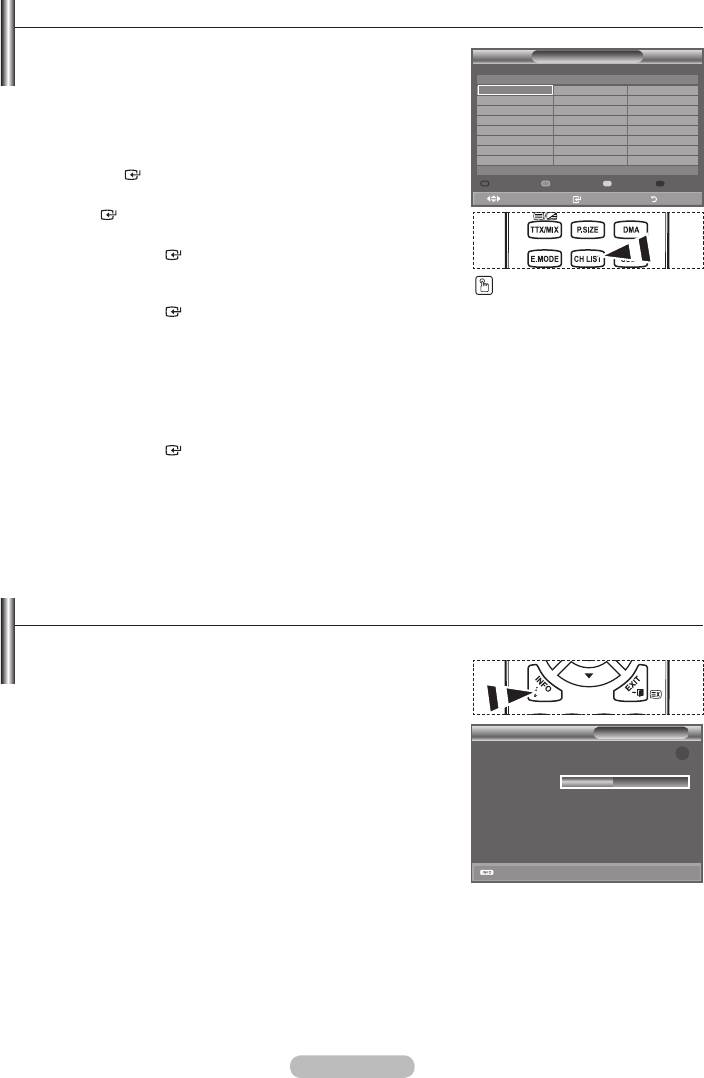
Selecting Channel List
You can exclude the channels you have chosen from the
channels you have scanned.When you scan through the
Channel List
stored channels, those you have chosen to skip are not
Test Card M' v2.0
All Channels-All
1/2
displayed. All channels that you do not specifically choose to
1 Test Card M' v2.0
23 bid-up.tv
60 Television X
skip are displayed during scanning.
3 Vida003b
25 TCM
70 BBC Radio 1
4 Vida004b
26 UKTV Style
72 BBC Radio 2
5 vida005b
27 Discovery
73 BBC Radio 3
6 vida006b
28 DiscoveryH&L
74 BBC Radio 4
1. Press the MENU button to display the menu.
15 Ch 15
15 Cartoon Nwk
84 heat
16 QVC
33 Boomerang
91 MOJO
17 UKTV Gold
55 Ttext Holidays
800 ARD-MHP-Data
the ENTER button.
6 More
Previous Page Next/Page Favourites TV
2. Press the button to select "Channel", then press the
Move Watch Return
ENTER
button.
3. Press the button to select "Channel List".
Press the ENTER
button.
4.
It can be displayed simply by
"Default".
pressing the CH LIST button.
Press the ENTER button.
5. Press the yellow button to toggle between your favourite
channels and all channels.
➣
Your favourite channels are only displayed if they were previously set in the "Editing Your
Favourite Channels" menu (refer to page 32).
6. Press the red or green button to display the previous or next channel List page.
7.
Press the ENTER
button.
➣
The channel number, name and an icon are displayed in the top left corner while changing the
channel. The channel number and name are displayed if the channel is one of the all channels,
and a icon if the channel is one of the favourite channels.
8. Press the blue button to toggle between your "TV", "Radio", "Data/Other" and "All".
9. Press the CH LIST button to exit from the channel List.
Displaying Programme Information
While viewing a channel, additional information about the current programme may be displayed.
1. While viewing a programme, press the INFO button.
➣
The programme information is displayed.
2. To exit from banner information, press the INFO button.
➣
The information is displayed:
14:30 Sat 1 Sep
1 AFDO,16:9
AII Channels
A
AFDO 16:9
14:30~14:33
No Block
SD
Contains video with AFD O; coded frame
is 16:9
Stereo
Subtitle
English
Move Enter Return
Exit
English - 34
Оглавление
-
- List of Parts
- Viewing the Control Panel
- Viewing the Connection Panel
- Viewing the Remote Control
- Installing Batteries in the Remote Control
- Viewing the Menus
- Plug & Play
- Storing Channels Automatically
- Storing Channels Manually
- Adding / Locking Channels
- Sorting the Stored Channels
- Fine Tuning Channel Reception
- Changing the Picture Standard
- Adjusting the Custom Picture
- Resetting the Picture Settings to the Factory Defaults
-
- Viewing the Picture In Picture (PIP)
- Sound Features
- Selecting the Sound Mode
- Setting and Displaying the Current Time
- Switching the Television On and Off Automatically
- Melody / Entertainment / Energy Saving
- Selecting the Source
- Editing the Input Source Names
- Previewing the DTV Menu System
- Updating the Channel List Automatically
- Editing Your Favourite Channels
- Selecting Channel List
- Viewing the EPG (Electronic Programme Guide) Information
- Using the Scheduled List
- Viewing All Channels and Favourite Channels
- Setting up the Parental Lock
- Setting the Subtitle
- Selecting the Audio Description
- Selecting the Time Zone (Spain only)
- Checking the Signal Information
- Viewing Common Interface
- Resetting
- Preference
- Setting up Your PC Software (Based on Windows XP)
- Setting up the TV with your PC
- Using the WISELINK Function
- Using the WISELINK Menu
- Using the PHOTO (JPEG) List
- Using the MP3 List
- Using the Setup Menu
- What is Anynet+?
- Setting Up Anynet+
- Scanning and Switching between Anynet+ Devices
- Recording
- Check Points before Requesting Service
- Teletext Feature
- Auto Wall-Mount (Sold separately)
- Using the Anti-Theft Kensington Lock (depending on the model)
- Troubleshooting: Before Contacting Service Personnel
-
-
-
-
-
-
-
-
-
-
-
-
-
-
-
-
-
-
-
-
-
-
-
-
-
-
-
-
-
-
-
-
-
-
-
-
-
-
-
-
-
-
-
-
-
-
-
-
-
-
-
-
-
-
-
-
-
-



