Samsung LE-19 A656A1D: Adjusting the Custom Picture
Adjusting the Custom Picture: Samsung LE-19 A656A1D
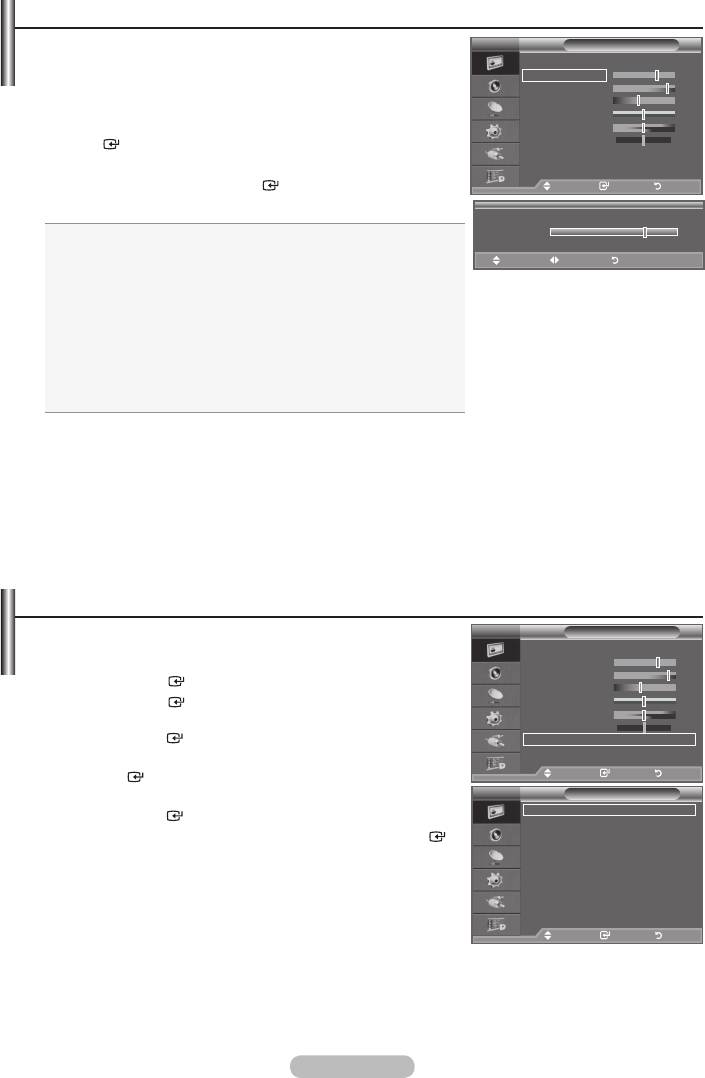
Adjusting the Custom Picture
Your set has several settings which allow you to control picture
TV
Picture
quality.
Mode : Standard
Backlight 7
1.
To select the desired picture effect, follow the "Changing the
Contrast 95
Picture Standard" instructions number 1 to 3. (On page 17).
Brightness 45
Sharpness 50
2.
Colour 50
ENTER
button.
Tint G50 R50
Detailed Settings
3.
sMore
particular item. Press the
ENTER
button.
Move Enter Return
4. Press the EXIT button to exit.
Backlight
Backlight: Adjusts the screen brightness by adjusting the LCD
7
backlight brightness. (0~10)
Move Adjust Return
Contrast: Adjusts the lightness and darkness between objects
and the background.
Brightness: Adjusts the brightness of the whole screen.
Sharpness: Adjusts the outline of objects to either sharpen them
or make them more dull.
Colour: Adjusts the colours, making them lighter or darker.
Tint: Adjusts the colour of objects, making them more red or
green for a more natural look.
➣
The adjusted values are stored according to the selected Picture mode.
➣
➣
In Analogue TV, Ext., AV, S-Video modes of the PAL system, you cannot use the "Tint" Function.
➣
You can return to the factory defaults picture settings by selecting the "Reset".
(Refer to "Resetting the Picture Settings to the Factory Defaults" on page 19)
➣
is reduced, and that this will reduce the overall running cost.
You can set detailed picture settings.
TV
Picture
Mode : Standard
1. Press the MENU button to display the menu.
Backlight 7
Press the
ENTER
button, to select "Picture".
Contrast 95
Brightness 45
2. Press the
ENTER
Sharpness 50
Colour 50
Tint G50 R50
press the
ENTER
button.
Detailed Settings
3.
sMore
the
ENTER
button.
Move Enter Return
4.
TV
Detailed Settings
press the
ENTER
button.
Black Adjust : Off
Dynamic Contrast
: Medium
5.
ENTER
Gamma : 0
button.
Colour Space : Custom
White Balance
6. Press the EXIT button to exit.
Flesh Tone : 0
Edge Enhancement
: On
➣
"Detailed Settings" is available in "Standard" or "Movie" mode.
xvYCC
: Off
➣
Move Enter Return
Black Adjust: Off/Low/Medium/High
You can directly select the black level on the screen to adjust the screen depth.
Dynamic Contrast: Off/Low/Medium/High
You can adjust the screen contrast so that the optimal contrast is provided.
English - 18
Оглавление
-
- List of Parts
- Viewing the Control Panel
- Viewing the Connection Panel
- Viewing the Remote Control
- Installing Batteries in the Remote Control
- Viewing the Menus
- Plug & Play
- Storing Channels Automatically
- Storing Channels Manually
- Adding / Locking Channels
- Sorting the Stored Channels
- Fine Tuning Channel Reception
- Changing the Picture Standard
- Adjusting the Custom Picture
- Resetting the Picture Settings to the Factory Defaults
-
- Viewing the Picture In Picture (PIP)
- Sound Features
- Selecting the Sound Mode
- Setting and Displaying the Current Time
- Switching the Television On and Off Automatically
- Melody / Entertainment / Energy Saving
- Selecting the Source
- Editing the Input Source Names
- Previewing the DTV Menu System
- Updating the Channel List Automatically
- Editing Your Favourite Channels
- Selecting Channel List
- Viewing the EPG (Electronic Programme Guide) Information
- Using the Scheduled List
- Viewing All Channels and Favourite Channels
- Setting up the Parental Lock
- Setting the Subtitle
- Selecting the Audio Description
- Selecting the Time Zone (Spain only)
- Checking the Signal Information
- Viewing Common Interface
- Resetting
- Preference
- Setting up Your PC Software (Based on Windows XP)
- Setting up the TV with your PC
- Using the WISELINK Function
- Using the WISELINK Menu
- Using the PHOTO (JPEG) List
- Using the MP3 List
- Using the Setup Menu
- What is Anynet+?
- Setting Up Anynet+
- Scanning and Switching between Anynet+ Devices
- Recording
- Check Points before Requesting Service
- Teletext Feature
- Auto Wall-Mount (Sold separately)
- Using the Anti-Theft Kensington Lock (depending on the model)
- Troubleshooting: Before Contacting Service Personnel
-
-
-
-
-
-
-
-
-
-
-
-
-
-
-
-
-
-
-
-
-
-
-
-
-
-
-
-
-
-
-
-
-
-
-
-
-
-
-
-
-
-
-
-
-
-
-
-
-
-
-
-
-
-
-
-
-
-



