Samsung LE-19 A656A1D: Setting up the TV with your PC
Setting up the TV with your PC: Samsung LE-19 A656A1D
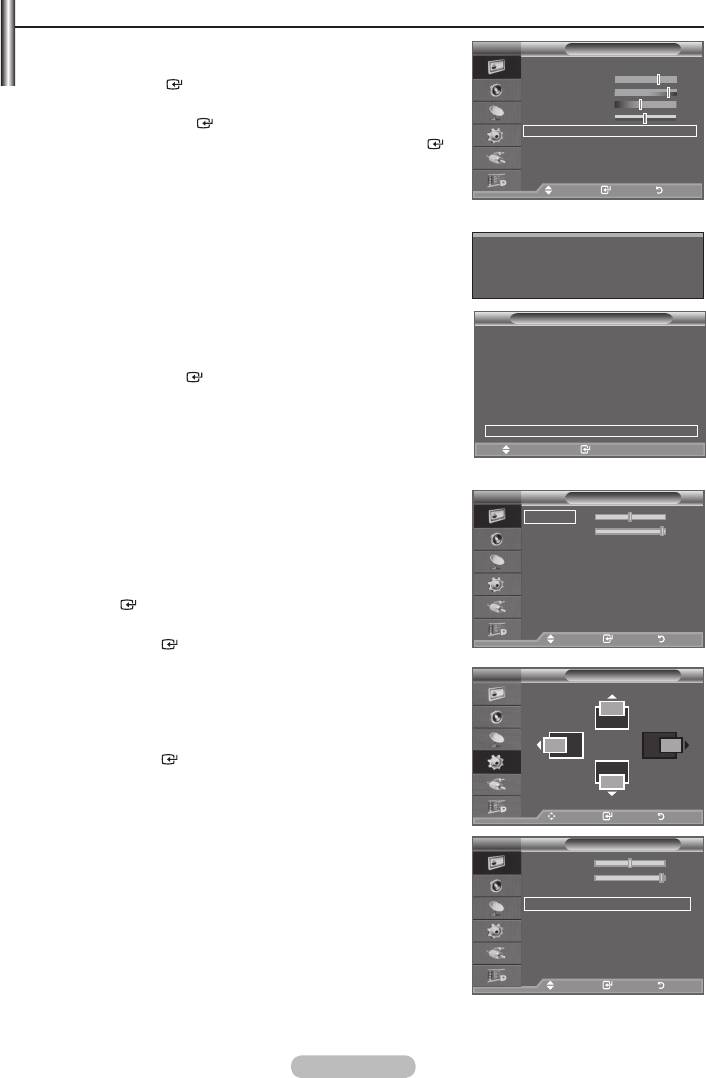
Setting up the TV with your PC
➣
Press the SOURCE button to select PC mode.
TV
Picture
1. Press the MENU button to display the menu.
Mode : Standard
Press the ENTER
button, to select "Picture".
Backlight 7
Contrast 95
2.
Brightness 45
then press the ENTER
button.
Sharpness 50
Auto Adjustment
3. ENTER
Screen Adjustment
button.
Detailed Settings
sMore
4. Press the EXIT button to exit.
Move Enter Return
Auto Adjustment
Auto adjustment allows the PC screen of set to self-adjust to
the incoming PC video signal. The values of fine, coarse and
Auto Adjustment in progress
Please wait.
position are adjusted automatically.
Easy Setting
Tools
1. Press the
TOOLS button on the remote control.
Anynet+ (HDMI-CEC)
Picture Mode : Standard
2.
Sound Mode : Custom
press the ENTER
button.
Sleep Timer : Off
SRS TS XT : Off
Energy Saving : Off
PIP
Auto Adjustment
Move Enter
e
Exit
Screen Adjustment:
Coarse/Fine
The purpose of picture quality adjustment is to remove or reduce
TV
Screen Adjustment
picture noise. If the noise is not removed by Fine-tuning alone,
Coarse 50
then adjust the frequency as best as possible (coarse) and Fine-
Fine 93
Position
tune again. After the noise has been reduced, readjust the picture
Image Reset
so that it is aligned on the center of screen.
the
ENTER
button.
Press the
ENTER
button.
Move Enter Return
Position
TV
Position
Adjust the PC’s screen positioning if it does not fit the TV screen.
Press the
ENTER
button.
Move Enter Return
TV
Screen Adjustment
Image Reset
Coarse 50
You can replace all image settings with the factory default
Fine 93
values.
Position
Image Reset
Move Enter Return
English - 47
Оглавление
-
- List of Parts
- Viewing the Control Panel
- Viewing the Connection Panel
- Viewing the Remote Control
- Installing Batteries in the Remote Control
- Viewing the Menus
- Plug & Play
- Storing Channels Automatically
- Storing Channels Manually
- Adding / Locking Channels
- Sorting the Stored Channels
- Fine Tuning Channel Reception
- Changing the Picture Standard
- Adjusting the Custom Picture
- Resetting the Picture Settings to the Factory Defaults
-
- Viewing the Picture In Picture (PIP)
- Sound Features
- Selecting the Sound Mode
- Setting and Displaying the Current Time
- Switching the Television On and Off Automatically
- Melody / Entertainment / Energy Saving
- Selecting the Source
- Editing the Input Source Names
- Previewing the DTV Menu System
- Updating the Channel List Automatically
- Editing Your Favourite Channels
- Selecting Channel List
- Viewing the EPG (Electronic Programme Guide) Information
- Using the Scheduled List
- Viewing All Channels and Favourite Channels
- Setting up the Parental Lock
- Setting the Subtitle
- Selecting the Audio Description
- Selecting the Time Zone (Spain only)
- Checking the Signal Information
- Viewing Common Interface
- Resetting
- Preference
- Setting up Your PC Software (Based on Windows XP)
- Setting up the TV with your PC
- Using the WISELINK Function
- Using the WISELINK Menu
- Using the PHOTO (JPEG) List
- Using the MP3 List
- Using the Setup Menu
- What is Anynet+?
- Setting Up Anynet+
- Scanning and Switching between Anynet+ Devices
- Recording
- Check Points before Requesting Service
- Teletext Feature
- Auto Wall-Mount (Sold separately)
- Using the Anti-Theft Kensington Lock (depending on the model)
- Troubleshooting: Before Contacting Service Personnel
-
-
-
-
-
-
-
-
-
-
-
-
-
-
-
-
-
-
-
-
-
-
-
-
-
-
-
-
-
-
-
-
-
-
-
-
-
-
-
-
-
-
-
-
-
-
-
-
-
-
-
-
-
-
-
-
-
-



