Samsung LE-19 A656A1D: Using the Scheduled List
Using the Scheduled List: Samsung LE-19 A656A1D
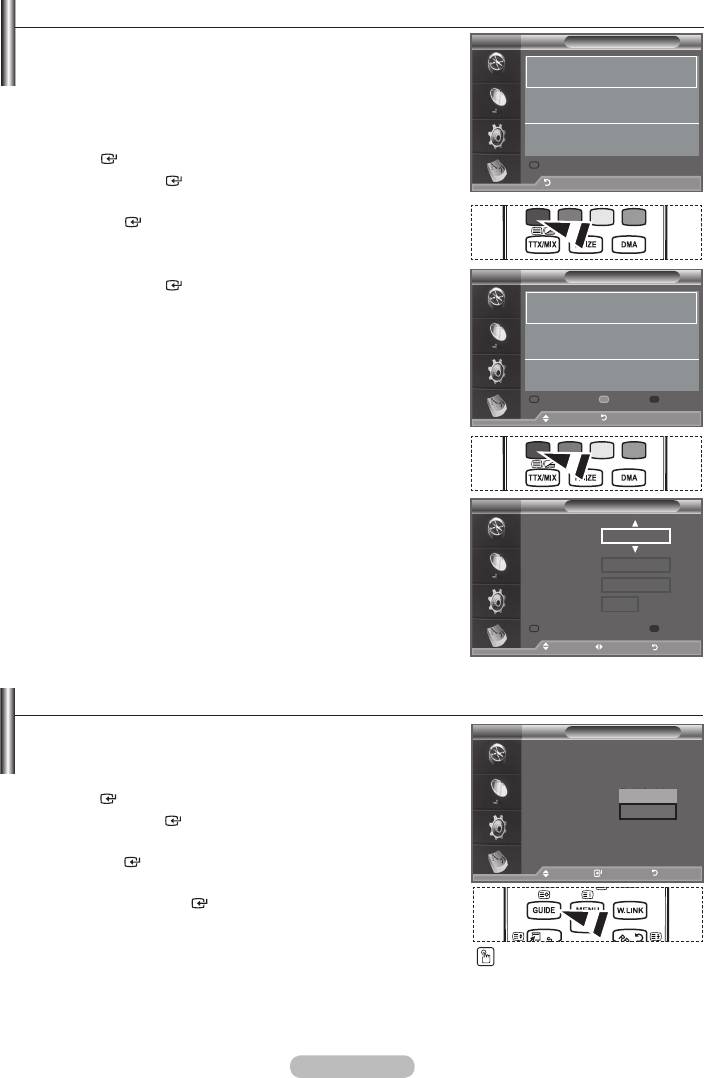
Using the Scheduled List
If you make a scheduled viewing list of programs you may like to
DTV
Scheduled List
see, the channel will be automatically switched to the scheduled
(No programmes)
programme at the scheduled time even if you are watching another
programme.
1. Press the MENU button to display the menu.
ENTER button.
Add Programme
2. Press the ENTER
button, to select "Guide".
Return
3. Press the button to select "Scheduled List", then press
the ENTER
button.
4. Press the red button.
The channel will be switched to the scheduled programme.
DTV
Scheduled List
5. Press the ENTER
button to select an item and adjust with the
Tuesday 22 Apr 15:30 ~ 16:00 Once
button .
801 RaiTre
➣
You can also set hour and minute by pressing the number
buttons on the remote control.
•
Channel: Set the channel.
•
Time: Set the time.
•
Date: Set Year, Month and Day.
Add Programme Edit Delete
•
Frequency: Set the frequency.
Move Return
("Once", "Daily", or "Weekly")
6. After setting the schedule, Press the red button.
7. Press the EXIT button to exit.
➣
•
Save: Save the adjusted schedule.
DTV
Scheduled List
•
Cancel: Cancel the adjusted schedule.
•
Channel
Add Programme: Add a new schedule.
802 RaiUno
•
Edit: Readjust the selected schedule.
Time
15 : 20 to -- : --
•
Delete: Delete the selected schedule.
Date
Tue 22 Apr 2008
Frequency
Once
Save Cancel
Adjust Move Return
Setting the Default Guide
You can preset the default guide style.
DTV
Guide
Now & Next Guide
1. Press the MENU button to display the menu.
Full Guide
Scheduled List
ENTER button.
Default Guide : Full Guide
Now/Next
Full Guide
2. Press the ENTER
button, to select "Guide".
3. Press the button to select "Default Guide", then press
Move Enter Return
the ENTER
button.
Move Enter Return
4. Select "Now/Next" or "Full Guide" using the button,
and press the ENTER
button.
5. Press the EXIT button to exit.
You can select these options
by simply pressing the GUIDE
button on the remote control.
English - 36
Оглавление
-
- List of Parts
- Viewing the Control Panel
- Viewing the Connection Panel
- Viewing the Remote Control
- Installing Batteries in the Remote Control
- Viewing the Menus
- Plug & Play
- Storing Channels Automatically
- Storing Channels Manually
- Adding / Locking Channels
- Sorting the Stored Channels
- Fine Tuning Channel Reception
- Changing the Picture Standard
- Adjusting the Custom Picture
- Resetting the Picture Settings to the Factory Defaults
-
- Viewing the Picture In Picture (PIP)
- Sound Features
- Selecting the Sound Mode
- Setting and Displaying the Current Time
- Switching the Television On and Off Automatically
- Melody / Entertainment / Energy Saving
- Selecting the Source
- Editing the Input Source Names
- Previewing the DTV Menu System
- Updating the Channel List Automatically
- Editing Your Favourite Channels
- Selecting Channel List
- Viewing the EPG (Electronic Programme Guide) Information
- Using the Scheduled List
- Viewing All Channels and Favourite Channels
- Setting up the Parental Lock
- Setting the Subtitle
- Selecting the Audio Description
- Selecting the Time Zone (Spain only)
- Checking the Signal Information
- Viewing Common Interface
- Resetting
- Preference
- Setting up Your PC Software (Based on Windows XP)
- Setting up the TV with your PC
- Using the WISELINK Function
- Using the WISELINK Menu
- Using the PHOTO (JPEG) List
- Using the MP3 List
- Using the Setup Menu
- What is Anynet+?
- Setting Up Anynet+
- Scanning and Switching between Anynet+ Devices
- Recording
- Check Points before Requesting Service
- Teletext Feature
- Auto Wall-Mount (Sold separately)
- Using the Anti-Theft Kensington Lock (depending on the model)
- Troubleshooting: Before Contacting Service Personnel
-
-
-
-
-
-
-
-
-
-
-
-
-
-
-
-
-
-
-
-
-
-
-
-
-
-
-
-
-
-
-
-
-
-
-
-
-
-
-
-
-
-
-
-
-
-
-
-
-
-
-
-
-
-
-
-
-
-



