Samsung LE-19 A656A1D: Viewing the Connection Panel
Viewing the Connection Panel: Samsung LE-19 A656A1D
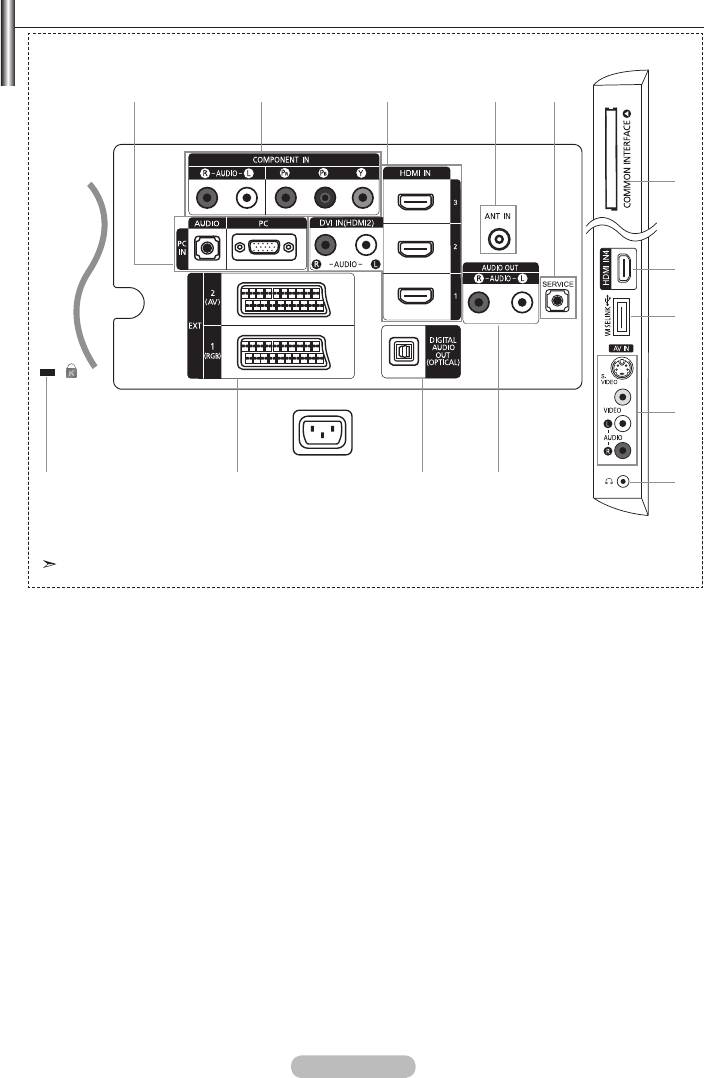
Viewing the Connection Panel
[Side Panel Jacks]
1
2 3 4 5
6
3
7
8
Power Input
!@#
0
9
The product colour and shape may vary depending on the model.
➣
Whenever you connect an external device to your TV, make sure that power on the unit is turned off
➣
When connecting an external device, match the colour of the connection terminal to the cable.
1
PC IN [PC] / [AUDIO]
-
Connect to the video and audio output jack on your PC.
2
COMPONENT IN
-
Connect component video cables (optional) to component connector ("PR", "PB", "Y") on the rear of
your set and the other ends to corresponding component video out connectors on the DTV or DVD.
-
If you wish to connect both the Set-Top Box and DTV (or DVD), you should connect the Set-Top Box
to the DTV (or DVD) and connect the DTV (or DVD) to component connector ("P
R", "PB", "Y") on
your set.
-
The PR, PB and Y connectors on your component devices (DTV or DVD) are sometimes labeled Y,
B-Y and R-Y or Y, Cb and Cr.
-
Connect RCA audio cables (optional) to "R - AUDIO - L" on the rear of your set and the other ends to
corresponding audio out connectors on the DTV or DVD.
3
HDMI IN 1, HDMI IN 2, HDMI IN 3,
HDMI IN 4
-
Supports connections between HDMI-connection-enabled AV devices (Set-Top Boxes, DVD players)
-
No additional Audio connection is needed for an HDMI to HDMI connection.
-
When using an HDMI/DVI cable connection, you must use the HDMI IN 2 jack.
English - 5
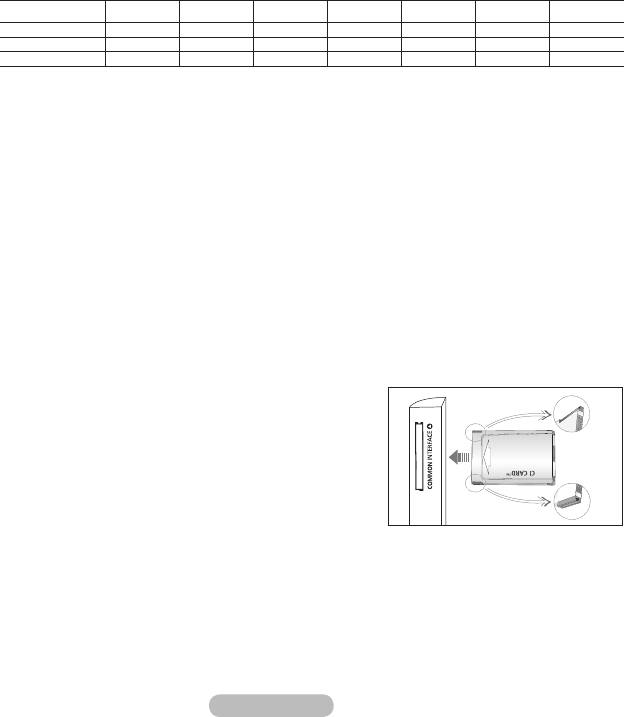
➣
What is HDMI?
-
and multiple channels of digital audio.
-
The HDMI/DVI terminal supports DVI connection to an extended device with the appropriate
cable (not supplied). The difference between HDMI and DVI is that the HDMI device is smaller
in size, has the HDCP (High Bandwidth Digital Copy Protection) coding feature installed, and
supports multi - channel digital audio.
➣
The TV may not output sound and pictures may be displayed with abnormal colour when DVD
players/Cable Boxes/Satellite receivers supporting HDMI versions older than 1.3 are connected.
When connecting an older HDMI cable and there is no sound, connect the HDMI cable to the
HDMI IN 2 jack and the audio cables to the DVI IN (HDMI2) [R-AUDIO-L] jacks on the back of
the TV. If this happens, contact the company that provided the DVD player/Cable Box/Satellite
DVI IN(HDMI2) [R-AUDIO-L]
-
DVI audio outputs for external devices.
➣
Supported modes for HDMI/DVI and Component
480i 480p 576i 576p 720p 1080i 1080p
HDMI/DVI 50Hz X X X O O O O
HDMI/DVI 60Hz X O X X O O O
Component O O O O O O
O
4 ANT IN
To view television channels correctly, a signal must be received by the set from one of the following
sources:
-
An outdoor aerial / A cable television network / A satellite network
5
SERVICE
-
Connector for SERVICE only.
-
Connect this to the jack on the optional wall mount bracket. This will allow you to adjust the TV
viewing angle using your remote control.
6
COMMON INTERFACE Slot
-
When not inserting "CI CARD" in some channels,"Scrambled Signal" is displayed on the screen.
-
The pairing information containing a telephone number, CI CARD ID, Host ID and other information
will be displayed in about 2~3 minutes. If an error message is displayed, please contact your service
provider.
-
displayed, indicating that the channel list is now updated.
➣
You must obtain a CI CARD from a local cable service
provider. Remove the CI CARD by carefully pulling it out
with your hands since dropping the CI CARD may cause
damage to it.
➣
Insert the CI-Card in the direction marked on it.
➣
The place of the
COMMON INTERFACE Slot may be
different depending on its model.
7
WISELINK
-
English - 6
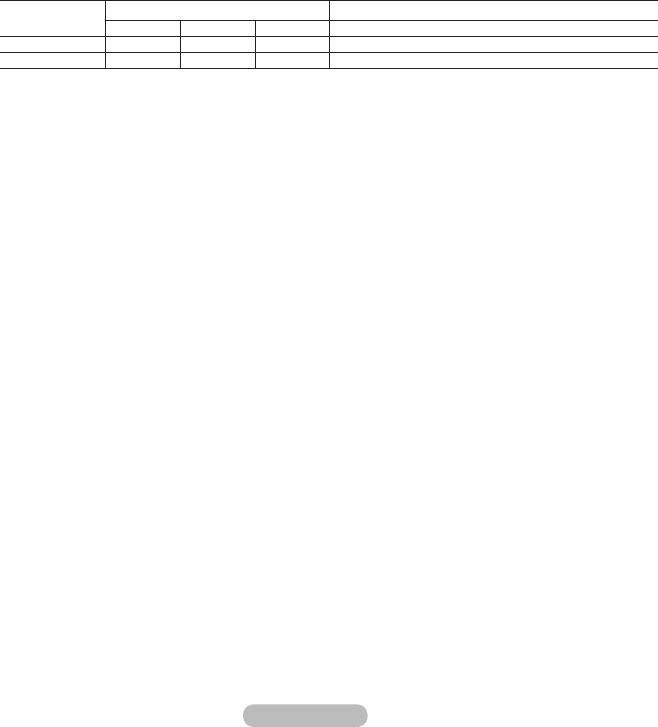
8 S-VIDEO or VIDEO / R-AUDIO-L
-
Connect RCA or S-VIDEO cable to an appropriate external A/V device such as VCR, DVD or
Camcorder.
-
Connect RCA audio cables to "R-AUDIO-L" on your set and the other ends to corresponding audio
out connectors on the A/V device.
9
Headphones jack
-
Headphone may be connected to the headphone output on your set. While the head phone is
connected, the sound from the built-in speakers will be disabled.
0 AUDIO OUT [R-AUDIO-L]
-
Connect RCA audio cables to AUDIO OUT [R-AUDIO-L] on the rear of your set and the other ends to
! DIGITAL AUDIO OUT (OPTICAL)
-
Connect to a Digital Audio Component.
➣
When the HDMI IN jacks are connected, the DIGITAL AUDIO OUT (OPTICAL) jack on the TV
outputs 2 channel audio only. If you want to hear 5.1 channel audio, connect the Optical jack on
@ EXT 1, EXT 2
Input Output
Connector
Video Audio (L/R) RGB Video + Audio (L/R)
EXT 1 O O O Only TV or DTV output is available.
EXT 2 O O Output you can choose.
-
Inputs or outputs for external devices, such as VCR, DVD, video game device or video disc players.
#
Kensington Lock (depending on the model)
-
place.
-
If you want to use a locking device, contact the dealer where you purchased the TV.
-
The location of the kensington lock may be different depending on its model.
English - 7
Оглавление
-
- List of Parts
- Viewing the Control Panel
- Viewing the Connection Panel
- Viewing the Remote Control
- Installing Batteries in the Remote Control
- Viewing the Menus
- Plug & Play
- Storing Channels Automatically
- Storing Channels Manually
- Adding / Locking Channels
- Sorting the Stored Channels
- Fine Tuning Channel Reception
- Changing the Picture Standard
- Adjusting the Custom Picture
- Resetting the Picture Settings to the Factory Defaults
-
- Viewing the Picture In Picture (PIP)
- Sound Features
- Selecting the Sound Mode
- Setting and Displaying the Current Time
- Switching the Television On and Off Automatically
- Melody / Entertainment / Energy Saving
- Selecting the Source
- Editing the Input Source Names
- Previewing the DTV Menu System
- Updating the Channel List Automatically
- Editing Your Favourite Channels
- Selecting Channel List
- Viewing the EPG (Electronic Programme Guide) Information
- Using the Scheduled List
- Viewing All Channels and Favourite Channels
- Setting up the Parental Lock
- Setting the Subtitle
- Selecting the Audio Description
- Selecting the Time Zone (Spain only)
- Checking the Signal Information
- Viewing Common Interface
- Resetting
- Preference
- Setting up Your PC Software (Based on Windows XP)
- Setting up the TV with your PC
- Using the WISELINK Function
- Using the WISELINK Menu
- Using the PHOTO (JPEG) List
- Using the MP3 List
- Using the Setup Menu
- What is Anynet+?
- Setting Up Anynet+
- Scanning and Switching between Anynet+ Devices
- Recording
- Check Points before Requesting Service
- Teletext Feature
- Auto Wall-Mount (Sold separately)
- Using the Anti-Theft Kensington Lock (depending on the model)
- Troubleshooting: Before Contacting Service Personnel
-
-
-
-
-
-
-
-
-
-
-
-
-
-
-
-
-
-
-
-
-
-
-
-
-
-
-
-
-
-
-
-
-
-
-
-
-
-
-
-
-
-
-
-
-
-
-
-
-
-
-
-
-
-
-
-
-
-



