Samsung LE-19 A656A1D: Storing Channels Manually
Storing Channels Manually: Samsung LE-19 A656A1D
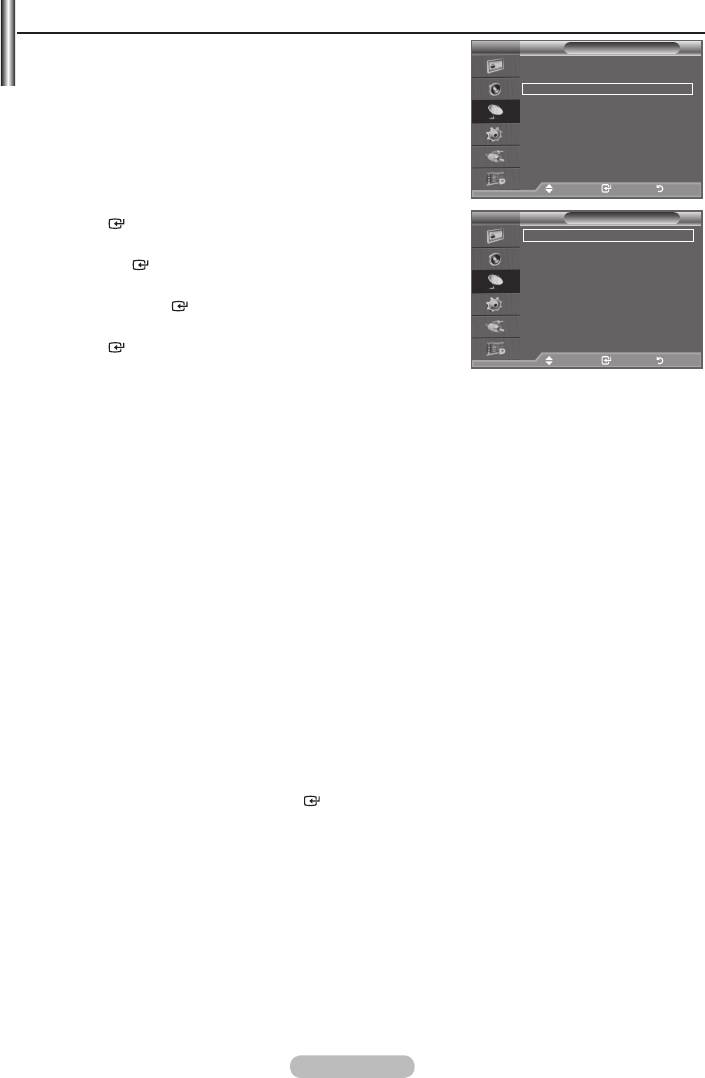
Storing Channels Manually
➣
Not available in DTV or external input mode.
TV
Channel
You can store television channels, including those received via
Country :
United Kingdom
cable networks.
Auto Store
Manual Store
When storing channels manually, you can choose:
Channel Manager
Sort
Name
Fine Tune
LNA : Off
wish to identify.
1.
Press the MENU button to display the menu.
Move Enter Return
Move Enter Return
ENTER
button.
TV
Manual Store
Programme : P 2
2.
Colour System : Auto
Sound System : BG
the
ENTER
button.
Channel : C 3
3.
Search : 77 MHz
Store : ?
press the
ENTER
button.
4.
ENTER
button.
Move Enter Return
5. Press the EXIT button to exit.
Programme (Programme number to be assigned to a channel)
-
➣
You can also select the channel number directly by pressing the numeric buttons (0~9).
Colour System: Auto/PAL/SECAM/NTSC4.43
-
Sound System: BG/DK/I/L
-
Channel (When you know the number of the channel to be stored)
-
C (Air channel) or S (Cable channel).
-
➣
You can also select the channel number directly by pressing the numeric buttons (0~9).
➣
If there is abnormal sound or no sound, re-select the sound standard required.
Search (When you do not know the channel numbers)
-
-
received on the screen.
Store (When you store the channel and associated programme number)
-
Set to "OK" by pressing the
ENTER
button.
➣
Channel mode
-
P (Programme mode): When completing tuning, the broadcasting stations in your area have been
assigned to position numbers from P00 to P99. You can select a channel by entering the position
number in this mode.
-
C (Air channel mode): You can select a channel by entering the assigned number to each air
broadcasting station in this mode.
-
S (Cable channel mode): You can select a channel by entering the assigned number for each cable
channel in this mode.
English - 13
Оглавление
-
- List of Parts
- Viewing the Control Panel
- Viewing the Connection Panel
- Viewing the Remote Control
- Installing Batteries in the Remote Control
- Viewing the Menus
- Plug & Play
- Storing Channels Automatically
- Storing Channels Manually
- Adding / Locking Channels
- Sorting the Stored Channels
- Fine Tuning Channel Reception
- Changing the Picture Standard
- Adjusting the Custom Picture
- Resetting the Picture Settings to the Factory Defaults
-
- Viewing the Picture In Picture (PIP)
- Sound Features
- Selecting the Sound Mode
- Setting and Displaying the Current Time
- Switching the Television On and Off Automatically
- Melody / Entertainment / Energy Saving
- Selecting the Source
- Editing the Input Source Names
- Previewing the DTV Menu System
- Updating the Channel List Automatically
- Editing Your Favourite Channels
- Selecting Channel List
- Viewing the EPG (Electronic Programme Guide) Information
- Using the Scheduled List
- Viewing All Channels and Favourite Channels
- Setting up the Parental Lock
- Setting the Subtitle
- Selecting the Audio Description
- Selecting the Time Zone (Spain only)
- Checking the Signal Information
- Viewing Common Interface
- Resetting
- Preference
- Setting up Your PC Software (Based on Windows XP)
- Setting up the TV with your PC
- Using the WISELINK Function
- Using the WISELINK Menu
- Using the PHOTO (JPEG) List
- Using the MP3 List
- Using the Setup Menu
- What is Anynet+?
- Setting Up Anynet+
- Scanning and Switching between Anynet+ Devices
- Recording
- Check Points before Requesting Service
- Teletext Feature
- Auto Wall-Mount (Sold separately)
- Using the Anti-Theft Kensington Lock (depending on the model)
- Troubleshooting: Before Contacting Service Personnel
-
-
-
-
-
-
-
-
-
-
-
-
-
-
-
-
-
-
-
-
-
-
-
-
-
-
-
-
-
-
-
-
-
-
-
-
-
-
-
-
-
-
-
-
-
-
-
-
-
-
-
-
-
-
-
-
-
-



