Samsung LE-19 A656A1D: Setting up Your PC Software (Based on Windows XP)
Setting up Your PC Software (Based on Windows XP): Samsung LE-19 A656A1D
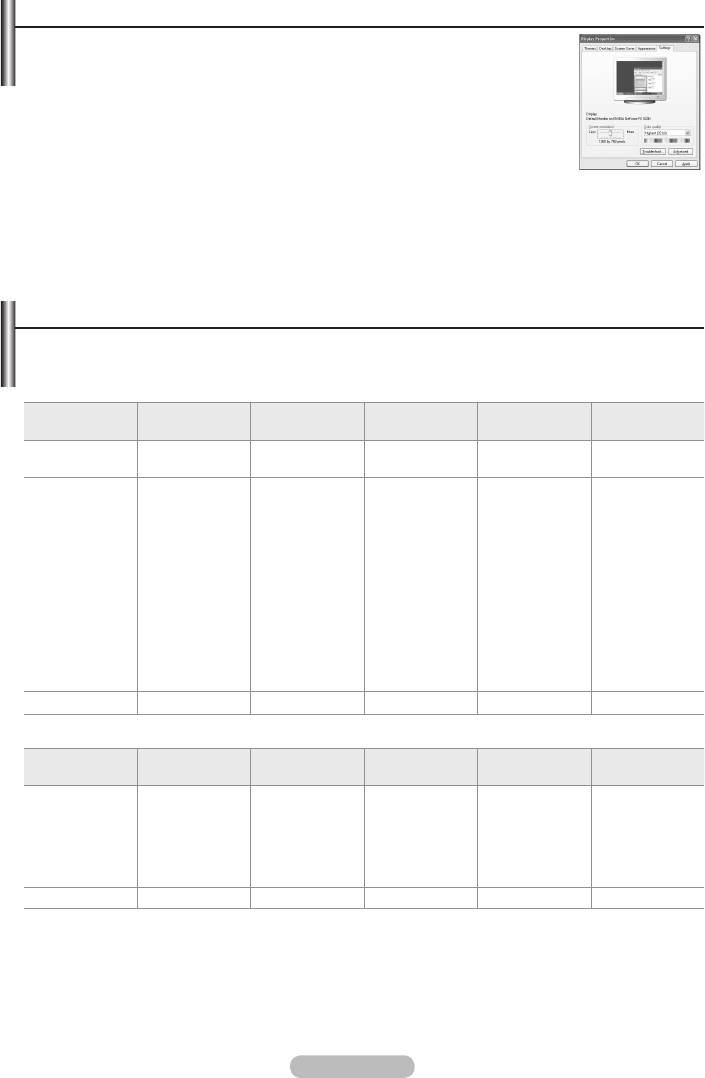
Setting up Your PC Software (Based on Windows XP)
The Windows display-settings for a typical computer are shown below. The
actual screens on your PC may be different depending upon your particular
version of Windows and your particular video card. Even if your actual screens
look different, the same, basic set-up information will apply in almost all cases.
(If not, contact your computer manufacturer or Samsung Dealer.)
1.
First, click on "Control Panel" on the Windows start menu.
2. When the control panel window appears, click on "Appearance and Themes"
and a display dialog-box will appear.
3. When the control panel window appears, click on "Display" and a display
dialog-box will appear.
4. Navigate to the "Settings" tab on the display dialog-box.
The correct size setting (resolution): Optimum- 1920 X 1080
If a vertical-frequency option exists on your display settings dialog box, the correct value is
"60" or "60 Hz". Otherwise, just click "OK" and exit the dialog box.
Display Modes
Both screen position and size will vary depending on the type of PC monitor and its resolution. The
resolutions in the table are recommended.
➣
D-Sub Input
Horizontal
Vertical
Pixel Clock
Sync Polarity
Mode Resolution
Frequency (kHz)
Frequency (Hz)
Frequency (MHz)
(H/V)
640 x 350
31.469
70.086
25.175
+ / -
IBM
720 x 400
31.469
70.087
28.322
- / +
640 x 480
31.469
59.940
25.175
- / -
640 x 480
37.861
72.809
31.500
- / -
640 x 480
37.500
75.000
31.500
- / -
800 x 600
37.879
60.317
40.000
+ / +
800 x 600
48.077
72.188
50.000
+ / +
800 x 600
46.875
75.000
49.500
+ / +
VESA
1024 x 768
48.363
60.004
65.000
- / -
1024 x 768
56.476
70.069
75.000
- / -
1024 x 768
60.023
75.029
78.750
+ / +
1280 x 1024
63.981
60.020
108.000
+ / +
1280 x 1024
79.976
75.025
135.000
+ / +
1360 x 768
47.712
60.015
85.500
+ / +
1600 x 1200
75.000
60.000
162.000
+ / +
CVT 1920 x 1080RB 66.587 59.934 138.500 + / -
➣
HDMI/DVI Input
Horizontal
Vertical
Pixel Clock
Sync Polarity
Mode Resolution
Frequency (kHz)
Frequency (Hz)
Frequency (MHz)
(H/V)
640 x 480
31.469
59.940
25.175
- / -
800 x 600
37.879
60.317
40.000
+ / +
1024 x 768
48.363
60.004
65.000
- / -
VESA
1280 x 1024
63.981
60.020
108.000
+ / +
1360 x 768
47.712
60.015
85.500
+ / +
1600 x 1200
75.000
60.000
162.000
+ / +
CEA 1920 x 1080p 67.500 60.000 148.500 + / +
➣
When using an HDMI/DVI cable connection, you must use the HDMI IN 2 jack.
➣
The interlace mode is not supported.
➣
The set might operate abnormally if a non-standard video format is selected.
➣
Separate and Composite modes are supported. SOG is not supported.
➣
Too long or low quality VGA cable can cause picture noise at high resolution modes
(
1920x1080 or 1600x1200).
English - 46
Оглавление
-
- List of Parts
- Viewing the Control Panel
- Viewing the Connection Panel
- Viewing the Remote Control
- Installing Batteries in the Remote Control
- Viewing the Menus
- Plug & Play
- Storing Channels Automatically
- Storing Channels Manually
- Adding / Locking Channels
- Sorting the Stored Channels
- Fine Tuning Channel Reception
- Changing the Picture Standard
- Adjusting the Custom Picture
- Resetting the Picture Settings to the Factory Defaults
-
- Viewing the Picture In Picture (PIP)
- Sound Features
- Selecting the Sound Mode
- Setting and Displaying the Current Time
- Switching the Television On and Off Automatically
- Melody / Entertainment / Energy Saving
- Selecting the Source
- Editing the Input Source Names
- Previewing the DTV Menu System
- Updating the Channel List Automatically
- Editing Your Favourite Channels
- Selecting Channel List
- Viewing the EPG (Electronic Programme Guide) Information
- Using the Scheduled List
- Viewing All Channels and Favourite Channels
- Setting up the Parental Lock
- Setting the Subtitle
- Selecting the Audio Description
- Selecting the Time Zone (Spain only)
- Checking the Signal Information
- Viewing Common Interface
- Resetting
- Preference
- Setting up Your PC Software (Based on Windows XP)
- Setting up the TV with your PC
- Using the WISELINK Function
- Using the WISELINK Menu
- Using the PHOTO (JPEG) List
- Using the MP3 List
- Using the Setup Menu
- What is Anynet+?
- Setting Up Anynet+
- Scanning and Switching between Anynet+ Devices
- Recording
- Check Points before Requesting Service
- Teletext Feature
- Auto Wall-Mount (Sold separately)
- Using the Anti-Theft Kensington Lock (depending on the model)
- Troubleshooting: Before Contacting Service Personnel
-
-
-
-
-
-
-
-
-
-
-
-
-
-
-
-
-
-
-
-
-
-
-
-
-
-
-
-
-
-
-
-
-
-
-
-
-
-
-
-
-
-
-
-
-
-
-
-
-
-
-
-
-
-
-
-
-
-



