Samsung LE-19 A656A1D: Selecting the Source
Selecting the Source: Samsung LE-19 A656A1D
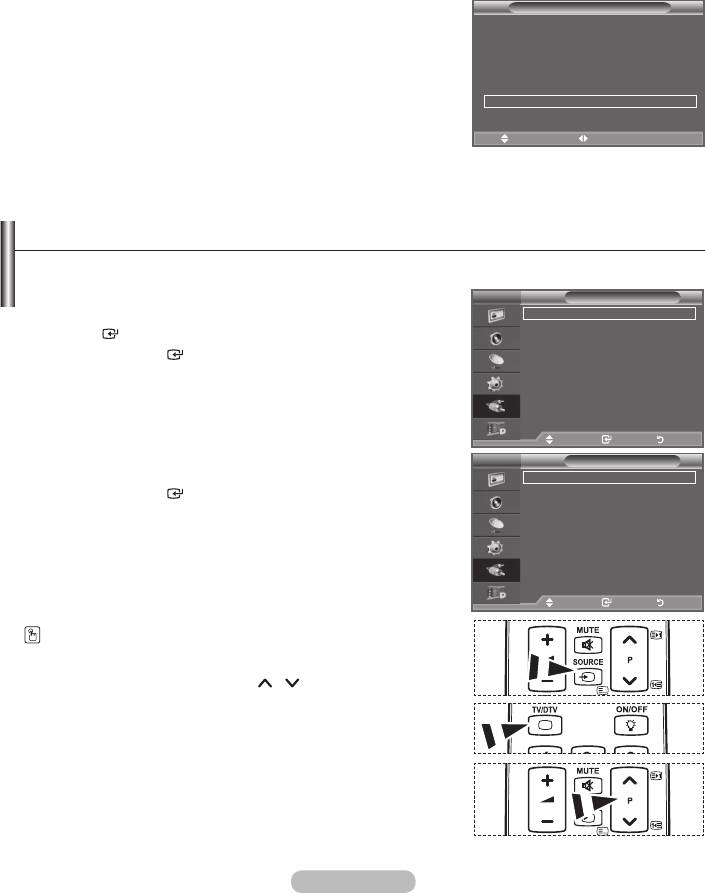
Energy Saving: Off/Low/Medium/High/Auto
This feature adjusts the screen brightness depending on the surrounding lighting conditions.
Off: Turns off the energy saving function.
Low: Sets the TV to low energy saving mode.
Medium: Sets the TV to medium energy saving mode.
High: Sets the TV to high energy saving mode.
Auto: Automatically adjusts the brightness of the TV screen in accordance with the scenes.
Easy Setting
1. Press the TOOLS button on the remote control.
Tools
2.
Anynet+ (HDMI-CEC)
Picture Mode : Standard
3.
Sound Mode : Custom
"Medium", "High" or "Auto".
Sleep Timer : Off
SRS TS XT : Off
4. Press the EXIT or TOOLS button to exit.
Energy Saving Off
Dual l-ll : Mono
Move Adjust
e
Exit
Selecting the Source
You can select among external sources connected to your TV’s input jacks.
1. Press the MENU button to display the menu.
TV
Mode : Custom
Input
Equalizer
SRS TS XT : Off
Source List : TV
ENTER button.
Auto Volume : Off
Edit Name
Anynet+(HDMI-CEC)
WISELINK
Internal Mute : Off
2. Press the ENTER
button again, to select "Source List".
Reset
➣
When no external device is connected to your set, only
"TV", "Ext.1", "Ext.2", "DTV" are activated in the "Source
List". "AV", "S-Video", "Component", "PC", "HDMI1",
Move Enter Return
"HDMI2", "HDMI3", "
HDMI4" are activated only when they
Move Enter Return
are connected to your set.
TV
Mode : Custom
Source List
3.
Equalizer
TV
SRS TS XT : Off
Press the ENTER
button.
Auto Volume : Off
Ext.1 : ----
Ext.2 : ----
Internal Mute : Off
Reset
AV : ----
S-Video : ----
Component : ----
PC : ----
sMore
Move Enter Return
Move Enter Return
Press the SOURCE button on the remote control to toggle
between all the available source.
TV mode can be selected by pressing the TV/DTV button,
number buttons(0~9), and the P
/
button on the remote
control.
English - 28
Оглавление
-
- List of Parts
- Viewing the Control Panel
- Viewing the Connection Panel
- Viewing the Remote Control
- Installing Batteries in the Remote Control
- Viewing the Menus
- Plug & Play
- Storing Channels Automatically
- Storing Channels Manually
- Adding / Locking Channels
- Sorting the Stored Channels
- Fine Tuning Channel Reception
- Changing the Picture Standard
- Adjusting the Custom Picture
- Resetting the Picture Settings to the Factory Defaults
-
- Viewing the Picture In Picture (PIP)
- Sound Features
- Selecting the Sound Mode
- Setting and Displaying the Current Time
- Switching the Television On and Off Automatically
- Melody / Entertainment / Energy Saving
- Selecting the Source
- Editing the Input Source Names
- Previewing the DTV Menu System
- Updating the Channel List Automatically
- Editing Your Favourite Channels
- Selecting Channel List
- Viewing the EPG (Electronic Programme Guide) Information
- Using the Scheduled List
- Viewing All Channels and Favourite Channels
- Setting up the Parental Lock
- Setting the Subtitle
- Selecting the Audio Description
- Selecting the Time Zone (Spain only)
- Checking the Signal Information
- Viewing Common Interface
- Resetting
- Preference
- Setting up Your PC Software (Based on Windows XP)
- Setting up the TV with your PC
- Using the WISELINK Function
- Using the WISELINK Menu
- Using the PHOTO (JPEG) List
- Using the MP3 List
- Using the Setup Menu
- What is Anynet+?
- Setting Up Anynet+
- Scanning and Switching between Anynet+ Devices
- Recording
- Check Points before Requesting Service
- Teletext Feature
- Auto Wall-Mount (Sold separately)
- Using the Anti-Theft Kensington Lock (depending on the model)
- Troubleshooting: Before Contacting Service Personnel
-
-
-
-
-
-
-
-
-
-
-
-
-
-
-
-
-
-
-
-
-
-
-
-
-
-
-
-
-
-
-
-
-
-
-
-
-
-
-
-
-
-
-
-
-
-
-
-
-
-
-
-
-
-
-
-
-
-



