Samsung LE-19 A656A1D: Sorting the Stored Channels
Sorting the Stored Channels: Samsung LE-19 A656A1D
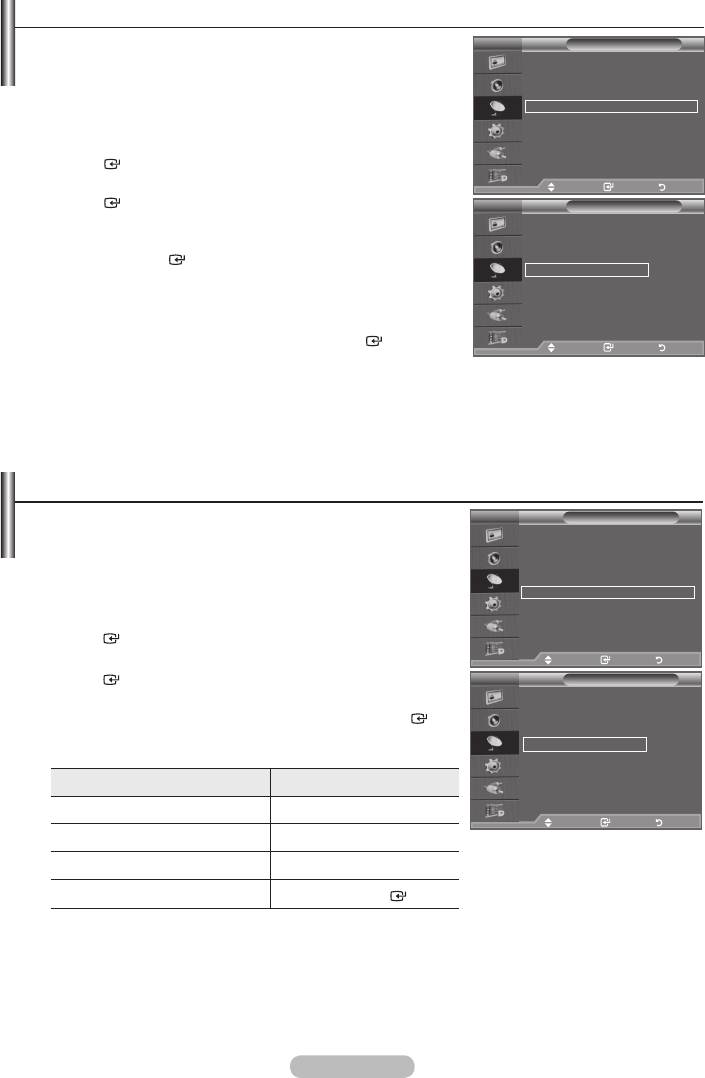
Sorting the Stored Channels
This operation allows you to change the programme numbers
TV
Channel
of the stored channels.
Country :
United Kingdom
This operation may be necessary after using the auto store.
Auto Store
Manual Store
Channel Manager
➣
Not available in DTV or external input mode.
Sort
Name
1.
Press the MENU button to display the menu.
Fine Tune
LNA : Off
ENTER
button.
2.
Move Enter Return
ENTER
button.
TV
Sort
3. Select the channel number that you wish to change by
Prog. Ch. Name
p
Press the
ENTER
button.
0 C--
1 C23
➣
The selected channel number and name are moved to right
2 C16
side.
3 C3
4 S1
4. Press the button to move to the position in which you
q
would like to change and then press the
ENTER
button.
Move Enter Return
➣
The selected channel is exchanged with the one
previously stored to the chosen number.
5. Repeat steps 3 to 4 for another channel to be sorted.
6. Press the EXIT button to exit.
Assigning Channels Names
Channel names will be assigned automatically when channel
TV
Channel
information is broadcast. These names can be changed,
Country :
United Kingdom
allowing you to assign new names.
Auto Store
Manual Store
Channel Manager
➣
Not available in DTV or external input mode.
Sort
Name
1.
Press the MENU button to display the menu.
Fine Tune
Press the button to select "Channel", then press the
LNA : Off
ENTER
button.
2. Press the button to select "Name", then press the
Move Enter Return
ENTER
button.
TV
Name
3. If necessary, select the channel to be assigned to a new
Prog. Ch. Name
ENTER
p
button
0 C-- -----
1 C23 -----
➣
The selection bar is displayed around the name box.
2 C16 -----
4.
3 C3 -----
To... Then...
4 S1 -----
q
Select a letter, number or symbol
Move Enter Return
Move on the next letter
Move back the previous letter
Press the
ENTER
button
➣
The following characters are available: Letters of the alphabet (A~Z) / Numbers (0~9) / Special
characters (+, -, *, /, space)
5. Repeat steps 3 to 4 for each channel to be assigned to a new name.
6. Press the EXIT button to exit.
English - 15
Оглавление
-
- List of Parts
- Viewing the Control Panel
- Viewing the Connection Panel
- Viewing the Remote Control
- Installing Batteries in the Remote Control
- Viewing the Menus
- Plug & Play
- Storing Channels Automatically
- Storing Channels Manually
- Adding / Locking Channels
- Sorting the Stored Channels
- Fine Tuning Channel Reception
- Changing the Picture Standard
- Adjusting the Custom Picture
- Resetting the Picture Settings to the Factory Defaults
-
- Viewing the Picture In Picture (PIP)
- Sound Features
- Selecting the Sound Mode
- Setting and Displaying the Current Time
- Switching the Television On and Off Automatically
- Melody / Entertainment / Energy Saving
- Selecting the Source
- Editing the Input Source Names
- Previewing the DTV Menu System
- Updating the Channel List Automatically
- Editing Your Favourite Channels
- Selecting Channel List
- Viewing the EPG (Electronic Programme Guide) Information
- Using the Scheduled List
- Viewing All Channels and Favourite Channels
- Setting up the Parental Lock
- Setting the Subtitle
- Selecting the Audio Description
- Selecting the Time Zone (Spain only)
- Checking the Signal Information
- Viewing Common Interface
- Resetting
- Preference
- Setting up Your PC Software (Based on Windows XP)
- Setting up the TV with your PC
- Using the WISELINK Function
- Using the WISELINK Menu
- Using the PHOTO (JPEG) List
- Using the MP3 List
- Using the Setup Menu
- What is Anynet+?
- Setting Up Anynet+
- Scanning and Switching between Anynet+ Devices
- Recording
- Check Points before Requesting Service
- Teletext Feature
- Auto Wall-Mount (Sold separately)
- Using the Anti-Theft Kensington Lock (depending on the model)
- Troubleshooting: Before Contacting Service Personnel
-
-
-
-
-
-
-
-
-
-
-
-
-
-
-
-
-
-
-
-
-
-
-
-
-
-
-
-
-
-
-
-
-
-
-
-
-
-
-
-
-
-
-
-
-
-
-
-
-
-
-
-
-
-
-
-
-
-



