Samsung LE-19 A656A1D: Selecting the Sound Mode
Selecting the Sound Mode: Samsung LE-19 A656A1D
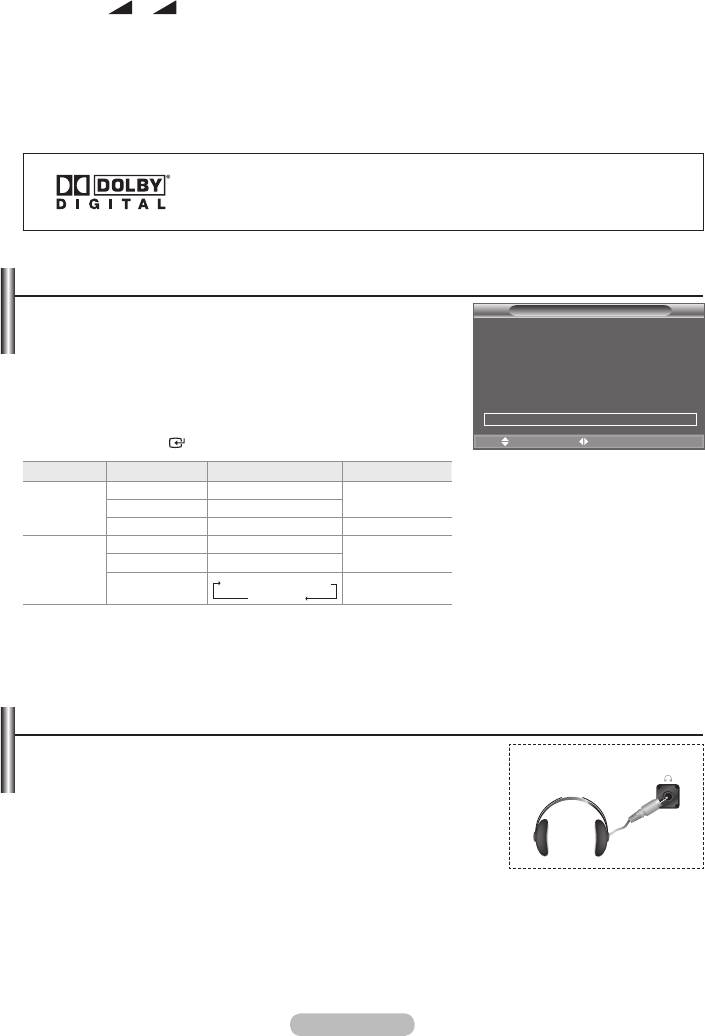
TV Speaker: Off/On
If you want to hear the sound through separate speakers, cancel the internal amplifier.
➣
The
+, - and MUTE buttons do not operate when the "TV Speaker" is set to "Off".
➣
menu.
Sound Select: Main/Sub
When the PIP feature is activated, you can listen to the sound of the sub (PIP) picture.
Main: Used to listen to the sound of the main picture.
Sub: Used to listen to the sound of the sub picture.
Manufactured under license from Dolby Laboratories. Dolby and the
double-D symbol are trademarks of Dolby Laboratories.
Selecting the Sound Mode
You can set the sound mode in the "Tools" menu.
Tools
When you set to "Dual I-II", the current sound mode is displayed
Anynet+ (HDMI-CEC)
on the screen.
Picture Mode : Standard
Sound Mode : Custom
1.
Press the TOOLS button on the remote control.
Sleep Timer : Off
2.
SRS TS XT : Off
Energy Saving : Off
3.
Dual l-ll Mono
4. Press the
ENTER
button.
Move Adjust
e
Exit
Audio Type Dual
1/2
Default
Mono MONO
Automatic
A2
Stereo STEREO
MONO
change
Stereo
Dual DUAL
DUAL
2
DUAL 1
Mono MONO
Automatic
NICAM
Stereo MONO
STEREO
change
Stereo
Dual
MONO
DUAL
1
DUAL
2
DUAL 1
➣
If the stereo signal is weak and an automatic switching occurs, then switch to the Mono.
➣
This function is only activated in stereo sound signal. It is deactivated in mono sound signal.
➣
This function is only available in Analogue TV mode.
Connecting Headphones (Sold separately)
You can connect a set of headphones to your set if you wish to
watch a TV programme without disturbing the other people in the
TV Side Panel
room.
➣
When you insert the head set jack into the corresponding port, you
can operate only "Auto Volume" and "Sound Select"(in PIP mode) in
Sound menu.
➣
Prolonged use of headphones at a high volume may damage your
hearing.
➣
You will not receive sound from the speakers when you connect headphones to the system.
➣
The headphone volume and TV volume are adjusted differently.
English - 24
Оглавление
-
- List of Parts
- Viewing the Control Panel
- Viewing the Connection Panel
- Viewing the Remote Control
- Installing Batteries in the Remote Control
- Viewing the Menus
- Plug & Play
- Storing Channels Automatically
- Storing Channels Manually
- Adding / Locking Channels
- Sorting the Stored Channels
- Fine Tuning Channel Reception
- Changing the Picture Standard
- Adjusting the Custom Picture
- Resetting the Picture Settings to the Factory Defaults
-
- Viewing the Picture In Picture (PIP)
- Sound Features
- Selecting the Sound Mode
- Setting and Displaying the Current Time
- Switching the Television On and Off Automatically
- Melody / Entertainment / Energy Saving
- Selecting the Source
- Editing the Input Source Names
- Previewing the DTV Menu System
- Updating the Channel List Automatically
- Editing Your Favourite Channels
- Selecting Channel List
- Viewing the EPG (Electronic Programme Guide) Information
- Using the Scheduled List
- Viewing All Channels and Favourite Channels
- Setting up the Parental Lock
- Setting the Subtitle
- Selecting the Audio Description
- Selecting the Time Zone (Spain only)
- Checking the Signal Information
- Viewing Common Interface
- Resetting
- Preference
- Setting up Your PC Software (Based on Windows XP)
- Setting up the TV with your PC
- Using the WISELINK Function
- Using the WISELINK Menu
- Using the PHOTO (JPEG) List
- Using the MP3 List
- Using the Setup Menu
- What is Anynet+?
- Setting Up Anynet+
- Scanning and Switching between Anynet+ Devices
- Recording
- Check Points before Requesting Service
- Teletext Feature
- Auto Wall-Mount (Sold separately)
- Using the Anti-Theft Kensington Lock (depending on the model)
- Troubleshooting: Before Contacting Service Personnel
-
-
-
-
-
-
-
-
-
-
-
-
-
-
-
-
-
-
-
-
-
-
-
-
-
-
-
-
-
-
-
-
-
-
-
-
-
-
-
-
-
-
-
-
-
-
-
-
-
-
-
-
-
-
-
-
-
-



