Samsung LE-19 A656A1D: Viewing the Menus
Viewing the Menus: Samsung LE-19 A656A1D
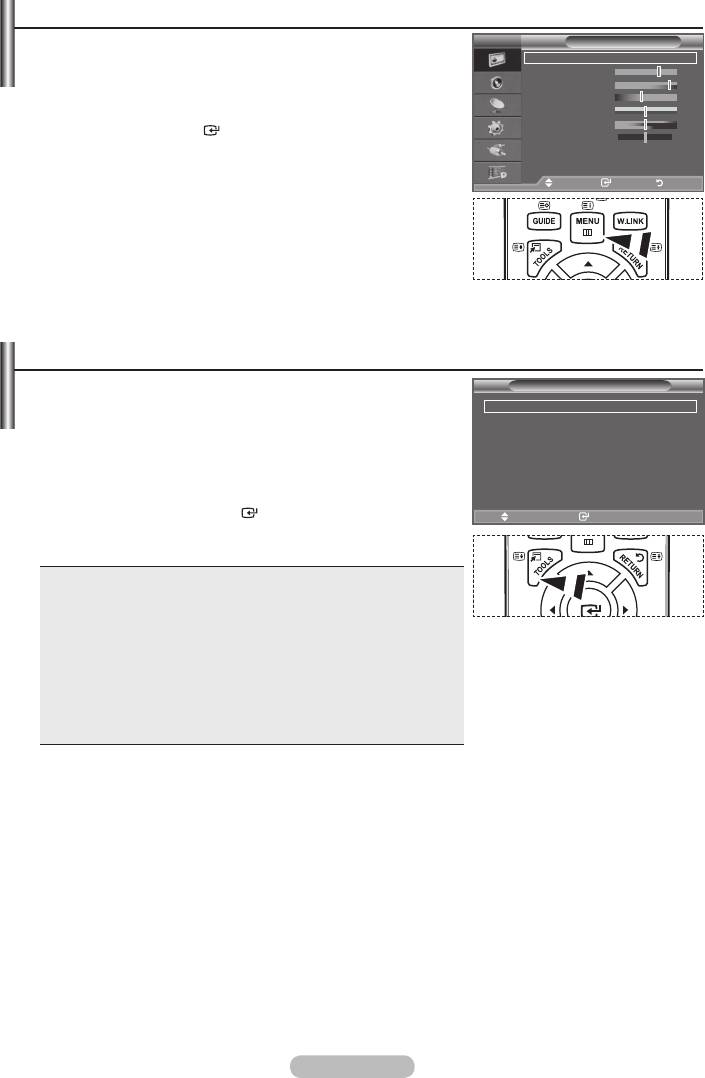
Viewing the Menus
1. With the power on, press the MENU button.
TV
Picture
Mode : Standard
The main menu appears on the screen. The menu’ s left side
Backlight 7
has icons: Picture, Sound, Channel, Setup, Input, Digital Menu.
Contrast 95
Brightness 45
2.
Sharpness 50
Then press the
ENTER
button to access the icon’s sub-
Colour 50
Tint G50 R50
menu.
Detailed Settings
sMore
3. Press the EXIT button to exit.
Move Enter Return
➣
The on-screen menus disappear from the screen after
about one minute.
Using the TOOLS Button
You can use the TOOLS button to select your frequently
Tools
used functions quickly and easily. The “Tools” menu change
Anynet+ (HDMI-CEC)
depending on which external input mode you are viewing.
Picture Mode : Standard
Sound Mode : Custom
1.
Press the TOOLS button.
Sleep Timer : Off
SRS TS XT : Off
Energy Saving : Off
2.
Dual l-ll : Mono
3.
ENTER
buttons to display, change, or
Move Enter
e
Exit
use the selected items. For a more detailed description of each
function, refer to the corresponding page.
Anynet+ (HDMI-CEC), see page 56
Picture Mode, see page 17
Sound Mode, see page 23
Sleep Timer, see page 25
SRS TS XT, see page 23
Energy Saving, see page 28
Dual l-ll, see page 24
PIP, see page 22
Auto Adjustment, see page 47
English - 10
Оглавление
-
- List of Parts
- Viewing the Control Panel
- Viewing the Connection Panel
- Viewing the Remote Control
- Installing Batteries in the Remote Control
- Viewing the Menus
- Plug & Play
- Storing Channels Automatically
- Storing Channels Manually
- Adding / Locking Channels
- Sorting the Stored Channels
- Fine Tuning Channel Reception
- Changing the Picture Standard
- Adjusting the Custom Picture
- Resetting the Picture Settings to the Factory Defaults
-
- Viewing the Picture In Picture (PIP)
- Sound Features
- Selecting the Sound Mode
- Setting and Displaying the Current Time
- Switching the Television On and Off Automatically
- Melody / Entertainment / Energy Saving
- Selecting the Source
- Editing the Input Source Names
- Previewing the DTV Menu System
- Updating the Channel List Automatically
- Editing Your Favourite Channels
- Selecting Channel List
- Viewing the EPG (Electronic Programme Guide) Information
- Using the Scheduled List
- Viewing All Channels and Favourite Channels
- Setting up the Parental Lock
- Setting the Subtitle
- Selecting the Audio Description
- Selecting the Time Zone (Spain only)
- Checking the Signal Information
- Viewing Common Interface
- Resetting
- Preference
- Setting up Your PC Software (Based on Windows XP)
- Setting up the TV with your PC
- Using the WISELINK Function
- Using the WISELINK Menu
- Using the PHOTO (JPEG) List
- Using the MP3 List
- Using the Setup Menu
- What is Anynet+?
- Setting Up Anynet+
- Scanning and Switching between Anynet+ Devices
- Recording
- Check Points before Requesting Service
- Teletext Feature
- Auto Wall-Mount (Sold separately)
- Using the Anti-Theft Kensington Lock (depending on the model)
- Troubleshooting: Before Contacting Service Personnel
-
-
-
-
-
-
-
-
-
-
-
-
-
-
-
-
-
-
-
-
-
-
-
-
-
-
-
-
-
-
-
-
-
-
-
-
-
-
-
-
-
-
-
-
-
-
-
-
-
-
-
-
-
-
-
-
-
-



