Samsung LE-19 A656A1D: Scanning and Switching between Anynet+ Devices
Scanning and Switching between Anynet+ Devices: Samsung LE-19 A656A1D
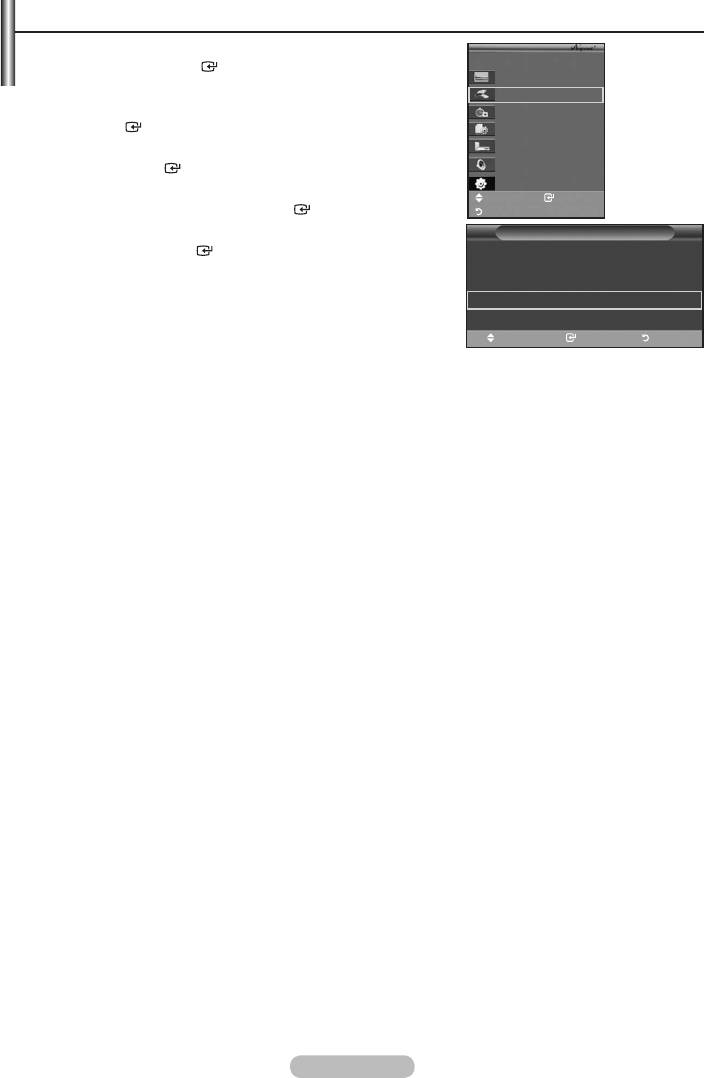
Scanning and Switching between Anynet+ Devices
1. Press the TOOLS button.
TV P9
Then press the ENTER
button to select "Anynet+(HDMI-
View TV
CEC)".
Select Device
2.
Record
the ENTER
button.
Menu on Device
3.
Device Operation
press the ENTER
button. It is switched to the selected device.
Receiver :Off
Setup
4.
Move Enter
select "Setup", then press the ENTER
button.
Return
5.
Setup
then press the ENTER
button.
Anynet+ (HDMI-CEC)
: On
is displayed.
Auto Turn Off
: Yes
When searching devices completes, the connected devices are
Searching Connections
listed in the Anynet+ menu.
➣
Switching to the selected devices may take up to 2 minutes.
Move Enter Return
You cannot cancel the operation during the switching
operation.
➣
The time required to scan for devices is determined by the number of connected devices.
➣
When the device scan is complete, the number of found devices is not displayed.
➣
Although the TV automatically scans devices when it is turned on using the POWER button, devices
Therefore select "Searching Connections" menu to search devices.
➣
If you have selected external input mode by pressing the SOURCE button, you cannot use the
Anynet+ function. Make sure to switch to an Anynet+ device by using the
TOOLS button.
English - 57
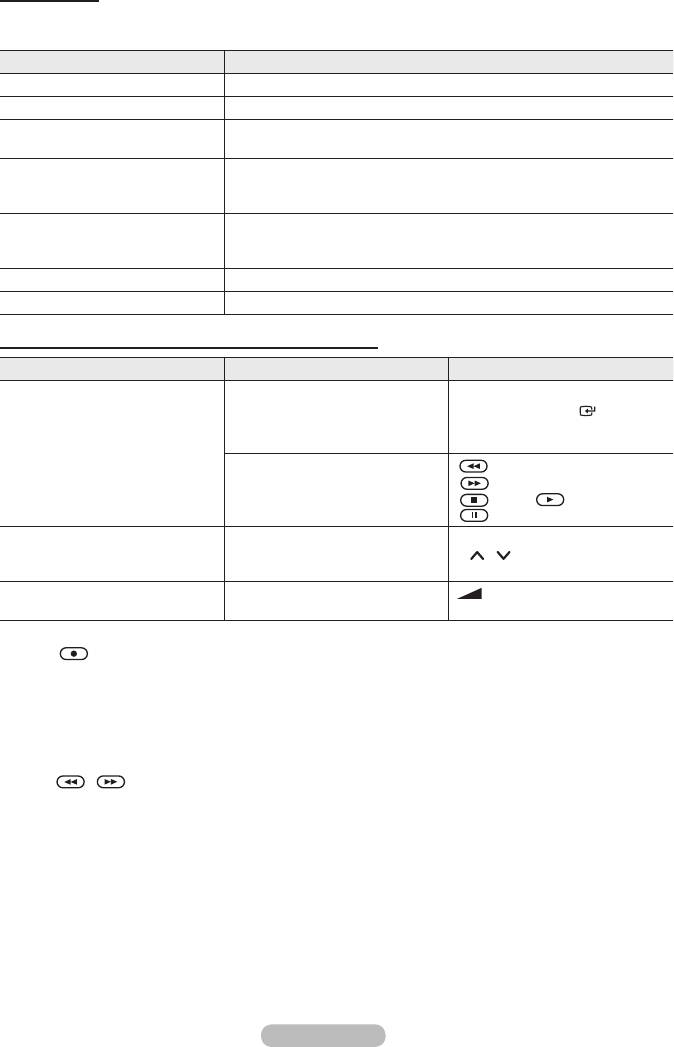
Anynet+ Menu
The Anynet+ menu changes depending on the type and status of the Anynet+ devices connected
to the TV.
Anynet+ Menu Description
View TV Switches from Anynet+ to TV broadcast mode.
Select Device Your TV connects to the corresponding device.
Record Starts a recording. (This menu works only for a device supporting
recording.)
Menu on Device Shows the menu of the connected device.
Example. When a DVD Recorder is connected, the DVD Recorder’s
title menu appears.
Device Operation Shows the play control menu of the connected device.
Example. When a DVD Recorder is connected, the play control
menu of the DVD Recorder appears.
Receiver Sound is output through the receiver.
Setup You can set the environment for using Anynet+.
TV Remote Control Buttons Available in Anynet+ Mode
Device Type Operating Status Available Buttons
After switching to the
Numeric buttons
device, when the menu of
ENTER
buttons
the corresponding device is
Colour buttons
displayed on the screen.
EXIT button
Anynet+ Device
(Backward search)/
After switching to the device,
(Forward search)/
while playing a file
(Stop)/ (Play)/
(Pause)
After switching to the device,
Device with built-in Tuner
when you are watching a TV
P
/
button
programme
+ /
–
button
Audio Device When Receiver is activated
MUTE button
➣
The Anynet+ function only works when the remote control is set to TV.
➣
The
button works only while in the recordable state.
➣
You cannot control Anynet+ devices using the buttons on the TV. You can control Anynet+ devices
only using the TV remote control.
➣
The TV remote control may not work under certain conditions. In this case, re-select the Anynet+
device.
➣
The Anynet+ functions don’t operate for the products from other manufacturers.
➣
In Anynet+ mode, the colour buttons may not work properly.
➣
The
, operations may differ depending on the device.
English - 58
Оглавление
-
- List of Parts
- Viewing the Control Panel
- Viewing the Connection Panel
- Viewing the Remote Control
- Installing Batteries in the Remote Control
- Viewing the Menus
- Plug & Play
- Storing Channels Automatically
- Storing Channels Manually
- Adding / Locking Channels
- Sorting the Stored Channels
- Fine Tuning Channel Reception
- Changing the Picture Standard
- Adjusting the Custom Picture
- Resetting the Picture Settings to the Factory Defaults
-
- Viewing the Picture In Picture (PIP)
- Sound Features
- Selecting the Sound Mode
- Setting and Displaying the Current Time
- Switching the Television On and Off Automatically
- Melody / Entertainment / Energy Saving
- Selecting the Source
- Editing the Input Source Names
- Previewing the DTV Menu System
- Updating the Channel List Automatically
- Editing Your Favourite Channels
- Selecting Channel List
- Viewing the EPG (Electronic Programme Guide) Information
- Using the Scheduled List
- Viewing All Channels and Favourite Channels
- Setting up the Parental Lock
- Setting the Subtitle
- Selecting the Audio Description
- Selecting the Time Zone (Spain only)
- Checking the Signal Information
- Viewing Common Interface
- Resetting
- Preference
- Setting up Your PC Software (Based on Windows XP)
- Setting up the TV with your PC
- Using the WISELINK Function
- Using the WISELINK Menu
- Using the PHOTO (JPEG) List
- Using the MP3 List
- Using the Setup Menu
- What is Anynet+?
- Setting Up Anynet+
- Scanning and Switching between Anynet+ Devices
- Recording
- Check Points before Requesting Service
- Teletext Feature
- Auto Wall-Mount (Sold separately)
- Using the Anti-Theft Kensington Lock (depending on the model)
- Troubleshooting: Before Contacting Service Personnel
-
-
-
-
-
-
-
-
-
-
-
-
-
-
-
-
-
-
-
-
-
-
-
-
-
-
-
-
-
-
-
-
-
-
-
-
-
-
-
-
-
-
-
-
-
-
-
-
-
-
-
-
-
-
-
-
-
-



