Samsung LE-19 A656A1D: Adding / Locking Channels
Adding / Locking Channels: Samsung LE-19 A656A1D
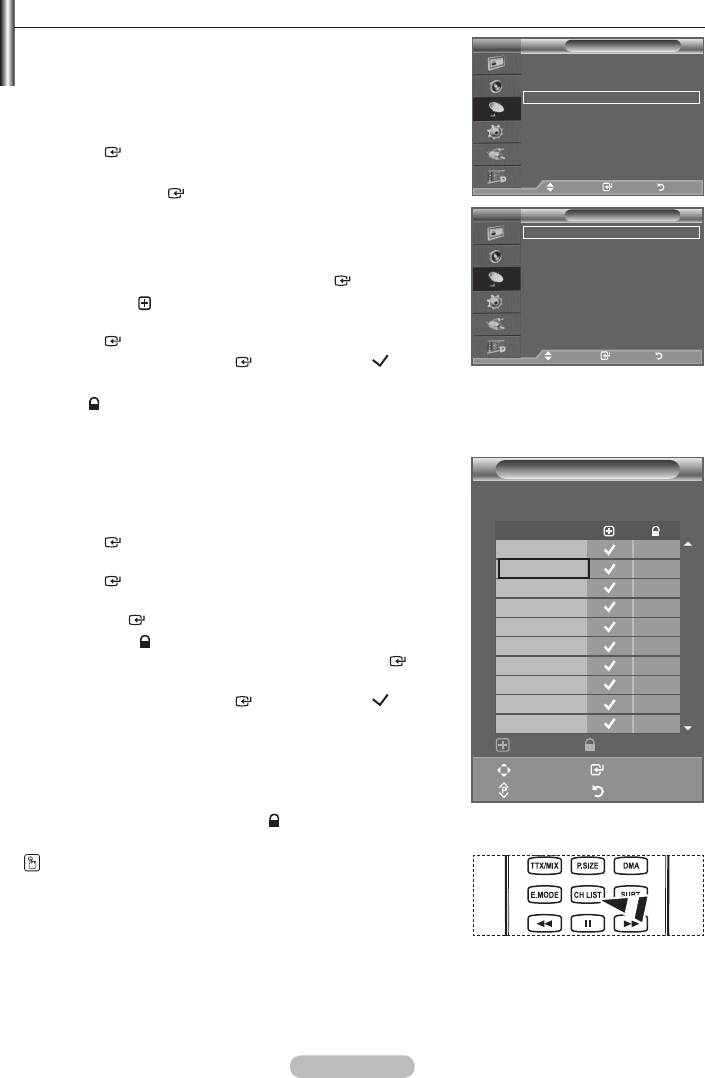
Adding / Locking Channels
➣
Not available in DTV or external input mode.
TV
Channel
Using the Channel Manager, you can conveniently lock or add
Country :
United Kingdom
Auto Store
channels.
Manual Store
Channel Manager
1.
Press the MENU button to display the menu.
Sort
Name
Press the or button to select "Channel", then press the
Fine Tune
LNA : Off
ENTER
button.
2. Press the or button to select "Channel Manager", then
Move Enter Return
press the
ENTER
button.
TV
Channel Manager
Adding channels
Channel List
Using the Channel List, you can add channels.
Child Lock : Off
3. Select Channel List by pressing the
ENTER
button.
4. Move to the (
button, select a channel to be added, and press the
ENTER
button to add the channel.
Move Enter Return
➣
If you press the
ENTER
button again, the ( ) symbol
next to the channel disappears and the channel is not added.
➣
"
" is active when "Child Lock" is selected to "On".
This feature allows you to prevent unauthorized users, such as
Channel List
children, from watching unsuitable programmes by muting out
video and audio.
P 1 C3
1 / 10
5.
Prog.
ENTER
button.
0 C--
6.
1 C3
ENTER
button.
2 BBC 1
7.
3 C74
the
ENTER
button.
4 C75
8. Move to the "
5 C76
select a channel to be locked, and press the
ENTER
6 S3
button.
7 S4
➣
If you press the
ENTER
button again, the ( ) symbol
8 S6
next to the channel disappears and the channel lock is
9 S7
cancelled.
Add Lock
➣
A blue screen is displayed when "Child Lock" is activated.
Move Enter
9. Press the EXIT button to exit.
Page Return
➣
Select "On" or "Off" in "Child Lock" to easily turn the
channels which selected on "
" to be active or inactive.
You can select these options by simply pressing the CH LIST
button on the remote control.
English - 14
Оглавление
-
- List of Parts
- Viewing the Control Panel
- Viewing the Connection Panel
- Viewing the Remote Control
- Installing Batteries in the Remote Control
- Viewing the Menus
- Plug & Play
- Storing Channels Automatically
- Storing Channels Manually
- Adding / Locking Channels
- Sorting the Stored Channels
- Fine Tuning Channel Reception
- Changing the Picture Standard
- Adjusting the Custom Picture
- Resetting the Picture Settings to the Factory Defaults
-
- Viewing the Picture In Picture (PIP)
- Sound Features
- Selecting the Sound Mode
- Setting and Displaying the Current Time
- Switching the Television On and Off Automatically
- Melody / Entertainment / Energy Saving
- Selecting the Source
- Editing the Input Source Names
- Previewing the DTV Menu System
- Updating the Channel List Automatically
- Editing Your Favourite Channels
- Selecting Channel List
- Viewing the EPG (Electronic Programme Guide) Information
- Using the Scheduled List
- Viewing All Channels and Favourite Channels
- Setting up the Parental Lock
- Setting the Subtitle
- Selecting the Audio Description
- Selecting the Time Zone (Spain only)
- Checking the Signal Information
- Viewing Common Interface
- Resetting
- Preference
- Setting up Your PC Software (Based on Windows XP)
- Setting up the TV with your PC
- Using the WISELINK Function
- Using the WISELINK Menu
- Using the PHOTO (JPEG) List
- Using the MP3 List
- Using the Setup Menu
- What is Anynet+?
- Setting Up Anynet+
- Scanning and Switching between Anynet+ Devices
- Recording
- Check Points before Requesting Service
- Teletext Feature
- Auto Wall-Mount (Sold separately)
- Using the Anti-Theft Kensington Lock (depending on the model)
- Troubleshooting: Before Contacting Service Personnel
-
-
-
-
-
-
-
-
-
-
-
-
-
-
-
-
-
-
-
-
-
-
-
-
-
-
-
-
-
-
-
-
-
-
-
-
-
-
-
-
-
-
-
-
-
-
-
-
-
-
-
-
-
-
-
-
-
-



