Samsung LE-19 A656A1D: Viewing Common Interface
Viewing Common Interface: Samsung LE-19 A656A1D
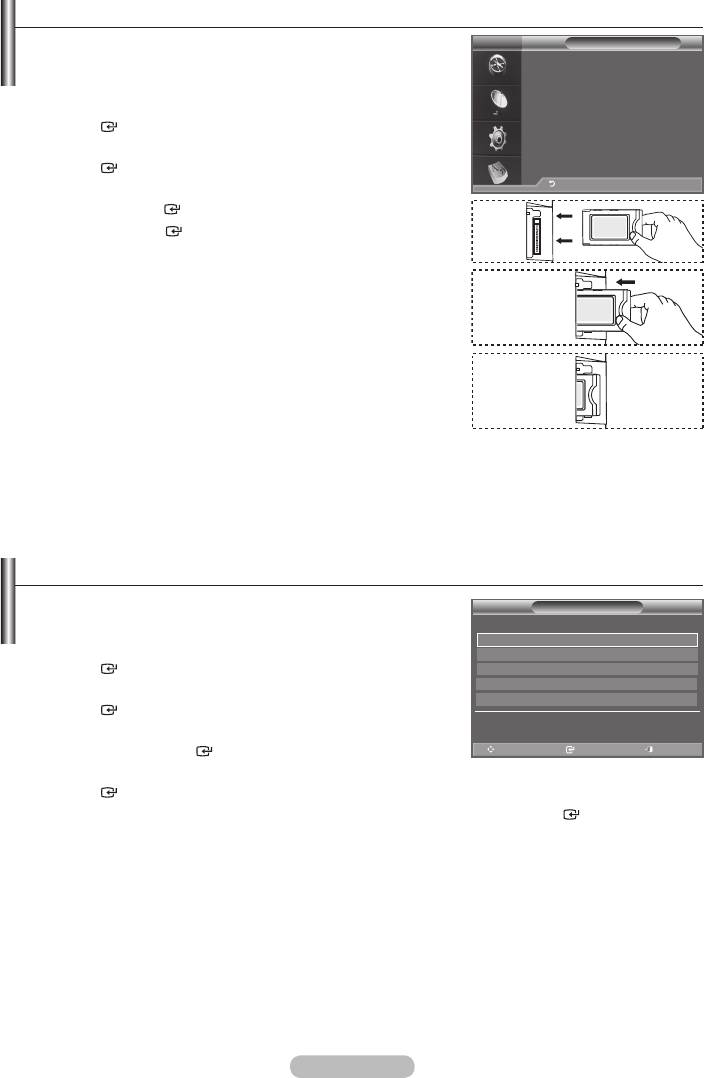
Viewing Common Interface
This contains information on CAM inserted in the CI slot and
DTV
Application Info
displays it.
Type : CA
Manufacturer : Channel Plus
1. Press the MENU button to display the menu.
Info : Top Up TV
ENTER button.
2. Press the button to select "Setup", then press the
ENTER
button.
Return
3. Press the button to select "Common Interface", then
press the ENTER
button.
4. Press the ENTER
button to display the information for
your application.
5. Press the EXIT button to exit.
➣
The Application Info inserting is about the CI CARD.
You can install the CAM anytime whether the TV is ON or
OFF.
1. Purchase the CI CAM module by visiting your nearest dealer
or by phone.
2. Insert the CI CARD into the CAM in the direction of the
arrow until it fits.
3. Insert the CAM with the CI CARD installed into the common
interface slot.
(Insert the CAM in the direction of the arrow, right up to the
end so that it is parallel with the slot.)
4. Check if you can see a picture on a scrambled signal channel.
Selecting the CI (Common Interface) Menu
This enables the user to select from the CAM-provided menu.
CI Menu
Main menu
1. Press the MENU button to display the menu.
Module information
Smart card information
ENTER button.
Language
Software Download
2. Press the button to select "Setup", then press the
ENTER
button.
Press OK to select, or Exit to quit
3. Press the button to select "Common Interface",
then press the ENTER
button.
Move Enter Exit
4. Select to "CI Menu" by pressing the button, and press the
ENTER
button.
5. Select the required option by pressing the button, and press the ENTER
button.
6. Press the EXIT button to exit.
➣
Select the CI Menu based on the menu PC Card.
English - 43
Оглавление
-
- List of Parts
- Viewing the Control Panel
- Viewing the Connection Panel
- Viewing the Remote Control
- Installing Batteries in the Remote Control
- Viewing the Menus
- Plug & Play
- Storing Channels Automatically
- Storing Channels Manually
- Adding / Locking Channels
- Sorting the Stored Channels
- Fine Tuning Channel Reception
- Changing the Picture Standard
- Adjusting the Custom Picture
- Resetting the Picture Settings to the Factory Defaults
-
- Viewing the Picture In Picture (PIP)
- Sound Features
- Selecting the Sound Mode
- Setting and Displaying the Current Time
- Switching the Television On and Off Automatically
- Melody / Entertainment / Energy Saving
- Selecting the Source
- Editing the Input Source Names
- Previewing the DTV Menu System
- Updating the Channel List Automatically
- Editing Your Favourite Channels
- Selecting Channel List
- Viewing the EPG (Electronic Programme Guide) Information
- Using the Scheduled List
- Viewing All Channels and Favourite Channels
- Setting up the Parental Lock
- Setting the Subtitle
- Selecting the Audio Description
- Selecting the Time Zone (Spain only)
- Checking the Signal Information
- Viewing Common Interface
- Resetting
- Preference
- Setting up Your PC Software (Based on Windows XP)
- Setting up the TV with your PC
- Using the WISELINK Function
- Using the WISELINK Menu
- Using the PHOTO (JPEG) List
- Using the MP3 List
- Using the Setup Menu
- What is Anynet+?
- Setting Up Anynet+
- Scanning and Switching between Anynet+ Devices
- Recording
- Check Points before Requesting Service
- Teletext Feature
- Auto Wall-Mount (Sold separately)
- Using the Anti-Theft Kensington Lock (depending on the model)
- Troubleshooting: Before Contacting Service Personnel
-
-
-
-
-
-
-
-
-
-
-
-
-
-
-
-
-
-
-
-
-
-
-
-
-
-
-
-
-
-
-
-
-
-
-
-
-
-
-
-
-
-
-
-
-
-
-
-
-
-
-
-
-
-
-
-
-
-



