Samsung LE-19 A656A1D: Viewing the EPG (Electronic Programme Guide) Information
Viewing the EPG (Electronic Programme Guide) Information: Samsung LE-19 A656A1D
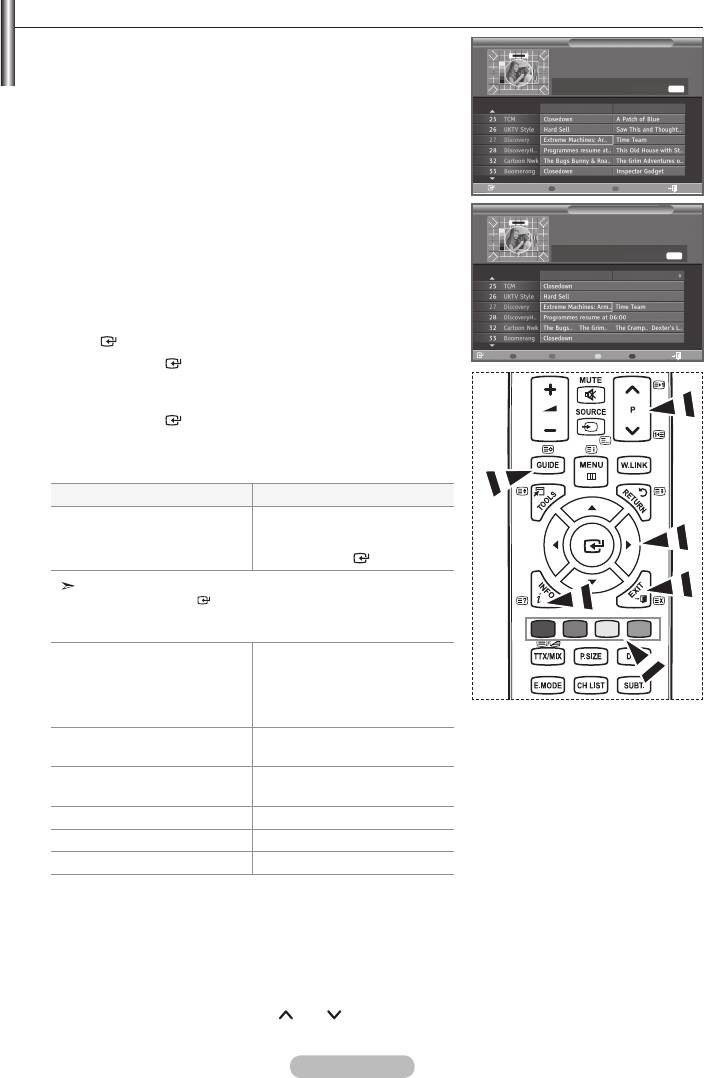
Viewing the EPG (Electronic Programme Guide) Information
The EPG (Electronic Programme Guide) information is provided
Now & Next Guide
by the broadcasters. Programme entries may appear blank or
27 Discovery
13:28 Wed 16 Feb
Extreme Machines: Armoured Cars
out of date as a result of the information broadcast on a given
All Channels
channel. The display will dynamically update as soon as new
INFO
information becomes available.
Now Next
For the six channels indicated in the left-hand column,
displays the Current programme and the Next programme
information.
Watch
Full Guide Favourites Exit
Full Guide
Displays the programme information as time ordered One
27 Discovery
13:28 Wed 16 Feb
Extreme Machines: Armoured Cars
hour segments. Two hours of programme information is
displayed which may be scrolled forwards or backwards in
INFO
time.
13:00 14:00Today
1. Press the MENU button to display the menu.
ENTER
button.
Watch
Now/Next Favourites -24Hours +24Hours Exit
2. Press the ENTER
button, to select "Guide".
3.
"Full Guide".
Press the ENTER
button.
➣
You can also display the guide menu simply by pressing
the GUIDE button.
4.
To... Then...
• Select a programme by pressing
Watch a programme in the EPG list
• Press the
ENTER
button.
If the next programme is selected, it is scheduled with the clock icon
displayed. If the
ENTER
button is pressed again, the scheduling is
cancelled with the clock icon gone. For details about scheduling
programmes, refer to the next page.
• Select a programme of your choice by
View programme information
• Press the INFO button when the
programme of your choice is
highlighted.
Toggle between the "Now & Next
Guide" or "Full Guide"
• Press the red button repeatedly.
Display the "Favourites" and the "All
Channels" list
• Press the green button repeatedly.
Scrolls backwards quickly (24 hours). • Press the yellow button repeatedly.
Scrolls forward quickly (24 hours). • Press the blue button repeatedly.
Exit the guide • Press the
EXIT button.
➣
The programme title is on the upper part of the screen center. Please click on INFO button for
the detailed information. Channel Number, Running Time, Status Bar, Parental Level, Video Quality
Information(HD/SD), Sound Modes, Subtitle or Teletext, Languages of Subtitle or Teletext, and
brief summary of the highlighted programme are included on the detailed information. "..." will be
appeared if the summary is long.
➣
Six channels are displayed. To scroll between channels, move to a channel using the button.
To display page by page, use the P
or P
button.
English - 35
Оглавление
-
- List of Parts
- Viewing the Control Panel
- Viewing the Connection Panel
- Viewing the Remote Control
- Installing Batteries in the Remote Control
- Viewing the Menus
- Plug & Play
- Storing Channels Automatically
- Storing Channels Manually
- Adding / Locking Channels
- Sorting the Stored Channels
- Fine Tuning Channel Reception
- Changing the Picture Standard
- Adjusting the Custom Picture
- Resetting the Picture Settings to the Factory Defaults
-
- Viewing the Picture In Picture (PIP)
- Sound Features
- Selecting the Sound Mode
- Setting and Displaying the Current Time
- Switching the Television On and Off Automatically
- Melody / Entertainment / Energy Saving
- Selecting the Source
- Editing the Input Source Names
- Previewing the DTV Menu System
- Updating the Channel List Automatically
- Editing Your Favourite Channels
- Selecting Channel List
- Viewing the EPG (Electronic Programme Guide) Information
- Using the Scheduled List
- Viewing All Channels and Favourite Channels
- Setting up the Parental Lock
- Setting the Subtitle
- Selecting the Audio Description
- Selecting the Time Zone (Spain only)
- Checking the Signal Information
- Viewing Common Interface
- Resetting
- Preference
- Setting up Your PC Software (Based on Windows XP)
- Setting up the TV with your PC
- Using the WISELINK Function
- Using the WISELINK Menu
- Using the PHOTO (JPEG) List
- Using the MP3 List
- Using the Setup Menu
- What is Anynet+?
- Setting Up Anynet+
- Scanning and Switching between Anynet+ Devices
- Recording
- Check Points before Requesting Service
- Teletext Feature
- Auto Wall-Mount (Sold separately)
- Using the Anti-Theft Kensington Lock (depending on the model)
- Troubleshooting: Before Contacting Service Personnel
-
-
-
-
-
-
-
-
-
-
-
-
-
-
-
-
-
-
-
-
-
-
-
-
-
-
-
-
-
-
-
-
-
-
-
-
-
-
-
-
-
-
-
-
-
-
-
-
-
-
-
-
-
-
-
-
-
-



