Samsung LE-19 A656A1D: Auto Wall-Mount (Sold separately)
Auto Wall-Mount (Sold separately): Samsung LE-19 A656A1D
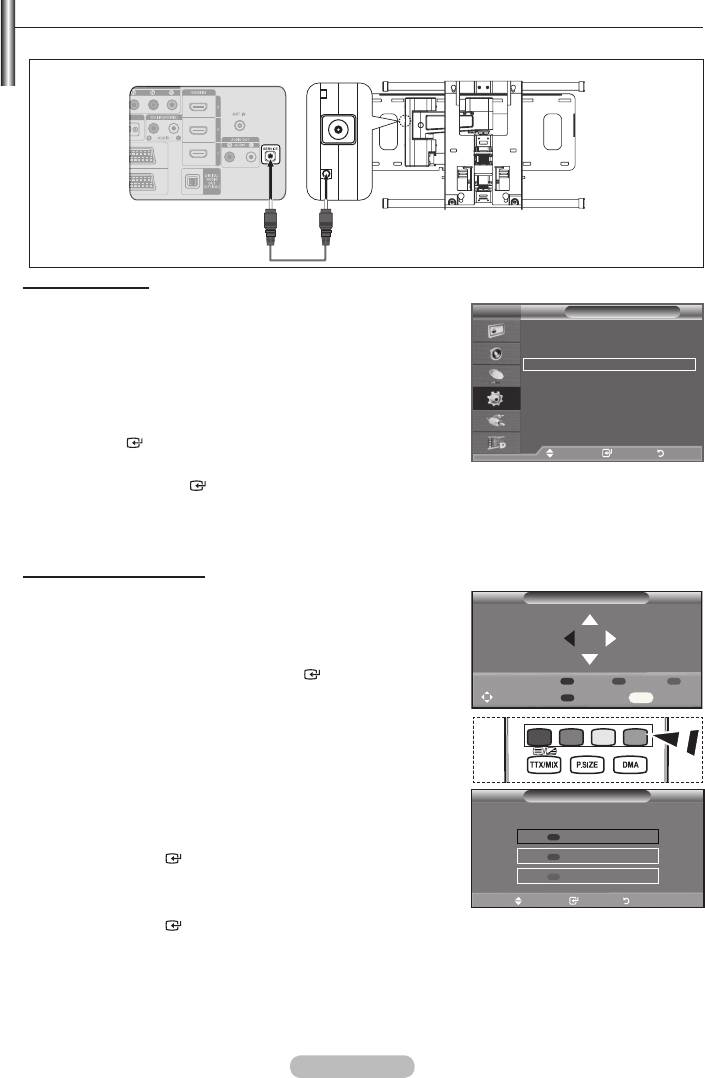
Auto Wall-Mount (Sold separately)
Once the auto wall mount is installed, your TV’s position can be easily adjusted.
TV Rear Panel
Auto Wall-Mount
SERVICE Cable (Not supplied)
Entering the menu
1.
TV
Setup
➣
The Auto Wall-Mount screen is displayed.
Plug & Play
Language : English
➣
If the Auto Wall-Mount screen is not displayed when
Time
clicking on a direction button while watching your TV, use
Auto Wall-Mount
Melody : Off
the menu to display that screen.
Entertainment : Off
Energy Saving : Off
• Press the MENU butt on to display the menu.
PIP
ENTER
button.
Move Enter Return
Auto Wall-Mount
press the ENTER
button.
Remembering the Position
2.
Auto Wall-Mount
➣
If you press an arrow button when no OSD is displayed on
Position1
the TV screen, the Adjustment screen appears.
➣
Press the INFO
ENTER
button.
Position 1 2 3
The position is initialized to the default setting.
Adjust Save Center
INFO
3. Press the blue button.
Position 1, Position 2 or Position 3 in order to save the current
position.
➣
To not save the current position, press the
RETURN button.
Save
➣
When selecting a save mode, you cannot use the Colour
Select a mode to Save.
buttons.
Position1
4. Press the ENTER
button to save.
Position2
➣
When Position1 is selected, the message "Current position
Position3
saved as Position1" is displayed.
Move Enter Return
5. Press the ENTER
button.
➣
The saved Position appears on the left side of the OSD.
English - 63
Оглавление
-
- List of Parts
- Viewing the Control Panel
- Viewing the Connection Panel
- Viewing the Remote Control
- Installing Batteries in the Remote Control
- Viewing the Menus
- Plug & Play
- Storing Channels Automatically
- Storing Channels Manually
- Adding / Locking Channels
- Sorting the Stored Channels
- Fine Tuning Channel Reception
- Changing the Picture Standard
- Adjusting the Custom Picture
- Resetting the Picture Settings to the Factory Defaults
-
- Viewing the Picture In Picture (PIP)
- Sound Features
- Selecting the Sound Mode
- Setting and Displaying the Current Time
- Switching the Television On and Off Automatically
- Melody / Entertainment / Energy Saving
- Selecting the Source
- Editing the Input Source Names
- Previewing the DTV Menu System
- Updating the Channel List Automatically
- Editing Your Favourite Channels
- Selecting Channel List
- Viewing the EPG (Electronic Programme Guide) Information
- Using the Scheduled List
- Viewing All Channels and Favourite Channels
- Setting up the Parental Lock
- Setting the Subtitle
- Selecting the Audio Description
- Selecting the Time Zone (Spain only)
- Checking the Signal Information
- Viewing Common Interface
- Resetting
- Preference
- Setting up Your PC Software (Based on Windows XP)
- Setting up the TV with your PC
- Using the WISELINK Function
- Using the WISELINK Menu
- Using the PHOTO (JPEG) List
- Using the MP3 List
- Using the Setup Menu
- What is Anynet+?
- Setting Up Anynet+
- Scanning and Switching between Anynet+ Devices
- Recording
- Check Points before Requesting Service
- Teletext Feature
- Auto Wall-Mount (Sold separately)
- Using the Anti-Theft Kensington Lock (depending on the model)
- Troubleshooting: Before Contacting Service Personnel
-
-
-
-
-
-
-
-
-
-
-
-
-
-
-
-
-
-
-
-
-
-
-
-
-
-
-
-
-
-
-
-
-
-
-
-
-
-
-
-
-
-
-
-
-
-
-
-
-
-
-
-
-
-
-
-
-
-



