Samsung LE-19 A656A1D: Setting the Subtitle
Setting the Subtitle: Samsung LE-19 A656A1D
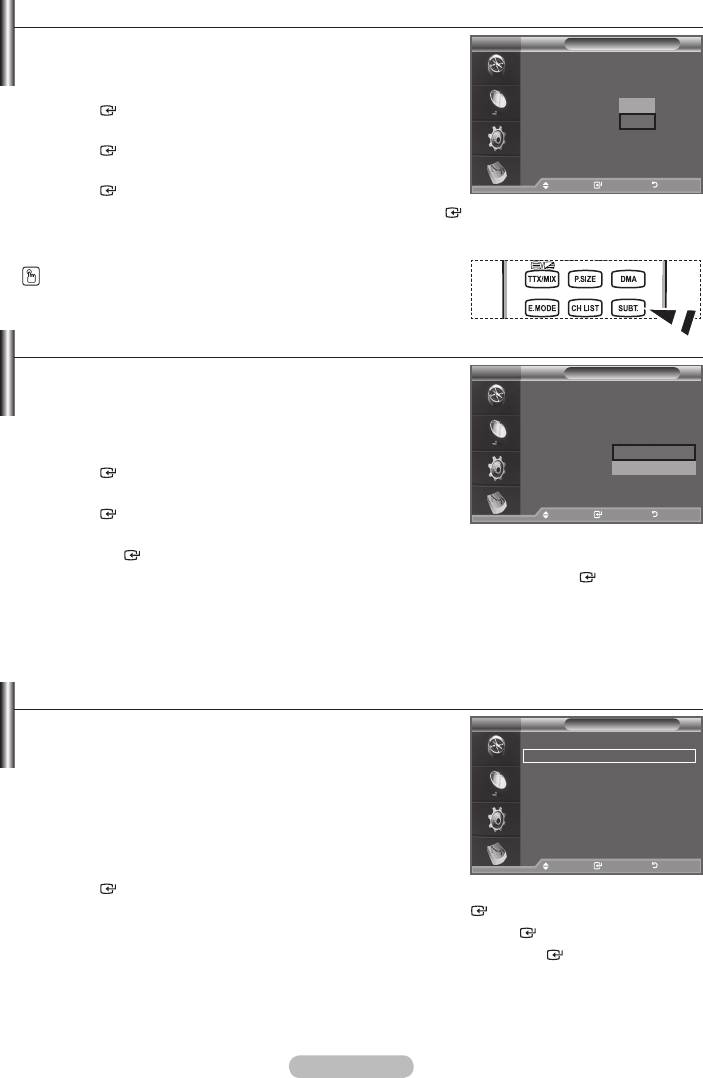
Setting the Subtitle
You can activate and deactivate the subtitles.
DTV
Setup
Menu Transparency
: Medium
1. Press the MENU button to display the menu.
Change PIN
Parental Lock
ENTER button.
Subtitle : On
Off
Subtitle Mode : Normal
On
2. Press the button to select "Setup", then press the
q
ENTER
button.
Move Enter Return
3. Press the button to select "Subtitle ", then press the
Move Enter Return
ENTER
button.
4. Select "On" by pressing the button. Press the ENTER
button.
5. Press the EXIT button to exit.
You can select these options simply by pressing the
SUBT. button on the remote control.
Setting the Subtitle Mode
Use this menu to set the Subtitle Mode. "Normal" under the
DTV
Setup
menu is the basic subtitle and "Hard of hearing" is the subtitle
Menu Transparency
: Medium
for a hearing-impaired person.
Change PIN
Parental Lock
1. Press the MENU button to display the menu.
Subtitle : On
Subtitle Mode : Normal
Normal
q
Hard of hearing
ENTER button.
2. Press the button to select "Setup", then press the
Move Enter Return
ENTER button.
Move Enter Return
3. Press the button to select "Subtitle Mode", then press
the ENTER
button.
4. Press the button to select "Normal" or "Hard of hearing". Press the ENTER
button.
5. Press the EXIT button to exit.
➣
If the programme you are watching does not support the "Hard of hearing" function, "Normal"
automatically activates even though "Hard of hearing" mode is selected.
Selecting the Audio Format
You can only hear Dolby Digital sound through the audio
DTV
Setup
receiver connected through an optical cable. You can only hear
p
PCM sound through the main speaker.
Audio Format : PCM
When sound is emitted from both the main speaker and the
Audio Description
audio receiver, a sound echo may occur due to the decoding
Digital Text : Enable
speed difference between the main speaker and the audio
Time Zone
receiver. In this case, use the internal mute function.
Common Interfece
q
1. Press the MENU button to display the menu.
Move Enter Return
ENTER button.
2. Press the button to select "Setup", then press the ENTER
button.
3. Press the button to select "Audio Format", then press the ENTER
button.
4. Press the button to select "PCM" or "Dolby Digital". Press the ENTER
button.
5. Press the EXIT button to exit.
➣
The Audio Format appears according to the broadcasting signal.
Dolby digital sound is only available when the TV is connected with an external speaker using an
optical cable.
English - 39
Оглавление
-
- List of Parts
- Viewing the Control Panel
- Viewing the Connection Panel
- Viewing the Remote Control
- Installing Batteries in the Remote Control
- Viewing the Menus
- Plug & Play
- Storing Channels Automatically
- Storing Channels Manually
- Adding / Locking Channels
- Sorting the Stored Channels
- Fine Tuning Channel Reception
- Changing the Picture Standard
- Adjusting the Custom Picture
- Resetting the Picture Settings to the Factory Defaults
-
- Viewing the Picture In Picture (PIP)
- Sound Features
- Selecting the Sound Mode
- Setting and Displaying the Current Time
- Switching the Television On and Off Automatically
- Melody / Entertainment / Energy Saving
- Selecting the Source
- Editing the Input Source Names
- Previewing the DTV Menu System
- Updating the Channel List Automatically
- Editing Your Favourite Channels
- Selecting Channel List
- Viewing the EPG (Electronic Programme Guide) Information
- Using the Scheduled List
- Viewing All Channels and Favourite Channels
- Setting up the Parental Lock
- Setting the Subtitle
- Selecting the Audio Description
- Selecting the Time Zone (Spain only)
- Checking the Signal Information
- Viewing Common Interface
- Resetting
- Preference
- Setting up Your PC Software (Based on Windows XP)
- Setting up the TV with your PC
- Using the WISELINK Function
- Using the WISELINK Menu
- Using the PHOTO (JPEG) List
- Using the MP3 List
- Using the Setup Menu
- What is Anynet+?
- Setting Up Anynet+
- Scanning and Switching between Anynet+ Devices
- Recording
- Check Points before Requesting Service
- Teletext Feature
- Auto Wall-Mount (Sold separately)
- Using the Anti-Theft Kensington Lock (depending on the model)
- Troubleshooting: Before Contacting Service Personnel
-
-
-
-
-
-
-
-
-
-
-
-
-
-
-
-
-
-
-
-
-
-
-
-
-
-
-
-
-
-
-
-
-
-
-
-
-
-
-
-
-
-
-
-
-
-
-
-
-
-
-
-
-
-
-
-
-
-



