Samsung LE-19 A656A1D: Switching the Television On and Off Automatically
Switching the Television On and Off Automatically: Samsung LE-19 A656A1D
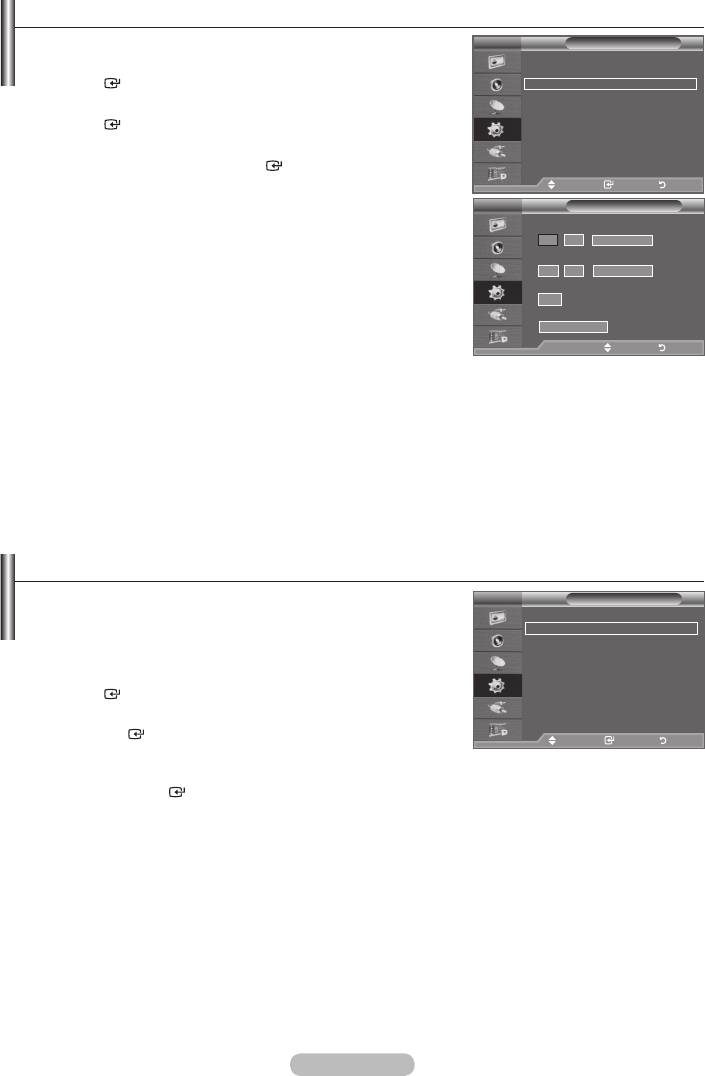
Switching the Television On and Off Automatically
1. Press the MENU button to display the menu.
TV
Setup
Plug & Play
Language : English
ENTER
button.
Time
Auto Wall-Mount
2.
Melody : Off
ENTER
button.
Entertainment : Off
Energy Saving : Off
3.
PIP
"Timer 3", then press the
ENTER
button.
Three different On/Off Timer Settings can be made.
Move Enter Return
➣
You must set the clock first.
TV
Timer 1
4.
On Time
5
00
:
00
Inactivate
6
Off Time
On Time : Select hour, minute and "Activate"/"Inactivate".
00
:
00
Inactivate
Volume
10
Off Time : Select hour, minute and "Activate"/"Inactivate".
Repeat
Once
Volume : Select the desired turn on volume level.
Move Adjust Return
Repeat : Select "Once", "Everyday", "Mon~Fri", "Mon~Sat" or "Sat~Sun".
➣
You can set the hour and minute directly by pressing the number buttons on the remote control.
➣
Auto Power Off
When you set the timer On, the TV will eventually turn off, if no controls are operated for 3 hours
after the TV was turned on by timer. This function is only available in timer On mode and prevents
overheating, which may occur if a TV is on for too long time.
Choosing Your Language
When you start using your set for the first time, you must
TV
Setup
select the language which will be used for displaying menus
Plug & Play
and indications.
Language : English
Time
1.
Press the MENU button to display the on-screen menu.
Auto Wall-Mount
Melody : Off
Press the button to select "Setup", then press the
Entertainment : Off
ENTER
button.
Energy Saving : Off
PIP
2. Press the button to select "Language", then press
the
ENTER
button.
Move Enter Return
3. Select a particular language by pressing the button
repeatedly.
Press the
ENTER
button.
4. Press the EXIT button to exit.
English - 26
Оглавление
-
- List of Parts
- Viewing the Control Panel
- Viewing the Connection Panel
- Viewing the Remote Control
- Installing Batteries in the Remote Control
- Viewing the Menus
- Plug & Play
- Storing Channels Automatically
- Storing Channels Manually
- Adding / Locking Channels
- Sorting the Stored Channels
- Fine Tuning Channel Reception
- Changing the Picture Standard
- Adjusting the Custom Picture
- Resetting the Picture Settings to the Factory Defaults
-
- Viewing the Picture In Picture (PIP)
- Sound Features
- Selecting the Sound Mode
- Setting and Displaying the Current Time
- Switching the Television On and Off Automatically
- Melody / Entertainment / Energy Saving
- Selecting the Source
- Editing the Input Source Names
- Previewing the DTV Menu System
- Updating the Channel List Automatically
- Editing Your Favourite Channels
- Selecting Channel List
- Viewing the EPG (Electronic Programme Guide) Information
- Using the Scheduled List
- Viewing All Channels and Favourite Channels
- Setting up the Parental Lock
- Setting the Subtitle
- Selecting the Audio Description
- Selecting the Time Zone (Spain only)
- Checking the Signal Information
- Viewing Common Interface
- Resetting
- Preference
- Setting up Your PC Software (Based on Windows XP)
- Setting up the TV with your PC
- Using the WISELINK Function
- Using the WISELINK Menu
- Using the PHOTO (JPEG) List
- Using the MP3 List
- Using the Setup Menu
- What is Anynet+?
- Setting Up Anynet+
- Scanning and Switching between Anynet+ Devices
- Recording
- Check Points before Requesting Service
- Teletext Feature
- Auto Wall-Mount (Sold separately)
- Using the Anti-Theft Kensington Lock (depending on the model)
- Troubleshooting: Before Contacting Service Personnel
-
-
-
-
-
-
-
-
-
-
-
-
-
-
-
-
-
-
-
-
-
-
-
-
-
-
-
-
-
-
-
-
-
-
-
-
-
-
-
-
-
-
-
-
-
-
-
-
-
-
-
-
-
-
-
-
-
-



