Pioneer mvh-29bt: Bluetooth
Bluetooth: Pioneer mvh-29bt
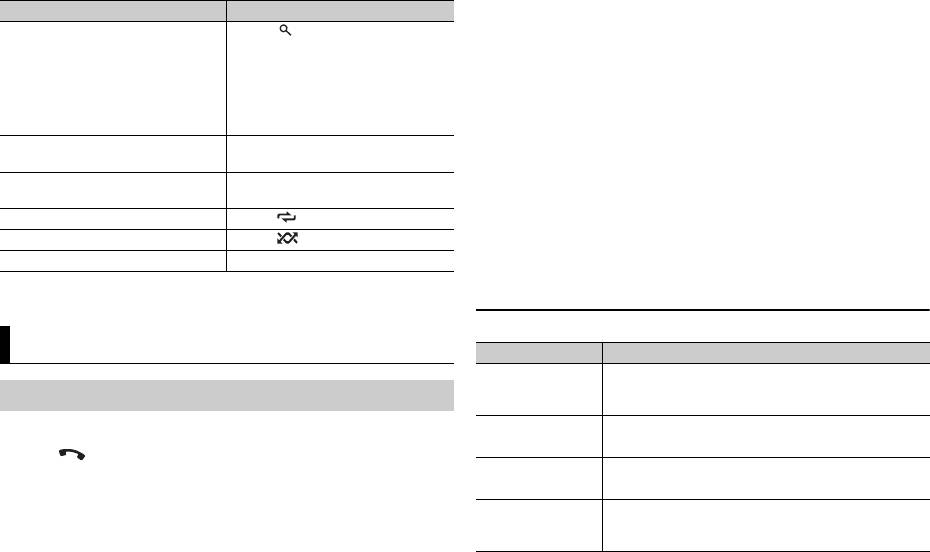
X:\print\Pioneer\ODM\127075007029(B6_Horizon)\020Chapter_EN.fm
Purpose Operation
5 Turn the M.C. dial to select a device, then press to confirm.
Search for a file from a list 1 Press to display the list.
Press and hold the M.C. dial to switch the displayed device information
2 Turn the M.C. dial to select the
between the Bluetooth device address and device name.
desired file (folder) name or
category, then press to confirm.
6 Select [Pioneer BT Unit] shown in the device display.
3 Turn the M.C. dial to select the
7 Make sure the same 6-digit number appears on this unit and the device,
desired file, then press to confirm.
then select “Yes” on the device.
Playback starts.
View a list of the files in the selected
Press the M.C. dial when a folder/
folder/category*
category is selected.
Play a song in the selected folder/
Press and hold the M.C. dial when a
category*
folder/category is selected.
Repeat play Press 6/.
Random/shuffle play Press 5/.
Pause/resume playback Press 4/PAUSE.
* Compressed audio files only
Bluetooth
Bluetooth connection
1 Turn on the Bluetooth function of the device.
2 Press to display the phone menu.
3 Turn the M.C. dial to select [BT SETTING], then press to confirm.
4 Turn the M.C. dial to select [ADD DEVICE], then press to confirm.
The unit starts to search for available devices.
• To cancel searching, press the M.C. dial.
• If the desired device is not in the list, select [RE-SEARCH].
• If there is no device available, [NOT FOUND] appears in the display.
8
En
127075007029(B6_Horizon)
MVH-29BT
NOTES
• Depending on the device, the PIN code is required in step 7. In this case, input [0000].
• Only one single device can be paired/registered at any one time. The previously paired/
registered phonebook and preset information is overwritten/deleted when a new device
is paired/registered to this unit.
TIP
127075007029_artwork.book Page 8 Tuesday, May 24, 2016 7:48 PM
The Bluetooth connection can be also made by detecting the unit from the Bluetooth
device. To do so, [VISIBLE] in the Bluetooth settings needs to be set to [ON]. For details on a
Bluetooth device operations, refer to the operating instructions supplied with the
Bluetooth device.
Bluetooth settings
Menu Item Description
BT CONNECT Display the paired Bluetooth devices. “*” appears on the
device name when the Bluetooth connection is
[ON], [OFF]
established.
ADD DEVICE Register a new device.
A.CONN Select [ON] to connect to a Bluetooth device
automatically.
[ON], [OFF]
VISIBLE Select [ON] so that a Bluetooth device can detect the
unit when the unit is connected via Bluetooth to another
[ON], [OFF]
device.
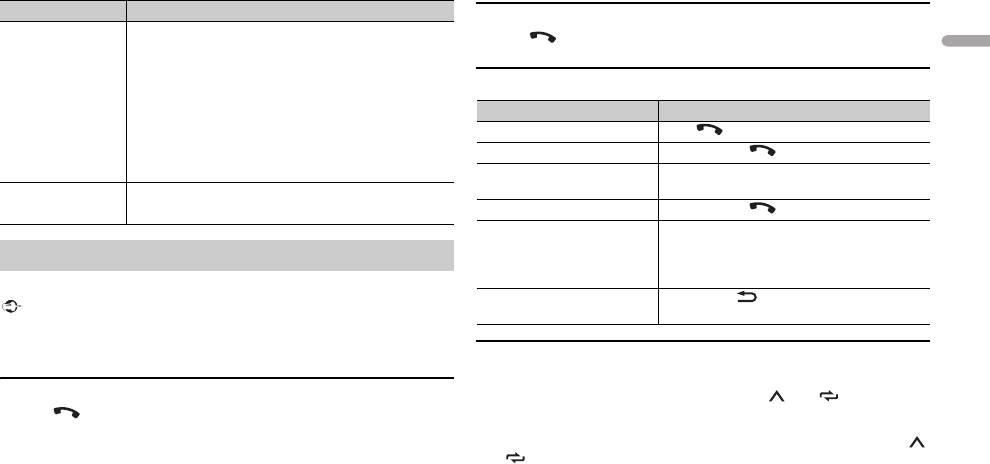
X:\print\Pioneer\ODM\127075007029(B6_Horizon)\020Chapter_EN.fm
En
9
127075007029(B6_Horizon)
MVH-29BT
English
First, make a Bluetooth connection with the Bluetooth telephone (page 8).
Important
127075007029_artwork.book Page 9 Tuesday, May 24, 2016 7:48 PM
Menu Item Description
To answer an incoming call
PIN CODE Change the PIN code.
1
Press when a call is received.
1 Press the M.C. dial to display the setting mode.
2 Turn the M.C. dial to select a number.
3 Press the M.C. dial to move the cursor to the next
Basic operations
position.
4 After inputting the PIN code, press and hold the M.C.
Purpose Operation
dial.
End a call Press .
After inputting the PIN code, pressing the M.C. dial
returns you to the PIN code input display, and you can
Reject an incoming call Press and hold when a call is received.
change the PIN code.
Switch between the current
Press the M.C. dial.
DEV. INFO Switch the device information on the display between
caller and a caller on hold
the device name and Bluetooth device address.
Cancel a caller on hold Press and hold .
Adjust the volume of the
Turn the M.C. dial during the call.
caller’s voice (When private
Bluetooth telephone
mode is on, this function is not
available.)
Turn the private mode on or
Press BAND/ during the call.
off
• Leaving the unit on standby to connect to your phone via Bluetooth while the engine is
not running can drain the vehicle’s battery.
• Be sure to park your vehicle in a safe place and apply the parking brake before operation.
To preset phone numbers
1
Select a phone number from a phone book or call history.
To make a phone call
2 Press and hold one of the number buttons (1/ to 6/).
1
Press to display the phone menu.
The contact is stored in the selected preset number.
2 Turn the M.C. dial to select [RECENTS] or [PHONE BOOK], then press to
To make a call using a preset number, press one of the number buttons (1/
confirm.
to 6/ ), then press the M.C. dial.
If you select [PHONE BOOK], proceed to step 4.
3 Turn the M.C. dial to select [MISSED], [DIALED] or [RECEIVED], then press
to confirm.
4 Turn the M.C. dial to select a name or phone number, then press to
confirm.
The phone call starts.
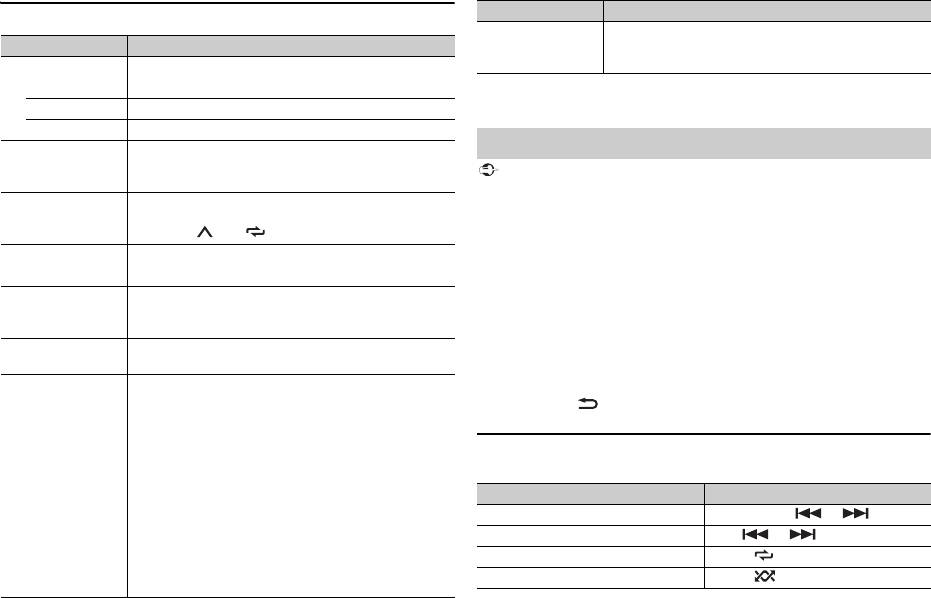
X:\print\Pioneer\ODM\127075007029(B6_Horizon)\020Chapter_EN.fm
Phone menu
Menu Item Description
RECENTS Display the missed call history.
[MISSED]
* The contacts on your phone will normally be transferred automatically when the phone is
connected. If they are not, use your phone to transfer the contacts.
[DIALED] Display the dialed call history.
[RECEIVED] Display the received call history.
PHONE BOOK* Display the contacts which have been transferred from
your phone. Set [VISIBLE] in the Bluetooth settings to
[ON] to browse the contacts via this unit.
PRESET 1-6 Recall the preset phone numbers. You can also recall the
preset phone numbers by pressing one of the number
buttons (1/ to 6/).
A.ANSR Select [ON] to answer an incoming call automatically.
[ON], [OFF]
R.TONE Select [ON] if the ring tone does not come out from the
car speakers. Depending on the connected phone, this
[ON], [OFF]
function may not work.
PB INVT Invert the order of names in the phone book (name
view).
PB A.SYNC Select whether or not to transfer the contacts from your
phone automatically when your phone is connected to
[ON], [OFF]
the unit.
• When connected for the first time, the contacts from
your phone are transferred automatically, regardless of
the [PB A.SYNC] setting.
• If you switch from [ON] to [OFF], the auto
synchronization will not be performed on the next
connection.
• If you switch from [OFF] to [ON], the auto
synchronization will be performed when your phone is
connected to the unit.
• During the auto synchronization, you cannot cancel
the synchronization, even if you select [OFF].
10
En
127075007029(B6_Horizon)
MVH-29BT
Important
127075007029_artwork.book Page 10 Tuesday, May 24, 2016 7:48 PM
Menu Item Description
BT SETTING You can adjust various settings for Bluetooth
connections. For details on Bluetooth settings, see
page 8.
Bluetooth audio
• Depending on the Bluetooth audio player connected to this unit, the available operations
will be limited to the following two levels:
– A2DP (Advanced Audio Distribution Profile) can only play back songs on your audio
player.
– AVRCP (Audio/Video Remote Control Profile) can perform functions such as playback,
pause, select song, etc.
• The sound of the Bluetooth audio player will be muted when the phone is in use.
• When the Bluetooth audio player is in use, you cannot connect to a Bluetooth telephone
automatically.
• Depending on the type of Bluetooth audio player you have connected to this unit,
operation and information displayed may vary based on availability and functionality.
1 Make a Bluetooth connection with the Bluetooth audio player.
2 Press SRC/OFF to select [BT AUDIO] as the source.
3 Press BAND/ to start playback.
Basic operations
You can make various adjustments in the FUNCTION settings (page 11).
Purpose Operation
Fast forward or reverse Press and hold or .
Select a track Press or .
Repeat play* Press 6/.
Random play* Press 5/.





