Pioneer MVH-09UB: Radio
Radio: Pioneer MVH-09UB
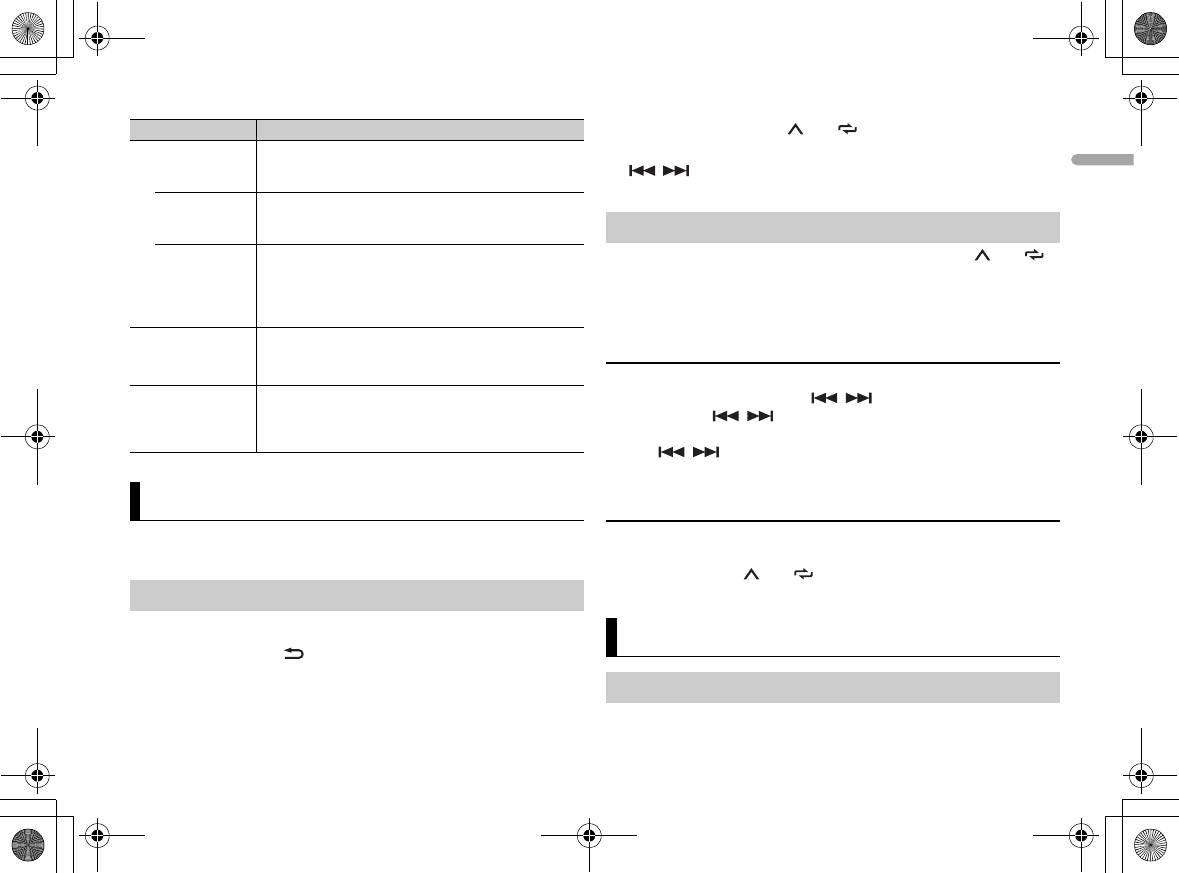
H:\PDF-OUT\127075007251\020Chapter_EN.fm
En
5
MVH-09UB/MVH-09UBG
127075007251
English
Menu Item Description
3 Press a number button (1/ to 6/).
SP-P/O MODE Select when there is a full-range speaker connected to
[REAR/SUB.W]
the rear speaker output leads and there is a subwoofer
connected to the RCA output.
[SUB.W/SUB.W] Select when there is a passive subwoofer connected
directly to the rear speaker output leads and there is a
subwoofer connected to the RCA output.
[REAR/REAR] Select when there are full-range speakers connected to
the rear speaker output leads and RCA output. If there is
a full-range speaker connected to the rear speaker
output leads, and the RCA output is not used, you may
select either [REAR/SUB.W] or [REAR/REAR].
DIM SETTING Change the display brightness.
[SYNC CLOCK],
[MANUAL]
SYSTEM RESET Select [YES] to initialize the unit settings. The unit will be
[YES], [CANCEL]
restarted automatically.
(Some of the settings may be retained even after
resetting the unit.)
Radio
The RDS (radio data system) function only works in areas that broadcast RDS
signals for FM stations.
Receiving preset stations
1 Press SRC/OFF to select [RADIO].
2 Press BAND/DIMMER to select the band from [F1], [FM2], [FM3],
[MW] or [LW].
TIP
F1 is for advanced FM band.
TIP
The / buttons can be also used to select a preset station when [SEEK] is set to
[PCH] in the FUNCTION settings (page 7).
The six strongest stations are stored on the number buttons (1/ to 6/).
1 After selecting the band, press the M.C. dial to display the main menu.
2 Turn the M.C. dial to select [FUNCTION], then press to confirm.
3 Turn the M.C. dial to select [BSM], then press to confirm.
To seek a station manually
1
After selecting the band, press / to select a station.
Press and hold / then release to seek an available station.
Scanning stops when the unit receives a station. To cancel seek tuning,
press / .
NOTE
_127075007251_artwork.book Page 5 Thursday, November 24, 2016 10:34 AM
Best stations memory (BSM)
[SEEK] needs to be set to [MAN] in the FUNCTION settings (page 7).
To store stations manually
1
While receiving the station you want to store, press and hold one of the
number buttons (1/ to 6/ ) until it stops flashing.
USB/AUX
Playing back
Disconnect headphones from the device before connecting it to the unit.
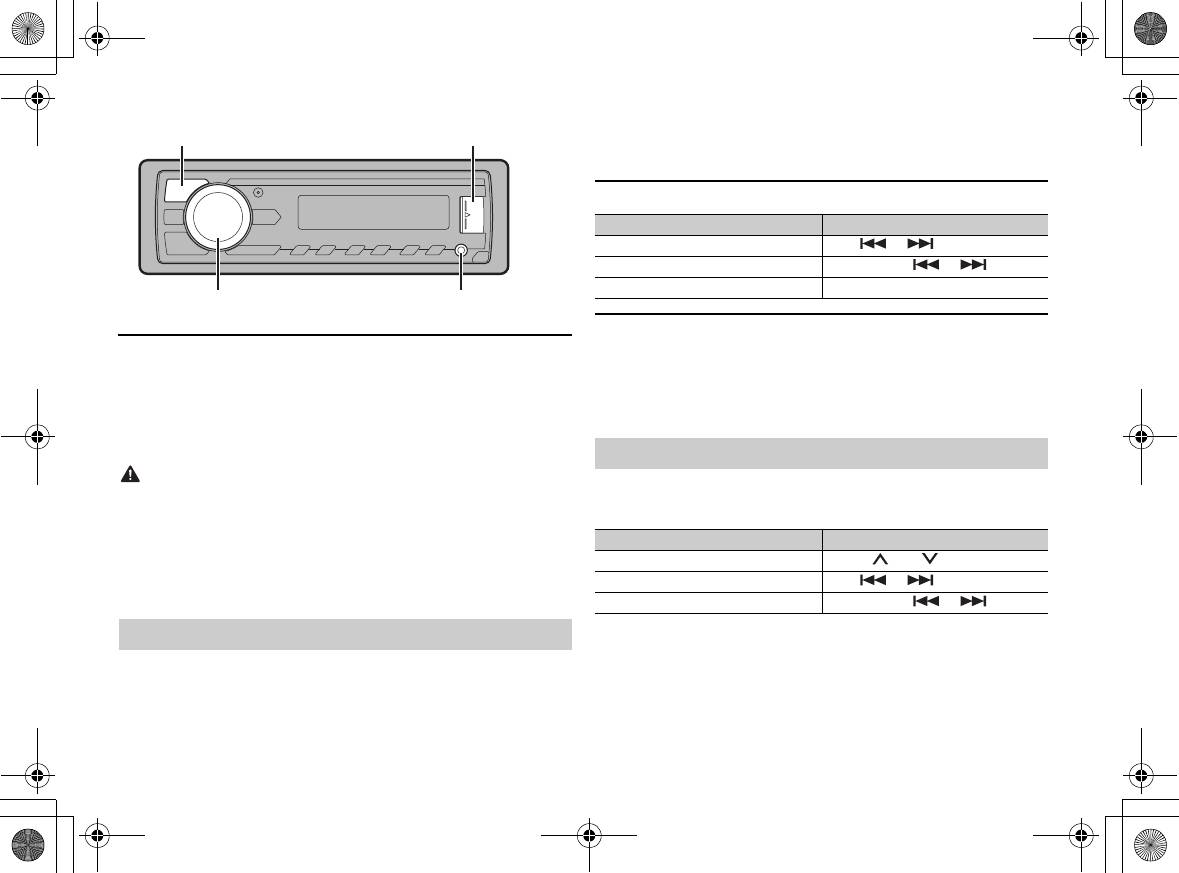
H:\PDF-OUT\127075007251\020Chapter_EN.fm
USB devices (including Android)
1
Open the USB port cover.
2 Plug in the USB.
6
En
MVH-09UB/MVH-09UBG
127075007251
NOTE
To automatically switch to [USB] source when a USB device is connected to the unit, set
[USB AUTO] to [ON] in the SYSTEM settings (page 9).
CAUTION
Use an optional Pioneer USB cable (CD-U50E) to connect the USB device as any device
connected directly to the unit will protrude out from the unit, which could be dangerous.
Before removing the device, stop playback.
AOA connections
A device installed with Android OS 5.0 or later can be connected to the unit via
AOA, using the cable supplied with the device.
Listening to music on Android
This function is compatible with devices that have Android OS 5.0 or later
installed and also support AOA (Android Open Accessory) 2.0.
1 Press SRC/OFF to select [ANDROID].
SRC (source)/OFF
USB port
M.C. (multi-control) dial
AUX input jack (3.5 mm stereo jack)
NOTE
Some Android devices connected via AOA 2.0 may not work properly or emit sounds due to
their own software design, regardless of the OS version.
Basic operations
AUX
1
Insert the stereo mini plug into the AUX input jack.
2 Press SRC/OFF to select [AUX] as the source.
NOTE
_127075007251_artwork.book Page 6 Thursday, November 24, 2016 10:34 AM
Purpose Operation
Select a track Press or .
Fast forward or reverse Press and hold or .
Pause/resume playback Press 4/PAUS E.
If [AUX] is set to [OFF] in the SYSTEM settings, [AUX] cannot be selected as a source (page 8).
Operations
You can make various adjustments in the FUNCTION settings (page 7).
Note that the following operations do not work for an AUX device. To operate
an AUX device, use the device itself.
Purpose Operation
Select a folder/album* Press 1/ or 2/.
Select a track/song (chapter) Press or .
Fast forward or reverse Press and hold or .






