Pioneer DEH-2800UI: App Mode
App Mode: Pioneer DEH-2800UI
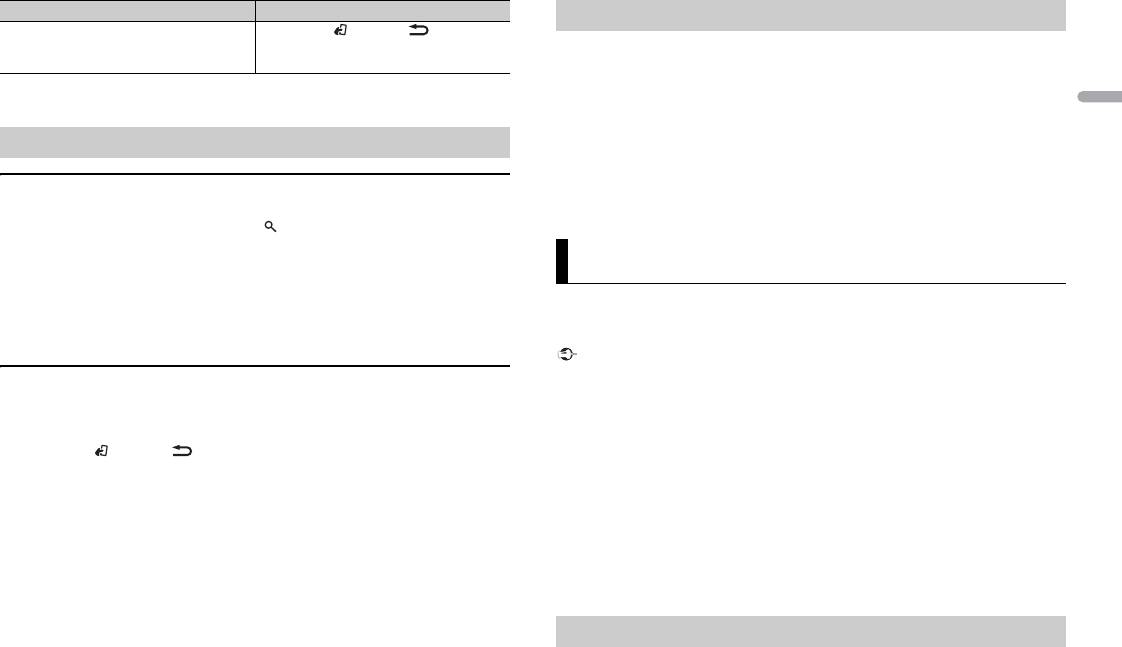
7En
English
*1 Compressed audio files only
*2 This function is disabled when USB is selected as a source and the MIXTRAX function is on.
Link play mode
You can access songs based on the artist, album, or genre currently playing.
1 While listening to a song, press and hold to enter the link play mode.
2 Turn the M.C. dial to select the mode ([ARTIST], [ALBUM], [GENRE]), then press to
confirm.
The selected song/album will be played after the currently playing song.
NOTE
The selected song/album may be canceled if you use functions other than those from the link play
mode (e.g. fast forward and reverse).
iPod control
You can control the unit via a connected iPod.
The following iPod models are not compatible with this function.
– iPod nano 1st generation, iPod with video
1 Press BAND/ or BAND/ during playback, then select the control mode.
[CONTROL iPod/CTRL iPod]: The unit’s iPod function can be operated from the
connected iPod.
[CONTROL AUDIO/CTRL AUDIO]: The unit’s iPod function can only be operated by
the buttons on the unit. In this mode, the connected iPod cannot be turned on or off.
NOTES
Purpose Operation
Change drives in USB device
Press BAND/ or BAND/.
(Devices that support the USB mass storage
(Only for DEH-X3800UI)
device class protocol only)
The MIXTRAX function creates a non-stop mix of your music library, accompanied by
illumination effects. For details on MIXTRAX settings, see page 11.
Useful functions for iPod
• Pressing iPod can also switch the control mode (only for DEH-2800UI).
• Switching the control mode to [CONTROL iPod/CTRL iPod] pauses song playback. Use the connected
iPod to resume playback.
• The following operations are still accessible from the unit, even if the control mode is set to
[CONTROL iPod/CTRL iPod].
– Pause, fast forward/reverse, song/chapter selection
• The volume can only be adjusted from the unit.
NOTES
• This function is not compatible with an Android device connected via MTP.
• When USB is selected as a source and the MIXTRAX function is in use, the sound retriever function is
disabled.
• Depending on the file/song, sound effects may not be available.
• Turn the MIXTRAX function off if the illumination effects it produces interfere with driving.
1 Press MIX to turn MIXTRAX on/off.
You can enjoy listening to an application on an iPhone via the unit. In some cases, you
can control an application by using the unit.
For details on compatible devices, visit our website.
Important
Use of third party apps may involve or require the provision of personally identifiable information,
whether through the creation of a user account or otherwise, and for certain applications, the provision
of geolocation data.
ALL THIRD PARTY APPS ARE THE SOLE RESPONSIBILITY OF THE PROVIDERS, INCLUDING WITHOUT
LIMITATION COLLECTION AND SECURITY OF USER DATA AND PRIVACY PRACTICES. BY ACCESSING
THIRD PARTY APPS, YOU AGREE TO REVIEW THE TERMS OF SERVICE AND PRIVACY POLICIES OF THE
PROVIDERS. IF YOU DO NOT AGREE WITH THE TERMS OR POLICIES OF ANY PROVIDER OR DO NOT
CONSENT TO THE USE OF GEOLOCATION DATA WHERE APPLICABLE, DO NOT USE THAT THIRD PARTY
APP.
For iPhone users
This function is compatible with iPhones and iPod touches installed with iOS 5.0 or later.
NOTE
About MIXTRAX (USB/iPod only)
App Mode
PIONEER IS NOT LIABLE FOR ANY THIRD PARTY APPS OR CONTENT, INCLUDING WITHOUT LIMITATION
THEIR ACCURACY OR COMPLETENESS. THE CONTENT AND FUNCTIONALITY OF SUCH APPS ARE THE
SOLE RESPONSIBILITY OF THE APP PROVIDER.
Playback of an application via the unit
1 Connect this unit with the mobile device.
• iPhone via USB (page 6)
2 Press SRC/OFF to select [APP].
Оглавление
- Table of Contents
- Getting Started
- Radio
- App Mode
- Car Remote Mode
- Connections/Installation
- Additional Information
- Table des matières
- Mise en route
- Radio
- CD/USB/iPod/AUX
- Mode d’application
- Réglages
- Raccordements/Installation
- Informations complémentaires
- Sommario
- Operazioni preliminari
- Radio
- CD/USB/iPod/AUX
- Modalità app
- Impostazioni
- Connessioni/Installazione
- Informazioni aggiuntive
- Índice
- Procedimientos iniciales
- Radio
- CD/USB/iPod/AUX
- Modo app
- Ajustes
- Conexiones/instalación
- Información complementaria
- Inhaltsverzeichnis
- Erste Schritte
- Radio
- CD/USB/iPod/AUX
- App-Modus
- Fahrzeug-Fernbedienungsmodus
- Anschlüsse/Einbau
- Zusätzliche Informationen
- Inhoud
- Aan de slag
- Radio
- Cd/USB/iPod/AUX
- App-modus
- Instellingen
- Verbindingen/installatie
- Aanvullende informatie
- Содержание
- Начало работы
- Радио
- Компакт-диск/USB/iPod/AUX
- Режим приложения
- Настройки
- Подключения/Установка
- Дополнительная информация






