Pioneer X-CM31-R – страница 2
Инструкция к Домашнему кинотеатру Pioneer X-CM31-R
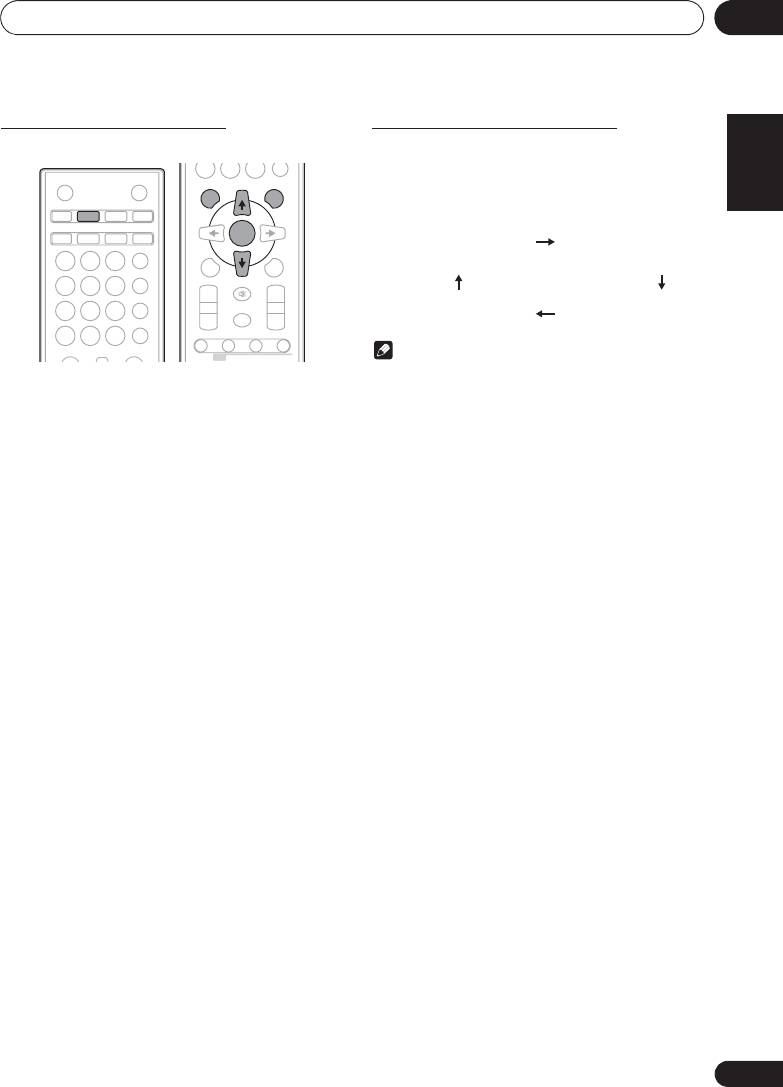
Disc playback 06
21
En
English Français Español
Specify the folder to play
Switch the display contents
Specify the folder to play, do the follwing steps.
1 Press
DISPLAY
.
0
If the title, artist and album name has been written to the file,
STANDBY/ON
OPEN/CLOSE
DISPLAY FOLDER
TUNE+
that information will be displayed. (You can view this unit is
iPod CD USB TUNER
only alphanumeric characters. Non- alphanumeric character
are displayed in the ”*”.)
AUDIO IN/LINE
TV OUT
CLOCK/TIMER
SLEEP
ENTER
EQUALIZER
MEMORY
MENU
/PROGRAM
123
P.BASS
PRESET VOLUME
TUNE–
4 5 6
+
+
BASS/TREBLE
MUTE
7 89
CLEAR REPEAT
RANDOM
–
–
0
DIMMER
DISPLAY FOLDER
TUNE+
Note
ST/MONO ASPM PTY DISPLAY
RDS
• “Copyright protected WMA file” or “Not supported
1 Press
CD
, and load an MP3/WMA disc.
playback file” can not be playback. In this case, will be
skipped automatically.
2 Press FOLDER, and press
FG
to select
• There may be cases where no information can be
desired playback folder.
displayed.
• Displaying title, artist and album name is only supported
3 Press ENTER.
for MP3 files.
Playback will start from the first song of the selected folder.
• In case of stop, press FG, and the folder can be
selected.
Number of track, playback
Title/Artist/Album display
time display
Number of folder/track
Kind of file display
display
;&0B6<;(B(QERRN࣮࣌ࢪ㸰㸮㸯㸱ᖺ㸲᭶㸶᪥ࠉ᭶᭙᪥ࠉ༗๓㸯㸯㸲㸷ศ
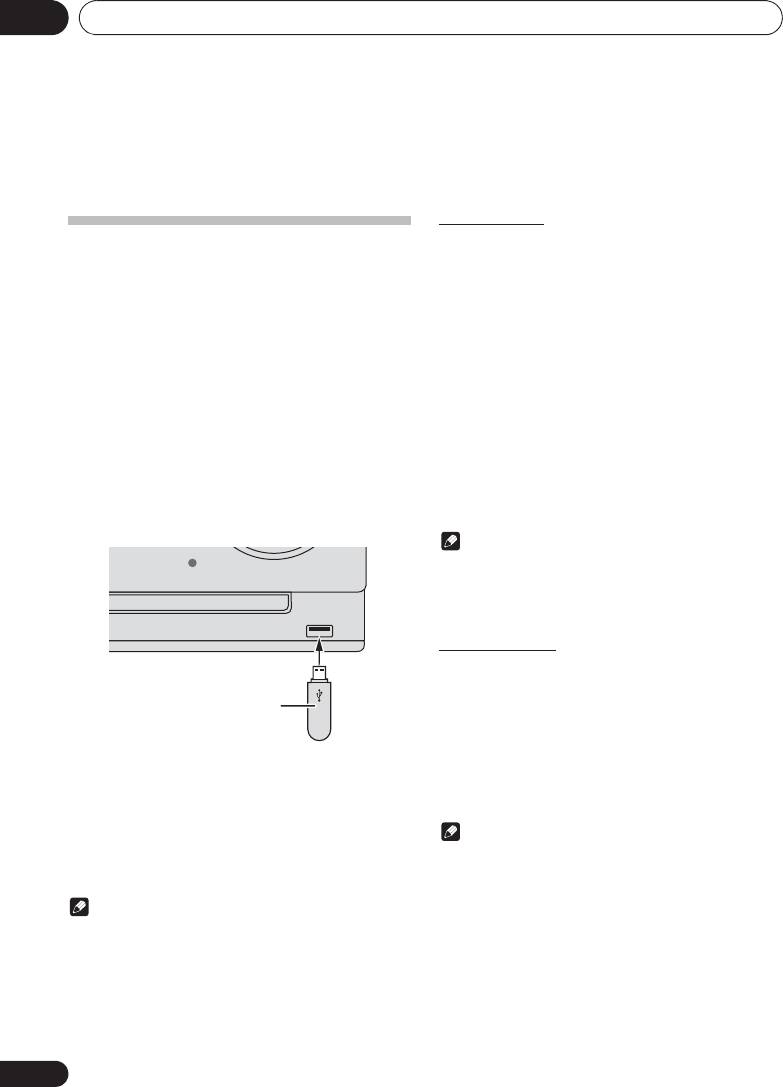
;&0B6<;(B(QERRN࣮࣌ࢪ㸰㸮㸯㸱ᖺ㸲᭶㸶᪥ࠉ᭶᭙᪥ࠉ༗๓㸯㸯㸲㸷ศ
USB playback07
Chapter 7:
USB playback
Repeat play
Repeat play can play one track, all tracks or a programmed
Playing USB storage devices
sequence continuously.
It is possible to listen to two-channel audio using the USB
interface on the front of this receiver.
To repeat one track:
• Pioneer does not guarantee that any file recorded on a
Press REPEAT repeatedly until “RPT ONE” appears. Press
USB storage device will play or that power will be
ENTER.
supplied to a USB storage device. Also note that Pioneer
will accept no responsibility whatsoever for loss of files
To repeat all tracks:
on USB storage devices caused by connection to this
Press REPEAT repeatedly until “RPT ALL” appears. Press
unit.
ENTER.
1 Press
USB
as the input source.
To repeat desired tracks:
“USB/IPOD” is shown on the main display.
Perform steps 1 - 5 in “Programmed play” section on next
page and then press REPEAT repeatedly until “RPT ALL”
2 Connect the USB storage device.
appears. Press ENTER.
The number of folders or files stored on the connected USB
storage device appear on the main display automatically.
To cancel repeat play:
• This receiver does not support a USB hub.
Press REPEAT repeatedly until “RPT OFF” appears. Press
• If iPod/iPhone/iPad is connected, the unit will begin
ENTER.
charging.
Note
TIMER VOLUME
• After performing repeat play, be sure to press #.
Otherwise, the file of USB storage device will play
continuously.
• During repeat play, random play is not possible.
iPad
Random play
The file of USB storage device can be played in random order
automatically.
USB storage device
To random play all tracks:
(commercially available)
Press RANDOM repeatedly until “RDM ON” appears. Press
ENTER.
3 When the recognition is completed, press
To cancel random play:
!
to start playback.
Press RANDOM repeatedly until “RDM OFF” appears. Press
• When changing to a different input source, stop the USB
ENTER.
memory playback first, before changing.
Note
4 Disconnect USB storage device from the USB
• If you press the , during random play, you can move
terminal.
to the track selected next by the random operation. On
Turn the power off before removing the USB storage device.
the other hand, the + does not allow you to move to
the previous track. The beginning of the track being
Note
played will be located.
• This unit may not recognize a USB storage device, play
• In random play, the unit will select and play tracks
files or supply power to a USB storage device. For
automatically. (You cannot select the order of the
details, see When a USB storage device is connected on
tracks.)
page 29.
• During random play, repeat play is not possible.
• When a USB storage device is not playing and the unit
has not been operated for 15 minutes or more, the power
will automatically turn off.
22
En
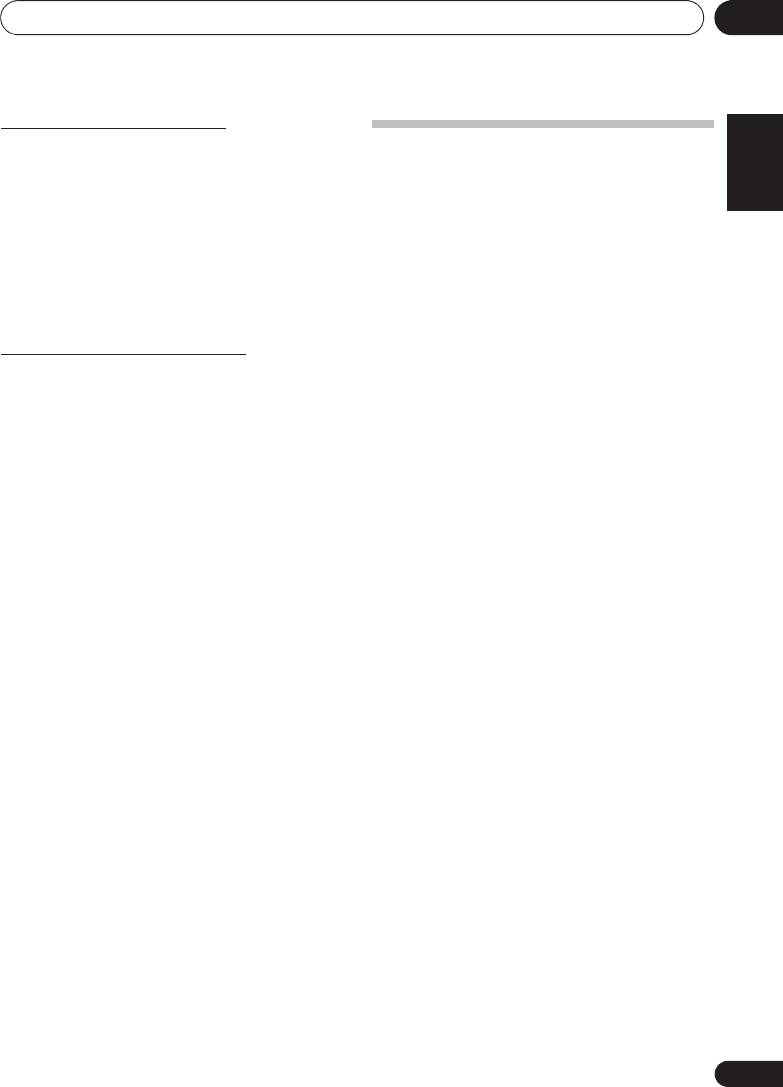
USB playback 07
23
En
English
Français Español
;&0B6<;(B(QERRN࣮࣌ࢪ㸰㸮㸯㸱ᖺ㸲᭶㸶᪥ࠉ᭶᭙᪥ࠉ༗๓㸯㸯㸲㸷ศ
Specify the folder to play
Specify the folder to play, do the follwing steps.
Playing in the desired order
1 Press
USB
, and connect the USB storage
(Programmed Play)
device.
This unit can play repeatedly folders stored in the USB
storage device. For details, see Programmed play (CD or MP3/
2 Press
FOLDER
, and press
FG
to select
WMA) on page 20.
desired playback folder.
3 Press
ENTER
.
Playback will start from the first song of the selected folder.
• In case of stop, press FG, and the folder can be
selected.
Switch the display contents
This unit can switch the information recorded in the USB
storage device. For details, see Switch the display contents on
page 21.
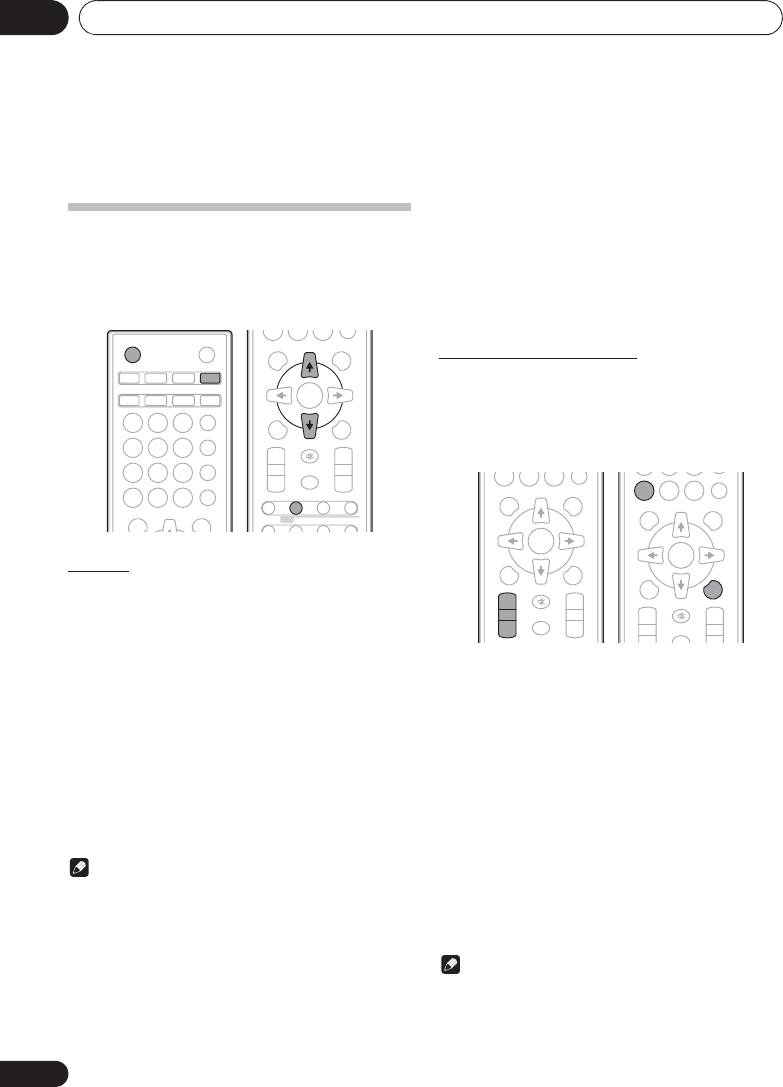
Using the tuner08
Chapter 8:
Using the tuner
To receive an FM stereo transmission:
Listening to the radio broadcasts
•Press ST/MONO to select stereo mode and “AUTO” will
be displayed.
The following steps show you how to tune in to FM and AM
radio broadcasts using the automatic (search) and manual
Improving poor FM reception:
(step) tuning functions. Once you are tuned to a station you
1 Press ST/MONO repeatedly to select MONO.
can memorize the frequency for recall later. See Saving
This will change the tuner from stereo to mono and usually
station presets below for more on how to do this.
improve the reception.
STANDBY/ON
OPEN/CLOSE
DISPLAY FOLDER
TUNE+
Saving station presets
iPod CD USB TUNER
If you often listen to a particular radio station, it’s convenient
AUDIO IN/LINE
TV OUT
CLOCK/TIMER
SLEEP
to have the receiver store the frequency for easy recall
whenever you want to listen to that station (Preset tuning).
EQUALIZER
MEMORY
MENU
/PROGRAM
This saves the effort of manually tuning in each time. This unit
123
P.BASS
can memorize up to 45 stations.
PRESET VOLUME
TUNE–
4 5 6
(FM 30 stations/AM 15 stations)
+
+
BASS/TREBLE
MUTE
7 89
CLEAR REPEAT
RANDOM
–
–
0
DIMMER
DISPLAY FOLDER
TUNE+
ST/MONO ASPM PTY DISPLAY
Tuning
1 Press the
1 STANDBY/ON
to turn the power
on.
2 Press
TUNER
repeatedly to select desired
frequency band (
FM
or
AM
).
1 Tune to a station you want to memorize.
See Tuning above for more on this.
3 Press TUNE +/– on the remote control to
tune in to the desired station.
2Press
MEMORY
/
PROGRAM
.
Automatic tuning:
The preset number will flash.
Press and hold TUNE +/–, scanning will start automatically
3Press
PRESET +/–
to select the preset
and the tuner will stop at the first receivable broadcast
channel number.
station.
Manual tuning:
4Press
MEMORY
/
PROGRAM
to store that
Press the TUNE +/– repeatedly to tune in to the desired
station in memory.
station.
If the preset number has changed from flashing to lighting,
before the station is memorised, repeat the operation from
Note
step 2.
• When radio interference occurs, automatic tuning may
• Repeat steps 1 - 4 to set other stations, or to change a
stop automatically at that point.
preset station. When a new station is stored in the
memory, the station previously memorised for that
• Automatic tuning will skip weak signal stations.
preset channel number will be erased.
• To stop the automatic tuning, press #.
• When an RDS (Radio Data System) station is tuned in,
Note
the frequency will be displayed first. Finally, the station
name will appear.
• The backup function protects the memorised stations for
• Full auto tuning can be achieved for RDS stations using
a few hours should there be a power failure or the AC
Auto Station Program Memory (ASPM) mode, see
power cord become disconnected.
page 26.
24
En
0
ENTER
RDS
0
CLEAR REPEAT
RANDOM
DISPLAY FOLDER
TUNE+
0
DISPLAY FOLDER
TUNE+
ENTER
MEMORY
ENTER
MENU
/PROGRAM
MEMORY
MENU
/PROGRAM
PRESET VOLUME
TUNE–
+
+
PRESET VOLUME
TUNE–
MUTE
+
+
–
–
MUTE
DIMMER
–
–
;&0B6<;(B(QERRN࣮࣌ࢪ㸰㸮㸯㸱ᖺ㸲᭶㸶᪥ࠉ᭶᭙᪥ࠉ༗๓㸯㸯㸲㸷ศ
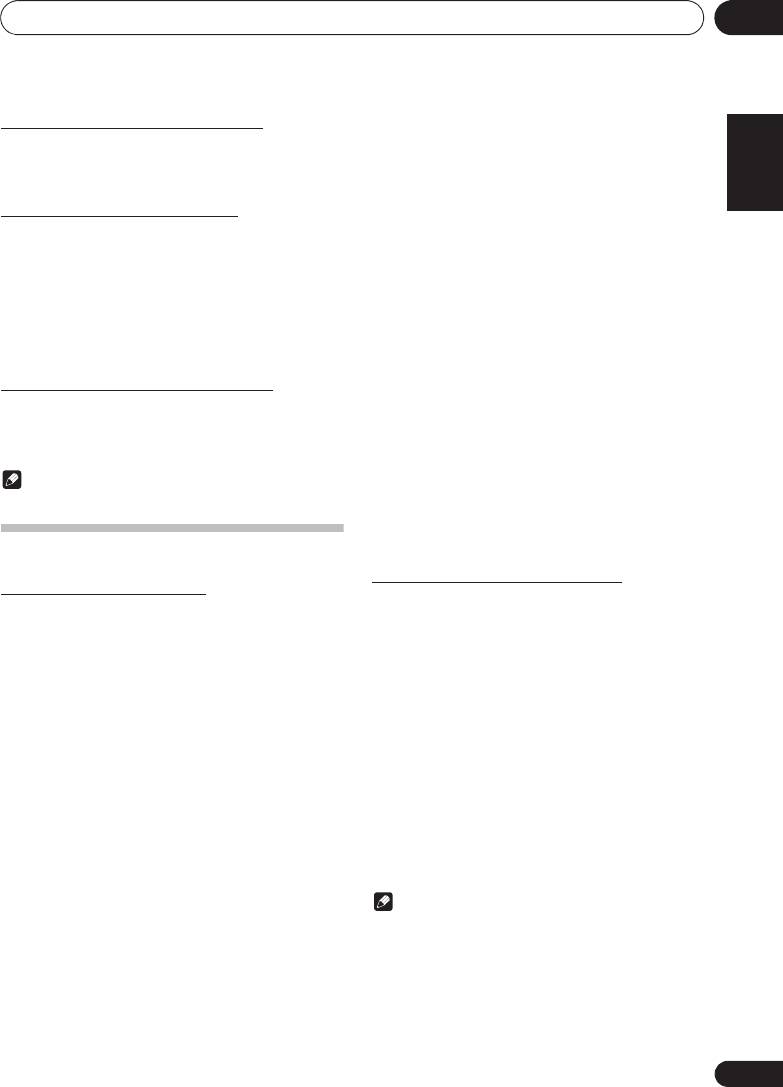
Using the tuner 08
25
En
English Français Español
;&0B6<;(B(QERRN࣮࣌ࢪ㸰㸮㸯㸱ᖺ㸲᭶㸶᪥ࠉ᭶᭙᪥ࠉ༗๓㸯㸯㸲㸷ศ
To recall a memorised station
You can search the following program types:
NEWS – News
SOCIAL – Social affairs
1 Press
PRESET +/–
to select the desired
AFFAIRS – Current Affairs
RELIGION – Programs
station.
INFO – General Information
concerning religion
SPORT – Sport
PHONE IN – Public expressing
EDUCATE – Educational
their views by Phone
To scan the preset stations
DRAMA – Radio plays, etc.
TRAVEL – Holiday-type travel
The stations saved in the memory can be scanned
CULTURE – National or
rather than traffic
automatically. (Preset memory scan)
regional culture, theater, etc.
announcements
SCIENCE – Science and
LEISURE – Leisure interests
1 Press and hold
PRESET +/–
.
technology
and hobbies
The preset number will appear and the programmed stations
VARIED – Usually talk-based
JAZZ – Jazz
will be tuned in sequentially, for 5 seconds each.
material, such as quiz shows
COUNTRY – Country music
or interviews.
NATION M – Popular music in
2 Press
PRESET +/–
again when the desired
POP M – Pop music
a language other than English
station is located.
ROCK M – Rock music
OLDIES – Popular music from
EASY M – Easy listening
the ‘50s and’ 60s
LIGHT M – ‘Light’ classical
FOLK M – Folk music
To erase entire preset memory
music
DOCUMENT – Documentary
CLASSICS – ‘Serious’ classical
TEST – Broadcasting when
1 Press
TUNER
on the remote control.
music
testing emergency broadcast
OTHER M – Music not fitting
equipment or receivers.
2 Press
CLEAR
until “MEM CLR” appears.
above categories
ALARM – Emergency
WEATHER – Weather reports
announcement made under
exceptional circumstances to
Note
FINANCE – Stock market
give warning of events causing
reports, commerce, trading,
• All stations will be erased.
danger of a general nature.
etc.
CHILDREN – Programs for
children
Using the Radio Data System (RDS)
Searching for RDS programs
An introduction to RDS
You can search a program type listed above.
Radio Data System (RDS) is a system used by most FM radio
stations to provide listeners with various kinds of
1 Press
TUNER
on the remote control.
information—the name of the station and the kind of show
• RDS is only possible in the FM.
they’re broadcasting, for example.
2 Press RDS
PTY
on the remote control.
One feature of RDS is that you can search by type of program.
For example, you can search for a station that’s broadcasting
“SELECT” will appear for about 6 seconds.
a show with the program type, JAZZ.
3 Press
HI
to select the program type you
want to hear.
Each time the button is pressed, the program type will appear.
If the button is held down, the program type will appear
continuously.
4 Whilst the selected program type is
displayed (within 6 seconds), Press RDS
PTY
again.
After the selected program type has been lit for 2 seconds,
“SEARCH” will appear, and the search operation will start.
Note
• If the display has stopped flashing, start again from step
2. If the unit finds a desired program type, the
corresponding channel number will lit for about 8
seconds, and then the station name will remain it.
• If you want to listen to the same program type of another
station, press the RDS PTY whilst the channel number or
station name is flashing. The unit will look for the next
station.
• If no station can be found, “NO FOUND” will appear for
4 seconds.
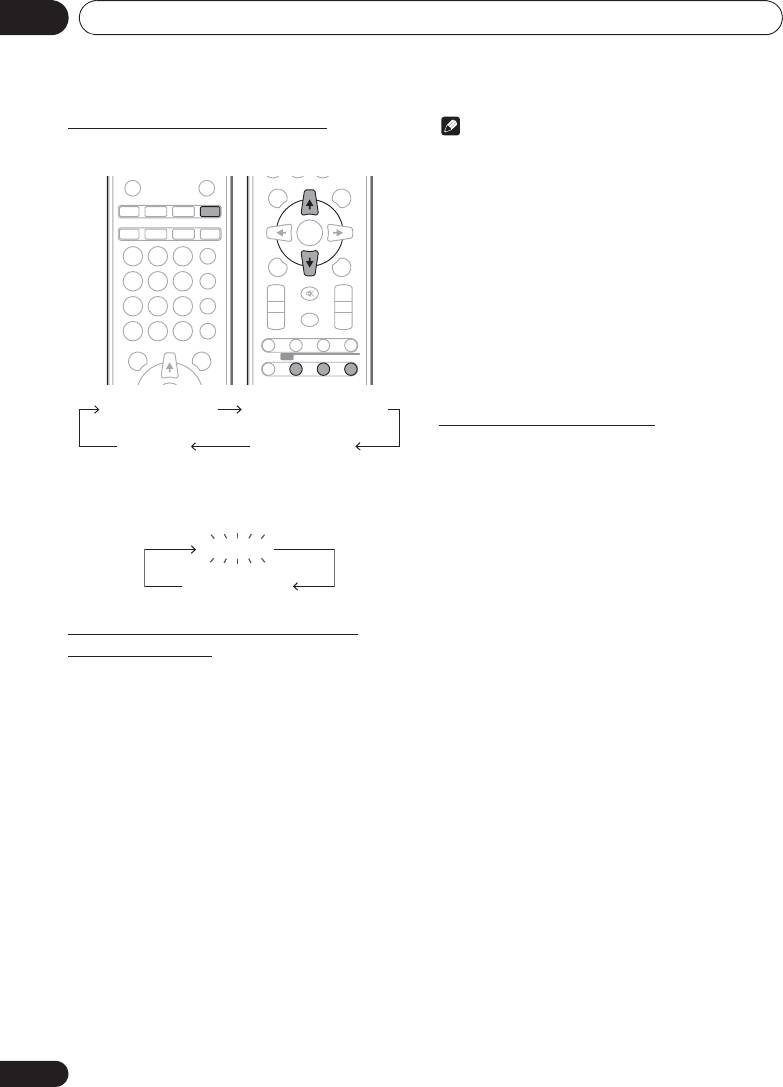
Using the tuner08
Information provided by RDS
Note
Each time the
RDS
DISPLAY is pressed, the display will switch
• If the same station is broadcasting on different
as follows:
frequencies, the strongest frequency will be stored in
memory.
• Any station which has the same frequency as the one
stored in memory will not be stored.
• If 30 stations have already been stored in memory, the
scan will be aborted. If you want to redo the ASPM
operation, erase the preset memory.
• If no station have been stored in memory, “END” will
appear for about 4 seconds.
• If the RDS signals are very weak, station names may not
be stored in memory.
• The same station name can be stored in different
channels.
• In a certain area or during certain time periods, the
station names may temporarily be different.
Notes for RDS operation
If any of the following events occur, it does
not mean that the unit is faulty:
When tuning in to a station other than an RDS station or to an
• “PS”, “No PS” and a station name appear alternately,
RDS station which sends weak signal, the display will change
and properly.
in the following order:
• If a particular station is not broadcasting properly or a
station is conducting tests, the RDS reception function
may not work properly.
• When you receive an RDS station whose signal is too
weak, information like the station name may not be
displayed.
• “No PS”, “No PYT” or “No RT” will flash for about 5
seconds, and then the frequency will be displayed.
Using the Auto Station program
Notes for radio text:
Memory (ASPM)
• The first 8 characters of the radio text will appear and
Whilst in the ASPM operation mode, the tuner will
then they will scroll across the display.
automatically search for new RDS stations. Up to 30 stations
• If you tune in to an RDS station which is not
can be stored.
broadcasting any radio text, “No RT” will be displayed
If you have already stored some stations in memory, the
when you switch to the radio text position.
number of new stations you can store will be less.
• Whilst radio text data is received or when the text
contents change, “RT” will be displayed.
1 Press
TUNER
on the remote control.
2 Press and hold down RDS ASPM on the
remote control.
After “ASPM” has flashed for about 4 seconds, scanning will
start (87.5 - 108 MHz).
After scanning, the number of stations stored in memory will
be displayed for 4 seconds, and then “END” will appear for 4
seconds.
To stop the ASPM operation before it is
complete:
Press # whilst it is scanning for stations. The stations which
are already stored in memory will be kept there.
26
En
STANDBY/ON
OPEN/CLOSE
DISPLAY FOLDER
TUNE+
iPod CD USB TUNER
AUDIO IN/LINE
TV OUT
CLOCK/TIMER
SLEEP
ENTER
EQUALIZER
MEMORY
MENU
/PROGRAM
123
P.BASS
4 5 6
PRESET VOLUME
TUNE–
BASS/TREBLE
+
+
7 89
MUTE
CLEAR REPEAT
RANDOM
–
–
0
DIMMER
DISPLAY FOLDER
TUNE+
ST/MONO ASPM PTY DISPLAY
RDS
Station name (PS) Programme type (PTY)
Frequency Radio text (RT)
No RDS
FM 98.80 MHz
;&0B6<;(B(QERRN࣮࣌ࢪ㸰㸮㸯㸱ᖺ㸲᭶㸶᪥ࠉ᭶᭙᪥ࠉ༗๓㸯㸯㸲㸷ศ
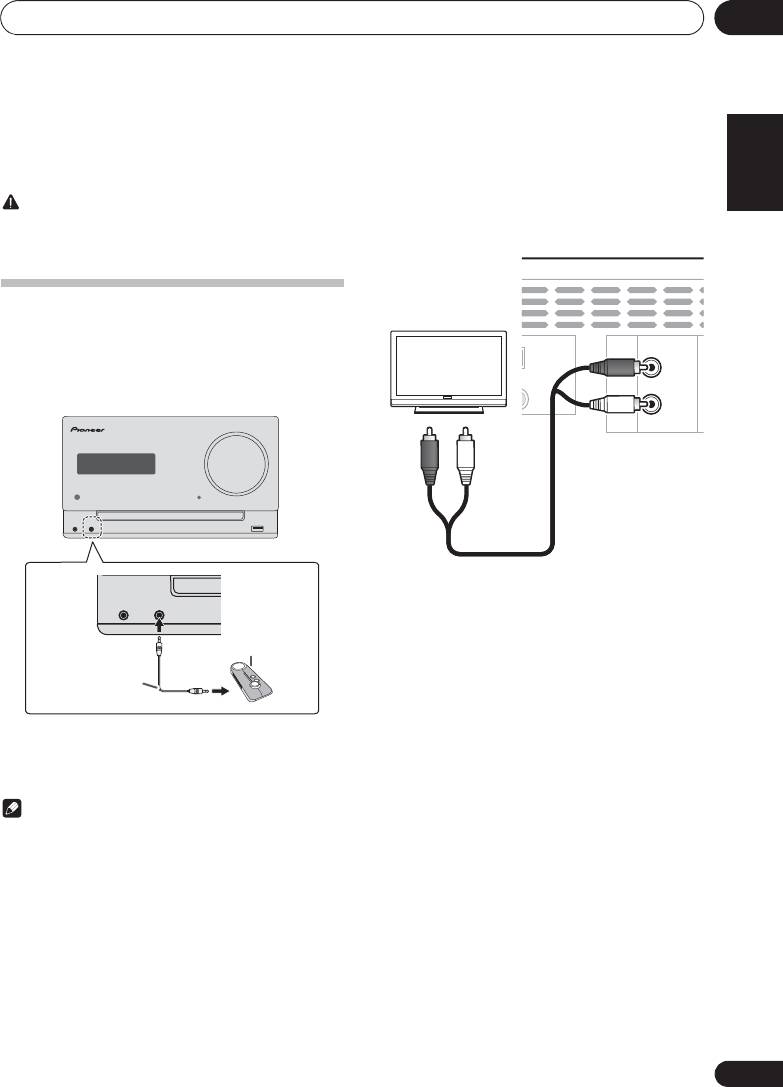
Other connections 09
27
En
English Français Español
Chapter 9:
Other connections
Connect the rear panel LINE IN audio jacks to your auxiliary
CAUTION
playback component.
• Before making or changing the connections, switch off
the power and disconnect the power cord from the AC
outlet.
Connecting auxiliary components
Connect the front panel AUDIO IN mini-plug jack to your
auxiliary playback component.
• This method can be used to play music on this unit from
iPods/iPhones/iPads that do not support use of an iPod
Dock and USB terminal.
TIMER VOLUME
PHONES AUDIO IN iPad
1 Press AUDIO IN/LINE twice as the input
PHONES AUDIO IN
source.
When LINE is selected, “LINE” is displayed on the main
Portable audio player, etc.
display.
Stereo mini-plug
cable (commercially
available)
1 Press AUDIO IN/LINE as the input source.
When AUDIO IN is selected, “AUDIO IN” is displayed on the
main display.
Note
•If the AUDIO IN mini-plug jack is connected to auxiliary
phones jack, the volume of the unit will be adjusted by
the volume on the playback component. If the sound is
distorted after you lower the volume of the unit, try
lowering the volume on the auxiliary playback
component.
NNA VIDEO LINE
S
OUT IN
AM
LOOP
R
FM
UNBAL 75 Ω
L
;&0B6<;(B(QERRN࣮࣌ࢪ㸰㸮㸯㸱ᖺ㸲᭶㸶᪥ࠉ᭶᭙᪥ࠉ༗๓㸯㸯㸲㸷ศ
This unit’s rear panel
TV
Audio cable
(commercially available)
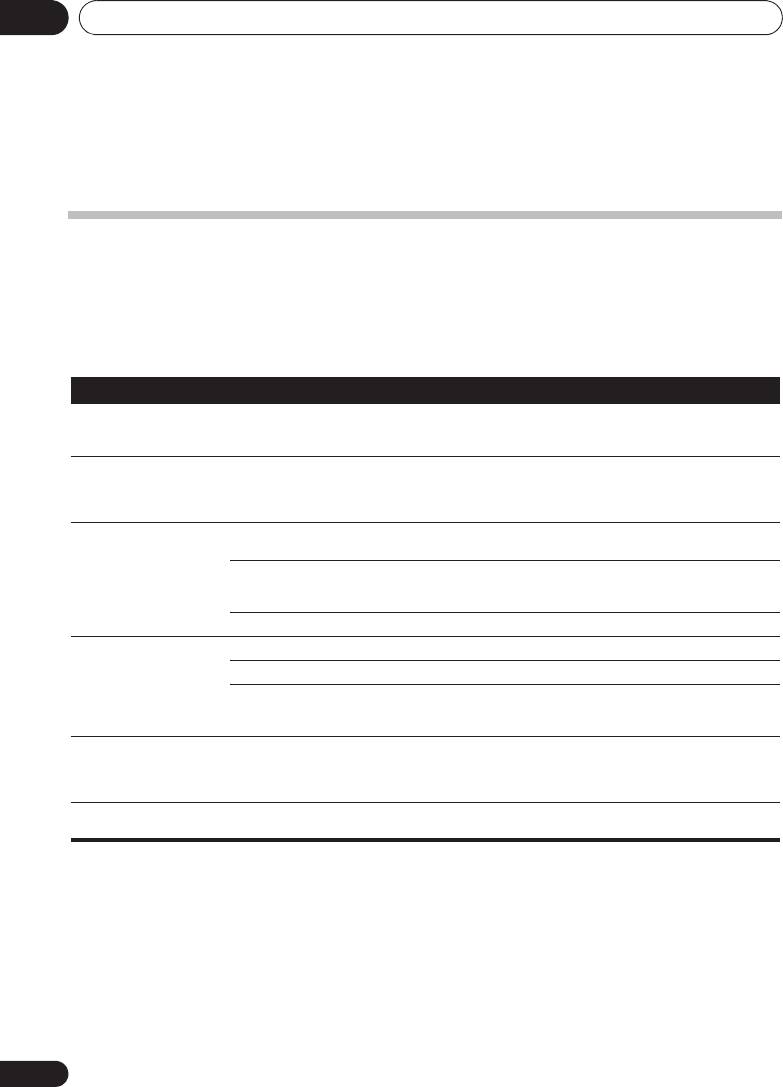
;&0B6<;(B(QERRN࣮࣌ࢪ㸰㸮㸯㸱ᖺ㸲᭶㸶᪥ࠉ᭶᭙᪥ࠉ༗๓㸯㸯㸲㸷ศ
Additional information10
Chapter 10:
Additional information
Troubleshooting
Incorrect operations are often mistaken for trouble and malfunctions. If you think that there is something wrong with this
component, check the points below. Sometimes the trouble may lie in another component. Investigate the other components
and electrical appliances being used. If the trouble cannot be rectified even after exercising the checks listed below, ask your
nearest Pioneer authorized service center or your dealer to carry out repair work.
• If the unit does not operate normally due to external effects such as static electricity disconnect the power plug from the
outlet and insert again to return to normal operating conditions.
General problem
Problem Check Remedy
Settings you have made have
Was the power cord unplugged? When power cord is unplugged, the settings you have made is
been cleared.
cleared. Please set the clock again. If you do not want to clear the
settings, do not unplug the power cord.
Difference in volume
This is not a problem with this unit. The volume may sound differently depending on the input source
between CDs, MP3, WMA,
and recording format.
iPod/iPhone/iPad, Tuner,
AUDIO IN
and
LINE
.
This unit cannot be operated
Are you operating from far away? Operate within 7 m,
30º
of the remote sensor on the front panel
with the remote control.
(page 5).
Is the remote control sensor exposed
The remote control signals may not be received properly if the
to direct sunlight or strong artificial
remote control sensor is exposed to direct sunlight or strong
light from a fluorescent bulb, etc.?
artificial light from a fluorescent bulb, etc.
Are the batteries dead? Replace the batteries (page 5).
Disc cannot be played or disc
Is the disc scratched? Scratched discs may not play.
is ejected automatically.
Is the disc dirty? Wipe the dirt off the disc (page 31).
Is this unit placed in a humid
There could be condensation inside. Wait a while for the
location?
condensation to evaporate. Do not place this unit near an air-
conditioner, etc. (page 31).
Folder or file names are not
Have you exceeded the maximum
Up to 255 folders can be recognized on one disc. Up to 999 files can
recognized.
number of folder or file names this
be recognized within one folder. Depending on the folder structure,
unit can recognize?
however, this unit may not be able to recognize certain folders or
files.
The unit turns off
If no play back and no operation has done for 15 minutes or more,
automatically.
the unit turns off automatically.
28
En
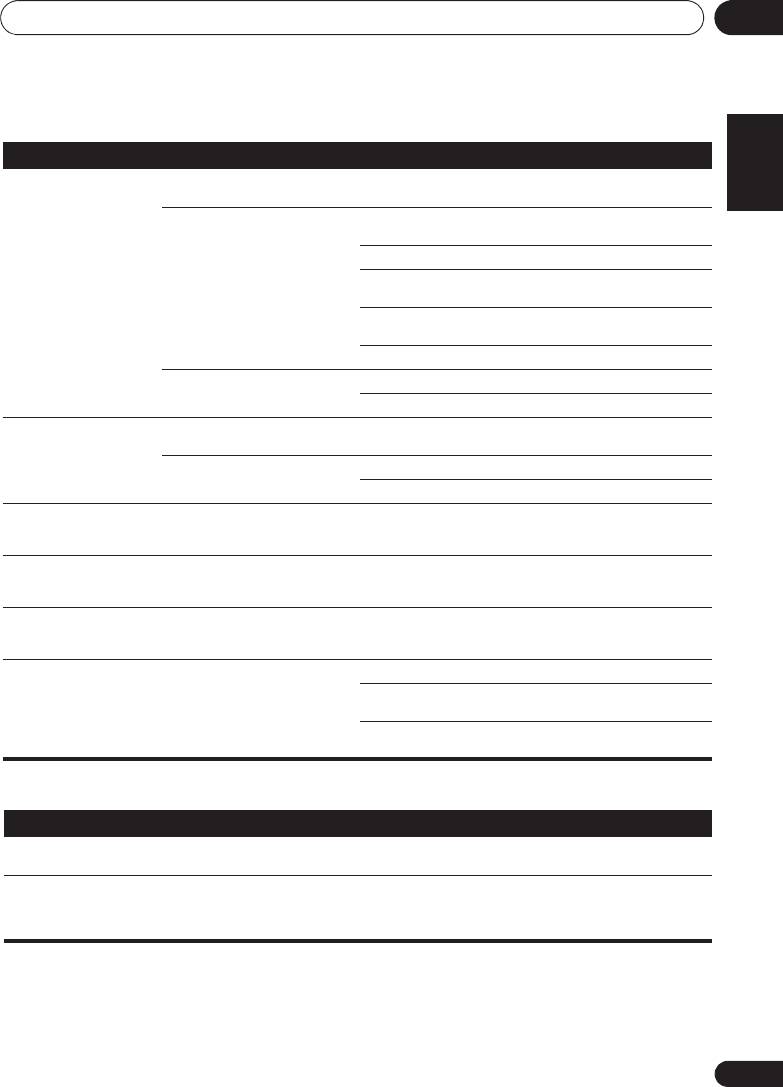
Additional information 10
29
En
English Français Español
;&0B6<;(B(QERRN࣮࣌ࢪ㸰㸮㸯㸱ᖺ㸲᭶㸶᪥ࠉ᭶᭙᪥ࠉ༗๓㸯㸯㸲㸷ศ
When a USB storage device is connected
Problem Check Remedy
USB storage device is not
Is the USB storage device properly
Connect the device securely (all the way in).
recognized.
connected?
Is the USB storage device connected
This unit does not support USB hubs. Connect the USB storage
via a USB hub?
device directly.
This unit only supports USB mass storage class devices.
This unit supports portable flash memory and digital audio
playback devices.
Only the FAT16 and FAT32 file systems are supported. Other file
systems (exFAT, NTFS, HFS etc.) are not supported.
This device does not support the use of external hard disc drives.
This is not a problem with this unit. Turn the power off then back on.
Some USB storage devices may not be recognized properly.
File cannot be played. Is the file copyright-protected (by
Copyright-protected files cannot be played.
DRM)?
This is not a problem with this unit. Files stored on a computer cannot be played.
It may not be possible to play some files.
Folder or file names are not
Do the folder of file names contain
The maximum number of characters displayable for the folder and
displayed or are not properly
more than 30 characters?
file names is 30.
displayed.
Folder or file names are not
This is not a problem with this unit. The order of the folder and file names displayed depends on the
displayed in alphabetical
order in which the folders or files were recorded on the USB
order.
storage device.
Much time is required to
What is the USB storage devices
Some time may be required to load the data when large capacity
recognize the USB storage
capacity?
USB storage devices are connected (this could take several
device.
minutes).
Power is not supplied to the
Is
AUTH ERR
displayed on the front
Turn the power off then back on.
USB storage device.
panel display? No power is supplied if
Turn the power off, then disconnect and reconnect the USB storage
the power consumption is too high.
device.
Press
INPUT
to switch to the other mode, then switch again to the
USB mode.
When an iPod/iPhone/iPad is connected
Problem Remedy
Can’t operate the iPod/iPhone/iPad by the remote control. Make sure the iPod/iPhone/iPad is connected correctly (refer to
Connecting your iPod/iPhone/iPad
on page 15).
Can’t operate the iPod/iPhone/iPad. Make sure the iPod/iPhone/iPad is connected correctly (refer to
Connecting your iPod/iPhone/iPad
on page 15).
If the iPod/iPhone/iPad is experiencing a hangup, try resetting the
iPod/iPhone/iPad, and reconnect it to the unit.
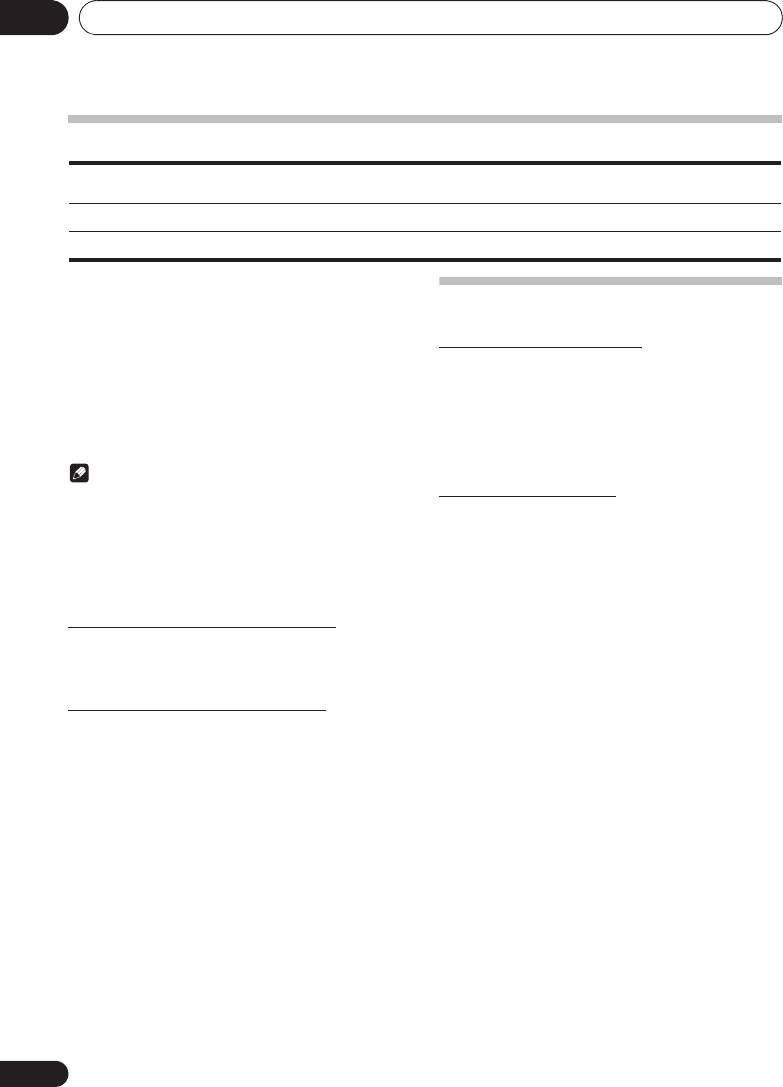
;&0B6<;(B(QERRN࣮࣌ࢪ㸰㸮㸯㸱ᖺ㸲᭶㸶᪥ࠉ᭶᭙᪥ࠉ༗๓㸯㸯㸲㸷ศ
Additional information10
Playable discs and formats
• Commercially available audio CDs
Audio CD
• CD-R/ -RW/ -ROM discs containing music recorded in the CD-DA format
WMA
WMA files recorded on CD-R/ -RW/ -ROM discs or USB storage devices
MP3
MP3 files recorded on CD-R/ -RW/ -ROM discs or USB storage devices
• Only the discs that have been finalized can be
played.
Cautions on use
• Discs recorded in packet write mode (UDF format) are
not compatible with this unit.
• Corporation and product names mentioned herein are
When moving this unit
trademarks or registered trademarks of the respective
When moving this unit, be sure to first check that there is no
corporations.
disc loaded and disconnect the iPod/iPhone/iPad. Then press
• Only discs recorded in ISO9660 Level 1, Level 2 and Joliet
1STANDBY/ON, wait for “STANDBY” disappears on main
can be played.
display to turn off, then unplug the power cord. Damage may
• Files protected by DRM (Digital Rights Management)
occur if the unit is transported or moved with a disc inserted,
cannot be played.
or when another device is connected to the iPod/iPhone/iPad
connector port, USB terminal, or AUDIO IN mini-plug jack.
Note
Place of installation
• This unit does not support multisession discs or
multiborder recording.
• Choose a stable place near the TV or stereo system being
• Multisession/multiborder recording is a method in
used with this unit.
which data is recorded on a single disc in two or more
• Do not place this unit on top of a TV or color monitor. Also
sessions/borders. A “session” or “border” is one
install it away from cassette decks and other devices
recording unit, consisting of a complete set of data from
easily affected by magnetic forces.
lead-in to lead-out.
Avoid the following locations:
• Places exposed to direct sunlight
Regarding copy protected CDs
• Humid or poorly ventilated places
This unit is designed to conform to the specifications of the
• Extremely hot places
audio CD format. This unit does not support the playback or
function of discs that do not conform to these specifications.
• Places exposed to vibrations
• Places in which there is much dust or cigarette smoke
Supported audio file formats
• Places exposed to soot, steam or heat (kitchens, etc.)
• This unit does not support lossless encoding.
30
En
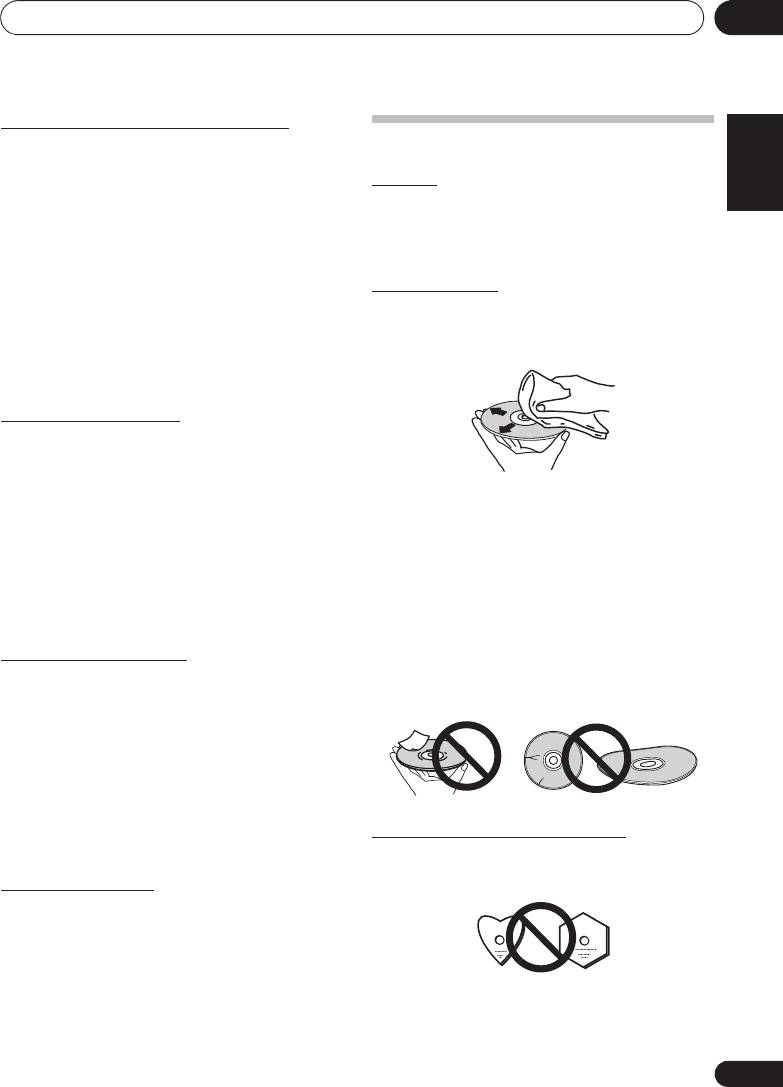
Additional information 10
31
En
English Français Español
;&0B6<;(B(QERRN࣮࣌ࢪ㸰㸮㸯㸱ᖺ㸲᭶㸶᪥ࠉ᭶᭙᪥ࠉ༗๓㸯㸯㸲㸷ศ
Do not place objects on this unit
Handling discs
Do not place any objects on top of this unit.
Do not obstruct the ventilation holes.
Storing
Do not use this unit on shaggy rugs, beds, sofas, etc., or
wrapped in cloth, etc. Doing so will prevent the heat from
• Always place discs in their cases and store them
dispersing, leading to damage.
vertically, avoiding hot, humid places, places exposed to
Do not expose to heat.
direct sunlight and extremely cold places.
• Be sure to read the cautions included with the disc.
Do not place this unit on top of an amplifier or other
component that generates heat. When rack mounting it, to
avoid the heat given off by the amplifier or other audio
Cleaning discs
component, place it on a shelf below the amplifier.
• Discs may not play if there are fingerprints or dust on
• Turn off the unit’s power when not using it.
them. In this case, use a cleaning cloth, etc., to gently
• Depending on signal conditions, striped patterns may
wipe the disc from the inside towards the outside. Do not
appear on a TV screen and noise may enter the sound of
use dirty cleaning cloths.
radio broadcasts when the unit’s power is on. If this
happens, turn the unit’s power off.
About condensation
If this unit is moved suddenly from a cold place into a warm
room (in winter, for example) or if the temperature in the room
in which this unit is installed rises suddenly due to heater
operation, etc., water droplets (condensation) may form
inside (on operating parts and the lens). When condensation
• Do not use benzene, thinner or other volatile chemicals.
is present, this unit will not operate properly and playback is
Also do not use record spray or antistatic agents.
not possible. Let this unit stand at room temperature for 1 or
• For tough dirt, apply some water to a soft cloth, wring out
2 hours with the power turned on (the time depends on the
thoroughly, wipe off the dirt, then wipe off the moisture
extent of condensation). The water droplets will dissipate and
with a dry cloth.
playback will become possible. Condensation can also occur
• Do not use damaged (cracked or warped) discs.
in the summer if this unit is directly exposed to the air flow
• Do not let the signal surface of discs get scratched or
from an air-conditioner. If this happens, move this unit to a
dirty.
different place.
• Do not attach pieces of paper or stickers to discs. Doing
so could warp discs, making it impossible to play them.
Cleaning the product
Also note that rental discs often have labels attached to
• Unplug the power cord from the power outlet when
them, and the label’s glue may have oozed out. Check
cleaning this unit.
that there is no glue around the edges of such labels
before using rented discs.
• Clean this unit using a soft cloth. For tough dirt, apply
some neutral detergent diluted in 5 to 6 parts water to a
soft cloth, wring out thoroughly, wipe off the dirt, then
wipe again with a soft, dry cloth.
• Alcohol, thinner, benzene, insecticides, etc., could cause
the print or paint to peel off. Also, leaving rubber or vinyl
products in contact with this unit for long periods of time
could mar the cabinet.
About specially shaped discs
• When using chemical-impregnated wipes, etc., read the
cautions included with the wipes carefully.
Specially shaped discs (heart-shaped, hexagonal, etc.)
cannot be played on this unit. Do not attempt to play such
Cleaning the lens
discs, as they could damage this unit.
• This unit’s lens should not become dirty in normal use,
but if for some reason it should malfunction due to dust
or dirt, consult your nearest Pioneer authorized service
center. Although lens cleaners for players are
commercially available, we advise against using them
since some may damage the lens.
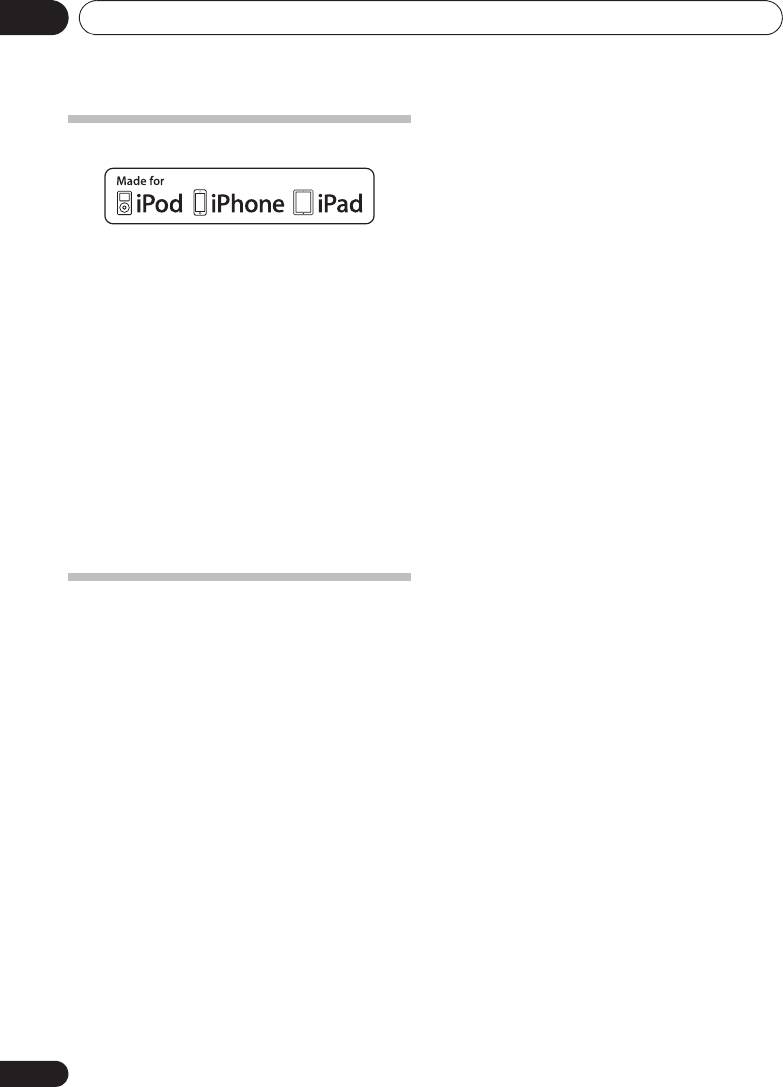
;&0B6<;(B(QERRN࣮࣌ࢪ㸰㸮㸯㸱ᖺ㸲᭶㸶᪥ࠉ᭶᭙᪥ࠉ༗๓㸯㸯㸲㸷ศ
Additional information10
About iPod/iPhone/iPad
“Made for iPod” and “Made for iPhone” and “Made for iPad”
mean that an electronic accessory has been designed to
connect specifically to iPod, iPhone, or iPad, respectively, and
has been certified by the developer to meet Apple
performance standards. Apple is not responsible for the
operation of this device or its compliance with safety and
regulatory standards. Please note that the use of this
accessory with iPod, iPhone or iPad may affect wireless
performance.
USB works with iPhone 5, iPhone 4S, iPhone 4, iPhone 3GS,
iPhone 3G, iPhone, iPad (3rd and 4th generation), iPad 2,
iPad, iPad mini, iPod touch (1st through 5th generation) and
iPod nano (3rd through 7th generation).
The 30-pin connector works with iPhone 4S, iPhone 4, iPhone
3GS, iPhone 3G, iPhone, iPod touch (1st through 4th
generation), and iPod nano (3rd through 6th generation).
iPad, iPhone, iPod, iPod nano and iPod touch are trademarks of
Apple Inc., registered in the U.S. and other countries.
Lightning is a trademark of Apple Inc.
Restoring all the settings to the
defaults
Use the steps below to restore the all settings to their defaults.
1 Press
1STANDBY/ON
to turn the power on.
2 Press
CD
on the remote control or
INPUT
repeatedly on the main unit to select CD input.
3 Press
$ OPEN/CLOSE
to open the disc tray.
4 Press
1
STANDBY/ON while pressing
#
.
Use the buttons on this unit’s top panel. “DEFAULT” is
displayed while the settings are being restored. Power is
turned off.
32
En
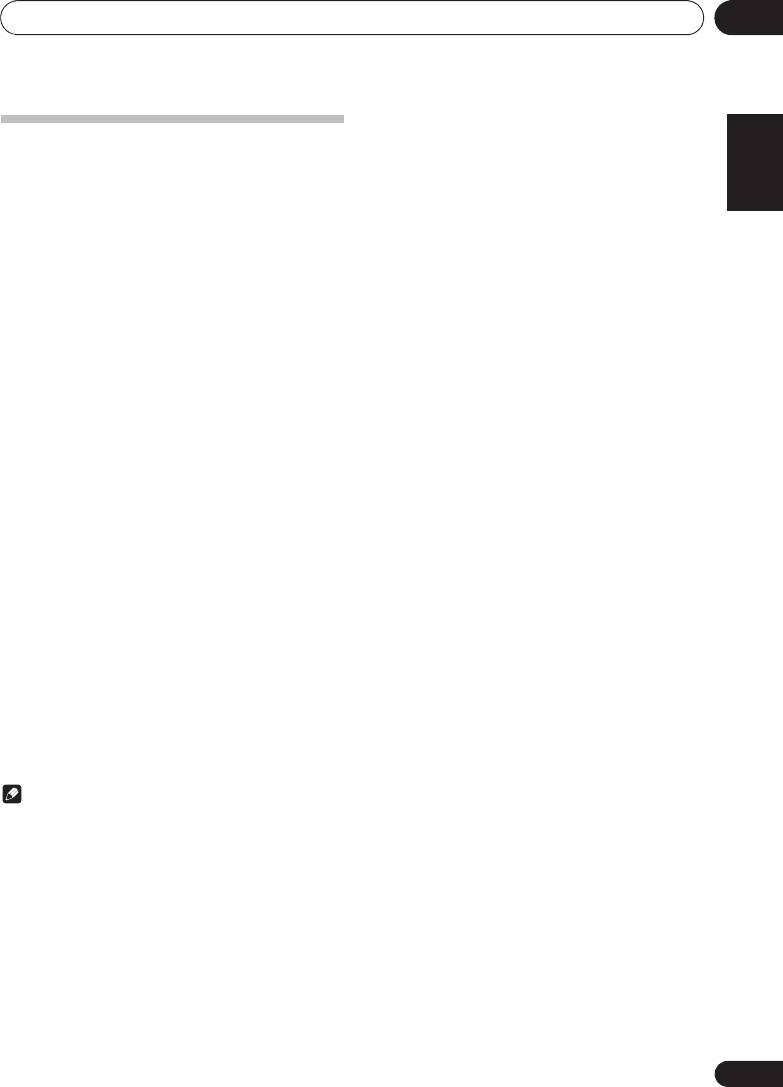
Additional information 10
33
En
English Français Español
;&0B6<;(B(QERRN࣮࣌ࢪ㸰㸮㸯㸱ᖺ㸲᭶㸶᪥ࠉ᭶᭙᪥ࠉ༗๓㸯㸯㸲㸷ศ
Specifications
• Amplifier section
RMS Power Output: . . . . . . . . . . . . . . . . . . . . . . . 15 W + 15 W
(1 kHz, 10 %, T.H.D., 8 :)
• Tuner section
Frequency Range (FM). . . . . . . . . . . . . . 87.5 MHz to 108 MHz
Antenna Input (FM) . . . . . . . . . . . . . . . . . . . . 75 : unbalanced
Frequency Range (AM) . . . . . . . . . . . . . . 522 kHz to 1620 kHz
Antenna (AM) . . . . . . . . . . . . . . . . . . . . . . . . . . . .Loop antenna
• Miscellaneous
iPod/iPhone connector port . . . . . . . . . . . . . . . . . . . . . 5 V, 1 A
USB terminal . . . . . . . . . . . . . . . . . . . . . . . . . . . . . . . .5 V, 2.1 A
Power source . . . . . . . . . . . . . AC 220 V to 240 V, 50 Hz/60 Hz
Power consumption
Power on. . . . . . . . . . . . . . . . . . . . . . . . . . . . . . . . . . . . . 37 W
Power stand-by. . . . . . . . . . . . . . . . . . . . . . . . . .0.5 W or less
Dimensions. . . . . .200 mm (W) x 123 mm (H) x 250.6 mm (D)
Weight (without package) . . . . . . . . . . . . . . . . . . . . . . . . 2.0 kg
• Speaker
Magnetically shieled speaker system
Type
2-way type speaker system
5 cm Tweeter
9.4 cm Woofer
Maximum input power. . . . . . . . . . . . . . . . . . . . . . . . . . . . 15 W
Impedance . . . . . . . . . . . . . . . . . . . . . . . . . . . . . . . . . . . . . . 8 :
Dimensions. . . . . .120 mm (W) x 200 mm (H) x 232.6 mm (D)
Weight . . . . . . . . . . . . . . . . . . . . . . . . . . . . . . . . . . . .2.0 kg/each
• Accessories
Remote control. . . . . . . . . . . . . . . . . . . . . . . . . . . . . . . . . . . . . 1
AAA batteries (R03) . . . . . . . . . . . . . . . . . . . . . . . . . . . . . . . . . 2
AM antenna cable . . . . . . . . . . . . . . . . . . . . . . . . . . . . . . . . . . 1
FM wire antenna. . . . . . . . . . . . . . . . . . . . . . . . . . . . . . . . . . . . 1
Non-skid pads. . . . . . . . . . . . . . . . . . . . . . . . . . . . . . . . . . . . . . 8
Power cord
iPad Stand
Warranty card
Operating instructions (This document)
Note
• The specifications are applicable when the power supply
is 230 V.
• Specifications and the design are subject to possible
modifications without notice, due to improvements.
• iOS is a trademark on which Cisco holds the trademark
right in the US and certain other countries.
© 2012 PIONEER CORPORATION.
All rights reserved.
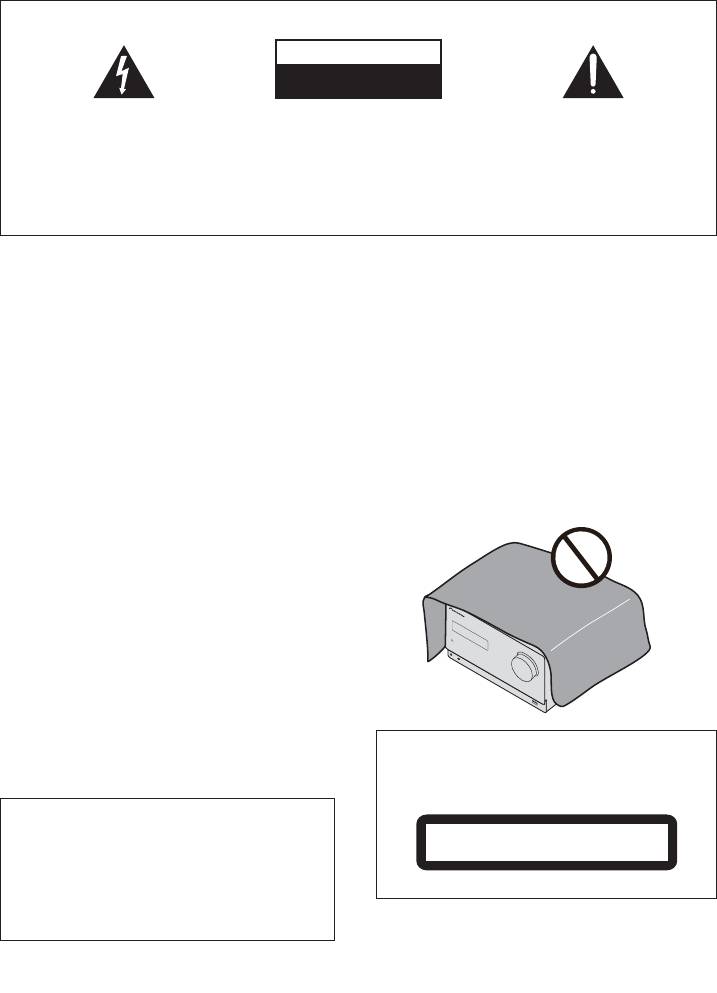
IMPORTANT
ATTENTION
DANGER D´ELECTROCUTION
NE PAS OUVRIR
Ce symbole de l’éclair, placé dans un
ATTENTION :
Ce point d’exclamation, placé dans un
triangle équilatéral, a pour but d’attirer
POUR ÉVITER TOUT RISQUE
triangle équilatéral, a pour but d’attirer
l’attention de l’utilisateur sur la présence, à
D’ÉLECTROCUTION, NE PAS ENLEVER LE
l’attention de l’utilisateur sur la présence,
l’intérieur du coffret de l’appareil, de
COUVERCLE (NI LE PANNEAU ARRIÈRE).
dans les documents qui accompagnent
“tensions dangereuses” non isolées d’une
AUCUNE PIÈCE RÉPARABLE PAR
l’appareil, d’explications importantes du
grandeur suffisante pour représenter un
L’UTILISATEUR NE SE TROUVE À
point de vue de l’exploitation ou de
risque d’électrocution pour les êtres
L’INTÉRIEUR. CONFIER TOUT ENTRETIEN À
l’entretien.
humains.
UN PERSONNEL QUALIFIÉ UNIQUEMENT.
D3-4-2-1-1_A1_Fr
AVERTISSEMENT
Cet appareil n’est pas étanche. Pour éviter les risques
d’incendie et de décharge électrique, ne placez près de
lui un récipient rempli d’eau, tel qu’un vase ou un pot
de fleurs, et ne l’exposez pas à des gouttes d’eau, des
éclaboussures, de la pluie ou de l’humidité.
D3-4-2-1-3_A1_Fr
AVERTISSEMENT
Avant de brancher l’appareil pour la première, lisez
attentivement la section suivante.
La tension de l’alimentation électrique disponible
varie selon le pays ou la région. Assurez-vous que
la tension du secteur de la région où l’appareil
sera utilisé correspond à la tension requise (par ex.
230 V ou 120 V), indiquée sur le panneau arrière.
D3-4-2-1-4*_A1_Fr
AVERTISSEMENT
Pour éviter les risques d’incendie, ne placez aucune
flamme nue (telle qu’une bougie allumée) sur
l’appareil.
D3-4-2-1-7a_A1_Fr
Milieu de fonctionnement
T
;&0B6<;(B)UERRN࣮࣌ࢪ㸰㸮㸯㸱ᖺ㸲᭶㸶᪥ࠉ᭶᭙᪥ࠉ༗๓㸯㸯㸳㸲ศ
PRÉCAUTION DE VENTILATION
Lors de l’installation de l’appareil, veillez à laisser un
espace suffisant autour de ses parois de manière à
améliorer la dissipation de chaleur (au moins 25 cm sur
le dessus, 15 cm à l’arrière et 5 cm de chaque côté).
AVERTISSEMENT
Les fentes et ouvertures du coffret sont prévues pour la
ventilation, pour assurer un fonctionnement stable de
l’appareil et pour éviter sa surchauffe. Pour éviter les
risques d’incendie, ne bouchez jamais les ouvertures et
ne les recouvrez pas d’objets, tels que journaux, nappes
ou rideaux, et n’utilisez pas l’appareil posé sur un tapis
épais ou un lit.
D3-4-2-1-7b*_A1_Fr
empérature et humidité du milieu de fonctionnement :
De +5 °C à +35 °C (de +41 °F à +95 °F) ; Humidité
relative inférieure à 85 % (orifices de ventilation non
obstrués)
N’installez pas l’appareil dans un endroit mal ventilé ou
un lieu soumis à une forte humidité ou en plein soleil
ATTENTION
(ou à une forte lumière artificielle).
Cet appareil est un produit laser de Classe 1, classé
D3-4-2-1-7c*_A1_Fr
selon l’article IEC 60825-1:2007 relatif à la Sécurité
des produits laser.
Ce produit est destiné à une utilisation domestique
générale. Toute panne due à une utilisation autre
qu'à des fins privées (comme une utilisation à des
APPAREIL À LASER DE CLASSE 1
fins commerciales dans un restaurant, dans un
autocar ou sur un bateau) et qui nécessite une
D58-5-2-2a_A2_Fr
réparation sera aux frais du client, même pendant la
période de garantie.
K041_A1_Fr
AVERTISSEMENT
Rangez les petites pièces hors de portée des petits
enfants. En cas d’ingestion accidentelle, consultez
immédiatement un médecin.
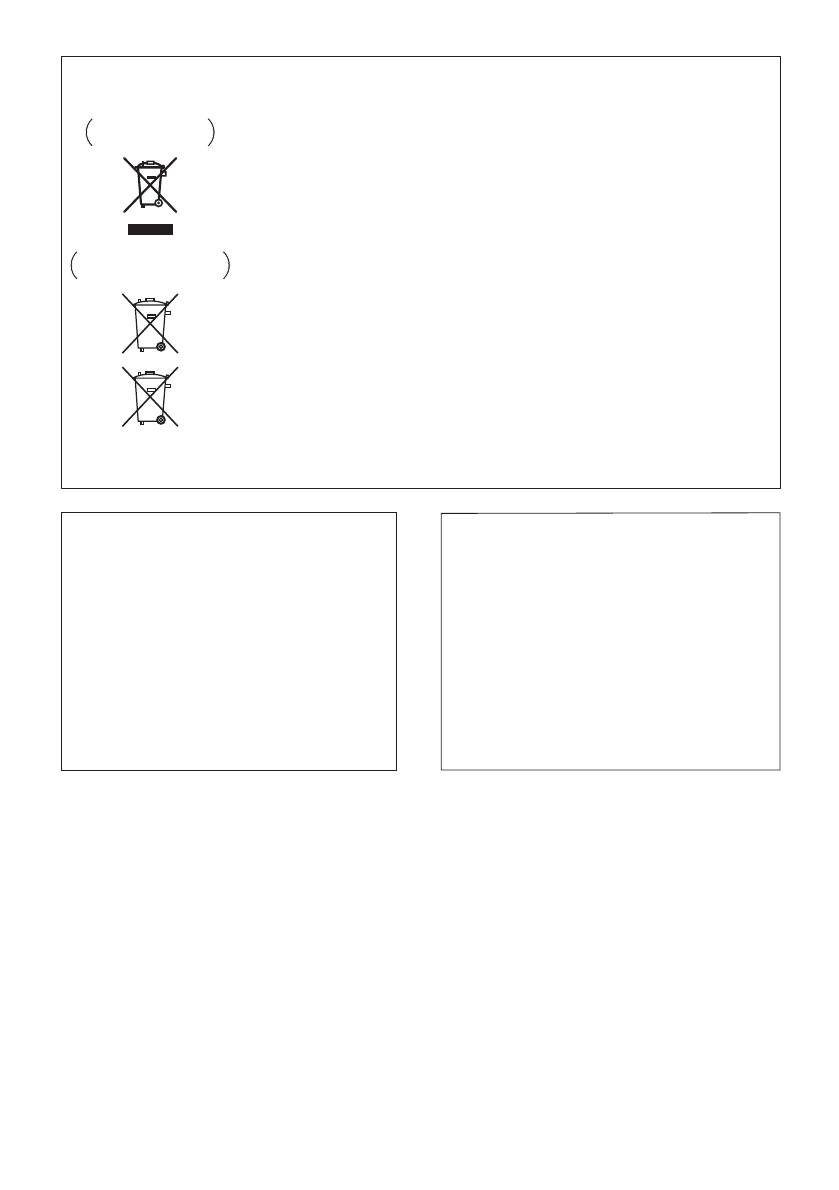
Information à destination des utilisateurs sur la collecte et l’élimination des
équipements et batteries usagés
Ces symboles qui figurent sur les produits, les emballages et/ou les documents
Marquage pour les
d’accompagnement signifient que les équipements électriques et électroniques et
équipements
batteries usagés ne doivent pas être jetés avec les déchets ménagers et font l’objet
d’une collecte sélective.
Pour assurer l’enlèvement et le traitement appropriés des produits et batteries
usagés, merci de les retourner dans les points de collecte sélective habilités
conformément à la législation locale en vigueur.
Exemples de marquage
En respectant les circuits de collecte sélective mis en place pour ces produits, vous
pour les batteries
contribuerez à économiser des ressources précieuses et à prévenir les impacts
négatifs éventuels sur la santé humaine et l’environnement qui pourraient résulter
d’une mauvaise gestion des déchets.
Pour plus d’information sur la collecte et le traitement des produits et batteries
usagés, veuillez contacter votre municipalité, votre service de gestion des déchets
ou le point de vente chez qui vous avez acheté ces produits.
Ces symboles ne sont valables que dans les pays de l’Union Européenne.
Pour les pays n’appartenant pas à l’Union Européenne :
Si vous souhaitez jeter ces articles, veuillez contacter les autorités ou revendeurs
Pb
locaux pour connaître les méthodes d’élimination appropriées.
K058a_A1_Fr
Si la fiche d’alimentation secteur de cet appareil ne
ATTENTION
convient pas à la prise secteur à utiliser, la fiche doit
L’interrupteur
STANDBY/ON de cet appareil ne
être remplacée par une appropriée. Ce
coupe pas complètement celui-ci de sa prise secteur.
remplacement et la fixation d’une fiche secteur sur le
Comme le cordon d’alimentation fait office de
cordon d’alimentation de cet appareil doivent être
dispositif de déconnexion du secteur, il devra être
effectués par un personnel de service qualifié. En cas
débranché au niveau de la prise secteur pour que
de branchement sur une prise secteur, la fiche de
l’appareil soit complètement hors tension. Par
coupure peut provoquer une sérieuse décharge
conséquent, veillez à installer l’appareil de façon à ce
électrique. Assurez-vous qu’elle est éliminée
que le cordon d’alimentation puisse être facilement
correctement après sa dépose.
débranché de la prise secteur en cas d’accident. Pour
L’appareil doit être déconnecté en débranchant sa
éviter tout risque d’incendie, le cordon d’alimentation
fiche secteur au niveau de la prise murale si vous
sera débranché au niveau de la prise secteur si vous
prévoyez une période prolongée de non utilisation
prévoyez une période prolongée de non utilisation
(par exemple avant un départ en vacances).
(par exemple avant un départ en vacances).
D3-4-2-2-1a_A1_Fr
D3-4-2-2-2a*_A1_Fr
NOTE IMPORTANTE SUR LE CABLE
D’ALIMENTATION
Tenir le câble d’alimentation par la fiche. Ne pas
débrancher la prise en tirant sur le câble et ne pas
toucher le câble avec les mains mouillées. Cela risque
de provoquer un court-circuit ou un choc électrique. Ne
pas poser l’appareil ou un meuble sur le câble. Ne pas
pincer le câble. Ne pas faire de noeud avec le câble ou
l’attacher à d’autres câbles. Les câbles d’alimentation
doivent être posés de façon à ne pas être écrasés. Un
câble abîmé peut provoquer un risque d’incendie ou un
choc électrique. Vérifier le câble d’alimentation de
temps en temps. Contacter le service après-vente
PIONEER le plus proche ou le revendeur pour un
remplacement.
S002*_A1_Fr
;&0B6<;(B)UERRN࣮࣌ࢪ㸰㸮㸯㸱ᖺ㸲᭶㸶᪥ࠉ᭶᭙᪥ࠉ༗๓㸯㸯㸳㸲ศ

;&0B6<;(B)UERRN࣮࣌ࢪ㸰㸮㸯㸱ᖺ㸲᭶㸶᪥ࠉ᭶᭙᪥ࠉ༗๓㸯㸯㸳㸲ศ
Nous vous remercions d’avoir acheté ce produit Pioneer.
Veuillez lire attentivement ce mode d’emploi afin d’apprendre à manipuler votre modèle correctement. Lorsque vous
avez terminé, rangez ces instructions en lieu sûr afin de pouvoir vous y référer à l’avenir.
Table des matières
01 Préparatifs
Lecture des morceaux programmés
(CD ou MP3/WMA) . . . . . . . . . . . . . . . . . . . . . . . . . . . . . 20
Contenu de l’emballage . . . . . . . . . . . . . . . . . . . . . . . . . 5
À propos du téléchargement de fichiers
Mise en place des piles dans la télécommande . . . . . . 5
MP3/WMA . . . . . . . . . . . . . . . . . . . . . . . . . . . . . . . . . . . . 20
Utilisation de la télécommande . . . . . . . . . . . . . . . . . . . . 5
Sur l’ordre de lecture des dossiers . . . . . . . . . . . . . . . . 20
02 Les organes et leurs fonctions
Spécifiez le dossier de lecture souhaité . . . . . . . . . . . . 21
Sélection des informations affichées . . . . . . . . . . . . . . 21
Télécommande . . . . . . . . . . . . . . . . . . . . . . . . . . . . . . . . 6
Enceintes Acoustiques . . . . . . . . . . . . . . . . . . . . . . . . . . 7
07 Lecture USB
Fixation des coussinets antidérapants . . . . . . . . . . . . . . 7
Lecture à partir d’un périphérique USB . . . . . . . . . . . 22
Panneau avant . . . . . . . . . . . . . . . . . . . . . . . . . . . . . . . . . 8
Lecture répétée . . . . . . . . . . . . . . . . . . . . . . . . . . . . . . . . 22
Panneau supérieur . . . . . . . . . . . . . . . . . . . . . . . . . . . . . 9
Lecture aléatoire . . . . . . . . . . . . . . . . . . . . . . . . . . . . . . . 22
Spécifiez le dossier de lecture souhaité . . . . . . . . . . . . 23
03 Connexions
Sélection des informations affichées . . . . . . . . . . . . . . 23
Raccordement des enceintes . . . . . . . . . . . . . . . . . . . . 10
Lecture dans l’ordre souhaité
Connexion d’un téléviseur . . . . . . . . . . . . . . . . . . . . . . 10
(Lecture programmée) . . . . . . . . . . . . . . . . . . . . . . . . . 23
Raccordement des antennes . . . . . . . . . . . . . . . . . . . . 11
Utilisation des antennes externes . . . . . . . . . . . . . . . . . 11
08 Utilisation du tuner
Branchement . . . . . . . . . . . . . . . . . . . . . . . . . . . . . . . . . 11
Écoute d’émissions de radio . . . . . . . . . . . . . . . . . . . . 24
Accord . . . . . . . . . . . . . . . . . . . . . . . . . . . . . . . . . . . . . . . 24
04 Pour commencer
Mémorisation des stations . . . . . . . . . . . . . . . . . . . . . . . 24
Pour allumer l’appareil . . . . . . . . . . . . . . . . . . . . . . . . . 12
Rappel d’une station mémorisée . . . . . . . . . . . . . . . . . . 25
Réglage de l’horloge . . . . . . . . . . . . . . . . . . . . . . . . . . . 12
Pour balayer les stations préréglées . . . . . . . . . . . . . . . 25
Commandes générales . . . . . . . . . . . . . . . . . . . . . . . . . 12
Pour effacer toute la mémoire . . . . . . . . . . . . . . . . . . . . 25
Fonction d’entrée. . . . . . . . . . . . . . . . . . . . . . . . . . . . . . . 12
Utilisation du système RDS (Radio Data System) . . . 25
Contrôle de la luminosité de l’affichage . . . . . . . . . . . . 12
Présentation du système RDS . . . . . . . . . . . . . . . . . . . . 25
Réglage automatique du volume initial. . . . . . . . . . . . . 12
Recherche de programmes RDS . . . . . . . . . . . . . . . . . . 25
Commande de volume . . . . . . . . . . . . . . . . . . . . . . . . . . 12
Informations données par RDS . . . . . . . . . . . . . . . . . . . 26
Sourdine . . . . . . . . . . . . . . . . . . . . . . . . . . . . . . . . . . . . . . 12
Utilisation de la fonction de mémorisation automatique
Commandes de son . . . . . . . . . . . . . . . . . . . . . . . . . . . 13
des stations de radio (ASPM). . . . . . . . . . . . . . . . . . . . . 26
Égaliseur. . . . . . . . . . . . . . . . . . . . . . . . . . . . . . . . . . . . . . 13
Remarques au sujet du fonctionnement RDS . . . . . . . 26
Touche P.bass . . . . . . . . . . . . . . . . . . . . . . . . . . . . . . . . . 13
Touche de réglage grave/aigu . . . . . . . . . . . . . . . . . . . . 13
09 Autres raccordements
Réglage de l’alarme de réveil . . . . . . . . . . . . . . . . . . . . 13
Connexion de composants auxiliaires . . . . . . . . . . . . . 27
Rappel de l’alarme de réveil . . . . . . . . . . . . . . . . . . . . . . 14
Annulation de l’alarme de réveil. . . . . . . . . . . . . . . . . . . 14
10 Informations supplémentaires
Utilisation du réveil . . . . . . . . . . . . . . . . . . . . . . . . . . . . . 14
Guide de dépannage . . . . . . . . . . . . . . . . . . . . . . . . . . . 28
Utilisation du minuteur de mise en veille . . . . . . . . . . 14
Types de disque et formats de fichier lisibles . . . . . . . 30
Utilisation avec un casque . . . . . . . . . . . . . . . . . . . . . . 14
À propos des CD protégés contre la copie . . . . . . . . . . 30
Formats de fichiers audio pris en charge . . . . . . . . . . . 30
05 Lecture d’une source iPod/iPhone/iPad
Précautions d’utilisation . . . . . . . . . . . . . . . . . . . . . . . . 30
Vérification des modèles d’iPod/iPhone/iPad pris en
Lors d’un déplacement de l’appareil . . . . . . . . . . . . . . . 30
charge . . . . . . . . . . . . . . . . . . . . . . . . . . . . . . . . . . . . . . . 15
Emplacement d’installation . . . . . . . . . . . . . . . . . . . . . . 30
Connexion de votre iPod/iPhone/iPad . . . . . . . . . . . . . 15
Ne posez pas d’objets sur cet appareil . . . . . . . . . . . . . 31
Connexion d’un iPod/iPhone sur la station d’accueil de
À propos de la condensation . . . . . . . . . . . . . . . . . . . . . 31
l’appareil. . . . . . . . . . . . . . . . . . . . . . . . . . . . . . . . . . . . . . 16
Nettoyage de l’appareil . . . . . . . . . . . . . . . . . . . . . . . . . . 31
Connexion d’un iPod/iPhone/iPad à l’aide du support
Nettoyage de la lentille . . . . . . . . . . . . . . . . . . . . . . . . . . 31
fourni. . . . . . . . . . . . . . . . . . . . . . . . . . . . . . . . . . . . . . . . . 16
Manipulation d’un disque . . . . . . . . . . . . . . . . . . . . . . 31
Regarder sur votre téléviseur des vidéos stockées sur
Rangement. . . . . . . . . . . . . . . . . . . . . . . . . . . . . . . . . . . . 31
un iPod/iPhone . . . . . . . . . . . . . . . . . . . . . . . . . . . . . . . . 17
Nettoyage des disques . . . . . . . . . . . . . . . . . . . . . . . . . . 31
Lecture à partir d’un iPod/iPhone . . . . . . . . . . . . . . . . 17
À propos des disques de forme particulière . . . . . . . . . 32
Lecture via un iPad . . . . . . . . . . . . . . . . . . . . . . . . . . . . 17
À propos de l’iPod/iPhone/iPad . . . . . . . . . . . . . . . . . . 32
Rétablissement de tous les réglages à leur valeur
06 Lecture de disque
par défaut . . . . . . . . . . . . . . . . . . . . . . . . . . . . . . . . . . . . 32
Lecture de disques ou de fichiers . . . . . . . . . . . . . . . . 18
Spécifications . . . . . . . . . . . . . . . . . . . . . . . . . . . . . . . . 33
Lecture avancée de disques MP3/WMA ou CD . . . . . 19
Recherche directe de morceaux . . . . . . . . . . . . . . . . . . 19
Lecture répétée . . . . . . . . . . . . . . . . . . . . . . . . . . . . . . . . 19
Lecture aléatoire . . . . . . . . . . . . . . . . . . . . . . . . . . . . . . . 19
4
Fr
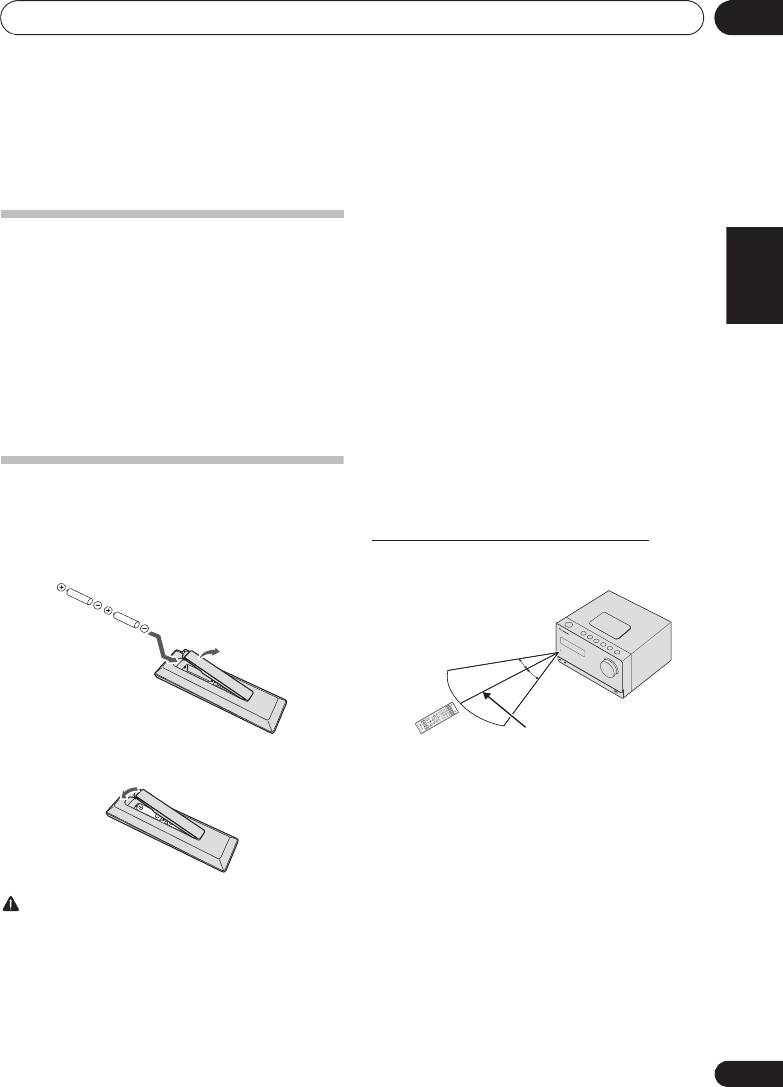
Préparatifs 01
5
Fr
English Français Deutsch
Italiano Español
Nederlands
Pyccкий
Chapitre 1 :
Préparatifs
• Les piles peuvent avoir des tensions différentes, même
si elles ont une taille et une forme identiques. N’utilisez
Contenu de l’emballage
pas ensemble différents types de piles.
Veuillez vérifier que les accessoires suivants sont présents
• Pour éviter toute fuite d’électrolyte, retirez les piles si
dans la boîte quand vous l’ouvrez.
vous prévoyez de ne pas utiliser la télécommande
• Télécommande
pendant un certain temps (1 mois ou plus). Si une pile
devait suinter, essuyez soigneusement l’intérieur du
• Cordon d’alimentation
logement, puis insérez de nouvelles piles. Si l’électrolyte
• Câble d’antenne AM
d’une pile devait couler et se répandre sur votre peau,
• Antenne FM à fil
nettoyez le liquide avec une grande quantité d’eau.
• Piles « AA » x 2
• Lorsque vous jetez des piles usagées, veuillez vous
• Coussinets antidérapants x 8
conformer aux normes et/ou aux règlements
gouvernementaux et environnementaux en vigueur dans
• Support pour iPad
votre pays ou région.
• Carte de garantie
• AVERTISSEMENT
• Mode d’emploi (ce document)
N’utilisez pas et ne rangez pas les piles en plein soleil ou
dans un endroit excessivement chaud, comme dans une
voiture ou près d’un appareil de chauffage. Les piles
risqueraient de fuir, de surchauffer, d’exploser ou de
Mise en place des piles dans la
s’enflammer. Leur durée de vie et/ou leur performance
pourrait également être réduite.
télécommande
1 Ouvrez le couvercle arrière et insérez les
Utilisation de la télécommande
La télécommande a une portée d’environ 7 mètres avec un
piles comme sur l’illustration ci-dessous.
angle de 30° par rapport au capteur de télécommande.
2 Refermez le couvercle arrière.
Gardez à l’esprit ce qui suit lorsque vous utilisez la
télécommande :
• Assurez-vous de l’absence d’obstacles entre la
télécommande et le capteur de l’appareil.
• La télécommande risque de ne pas fonctionner
correctement si la lumière du soleil ou une lampe
fluorescente puissante éclaire le capteur de l’appareil.
• Les télécommandes d’autres appareils peuvent
interférer les unes sur les autres. Évitez d’utiliser des
télécommandes, contrôlant d’autres équipements
ATTENTION
placés à proximité de cet appareil.
• N’utilisez que les piles spécifiées à l’exclusion de toute
• Remplacez les piles lorsque vous constatez une
autre. N’utilisez pas non plus une pile neuve avec une
diminution de la portée de fonctionnement de la
pile usée.
télécommande.
• Lorsque vous insérez les piles dans la télécommande,
orientez-les correctement, comme indiqué par les
symboles de polarité ( et ).
• Ne chauffez pas les piles, ne les ouvrez pas et ne les jetez
pas au feu ou dans l’eau.
D
O IN/LINE
I
AU
iP
od CD U
ST
A
DBY/ON
N
TV OUT
DISPLAY FOLDER
CLEAR R
789
4
123
5
C
LO
CK/TIMER
SLEEP
S
B TUNE
OPEN/
MENU
TUNE+
0
EP
EAT
6
P.BASS
Q
ULIZER
E
C
LOSE
BASS/TREBLE
R
S
T/MONO ASPM PTY D
RDS
–
+
P
R
ESET VOLUME
ENTER
RANDOM
DIMMER
MUTE
TUNE–
–
+
Y
ME
MO
R
/PROGRAM
ISPLAY
;&0B6<;(B)UERRN࣮࣌ࢪ㸰㸮㸯㸱ᖺ㸲᭶㸶᪥ࠉ᭶᭙᪥ࠉ༗๓㸯㸯㸳㸲ศ
30°
30°
7 m

Les organes et leurs fonctions02
Chapitre 2 :
Les organes et leurs fonctions
1 1 STANDBY/ON
Télécommande
Cette touche permet d’allumer le récepteur et de le mettre en
veille (page 18).
2 Touches de fonction d’entrée
Pour sélectionner la source d’entrée de ce récepteur
(page 18).
3 Touches de commande du récepteur
TV OUT
Pour activer/désactiver la vidéo sur un iPod/iPhone.
CLOCK/TIMER
Pour le réglage de l’horloge, ainsi que pour la
programmation et la vérification des minuteries
(page 12).
SLEEP
Consultez Utilisation du minuteur de mise en veille à la
page 14.
4 Touches numériques (0 à 9)
Ces touches permettent d’entrer des numéros (page 19).
5
CLEAR
Pour effacer la programmation de lecture (page 20).
6 Touches de commande du récepteur
DISPLAY
Appuyez pour changer l’affichage des morceaux en
cours de lecture à partir d’une source CD ou USB
(page 21).
FOLDER
Pour sélectionner le dossier souhaité sur un disque
MP3/WMA ou sur un périphérique de stockage de
masse USB (page 20).
MENU
Pour accéder au menu.
MEMORY/PROGRAM
Pour mettre en mémoire ou programmer un disque
MP3/WMA (page 20).
7
F
/
G
/
H
/
I
(
TUNE +/–
),
ENTER
Utilisez ces touches pour sélectionner les paramètres du
système, basculer entre les modes et confirmer les actions.
La touche TUNE +/– permet de rechercher/parcourir les
fréquences de station de radio (page 24).
8 PRESET Touches de commande de
préréglage
Ces touches permettent de sélectionner des stations de radio
préréglées (page 24).
6
Fr
STANDBY/ON
OPEN/CLOSE
1
12
iPod CD USB TUNER
2
AUDIO IN/LINE
TV OUT
CLOCK/TIMER
SLEEP
3
EQUALIZER
123
P. BAS S
4
456
13
BASS/TREBLE
789
CLEAR REPEAT
RANDOM
5
14
0
15
DISPLAY FOLDER
TUNE+
6
7
ENTER
MEMORY
MENU
/PROGRAM
PRESET VOLUME
TUNE–
+
+
8
MUTE
16
–
–
9
DIMMER
17
10
ST/MONO ASPM PTY DISPLAY
RDS
11
;&0B6<;(B)UERRN࣮࣌ࢪ㸰㸮㸯㸱ᖺ㸲᭶㸶᪥ࠉ᭶᭙᪥ࠉ༗๓㸯㸯㸳㸲ศ

Les organes et leurs fonctions 02
7
Fr
English Français Deutsch
Italiano Español
Nederlands
Pyccкий
9
MUTE
Permet de couper/restaurer le son (page 12).
Enceintes Acoustiques
10 Touches de commande de la fonction de
lecture
Ces touches permettent de contrôler chacune des fonctions
après avoir sélectionné la fonction désirée à l’aide des
touches de fonctions d’entrée (page 18).
11 Touches de commande de préréglage
Tuner
Important
ST/MONO
La grille des enceintes ne peut pas être retirée.
Pour permuter entre le mode audio stéréo et le mode
mono (page 24).
Fixation des coussinets antidérapants
RDS ASPM
Installez les patins antidérapants sur la surface inférieure des
Pour effectuer une recherche automatique des stations
enceintes.
de radio RDS (page 25).
RDS PTY
Permet de rechercher des programmes de type RDS
(page 25).
RDS DISPLAY
Pour changer le mode d’affichage des informations RDS
(page 25).
12 OPEN/CLOSE
Permet d’ouvrir ou de refermer le tiroir disque (page 18).
Important
13 Touches de contrôle du son
Les enceintes sont normalement placées verticalement.
Pour ajuster la qualité du son (page 13).
14 RANDOM
Pour utiliser le mode de lecture aléatoire à partir d’un CD,
d’un iPod ou d’un périphérique USB (page 19).
15
REPEAT
Pour modifier les paramètres de lecture répétée à partir d’un
CD, d’un iPod ou d’un périphérique USB (page 19).
16 Touches de commande de préréglage
Volume
Pour ajuster le volume d’écoute (page 12).
17
DIMMER
Permet d’obscurcir ou d’éclaircir l’affichage. Quatre étapes
sont nécessaires pour commander la luminosité (page 12).
1
3
2
1Aigu
2Grave
3 Évent de baffle
réflex
;&0B6<;(B)UERRN࣮࣌ࢪ㸰㸮㸯㸱ᖺ㸲᭶㸶᪥ࠉ᭶᭙᪥ࠉ༗๓㸯㸯㸳㸲ศ
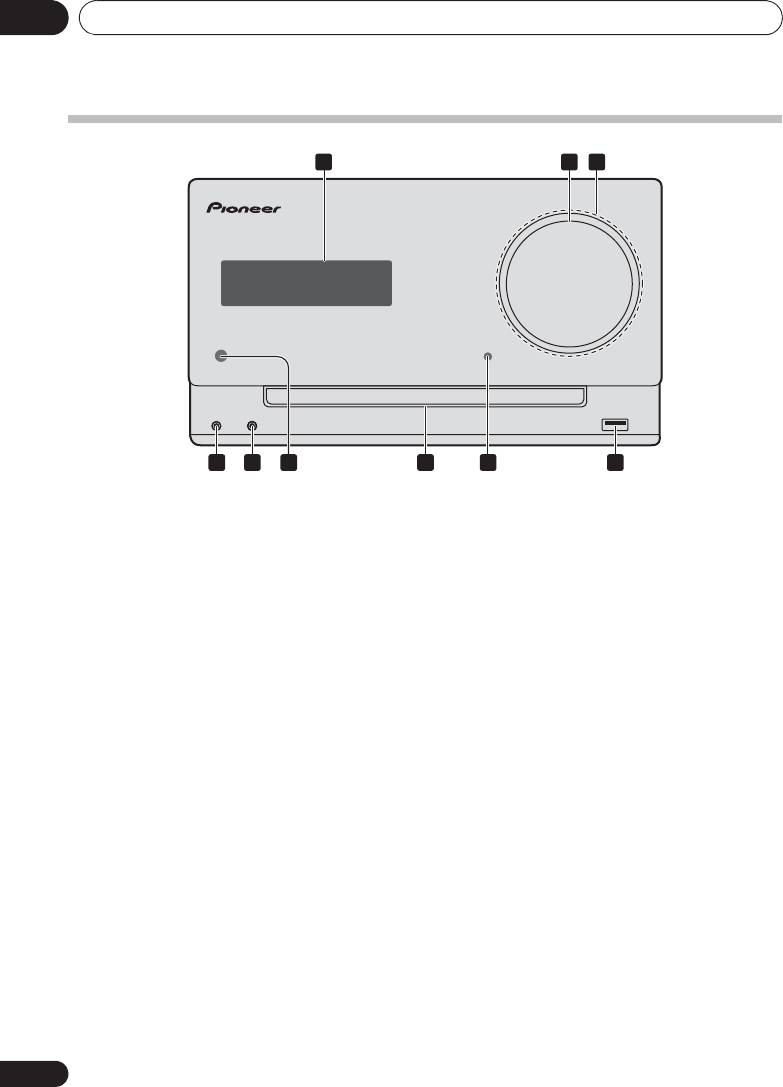
;&0B6<;(B)UERRN࣮࣌ࢪ㸰㸮㸯㸱ᖺ㸲᭶㸶᪥ࠉ᭶᭙᪥ࠉ༗๓㸯㸯㸳㸲ศ
Les organes et leurs fonctions02
Panneau avant
2 31
TIMER VOLUME
PHONES AUDIO IN iPad
4 5 6 7 8 9
1 Afficheur principal
6 Capteur de télécommande
Reçoit les signaux provenant de la télécommande.
2 Commande de volume
Pour ajuster le volume d’écoute (page 12).
7 Tiroir d’insertion du disque
Placez le disque côté étiquette vers le haut (page 18).
3 Éclairage du bouton de volume
S’allume quand l’appareil est sous tension.
8Témoin
TIMER
S’allume lorsque l’appareil est en veille avec la fonction de
4 Prise casque / écouteurs
minuterie activée.
Permet de raccorder un casque. Lorsque le casque est
branché, les enceintes ne fournissent aucun son.
9 Borne USB
Permet de raccorder votre périphérique de stockage de
5 Prise AUDIO IN
masse USB ou votre iPod/iPhone/iPad Apple pour l’utiliser
Pour raccorder un équipement auxiliaire à l’aide d’un câble
comme source audio (page 22).
stéréo mini-jack (page 27).
8
Fr

