Pioneer DEH-1200MP: Operating this unit
Operating this unit: Pioneer DEH-1200MP
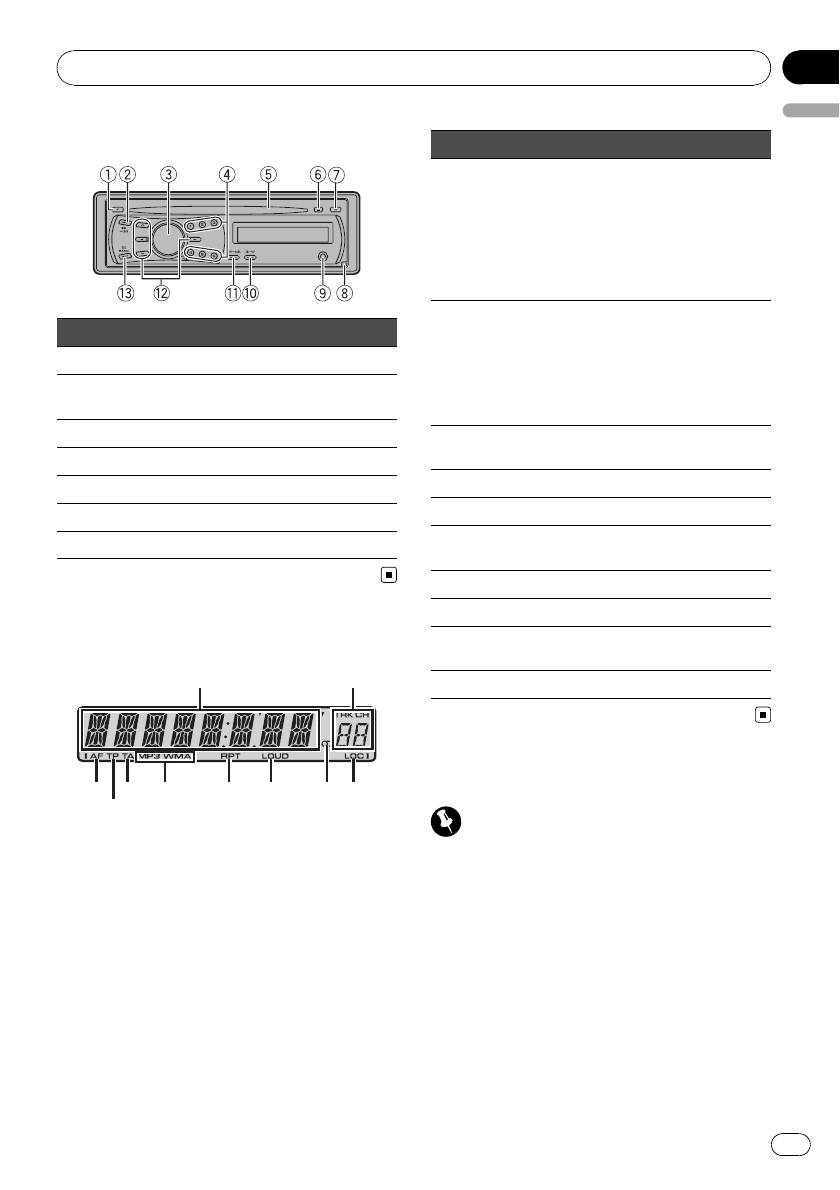
Section
Operating this unit
02
English
Head unit
Indicator State
! Tuner: band and frequency
! RDS: program service name,
Main dis-
PTY information and other lit-
1
play sec-
eral information
tion
! Built-in CD player: elapsed
playback time and text infor-
mation
! The track number or preset
Button Button
Preset
number.
number/
1 F (function) 8 Detach
! If a track number 100 or more
2
track num-
is selected, d on the left of
AUX input jack (3.5
ber
the track number indicator
2 EQ/LOUD 9
mm stereo jack)
will light.
3 SRC/OFF a TA/AF
AF (alternative frequencies
3 AF
search) function is on.
4 1 to 6 b DISP/SCRL
4 TP A TP station is tuned in.
5 Disc loading slot c a/b/c/d
5 TA TA function is on.
6 h (eject) d BAND/ESC
MP3/
The type of the currently playing
7 A (audio)
6
WMA
disc.
7 RPT Repeat play is turned on.
8 LOUD Loudness is on.
The selected frequency is being
Display indication
9 5 (stereo)
broadcasted in stereo.
1
2
a LOC Local seek tuning is on.
Basic Operations
3
5
6
7 8 9 a
4
Important
! Handle gently when removing or attaching
the front panel.
! Avoid subjecting the front panel to excessive
shock.
! Keep the front panel out of direct sunlight and
high temperatures.
! Remove any cables and devices attached to
this unit before detaching the front panel to
avoid damage to the device or vehicle interior.
3
En
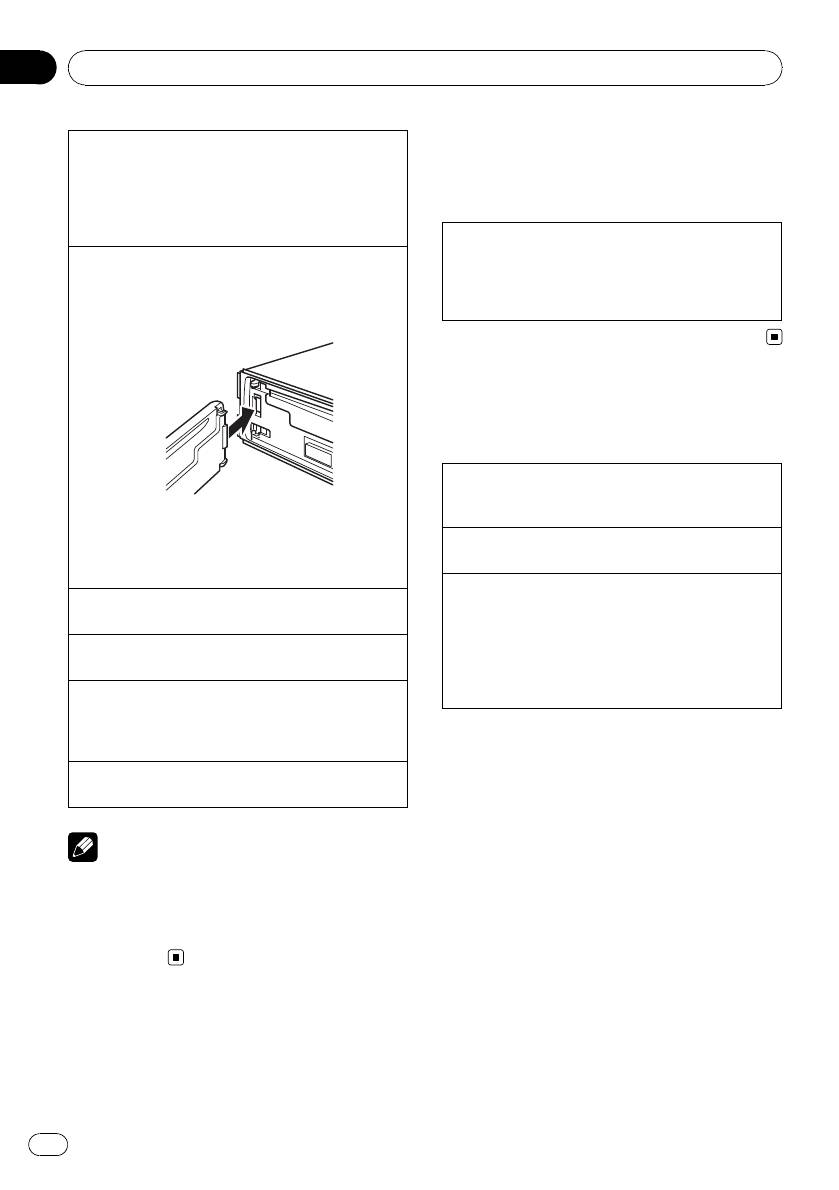
Section
02
Operating this unit
Removing the front panel to protect your unit from
Menu operations identical
theft
for function settings/audio
1 Press detach to release the front panel.
2 Grab the front panel and remove.
adjustments/initial settings
3 Put the front panel into the provided protective
case for safe keeping.
Returning to the ordinary display
Canceling the initial setting menu
Re-attaching the front panel
1 Press BAND/ESC.
1 Slide the front panel to the left until it clicks.
You can also cancel initial settings by holding
Front panel and the head unit are connected on
down SRC/OFF until the unit turns off.
the left side. Make sure that the front panel has
been properly connected to the head unit.
Tuner
Basic Operations
Selecting a band
1 Press BAND/ESC until the desired band (F1, F2
2 Press the right side of the front panel until it is
for FM or MW/LW) is displayed.
firmly seated.
If you can’t attach the front panel to the head unit
Manual tuning (step by step)
successfully, try again. However, forcing the front
1 Press c or d.
panel into place may result in damage.
Seeking
Turning the unit on
1 Press and hold c or d, and then release.
1 Press SRC/ OFF to turn the unit on.
You can cancel seek tuning by briefly pressing c
or d.
Turning the unit off
While pressing and holding c or d, you can skip
1 Press SRC/ OFF and hold until the unit turns off.
stations. Seek tuning starts as soon as you re-
Selecting a source
lease c or d.
1 Press SRC/ OFF to cycle between:
TUNER (tuner)—CD (built-in CD player)—AUX
(AUX)
Storing and recalling stations
Adjusting the volume
You can easily store up to six stations as pre-
1 Turn SRC/OFF to adjust volume.
sets.
Note
% When you find a station that you want
to store in memory, press one of the preset
When this unit’s blue/white lead is connected to
tuning buttons (1 to 6) and hold until the
the vehicle’s auto-antenna relay control terminal,
preset number stops flashing.
the vehicle’s antenna extends when this unit’s
Stored radio station frequency can be recalled
source is turned on. To retract the antenna, turn
by pressing the preset tuning button.
the source off.
# Press a or b to recall radio station frequen-
cies.
4
En
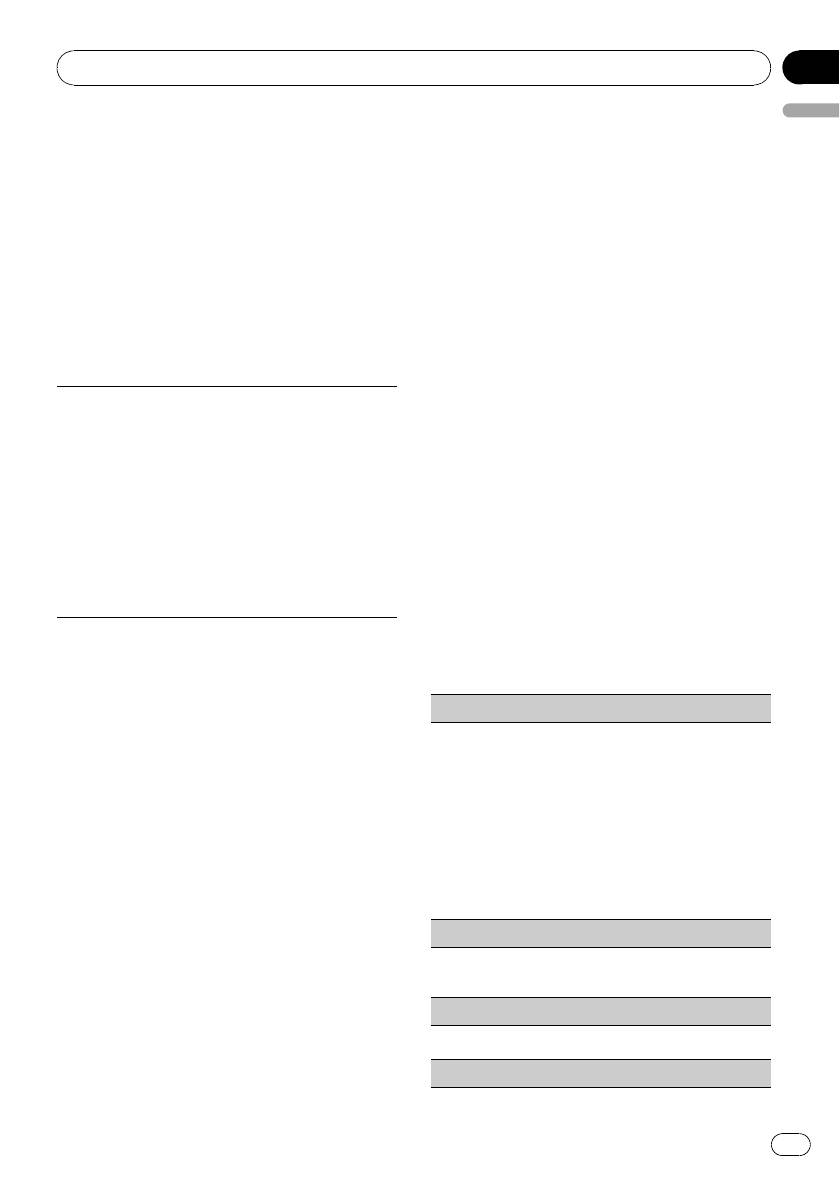
Section
Operating this unit
02
English
Switching the RDS display
Receiving traffic announcements
RDS (radio data system) contains digital infor-
TA (traffic announcement standby) lets you re-
mation that helps search for the radio sta-
ceive traffic announcements automatically, re-
tions.
gardless of the source you are listening to.
% Press DISP/SCRL.
1 Tune in a TP or enhanced other net-
Program service name—PTY information—
work’s TP station.
Frequency
2 Press TA/AF to turn traffic announce-
# PTY information and the frequency appear on
ment standby on or off.
the display for eight seconds.
3 Turn SRC/OFF to adjust the TA volume
when a traffic announcement begins.
PTY list
The newly set volume is stored in memory and
NEWS (News), AFFAIRS (Current af fairs), INFO (Infor-
recalled for subsequent traffic announce-
mation), SPORT (Sports), WEATHER (Weather), FI-
ments.
NANCE (Finance), POP MUS (Popular music), ROCK
MUS (Rock music), EASY MUS (Easy listening), OTH
4 Press TA/AF while a traffic announce-
MUS (Other music), JAZZ (Jazz), COUNTRY (Country
ment is being received to cancel the an-
music), NAT MUS (National music), OLDIES (Oldies
nouncement.
music), FOLK MUS (Folk music), L.CLASS (Light clas-
The tuner returns to the original source but re-
sical), CLASSIC (Classical), EDUCATE (Education),
mains in the standby mode until TA/AF is
DRAMA (Drama), CULTURE (Culture), SCIENCE
(Science), VARIED (Varied), CHILD REN (Children’s),
pressed again.
SOCIAL (Social affairs), RELIGION (Religion), PHONE
IN (Phone in), TOURING (Travel), LEISURE (Leisure),
DOCUMENT (Documentaries)
Function settings
% Press F (function) to select the function.
After selecting, perform the following proce-
Selecting alternative frequencies
dures to set the function.
When the tuner cannot get a good reception,
LOCAL (local seek tuning)
the unit automatically searches for a different
station in the same network.
Local seek tuning lets you tune in only those radio sta-
tions with sufficiently strong signals for good recep-
% Press and hold TA/AF to turn AF on or
tion.
off.
1 Press a or b to turn local seek tuning on or off.
2 Press c or d to set the sensitivity.
FM: LOCAL 1—LOCAL 2—LOCAL 3—LOCAL 4
Using PI Seek
MW/LW: LOCAL 1—LOCAL 2
If the tuner cannot find a suitable station, or
Larger setting number is higher level. The highest
level setting allows reception of only the strongest
reception status deteriorates, the unit automa-
stations, while lower settings let you receive pro-
tically searches for a different station with the
gressively weaker stations.
same programming. During the search,
TA (traffic announcement standby)
PI SEEK is displayed and sound is muted.
1 Press a or b to turn traffic announcement stand-
Using Auto PI Seek for preset stations
by on or off.
When preset stations cannot be recalled, as
AF (alternative frequencies search)
when travelling long distances, the unit can
1 Press a or b to turn AF on or off.
be set to perform PI Seek during preset recall.
! The default setting for Auto PI Seek is off.
BSM (best stations memory)
Refer to A-PI (auto PI seek) on page 8.
5
En
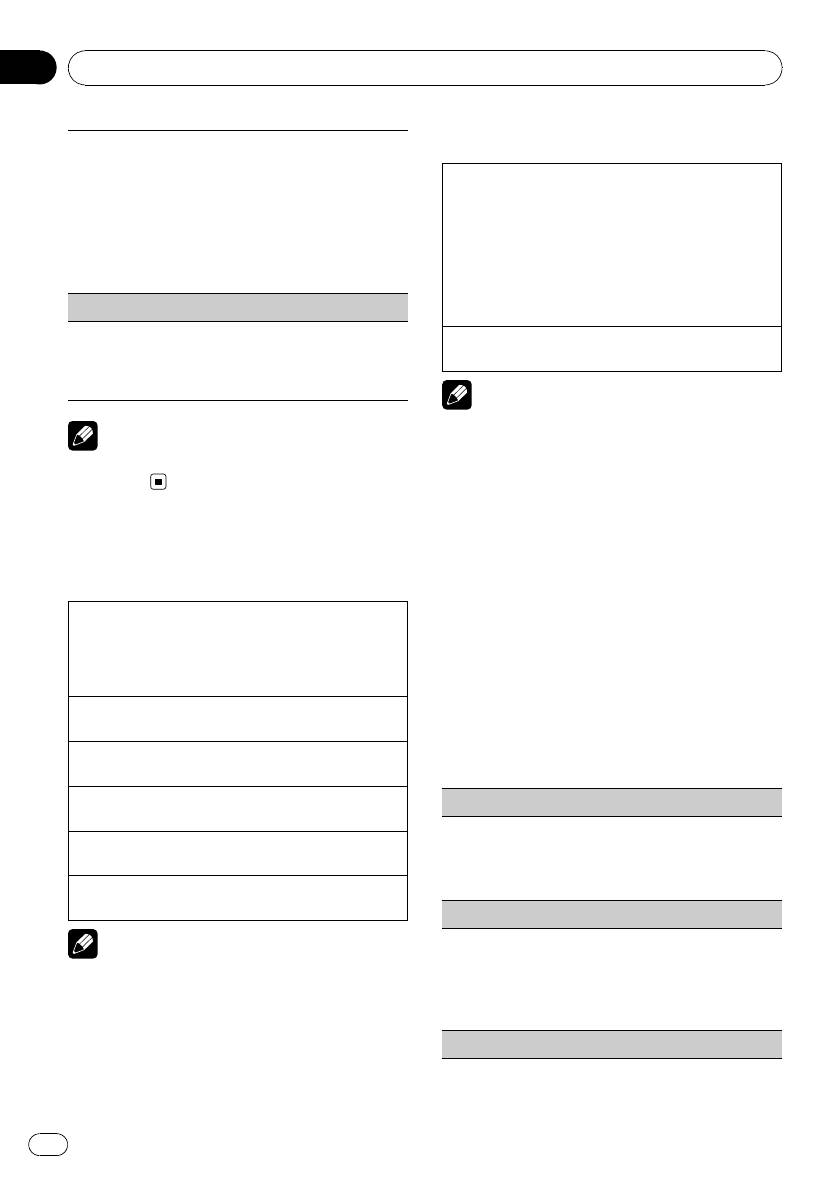
Section
02
Operating this unit
Displaying text information
BSM (best stations memory) automatically stores the
six strongest stations in the order of their signal
strength.
Selecting the desired text information
Storing broadcast frequencies with BSM may replace
1 Press DISP/SCRL.
broadcast frequencies you have saved using 1 to 6.
CD TEXT discs: Play time—disc title—disc ar-
1 Press a to turn BSM on.
tist name—track title—track artist name
The six strongest broadcast frequencies are
WMA/MP3: Play time—folder name—file name
stored in the order of their signal strength.
—track title—artist name—album title—com-
To cancel the storage process, press b.
ment—bit rate
WAV: Play time—folder nam e—file name—sam-
REG (regional)
pling frequency
When AF is used, the regional functio n limits the se-
Scrolling the text information to the left
lection of stations broadcasting regional programs.
1 Press and hold DISP/SCRL.
1 Press a or b to turn the regional function on or
off.
Notes
! Incompatible text stored with the audio file
Note
may not be displayed or may be displayed in-
If MW/LW band is selected, only BSM or LOCAL
correctly.
is available.
! Depending on the version of iTunes used to
write MP3 files onto a disc, comment informa-
tion may be incorrectly displayed.
CD
! When playing back VBR (variable bit rate)-re-
corded WMA files, the average bit rate value is
Basic Operations
displayed.
! When playing back VBR (variable bit rate)-re-
Playing a CD/CD-R/CD-RW
corded MP3 files, VBR is displayed instead of
1 Insert the disc, label side up, into the disc loading
bit rate value.
slot.
1 If a disc has already been inserted, press SRC/
OFF to select the built-in CD player.
Function settings
Ejecting a CD/CD-R/CD-RW
1 Press h.
% Press F (function) to select the function.
After selecting, perform the following proce-
Selecting a folder
dures to set the function.
1 Press a or b.
Selecting a track
RPT (repeat play)
1 Press c or d.
1 Press c or d to select the repeat range.
Fast forwarding or reversing
DSC – Repeat all tracks
1 Press and hold c or d.
TRK – Repeat the current track
Switching between compressed audio and CD-DA
FLD – Repeat the curren t folder
1 Press BAND/ESC.
RDM (random play)
Note
1 Press a or b to turn random play on or off.
When random play is on, RDM appears in the dis-
When playing compressed audio, there is no
play.
sound during fast forward or reverse.
If you turn random play on during folder repeat,
FRDM appears in the display.
SCAN (scan play)
6
En
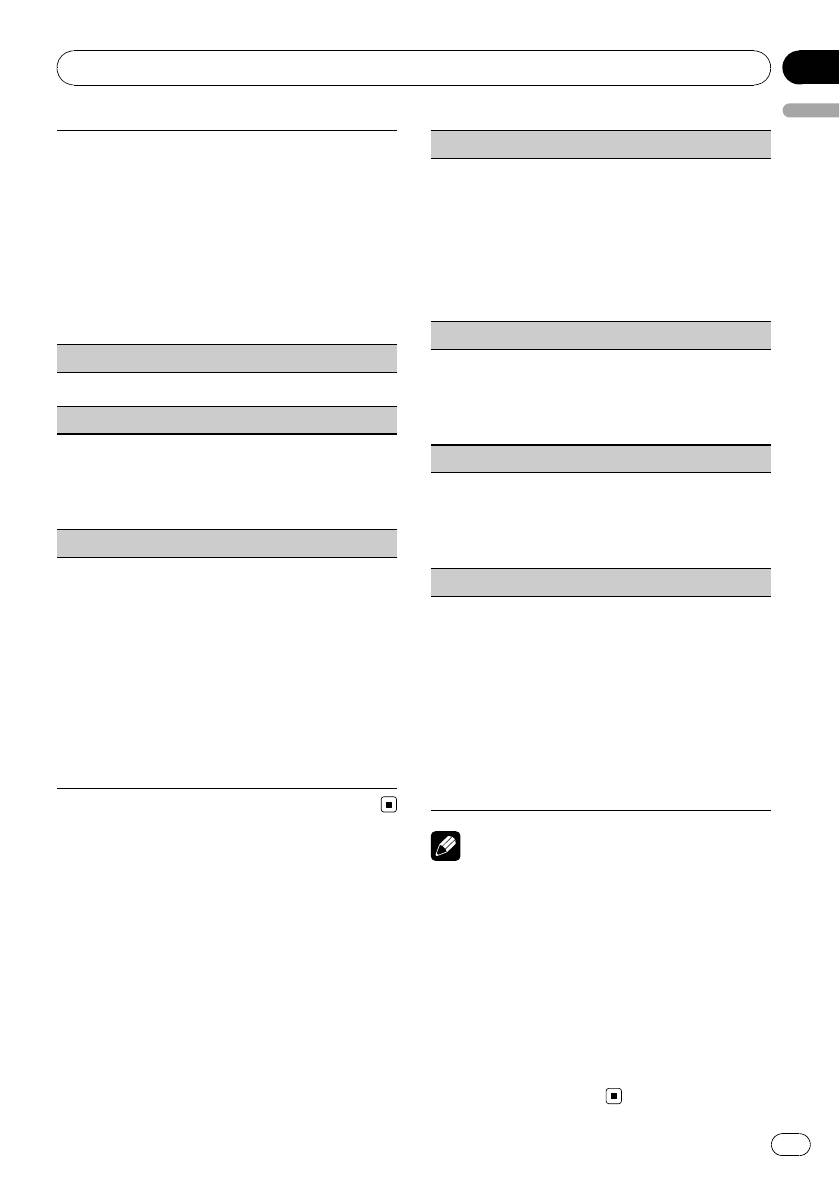
Section
Operating this unit
02
English
Scan play searches for a song within the selected re-
FAD (fader/balance adjustment)
peat range.
You can change the fader/balance setting.
1 Press a to turn scan play on.
1 Press a or b to adjust front/rear speaker balance.
If you turn scan play on during FLD, FSCN ap-
Adjustment range (front/rear): FAD F15 to FAD
pears in the display.
R15
2 When you find the desired track press b to turn
FAD 0 is the proper setting when only two speak-
scan play off.
ers are used.
If the display has automatically returned to the
2 Press c or d to adjust left/right speaker balance.
playback display, select SCAN again by pressing F
Adjustment range (left/right): BAL L15 to BAL
(function).
R15
After scanning of a disc (folder) is finished, nor-
mal playback of the tracks begins.
BASS/MID/TREBLE (equalizer adjustment)
PAUSE (pause)
You can adjust the bass/mid/treble level.
! Adjusted equalizer curve settings are stored in
1 Press a or b to pause or resume.
CUSTOM.
1 Press a or b to adjust the level.
COMP OFF (compression and BMX)
Adjustment range: +6 to -6
Using the COMP (compression) and BMX functions
LOUD (loudness)
let you adjust the sound playback quality of this unit.
1 Press a or b to select your favorite setting.
Loudness compensates for deficiencies in the low-
COMP OFF—COMP 1—COMP 2—COMP OFF—
and high-frequency ranges at low volume.
BMX 1—BMX 2
1 Press a or b to turn loudness on or off.
2 Press c or d to select the desired setting.
FF/REV (fast forward/reverse)
LOW (low)—HI (high)
You can switch the search method between fast for-
SLA (source level adjustment)
ward/reverse and searching every 10 tracks. Selecting
ROUGH enables you to search every 10 tracks.
SLA (Source level adjustment) lets you adjust the vo-
1 Press d to select ROUGH.
lume level of each source to prevent radical changes
FF/REV – Fast forward and reverse
in volume when switching between sources.
ROUGH – Searching every 10 tracks
! Settings are based on the FM volume level, which
To select FF/REV, press c.
remains unchanged.
2 Press BAND/ESC to return to the playback dis-
Before adjusting source levels, compare the FM
play.
volume level with the level of the source you wish
3 Press and hold c or d to search every 10 tracks
to adjust.
on a disc (folder).
! The MW/LW volume level can also be adjusted
If the rest of track number is less than 10, press
with source level adjustments.
and hold c or d recalls the first (last) one.
1 Press a or b to adjust the source volume.
Adjustment range: SLA +4 to SLA –4
Note
Audio Adjustments
You can also turn loudness on or off by pressing
and holding EQ/LOUD.
Audio Adjustments
% Press A (audio) to select the audio func-
tion.
Using the equalizer
After selecting, perform the following proce-
% Press EQ/LOUD to select the equalizer.
dures to set the audio function.
DYNAMIC—VOCAL—NATURAL—CUSTOM
—FLAT—POWERFUL
! CUSTOM allows you to create a customized
setting.
! When FLAT is selected no adjustments are
made to the sound.
7
En
Оглавление
- Before You Start
- Operating this unit
- Operating this unit Other Functions
- Additional Information
- Avant de commencer
- Appareil central
- Utilisation de l’appareil
- Informations complémentaires Dépannage
- Informations complémentaires
- Informations complémentaires Droits d’auteur et marques commerciales
- Informations complémentaires
- Prima di iniziare
- Unità principale
- Funzionamento dell’unità
- Informazioni supplementari Risoluzione dei problemi
- Informazioni supplementari
- Informazioni supplementari Copyright e marchi registrati
- Informazioni supplementari
- Antes de comenzar
- Utilización de esta unidad
- Información adicional Solución de problemas
- Información adicional Pautas para el manejo
- Información adicional
- Bevor Sie beginnen
- Bedienung des Geräts
- Bedienung des Geräts Audio-Einstellungen
- Bedienung des Geräts
- Zusätzliche Informationen Fehlerbehebung
- Zusätzliche Informationen Handhabungsrichtlinien
- Zusätzliche Informationen
- Vóór u begint
- Bediening van het toestel Hoofdtoestel
- Bediening van het toestel
- Aanvullende informatie Problemen verhelpen
- Aanvullende informatie Aanwijzingen voor het
- Aanvullende informatie
- Перед началом эксплуатации
- Управление данным устройством
- Дополнительная информация Устранение
- Дополнительная информация Рекомендации по
- Последовательность
- Дополнительная информация




