Samsung PS51F8500SL: Switching Between Video Sources
Switching Between Video Sources: Samsung PS51F8500SL
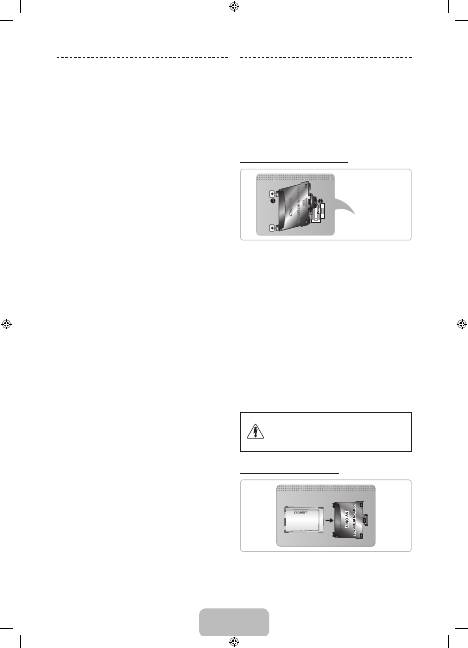
English - 12
Switching Between Video Sources
Press
SOURCE
button to switch between devices
connected to the TV.
For example, to switch to a game console connected
to the second HDMI connector, press
SOURCE
button.
From the
Source
list, select
HDMI2
. The connector
names may vary depending on the product. Select
Tools
button at the upper-right corner of the screen to access
the following functions.
•
Refresh
Select this if a connected device does not appear
in the list. If the list does not show the device after
selecting
Refresh
, check the status of the TV-to-
device connection.
•
Edit Name
You can rename devices connected to the TV to
more easily identify external sources.
With a computer connected to the TV's HDMI (DVI)
port via an HDMI cable, for example, you can change
Edit Name
to
PC
.
With a computer connected to the TV's HDMI (DVI)
port via an HDMI-to-DVI cable, for example, you can
change
Edit Name
to
DVI PC
.
With an AV device connected to the TV's HDMI (DVI)
port via an HDMI-to-DVI cable, for example, you can
change
Edit Name
to
DVI Devices
.
•
Information
View detailed information about the connected
devices.
•
Disconnect USB Device
Remove the USB device from the list safely. This
function is only available when the USB device
selected.
Universal remote setup
To add a new external device to control it with the Smart
Touch Control, press the
SOURCE
button and select
Universal remote setup
on the top right of the screen.
Using the universal remote control, users can control
external devices connected to the TV, such as a settop
box, Blu-ray player, and AV receiver.
Connecting to a COMMON INTERFACE slot (Your TV viewing Card Slot)
✎
Turn the TV off to connect or disconnect a CI card
or CI card adapter.
Attaching the CI Card Adapter
TV Rear
Attach the adapter as shown above.
✎
To install the CI CARD Adapter, please remove the
sticker attached to the TV.
To connect the CI CARD Adapter, follow these steps.
✎
We recommend attaching the adapter before
installing the wall mount, or inserting the “CI or CI+
CARD”.
1.
Insert the CI CARD Adapter into the two holes on the
product
1
.
✎
Please find two holes on the rear of the TV,
beside the
COMMON INTERFACE
port.
2.
Connect the CI CARD Adapter into the
COMMON
INTERFACE
port on the product
2
.
3.
Insert the “CI or CI+ CARD”.
We recommend that you insert the CI card before you
mount the TV on a wall. It may be difficult to insert after
mounting. Insert the card after attaching the CI Card
Adapter on TV. It is difficult to attach the module if you
insert the card before attaching.
Using the “CI or CI+ CARD”
•
If you don’t insert the “CI or CI+ CARD”, some
channels will display the message “Scrambled
Signal”.
[PF8500-XH]BN68-04828G_01L16.indb 12
2013-03-16 7:05:24
Оглавление
- Important Safety Instructions
- Features for your new TV
- Accessories
- Using the Smart Touch Control
- Using the Remote Control
- Turning on the TV
- Built-in TV Camera and Microphone
- Universal Remote Setup
- Switching Between Video Sources
- The Evolution Kit Slot (Kit Sold Separately)
- Connecting to a Network
- 3D Active Glasses
- What is Remote Support?
- Mounting the TV on the Wall Using the Wall Mount Kit (Optional)
- Storage and Maintenance
- Assembling the Holder-Wire StandEco Sensor and Screen Brightness
- Tip Prevention – Securing the TV to the Wall
- Specifications - TV
- Licences
- Fontos biztonsági utasítások
- Az új tv-készülék funkciói
- Tartozékok
- A Smart Touch Control távirányító használata
- A távvezérlő használata
- A tv-készülék bekapcsolása
- Beépített TV-kamera és Mikrofon
- Univ. távvezérlő-beállító
- Átváltás a videoforrások között
- Az Evolution Kit-nyílás (a készlet külön kapható)
- Csatlakozás hálózathoz
- 3D aktív szemüveg
- Mi a távoli támogatás?
- A tv-készülék rögzítése falra a fali rögzítőkészlettel (opcionális)
- Tárolás és karbantartás
- A kábeltartó-rögzítő felszereléseEco-érzékelő és a képernyő fényereje
- Eldőlés megelőzése – A tv-készülék biztonságos rögzítése a falon
- Műszaki leírás – TV
- Licencek
- Ważne zasady bezpieczeństwa
- Funkcje telewizora
- Akcesoria
- Korzystanie z pilota Smart Touch Control
- Korzystanie z pilota
- Włączanie telewizora
- Wbudowana kamera telewizyjna i Mikrofon
- Konfiguracja uniw. pilota
- Przełączanie źródeł wideo
- Gniazdo urządzenia Evolution Kit (do nabycia osobno)
- Podłączanie do sieci
- Aktywne okulary 3D
- Co to jest zdalna pomoc techniczna?
- Montowanie telewizora na ścianie za pomocą zestawu montażowego (opcjonalnego)
- Przechowywanie i konserwacja
- Montaż uchwytu przewodówCzujnik Eco a jasność ekranu
- Zapobieganie przewróceniu — mocowanie telewizora do ściany
- Dane techniczne — telewizor
- Licencje
- Σημαντικές οδηγίες για την ασφάλεια
- Δυνατότητες της νέας σας τηλεόρασης
- Πρόσθετα εξαρτήματα
- Χρήση του χειριστηρίου Smart Touch Control
- Χρήση του τηλεχειριστηρίου
- Ενεργοποίηση της τηλεόρασης
- Ενσωματωμένη κάμερα τηλεόρασης και Μικρόφωνο
- Ρύθμιση καθολικού τηλεχ.
- Εναλλαγή ανάμεσα σε πηγές βίντεο
- Υποδοχή για συσκευή Evolution Kit (η συσκευή πωλείται ξεχωριστά)
- Σύνδεση σε δίκτυο
- Γυαλιά 3D Active
- Τι είναι η απομακρυσμένη υποστήριξη;
- Στερέωση της τηλεόρασης στον τοίχο με το κιτ τοποθέτησης σε τοίχο (Προαιρετικό)
- Φύλαξη και συντήρηση
- Συναρμολόγηση της βάσης καλωδίου-θήκης στήριξηςΑισθητήρας Eco και Φωτεινότητα οθόνης
- Αποφυγή ανατροπής – Στερέωση της τηλεόρασης στον τοίχο
- Προδιαγραφή - Τηλεόραση
- Άδειες
- Важни инструкции за безопасност
- Функции за вашия нов телевизор
- Принадлежности
- Използване на Smart Touch Control
- Използване на дистанционното управление
- Включване на телевизора.
- Вградена камера на телевизора и Микрофон
- Настр. Унив. дистанционно
- Превключване между източници на видео
- Слот за Evolution Kit (продава се отделно)
- Свързване към мрежа
- Очила 3D Active
- Какво е дистанционна поддръжка?
- Монтиране на телевизора на стена с комплекта за монтиране на стена (опция)
- Съхранение и поддръжка
- Сглобяване на стойката с държача за кабелECO сензор и яркост на екрана
- Съвет за безопасност - Обезопасяване на телевизора на стената
- Спецификации - телевизор
- Лицензи
- Važne sigurnosne upute
- Značajke vašeg novog televizora
- Dodatna oprema
- Korištenje upravljača Smart Touch Control
- Korištenje daljinskog upravljača
- Uključivanje televizora
- Ugrađena TV-kamera i Mikrofon
- Postava univerz. daljin.
- Prelazak s jednog izvora videosignala na drugi
- Utor za Evolution Kit (uređaj se prodaje zasebno)
- Povezivanje s mrežom
- 3D aktivne naočale
- Što je Podrška na daljinu?
- Montiranje televizora na zid pomoću kompleta za postavljanje na zid (dodatno)
- Pohrana i održavanje
- Sastavljanje držača kabelaEkološki senzor i svjetlina zaslona
- Sprječavanje prevrtanja – montiranje televizora na zid
- Specifikacije – televizor
- Licence
- Důležité bezpečnostní pokyny
- Funkce vašeho nového televizoru
- Příslušenství
- Jak používat ovladač Smart Touch Control
- Použití dálkového ovladače
- Zapnutí televizoru
- Vestavěná televizní kamera a Mikrofon
- Univerzální dálkové ovl.
- Přepínání mezi zdroji obrazu
- Slot sady Evolution Kit (sada se prodává samostatně)
- Připojení k síti
- Aktivní 3D brýle
- Co je služba Remote Support?
- Upevnění televizoru na zeď pomocí sady pro upevnění na zeď (volitelné)
- Skladování a údržba
- Sestavení stojanu objímkyEko čidlo a jas obrazovky
- Prevence převrhnutí – připevnění televizoru ke zdi
- Specifikace – televizor
- Licence
- Dôležité bezpečnostné pokyny
- Funkcie vášho nového televízora
- Príslušenstvo
- Používanie ovládača Smart Touch Control
- Používanie diaľkového ovládača
- Zapnutie televízora
- Vstavaná TV kamera a Mikrofón
- Nast. univ. diaľ. ovlád.
- Prepínanie medzi zdrojmi videa
- Priečinok na súpravu Evolution (súprava sa predáva samostatne)
- Pripojenie k sieti
- Aktívne 3D okuliare
- Čo je vzdialená podpora?
- Montáž televízora na stenu pomocou súpravy nástenného držiaka (voliteľné)
- Skladovanie a údržba
- Montáž držiaka káblovEko senzor a jas obrazovky
- Zabránenie prevrhnutiu – upevnenie televízora na stenu
- Technické údaje – televízor
- Licencie
- Instrucţiuni importante de siguranţă
- Funcţiile noului dvs. televizor
- Accesoriile
- Utilizarea telecomenzii Smart Touch Control
- Utilizarea telecomenzii
- Pornirea televizorului
- Camera TV încorporată şi Microfon
- Config. telec. universală
- Comutarea între sursele video
- Slotul Evolution Kit (kitul se comercializează separat)
- Conectarea la o reţea
- Ochelarii activi 3D
- Ce este asistenţa de la distanţă?
- Montarea televizorului pe perete utilizând kitul de montare pe perete (opţional)
- Depozitarea şi întreţinerea
- Asamblarea manşonului de cabluri al stativuluiSenzorul Eco şi luminozitatea ecranului
- Prevenirea înclinării – Fixarea televizorului pe perete
- Specificaţii - Televizor
- Licenţe
- Važna bezbednosna uputstva
- Funkcije vašeg novog televizora
- Dodatni pribor
- Korišćenje daljinskog upravljača Smart Touch Control
- Korišćenje daljinskog upravljača
- Uključivanje televizora
- Ugrađena kamera za televizor i Mikrofon
- Podeš. univ. dalj. uprav.
- Promena izvora video signala
- Otvor za Evolution Kit (prodaje se odvojeno)
- Povezivanje na mrežu
- Aktivne 3D naočare
- Šta je daljinska podrška?
- Montiranje televizora na zid pomoću nosača za montažu na zid (opcionalno)
- Skladištenje i održavanje
- Sklapanje držača kabla na postoljuEko senzor i osvetljenost ekrana
- Sprečavanje prevrtanja – pričvršćivanje televizora za zid
- Specifikacije - televizor
- Licence
- Udhëzime të rëndësishme sigurie
- Veçoritë e televizorit tuaj të ri
- Aksesorët
- Përdorimi i Smart Touch Control
- Përdorimi i telekomandës
- Ndezja e televizorit
- Kamera e integruar e televizorit dhe Mikrofoni
- Konfig. telekom. univers.
- Kalimi midis burimeve të videos
- Foleja Evolution Kit (shitet veçmas)
- Lidhja me rrjetin
- Syze 3D Active
- Çfarë është mbështetja në distancë?
- Montimi i televizorit në mur me anë të bazamentit për mur (opsional)
- Ruajtja dhe mirëmbajtja
- Montimi i mbajtëses së kablloveSensori i kursimit dhe ndriçimi i ekranit
- Parandalimi i rrëzimit - Sigurimi i televizorit në mur
- Specifikimet - Televizori
- Licencat
- Важни безбедносни инструкции
- Функции на вашиот нов телевизор
- Дополнителна опрема
- Користење на Smart Touch Control
- Користење на далечинскиот управувач
- Вклучување на телевизорот
- Вградена ТВ камера и Микрофон
- Постави униве. далечинско
- Префрлување помеѓу видео извори
- Отвор за Evolution Kit (комплетот се продава одделно)
- Поврзување на мрежа
- Активни очила за 3D
- Што претставува Remote Support?
- Монтирање на телевизорот на ѕид користејќи го комплетот со ѕиден носач (изборно)
- Складирање и одржување
- Составување на подлогата за држач на каблиЕко сензор и осветленост на екранот
- Совети за заштита – Безбедносно прицврстување на телевизорот за ѕид
- Спецификации - ТВ
- Лиценци
- Pomembna varnostna navodila
- Funkcije vašega novega televizorja
- Dodatna oprema
- Uporaba upravljalnika Smart Touch Control
- Uporaba daljinskega upravljalnika
- Vklop televizorja
- Vgrajena kamera in Mikrofon
- Nast. univ. dalj. upravl.
- Preklapljanje med video viri
- Reža za komplet Evolution (naprodaj posebej)
- Povezovanje z omrežjem
- Aktivna 3D-očala
- Kaj je podpora na daljavo?
- Pritrjevanje televizorja na steno z uporabo opreme za pritrditev na steno (izbirno)
- Shranjevanje in vzdrževanje
- Sestavljanje držala stojala za kableEkološki senzor in svetlost zaslona
- Preprečevanje prevračanja – pritrjevanje televizorja na steno
- Specifikacije – televizor
- Licence
- Svarīgas drošības instrukcijas
- Jaunā televizora funkcijas
- Papildpiederumi
- Smart Touch Control pults izmantošana
- Tālvadības pults izmantošana
- Televizora ieslēgšana
- Televizora iebūvētā kamera un Mikrofons
- Univ. pults iestatīšana
- Video avotu pārslēgšana
- Evolution Kit komplekta slots (komplekts nopērkams atsevišķi)
- Savienojums ar tīklu
- 3D aktīvās brilles
- Kas ir attālinātais atbalsts?
- Televizora uzstādīšana pie sienas, izmantojot sienas montāžas kronšteina komplektu (papildaprīkojums)
- Uzglabāšana un apkope
- Vada turētāja statīva nostiprināšanaEkol. sensors un ekrāna spilgtums
- Padoms – Televizora piestiprināšana pie sienas
- Specifikācijas - televizora
- Licences
- Svarbios saugos instrukcijos
- Jūsų naujojo televizoriaus funkcijos
- Priedai
- „Smart Touch Control“ naudojimas
- Kaip naudoti nuotolinio valdymo pultą
- Kaip įjungti televizorių
- Įmontuota televizoriaus vaizdo kamera ir Mikrofonas
- Un. nuot. vald. pul. sąr.
- Vaizdo šaltinių perjungimas
- Įrenginio „Evolution Kit“ lizdas (įrenginys parduodamas atskirai)
- Prijungimas prie tinklo
- „3D Active“ akiniai
- Kas yra nuotolinė pagalba?
- Televizoriaus kabinimas ant sienos naudojant sieninio laikiklio komplektą (pasirinktinai)
- Laikymas ir priežiūra
- Laido laikiklio stovo surinkimasEkonominis jutiklis ir ekrano šviesumas
- Kaip išvengti pasvirimo – televizoriaus tvirtinimas prie sienos
- Techniniai parametrai – televizorius
- Licencijos
- Olulised ohutusjuhised
- Teie uue teleri funktsioonid
- Lisatarvikud
- Smart Touch Controli kasutamine
- Kaugjuhtimispuldi kasutamine
- Teleri sisselülitamine
- Sisseehitatud TV-kaamera ja Mikrofon
- Universaalpuldi seadistus
- Videoallikate vahetamine
- Evolution Kiti pesa (Kit on müügil eraldi)
- Võrguga ühendamine
- 3D-aktiivprillid
- Mis on kaugtugi?
- Teleri kinnitamine seinale, kasutades seinakomplekti (valikuline)
- Hoiustamine ja hooldamine
- Kaablihoidiku aluse paigaldamineEco Sensor ja ekraani heledus
- Ümberkukkumise vältimine – teleri kinnitamine seinale
- Tehnilised andmed – teler
- Litsentsid

