Samsung PS64F8500SL: Connecting to a Network
Connecting to a Network: Samsung PS64F8500SL
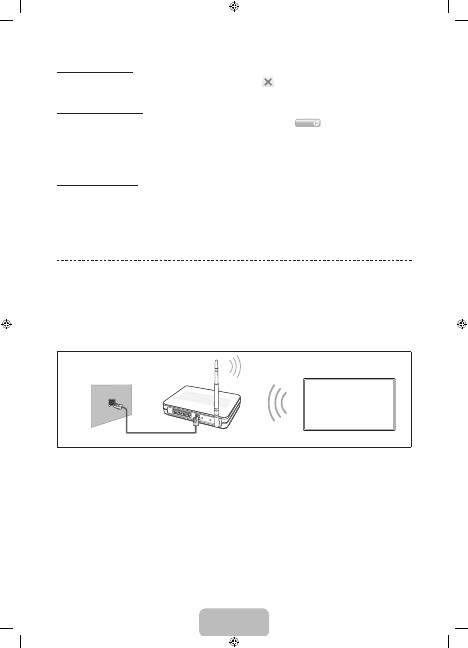
English - 14
Closing the e-Manual
To close the e-Manual, press and hold the
RETURN
button or select
at the upper-right corner of the screen or
press
EXIT
button.
Jumping to a Menu Item
To directly jump to the menu item that is described in the current section, select
Try Now
. It is possible to jump from
a menu item directly to the related section in the e-Manual. If you want to read an e-Manual entry on a specific screen
menu feature, press the virtual remote panel's or the regular remote's
E-MANUAL
button to load the corresponding
e-Manual page.
✎
This feature may not be available, depending on the menu.
Updating the e-Manual
Open the
Smart Hub
and select
Apps
, and then select
More Apps
. The e-Manual can be updated in the same way
with an application update.
On the
More Apps
screen, select
Apps to update
, and then select e-Manual from the list. The e-Manual starts
updating to the latest version. However,
Apps to update
appears on the screen only when the update is required.
Connecting to a Network
Connecting the Smart TV to a network gives you access to online services such as the Smart Hub, as well as software
updates.
Network Connection - Wireless
Connect the TV to the Internet using a standard router or modem.
Wireless IP Router or Modem
that has a DHCP Server
LAN Cable (Not Supplied)
The LAN Port on the Wall
Wireless Network Precautions
•
This Smart TV supports the IEEE 802.11a/b/g /n communication protocols. Samsung recommends using IEEE
802.11n. Otherwise when you play video over a network connection, the video may not play smoothly.
•
To use a wireless network, the TV must be connected to a wireless router or modem. If the wireless router
supports DHCP, the TV can use a DHCP or static IP address to connect to the wireless network.
•
Select a channel that is not currently in use for the wireless router. If the channel set for the wireless router is
currently being used by another device, the result is usually interference and/or a communications failure.
•
Most wireless networks have an optional security system. To enable a wireless network's security system, you
need to create a security key using characters and numbers. This security key is then needed to connect to the
wireless network.
Network Configuration
[PF8500-XH]BN68-04828G_01L16.indb 14
2013-03-16 7:05:26
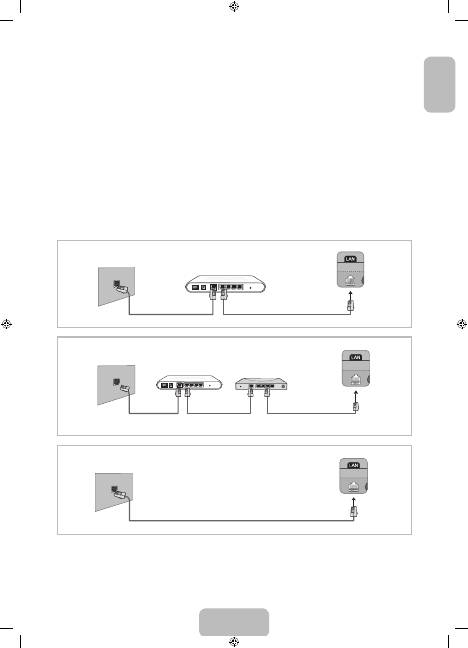
English - 15
English
Network Security Protocols
The TV only supports the following wireless network security protocols and is unable to connect to non-certified
wireless routers:
•
Authentication Modes: WEP, WPAPSK, WPA2PSK
•
Encryption Types: WEP, TKIP, AES
If the wireless router has been set to Pure High-throughput (Greenfield) 802.11n mode and the Encryption Type to
WEP or TKIP, Samsung Smart TVs will not support the connection in compliance with the new Wi-Fi certification
specifications.
If the wireless router supports WPS (Wi-Fi Protected Setup), it is possible to connect to the network using PBC (Push
Button Configuration) or a PIN (Personal Identification Number). WPS automatically configures the SSID and WPA key
settings.
Network Connection - Wired
There are three main ways to connect your TV to your network using cable, depending on your network setup. They
are illustrated starting below:
The Modem
Port on the Wall
Modem Cable (Not Supplied)
LAN Cable (Not Supplied)
TV Rear Panel
External Modem
(ADSL / VDSL / Cable TV)
The Modem
Port on the Wall
Modem Cable
(Not Supplied)
LAN Cable
(Not Supplied)
LAN Cable
(Not Supplied)
TV Rear Panel
External Modem
(ADSL / VDSL / Cable TV)
IP Router that has a
DHCP Server
The LAN Port
on the Wall
LAN Cable (Not Supplied)
TV Rear Panel
✎
The TV does not support network speeds less than or equal to 10Mbps.
✎
Use Cat 7 cable for the connection.
[PF8500-XH]BN68-04828G_01L16.indb 15
2013-03-16 7:05:26
Оглавление
- Important Safety Instructions
- Features for your new TV
- Accessories
- Using the Smart Touch Control
- Using the Remote Control
- Turning on the TV
- Built-in TV Camera and Microphone
- Universal Remote Setup
- Switching Between Video Sources
- The Evolution Kit Slot (Kit Sold Separately)
- Connecting to a Network
- 3D Active Glasses
- What is Remote Support?
- Mounting the TV on the Wall Using the Wall Mount Kit (Optional)
- Storage and Maintenance
- Assembling the Holder-Wire StandEco Sensor and Screen Brightness
- Tip Prevention – Securing the TV to the Wall
- Specifications - TV
- Licences
- Fontos biztonsági utasítások
- Az új tv-készülék funkciói
- Tartozékok
- A Smart Touch Control távirányító használata
- A távvezérlő használata
- A tv-készülék bekapcsolása
- Beépített TV-kamera és Mikrofon
- Univ. távvezérlő-beállító
- Átváltás a videoforrások között
- Az Evolution Kit-nyílás (a készlet külön kapható)
- Csatlakozás hálózathoz
- 3D aktív szemüveg
- Mi a távoli támogatás?
- A tv-készülék rögzítése falra a fali rögzítőkészlettel (opcionális)
- Tárolás és karbantartás
- A kábeltartó-rögzítő felszereléseEco-érzékelő és a képernyő fényereje
- Eldőlés megelőzése – A tv-készülék biztonságos rögzítése a falon
- Műszaki leírás – TV
- Licencek
- Ważne zasady bezpieczeństwa
- Funkcje telewizora
- Akcesoria
- Korzystanie z pilota Smart Touch Control
- Korzystanie z pilota
- Włączanie telewizora
- Wbudowana kamera telewizyjna i Mikrofon
- Konfiguracja uniw. pilota
- Przełączanie źródeł wideo
- Gniazdo urządzenia Evolution Kit (do nabycia osobno)
- Podłączanie do sieci
- Aktywne okulary 3D
- Co to jest zdalna pomoc techniczna?
- Montowanie telewizora na ścianie za pomocą zestawu montażowego (opcjonalnego)
- Przechowywanie i konserwacja
- Montaż uchwytu przewodówCzujnik Eco a jasność ekranu
- Zapobieganie przewróceniu — mocowanie telewizora do ściany
- Dane techniczne — telewizor
- Licencje
- Σημαντικές οδηγίες για την ασφάλεια
- Δυνατότητες της νέας σας τηλεόρασης
- Πρόσθετα εξαρτήματα
- Χρήση του χειριστηρίου Smart Touch Control
- Χρήση του τηλεχειριστηρίου
- Ενεργοποίηση της τηλεόρασης
- Ενσωματωμένη κάμερα τηλεόρασης και Μικρόφωνο
- Ρύθμιση καθολικού τηλεχ.
- Εναλλαγή ανάμεσα σε πηγές βίντεο
- Υποδοχή για συσκευή Evolution Kit (η συσκευή πωλείται ξεχωριστά)
- Σύνδεση σε δίκτυο
- Γυαλιά 3D Active
- Τι είναι η απομακρυσμένη υποστήριξη;
- Στερέωση της τηλεόρασης στον τοίχο με το κιτ τοποθέτησης σε τοίχο (Προαιρετικό)
- Φύλαξη και συντήρηση
- Συναρμολόγηση της βάσης καλωδίου-θήκης στήριξηςΑισθητήρας Eco και Φωτεινότητα οθόνης
- Αποφυγή ανατροπής – Στερέωση της τηλεόρασης στον τοίχο
- Προδιαγραφή - Τηλεόραση
- Άδειες
- Важни инструкции за безопасност
- Функции за вашия нов телевизор
- Принадлежности
- Използване на Smart Touch Control
- Използване на дистанционното управление
- Включване на телевизора.
- Вградена камера на телевизора и Микрофон
- Настр. Унив. дистанционно
- Превключване между източници на видео
- Слот за Evolution Kit (продава се отделно)
- Свързване към мрежа
- Очила 3D Active
- Какво е дистанционна поддръжка?
- Монтиране на телевизора на стена с комплекта за монтиране на стена (опция)
- Съхранение и поддръжка
- Сглобяване на стойката с държача за кабелECO сензор и яркост на екрана
- Съвет за безопасност - Обезопасяване на телевизора на стената
- Спецификации - телевизор
- Лицензи
- Važne sigurnosne upute
- Značajke vašeg novog televizora
- Dodatna oprema
- Korištenje upravljača Smart Touch Control
- Korištenje daljinskog upravljača
- Uključivanje televizora
- Ugrađena TV-kamera i Mikrofon
- Postava univerz. daljin.
- Prelazak s jednog izvora videosignala na drugi
- Utor za Evolution Kit (uređaj se prodaje zasebno)
- Povezivanje s mrežom
- 3D aktivne naočale
- Što je Podrška na daljinu?
- Montiranje televizora na zid pomoću kompleta za postavljanje na zid (dodatno)
- Pohrana i održavanje
- Sastavljanje držača kabelaEkološki senzor i svjetlina zaslona
- Sprječavanje prevrtanja – montiranje televizora na zid
- Specifikacije – televizor
- Licence
- Důležité bezpečnostní pokyny
- Funkce vašeho nového televizoru
- Příslušenství
- Jak používat ovladač Smart Touch Control
- Použití dálkového ovladače
- Zapnutí televizoru
- Vestavěná televizní kamera a Mikrofon
- Univerzální dálkové ovl.
- Přepínání mezi zdroji obrazu
- Slot sady Evolution Kit (sada se prodává samostatně)
- Připojení k síti
- Aktivní 3D brýle
- Co je služba Remote Support?
- Upevnění televizoru na zeď pomocí sady pro upevnění na zeď (volitelné)
- Skladování a údržba
- Sestavení stojanu objímkyEko čidlo a jas obrazovky
- Prevence převrhnutí – připevnění televizoru ke zdi
- Specifikace – televizor
- Licence
- Dôležité bezpečnostné pokyny
- Funkcie vášho nového televízora
- Príslušenstvo
- Používanie ovládača Smart Touch Control
- Používanie diaľkového ovládača
- Zapnutie televízora
- Vstavaná TV kamera a Mikrofón
- Nast. univ. diaľ. ovlád.
- Prepínanie medzi zdrojmi videa
- Priečinok na súpravu Evolution (súprava sa predáva samostatne)
- Pripojenie k sieti
- Aktívne 3D okuliare
- Čo je vzdialená podpora?
- Montáž televízora na stenu pomocou súpravy nástenného držiaka (voliteľné)
- Skladovanie a údržba
- Montáž držiaka káblovEko senzor a jas obrazovky
- Zabránenie prevrhnutiu – upevnenie televízora na stenu
- Technické údaje – televízor
- Licencie
- Instrucţiuni importante de siguranţă
- Funcţiile noului dvs. televizor
- Accesoriile
- Utilizarea telecomenzii Smart Touch Control
- Utilizarea telecomenzii
- Pornirea televizorului
- Camera TV încorporată şi Microfon
- Config. telec. universală
- Comutarea între sursele video
- Slotul Evolution Kit (kitul se comercializează separat)
- Conectarea la o reţea
- Ochelarii activi 3D
- Ce este asistenţa de la distanţă?
- Montarea televizorului pe perete utilizând kitul de montare pe perete (opţional)
- Depozitarea şi întreţinerea
- Asamblarea manşonului de cabluri al stativuluiSenzorul Eco şi luminozitatea ecranului
- Prevenirea înclinării – Fixarea televizorului pe perete
- Specificaţii - Televizor
- Licenţe
- Važna bezbednosna uputstva
- Funkcije vašeg novog televizora
- Dodatni pribor
- Korišćenje daljinskog upravljača Smart Touch Control
- Korišćenje daljinskog upravljača
- Uključivanje televizora
- Ugrađena kamera za televizor i Mikrofon
- Podeš. univ. dalj. uprav.
- Promena izvora video signala
- Otvor za Evolution Kit (prodaje se odvojeno)
- Povezivanje na mrežu
- Aktivne 3D naočare
- Šta je daljinska podrška?
- Montiranje televizora na zid pomoću nosača za montažu na zid (opcionalno)
- Skladištenje i održavanje
- Sklapanje držača kabla na postoljuEko senzor i osvetljenost ekrana
- Sprečavanje prevrtanja – pričvršćivanje televizora za zid
- Specifikacije - televizor
- Licence
- Udhëzime të rëndësishme sigurie
- Veçoritë e televizorit tuaj të ri
- Aksesorët
- Përdorimi i Smart Touch Control
- Përdorimi i telekomandës
- Ndezja e televizorit
- Kamera e integruar e televizorit dhe Mikrofoni
- Konfig. telekom. univers.
- Kalimi midis burimeve të videos
- Foleja Evolution Kit (shitet veçmas)
- Lidhja me rrjetin
- Syze 3D Active
- Çfarë është mbështetja në distancë?
- Montimi i televizorit në mur me anë të bazamentit për mur (opsional)
- Ruajtja dhe mirëmbajtja
- Montimi i mbajtëses së kablloveSensori i kursimit dhe ndriçimi i ekranit
- Parandalimi i rrëzimit - Sigurimi i televizorit në mur
- Specifikimet - Televizori
- Licencat
- Важни безбедносни инструкции
- Функции на вашиот нов телевизор
- Дополнителна опрема
- Користење на Smart Touch Control
- Користење на далечинскиот управувач
- Вклучување на телевизорот
- Вградена ТВ камера и Микрофон
- Постави униве. далечинско
- Префрлување помеѓу видео извори
- Отвор за Evolution Kit (комплетот се продава одделно)
- Поврзување на мрежа
- Активни очила за 3D
- Што претставува Remote Support?
- Монтирање на телевизорот на ѕид користејќи го комплетот со ѕиден носач (изборно)
- Складирање и одржување
- Составување на подлогата за држач на каблиЕко сензор и осветленост на екранот
- Совети за заштита – Безбедносно прицврстување на телевизорот за ѕид
- Спецификации - ТВ
- Лиценци
- Pomembna varnostna navodila
- Funkcije vašega novega televizorja
- Dodatna oprema
- Uporaba upravljalnika Smart Touch Control
- Uporaba daljinskega upravljalnika
- Vklop televizorja
- Vgrajena kamera in Mikrofon
- Nast. univ. dalj. upravl.
- Preklapljanje med video viri
- Reža za komplet Evolution (naprodaj posebej)
- Povezovanje z omrežjem
- Aktivna 3D-očala
- Kaj je podpora na daljavo?
- Pritrjevanje televizorja na steno z uporabo opreme za pritrditev na steno (izbirno)
- Shranjevanje in vzdrževanje
- Sestavljanje držala stojala za kableEkološki senzor in svetlost zaslona
- Preprečevanje prevračanja – pritrjevanje televizorja na steno
- Specifikacije – televizor
- Licence
- Svarīgas drošības instrukcijas
- Jaunā televizora funkcijas
- Papildpiederumi
- Smart Touch Control pults izmantošana
- Tālvadības pults izmantošana
- Televizora ieslēgšana
- Televizora iebūvētā kamera un Mikrofons
- Univ. pults iestatīšana
- Video avotu pārslēgšana
- Evolution Kit komplekta slots (komplekts nopērkams atsevišķi)
- Savienojums ar tīklu
- 3D aktīvās brilles
- Kas ir attālinātais atbalsts?
- Televizora uzstādīšana pie sienas, izmantojot sienas montāžas kronšteina komplektu (papildaprīkojums)
- Uzglabāšana un apkope
- Vada turētāja statīva nostiprināšanaEkol. sensors un ekrāna spilgtums
- Padoms – Televizora piestiprināšana pie sienas
- Specifikācijas - televizora
- Licences
- Svarbios saugos instrukcijos
- Jūsų naujojo televizoriaus funkcijos
- Priedai
- „Smart Touch Control“ naudojimas
- Kaip naudoti nuotolinio valdymo pultą
- Kaip įjungti televizorių
- Įmontuota televizoriaus vaizdo kamera ir Mikrofonas
- Un. nuot. vald. pul. sąr.
- Vaizdo šaltinių perjungimas
- Įrenginio „Evolution Kit“ lizdas (įrenginys parduodamas atskirai)
- Prijungimas prie tinklo
- „3D Active“ akiniai
- Kas yra nuotolinė pagalba?
- Televizoriaus kabinimas ant sienos naudojant sieninio laikiklio komplektą (pasirinktinai)
- Laikymas ir priežiūra
- Laido laikiklio stovo surinkimasEkonominis jutiklis ir ekrano šviesumas
- Kaip išvengti pasvirimo – televizoriaus tvirtinimas prie sienos
- Techniniai parametrai – televizorius
- Licencijos
- Olulised ohutusjuhised
- Teie uue teleri funktsioonid
- Lisatarvikud
- Smart Touch Controli kasutamine
- Kaugjuhtimispuldi kasutamine
- Teleri sisselülitamine
- Sisseehitatud TV-kaamera ja Mikrofon
- Universaalpuldi seadistus
- Videoallikate vahetamine
- Evolution Kiti pesa (Kit on müügil eraldi)
- Võrguga ühendamine
- 3D-aktiivprillid
- Mis on kaugtugi?
- Teleri kinnitamine seinale, kasutades seinakomplekti (valikuline)
- Hoiustamine ja hooldamine
- Kaablihoidiku aluse paigaldamineEco Sensor ja ekraani heledus
- Ümberkukkumise vältimine – teleri kinnitamine seinale
- Tehnilised andmed – teler
- Litsentsid

