AEG BSS 4814: English
English: AEG BSS 4814
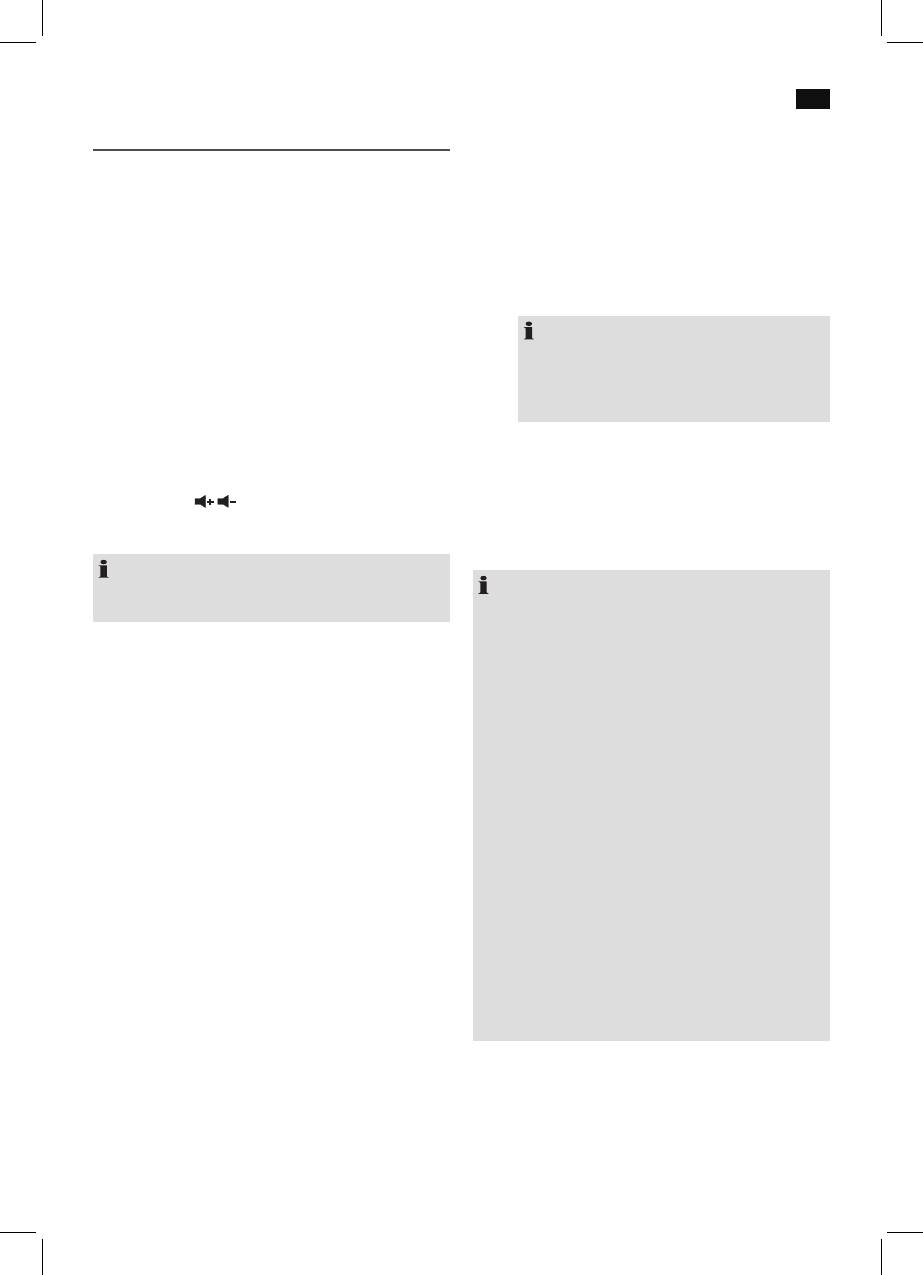
English
39
1. Ensure, that the Bluetooth function is activated in
Playing back music files
your player (e.g. mobile phone). For this, refer to the
You have three options to play back your own music files with
operation manual of your player.
the unit: hardwired, wireless via Bluetooth, or via the USB
2. Press the INPUT button (1) repeatedly, until “bt” is
port.
shown on the display. Two short beeps can be heard.
These signal that the device is in pairing mode.
By cable (Cable not included)
3. Chose the Bluetooth menu in your player and
The device has four connection options: CD (1), AUX (2),
register the device in your player. For this, refer to the
COAXIAL (3) or OPTICAL (5).
operation manual of your player. The device “AEG
BSS 4814” will show in your player as a selection.
1. If required, use a suitable adapter (not included).
• Withacinchcable(2xRCA)totheCDsockets(1)or
NOTE:
to the AUX jacks (2).
Only one playback unit can be connected to the
• Withacinchcable(RCA)totheCOAXIALjack(3).
speaker. If the speaker is already connected to
• WithaTOSLINKcabletotheOPTICALjack(5).
another playback unit, the speaker will not appear
2. Depending on the connection used, press the INPUT
in the BT selection menu.
button (1) until Cd, AUX, COA or OPt appears in the
4. Now enter the password “0000” in your player,
display.
depending on the device manufacturers, model, and
3. Start the playback of your audio source. Listen to the
software version.
sound playback via the speaker. You can adjust the volu-
me using the
/ buttons (7/10).
If the registration was done successfully, a beep will sound.
4. For the further procedure, please refer to the user manual
For the further procedure, please refer to the user manual
oftheexternalaudiosource.
of the playback unit. If possible, adjust the volume of the
externalunittoacomfortablelevel.
NOTE:
NOTE:
Ifpossible,adjustthevolumeoftheexternalunittoacom-
fortable level.
• Dependingonthedevicemanufacturer,youneedto
perform the registration (PAIRING) again to connect the
devices.
Cordless via Bluetooth
• Incaseofproblemswiththeregistrationofareplay
Bluetooth involves a technology for wireless radio connec-
device, deactivate the WiFi-/ and mobile data function
tion of devices over a short distance. Devices with Bluetooth
in your playback device.
standard are transmitting between 2.402 and 2.480 GHz in
• TheBluetoothcompatibilitycannotbeensuredfor
the ISM band (Industrial, Scientific and Medical). Interference
devices (e.g. mobile phones) getting released in the
canbecausedforexamplebyWLAN-networks,DABradios,
future.
cordless phones, or microwave ovens which work on the
• Toensureanoptimalconnection,makesurethatthe
same frequency band.
battery of your player is completely charged.
This device offers you the possibility to use a Bluetooth-
• Someofthemobilephonebrandshaveanenergy-sav-
enableddevice.Thefunctionalradiusislimitedtoapprox.
ing mode. Deactivate the energy-saving mode as it can
15metres depending on the surroundings and the unit used.
otherwise result in problems during the data transfer
through Bluetooth.
If your playing device supports the A2DP profile (Advanced
• Tobeabletotransferaudiodata,Bluetoothneedsto
Audio Distribution Profile) and has a music-player function,
stay activated in your player. Observe the operation
then you can also wirelessly transfer music to the device. The
manual of your player.
A2DP profile involves a multi-vendor Bluetooth profile. By
• Ifamobilephoneonwhichyouareplayingmusic
streaming, stereo-audio signals are wirelessly transferred bet-
receives a call, the music will be interrupted. The sound
ween the playing device (source) and the receiving device. To
however is not played back via the speaker. After you
be able to remotely control the source, the playback device
have ended the call, the devices are connected to each
must support the AVRCP profile (Audio Video Remote Con-
other again and playback continues.
trol Profile).
Due to the different device manufacturers, models, and
software versions, a full functionality cannot be guaranteed.
USB port (12)
This device has been developed in line with the latest tech-
• Loggingondevices(Pairing)
nical advances in the USB field. The wide range of different
Before you listen to music via the unit, you must pair the
USB storage devices of all types which are currently on the
devices.
market, unfortunately do not allow us to guarantee full com-
patibility with all USB storage devices. For this reason, in rare
Оглавление
- Inhalt
- Übersicht der Bedienelemente
- Wandmontage
- Deutsch
- Deutsch
- Deutsch
- Deutsch
- Deutsch
- Deutsch
- Deutsch
- Nederlands
- Nederlands
- Nederlands
- Nederlands
- Nederlands
- Nederlands
- Français
- Français
- Français
- Français
- Français
- Français
- Español
- Español
- Español
- Español
- Español
- Español
- Italiano
- Italiano
- Italiano
- Italiano
- Italiano
- Italiano
- English
- English
- English
- English
- English
- English
- Język polski
- Język polski
- Język polski
- Język polski
- Język polski
- Język polski
- Język polski
- Magyarul
- Magyarul
- Magyarul
- Magyarul
- Magyarul
- Magyarul
- Українська
- Українська
- Українська
- Українська
- Українська
- Українська
- Русский
- Русский
- Русский
- Русский
- Русский
- Русский




