AEG srp 4354 bt: English
English: AEG srp 4354 bt
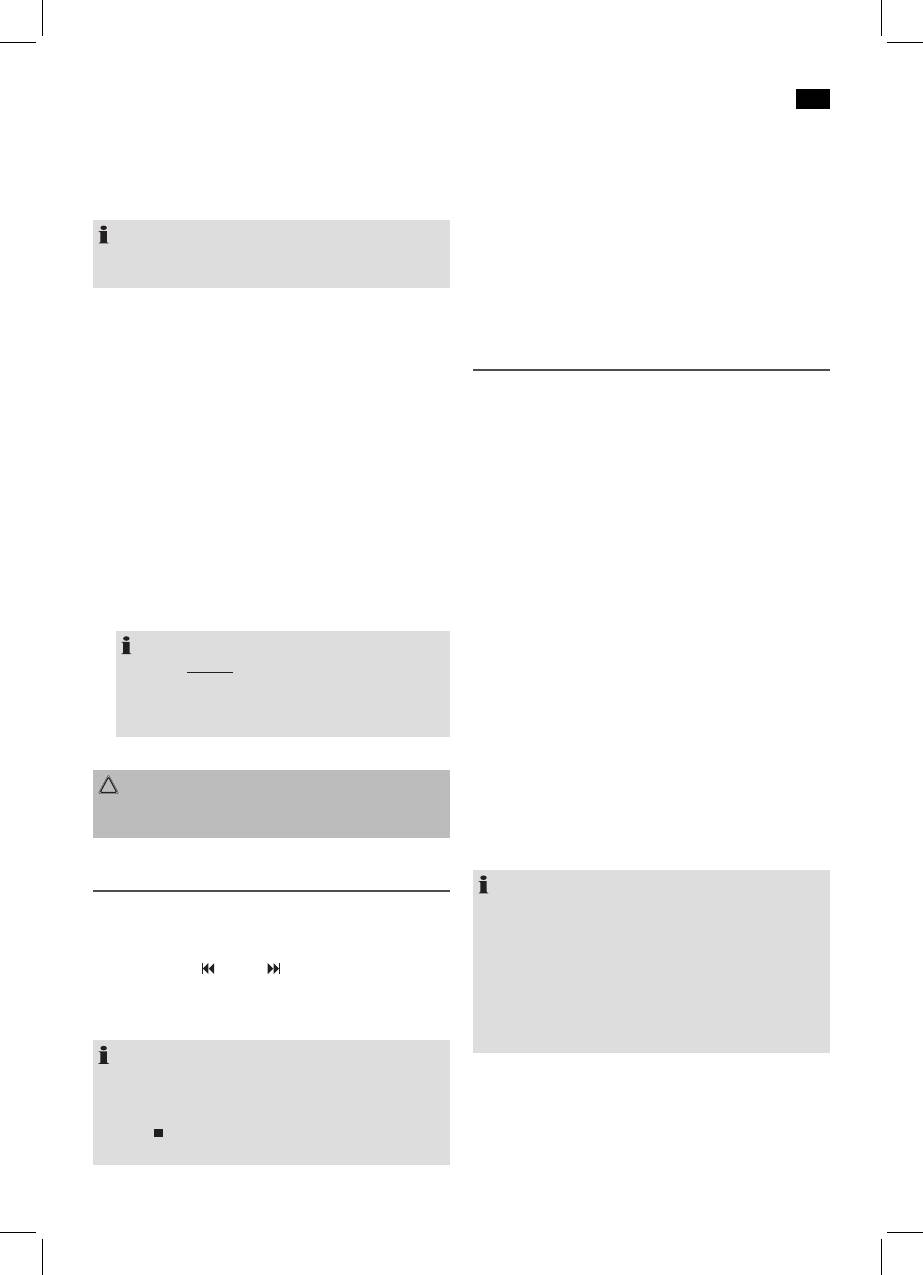
English
49
3. You will hear the sound playback through the speakers.
Saving/Selecting Stations
You can adjust the volume with the VOLUME control or
4. When you have found the desired station, press the
the VOLUME +/- buttons. The CD buttons are not active.
MEMORY button. A program position number and
4. For further functions please refer to the user manual of
“MEM” will blink in the display.
theexternalaudiodevice.
5. Select a program channel with the FOLD./10/M-//
FOLD./10/M+ buttons.
NOTE:
6. Store the radio station by pressing the MEMORY button
Setthevolumeoftheexternaldevicetoaproperaudible
one more time.
level.
Use the FOLD./10/M-//FOLD./10/M+ buttons to select a
programmed station.
USB port (19)
This device has been developed in line with the latest techni-
Playing CDs/MP3
cal advances in the USB field. The wide range of different
USB storage devices of all types which are currently on the
This is how to play a CD
market, unfortunately do not allow us to guarantee full com-
1. Press the FUNCTION button until “CD” and “READING”
patibility with all USB storage devices. For this reason, in rare
appear in the display.
cases there may be problems in playing back files from USB
2. Press the OPEN/CLOSE button. The CD tray opens.
storage devices. This is not a malfunction of the device.
3. Insert an audio CD with the label side up. Press the
1. Press the FUNCTION button until “USB READING” ap-
OPEN/CLOSE button. The CD tray will close.
pears in the display.
4. With an AUDIO CD:
2. Directly connect a USB storage medium to the respec-
“READING” and “CD” will appear on the display. Then
tive port. After a few seconds, the total number of folders
the number of titles and the total run duration. The CD is
and the title will be shown for a short time. Playback then
played from the first title. The current song, the elapsed
begins. The current folder (e.g. 01), the current song
playing time, and the symbol “CD” are shown in the
(e.g. 005), and the elapsed play time will be shown in the
display.
display.
With a CD in the MP3 format:
NOTE:
“READING” and “CD” will appear briefly in the display.
• Alwaysdirectly connect a USB storage medium to
Then the number of folders (F) and tittles will appear
the USB port to prevent any malfunctions.
briefly. The CD is played from the first title and the first
• TheUSBconnectionisnot suitable for charging
folder. The current folder (e.g.: F 01) and the current song
externaldevices.
(e.g.: 005) and the elapsed playing time are shown in the
display.
For the operation, please follow the section “Play CDs/MP3”.
5. Briefly press the FOLD./10/M-//FOLD./10/M+ buttons to
skip forward or backward by 10 titles.
CAUTION:
6. Keep the FOLD./10/M-//FOLD./10/M+ buttons pressed
Before you remove the USB memory medium, switch the
to select the individual folders.
device to Radio operation.
7. Press the OPEN/CLOSE button to open the CD tray and
to remove the CD.
Listening to the radio
NOTE:
Searching for stations
• WhenplayingCDinMP3formatcontainingfolders,the
display will show 001 for the first track of the new folder
1. Press the FUNCTION button until “FM” appears in the
when switching to another folder.
display.
• Ifadiscisnotproperlyornotatallinserted,“READING”
2. Use the TUN.-
/ TUN.+ buttons to tune in the
will light up and the display will show “NO DISC”.
desired station.
• PlaybackofCDscreatedbytheusercannotbeguar-
3. Change the position of the antenna to improve the
anteed due to the variety of available software and CD
reception.
media equipments.
NOTE:
If a station is received in stereo quality, “STEREO” is lit in
the display. If the sound is static during the stereo recep-
tion, the station is too weak.
Press the
/MO/ST. button to improve the reception. The
display of “STEREO” will go out.
Оглавление
- Inhalt
- Übersicht der Bedienelemente
- Deutsch
- Deutsch
- Deutsch
- Deutsch
- Deutsch
- Deutsch
- Deutsch
- Deutsch
- Nederlands
- Nederlands
- Nederlands
- Nederlands
- Nederlands
- Nederlands
- Nederlands
- Nederlands
- Français
- Français
- Français
- Français
- Français
- Français
- Français
- Français
- Español
- Español
- Español
- Español
- Español
- Español
- Español
- Español
- Italiano
- Italiano
- Italiano
- Italiano
- Italiano
- Italiano
- Italiano
- Italiano
- English
- English
- English
- English
- English
- English
- English
- Język polski
- Język polski
- Język polski
- Język polski
- Język polski
- Język polski
- Język polski
- Język polski
- Język polski
- Magyarul
- Magyarul
- Magyarul
- Magyarul
- Magyarul
- Magyarul
- Magyarul
- Magyarul
- Українська
- Українська
- Українська
- Українська
- Українська
- Українська
- Українська
- Українська
- Русский
- Русский
- Русский
- Русский
- Русский
- Русский
- Русский





