AEG SR4356 BT: English
English: AEG SR4356 BT
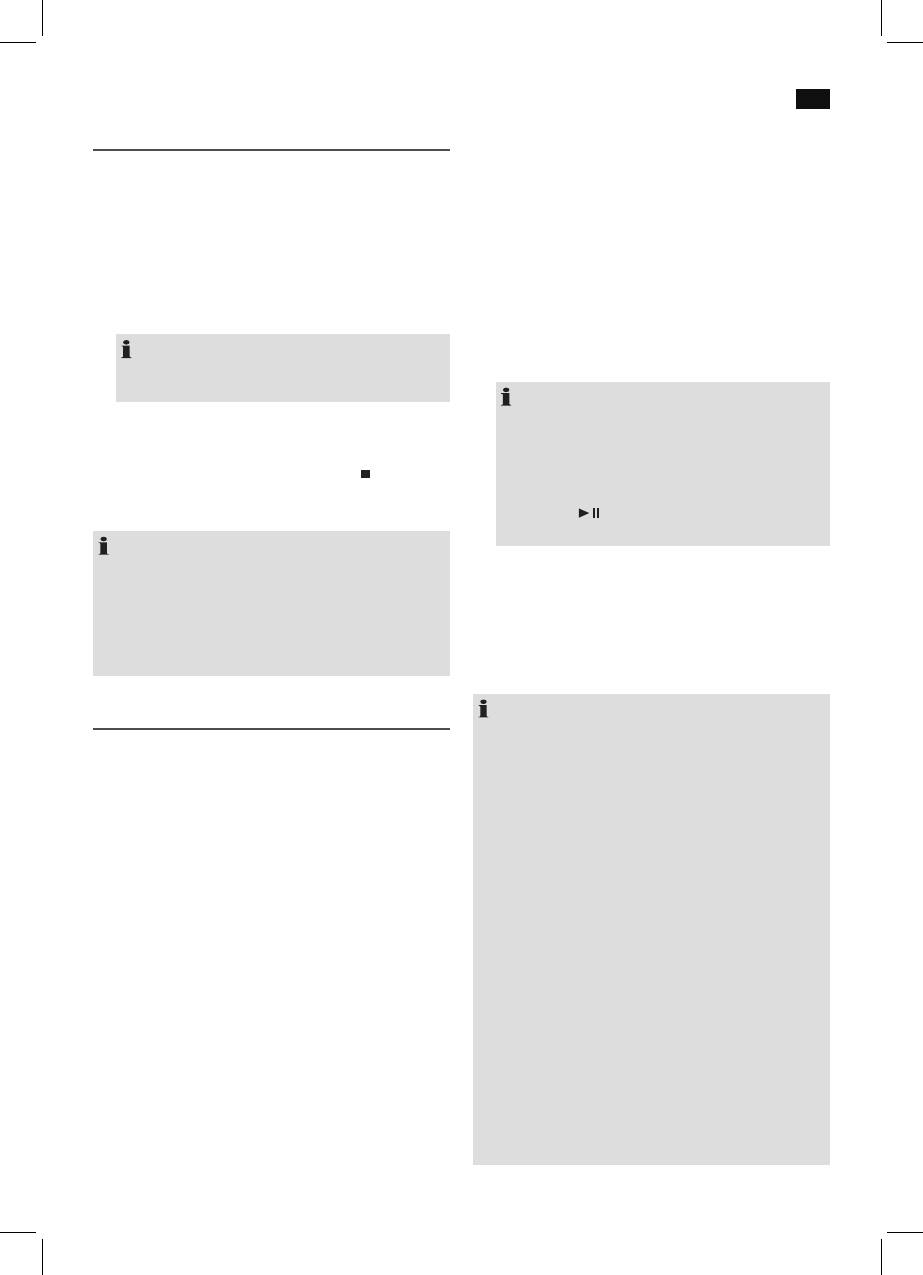
English
37
Logging on devices (Pairing)
Playing CDs/MP3
Before you listen to music via the unit, you must pair the
1. Select the CD mode with the FUNC button (13). The fol-
devices.
lowing will appear in the display “- - -”.
1. Ensure, that the Bluetooth function is activated in your
2. Open the CD tray (2), by pressing the OPEN/CLOSE but-
player (e.g. mobile phone). For this, refer to the operation
ton (3).
manual of your player.
3. Insert an audio CD with the printed side facing upwards
2. Press the FUNC button (13), until the PAIR/STANDBY
on to the central cone so that the CD clicks into place
control lamp (10) flashes blue. This signalizes that the
and then close the lid of the CD compartment.
device is in pairing mode.
4. After a few seconds the total number of songs/tracks is
3. Chose the Bluetooth menu in your player and register
shown in the display.
the device in your player. For this, refer to the operation
NOTE:
manual of your player. The device “AEG SR 4356 BT” will
In the case of CDs in MP3 format the number of folders
show in your player as a selection.
is briefly displayed at first.
NOTE:
5. The CD will play from the first title. The elapsed playing
• Only one playback device can be connected with
time and the current track are shown alternately on the
the device at one time. If the device is already con-
display.
nected with another playback device, the device
6. In order to remove a CD, please press the
button (6),
will not appear in the BT selection menu.
open the CD compartment and lift the CD out carefully.
• To disconnect an existing Bluetooth connection,
keep the /PAIR button (5) pressed down. The
Always keep the CD deck closed.
PAIR/STANDBY control lamp (10) flashes blue.
NOTE:
4. Now enter the password “0000” in your player, depend-
• If a disc is inserted the wrong way around, respectively
ing on the device manufacturers, model, and software
if no disc is inserted, then the message “- - -” will blink
version.
and “NO” appears on the display.
• Playback of CDs produced by the user cannot be
If pairing was done successfully, the PAIR/STANDBY control
guaranteed due to the large variety of software and CD
lamp lights up blue. For the further procedure, please refer
media available.
to the user manual of the playback unit. If possible, adjust the
volume of the external unit to a comfortable level.
NOTE:
Playing back music via Bluetooth
• Depending on the device manufacturer, you need to
Bluetooth involves a technology for wireless radio connec-
perform the registration (PAIRING) again to connect the
tion of devices over a short distance. Devices with Bluetooth
devices.
standard are transmitting between 2.402 and 2.480 GHz in
• In case of problems with the registration of a replay
the ISM band (Industrial, Scientific and Medical). Interference
device, deactivate the WiFi-/ and mobile data function
can be caused for example by WLAN-networks, DAB radios,
in your playback device.
cordless phones, or microwave ovens which work on the
• The Bluetooth compatibility cannot be ensured for
same frequency band.
devices (e.g. mobile phones) getting released in the
future.
This device offers you the possibility to use a Bluetooth-
• To ensure an optimal connection, make sure that the
enabled device. The functional radius is limited to approx.
battery of your player is completely charged.
15 metres depending on the surroundings and the unit used.
• Some of the mobile phone brands have an energy-sav-
If your playing device supports the A2DP profile (Advanced
ing mode. Deactivate the energy-saving mode as it can
Audio Distribution Profile) and has a music-player function,
otherwise result in problems during the data transfer
then you can also wirelessly transfer music to the device. The
through Bluetooth.
A2DP profile involves a multi-vendor Bluetooth profile. By
• To be able to transfer audio data, Bluetooth needs to
streaming, stereo-audio signals are wirelessly transferred be-
stay activated in your player. Observe the operation
tween the playing device (source) and the receiving device.
manual of your player.
To be able to remotely control the source, the playback de-
• If a mobile phone on which you are playing music
vice must support the AVRCP profile (Audio Video Remote
receives a call, the music will be interrupted. However,
Control Profile).
the sound is not played back by the device. After you
have ended the call, the devices are connected to each
Due to the different device manufacturers, models, and
other again and playback continues.
software versions, a full functionality cannot be guaranteed.
Оглавление
- Inhalt
- Übersicht der Bedienelemente
- Deutsch
- Deutsch
- Deutsch
- Deutsch
- Deutsch
- Deutsch
- Deutsch
- Nederlands
- Nederlands
- Nederlands
- Nederlands
- Nederlands
- Nederlands
- Français
- Français
- Français
- Français
- Français
- Français
- Español
- Español
- Español
- Español
- Español
- Español
- Italiano
- Italiano
- Italiano
- Italiano
- Italiano
- Italiano
- English
- English
- English
- English
- English
- English
- Język polski
- Język polski
- Język polski
- Język polski
- Język polski
- Język polski
- Język polski
- Magyarul
- Magyarul
- Magyarul
- Magyarul
- Magyarul
- Magyarul
- Українська
- Українська
- Українська
- Українська
- Українська
- Українська
- Русский
- Русский
- Русский
- Русский
- Русский
- Русский






