AEG SR 4367 BT: English
English: AEG SR 4367 BT
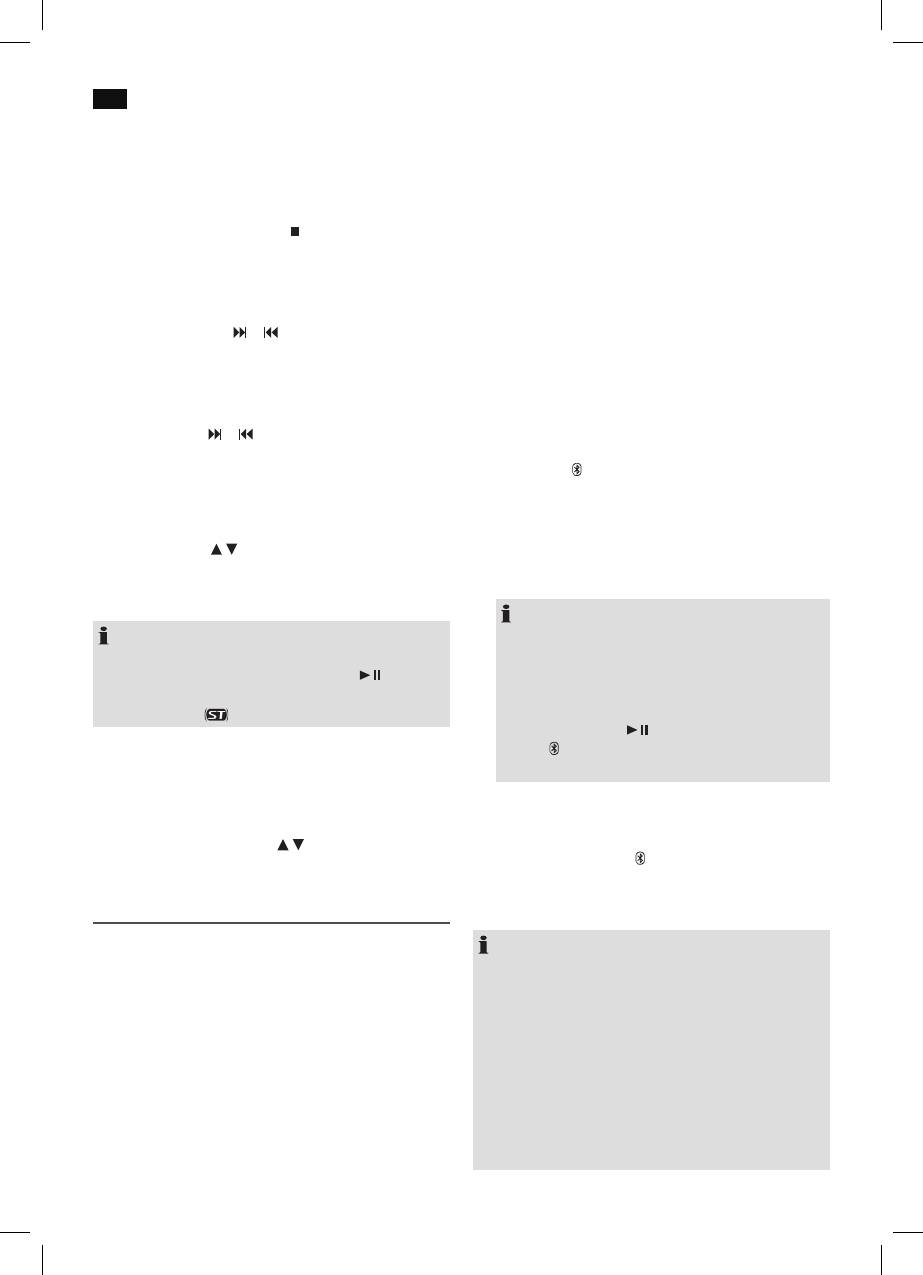
48
English
3. You have two possibilities to look for and store radio
then you can also wirelessly transfer music to the device. The
stations.
A2DP profi le involves a multi-vendor Bluetooth profi le. By
streaming, stereo-audio signals are wirelessly transferred be-
• Automatic station scan:
tween the playing device (source) and the receiving device.
Important! Any previously stored radio stations will
To be able to remotely control the source, the playback de-
be overwritten.
vice must support the AVRCP profi le (Audio Video Remote
Press and hold the SCAN/
button (4) for approx. 3
Control Profi le).
seconds. The device is searching the complete FM
frequency band for radio stations. The stations found
Due to the different device manufacturers, models, and
are stored ascending by frequency.
software versions, a full functionality cannot be guaranteed.
• Searching for radio stations manually:
Logging on devices (Pairing)
Briefl y press the
or button (2) until you have
found the desired radio station. Press and hold one
Before you listen to music via the unit, you must pair the
of the two buttons to search for the next or previous
devices.
radio station respectively.
1. Ensure, that the Bluetooth function is activated in your
Storing stations:
player (e.g. mobile phone). For this, refer to the operation
1. Use the
or button to search for the desired
manual of your player.
radio station.
2. Select the BT mode using the FUNC button (1). The
2. In order to store the radio station, press the
control lamp
will blink blue. “PAIRING” will be fl ashing
MEM/CLK-ADJ button (16). “01” and “MEM” will
in the display. This signalizes that the device is in pairing
be fl ashing in the display.
mode.
3. Use the FOLDER/PRE-UP button (8) or FOLDER/
3. Choose the Bluetooth menu in your player and register
PRESET / buttons (13 on the remote control)
the device in your player. For this, refer to the operation
to select the desired memory position.
manual of your player. The device “AEG SR4367BT” will
4. Press the MEM/CLK-ADJ button. The radio
show in your player as a selection.
station will be stored.
NOTE:
NOTE:
• Only one playback device can be connected with
If there is noise from the station received, we recommend
the device at one time. If the device is already con-
that you switch to MONO. Press the ST/MO/
button (5)
nected with another playback device, the device
to select MONO or STEREO. When in stereo mode, the
will not appear in the BT selection menu.
display will show “ “.
• To disconnect an existing Bluetooth connection,
keep the ST/MO/
button (5) pressed down.
The
control lamp fl ashes blue. “PAIRING” will be
Selecting stored radio stations
fl ashing in the display.
Select preset radio stations as follows:
4. Now enter the password “0000” in your player, depend-
• Press the FOLDER/PRE-UP button on the device repeat-
ing on the device manufacturers, model, and software
edly.
version.
• Press the FOLDER/PRESET
/ buttons on the remote
After successful pairing, the control lamp lights up blue and
control.
BT appears in the display. For the further procedure, please
refer to the user manual of the playback unit. If possible,
Playing back music via Bluetooth
adjust the volume of the external unit to a comfortable level.
Bluetooth involves a technology for wireless radio connec-
NOTE:
tion of devices over a short distance. Devices with Bluetooth
• Depending on the device manufacturer, you need to
standard are transmitting between 2.402 and 2.480 GHz in
perform the registration (PAIRING) again to connect the
the ISM band (Industrial, Scientifi c and Medical). Interference
devices.
can be caused for example by WLAN-networks, DAB radios,
• In case of problems with the registration of a replay
cordless phones, or microwave ovens which work on the
device, deactivate the WiFi-/and mobile data function
same frequency band.
in your playback device.
This device offers you the possibility to use a Bluetooth-en-
• The Bluetooth compatibility cannot be ensured for
abled device. The functional radius is limited to approx. 15
devices (e.g. mobile phones) getting released in the
metres depending on the surroundings and the unit used.
future.
• To ensure an optimal connection, make sure that the
If your playing device supports the A2DP profi le (Advanced
battery of your player is completely charged.
Audio Distribution Profi le) and has a music-player function,
Оглавление
- Inhalt
- Übersicht der Bedienelemente
- Deutsch
- Deutsch
- Deutsch
- Deutsch
- Deutsch
- Deutsch
- Deutsch
- Deutsch
- Deutsch
- Nederlands
- Nederlands
- Nederlands
- Nederlands
- Nederlands
- Nederlands
- Nederlands
- Nederlands
- Français
- Français
- Français
- Français
- Français
- Français
- Français
- Français
- Español
- Español
- Español
- Español
- Español
- Español
- Español
- Español
- Italiano
- Italiano
- Italiano
- Italiano
- Italiano
- Italiano
- Italiano
- Italiano
- English
- English
- English
- English
- English
- English
- English
- English
- Język polski
- Język polski
- Język polski
- Język polski
- Język polski
- Język polski
- Język polski
- Język polski
- Język polski
- Magyarul
- Magyarul
- Magyarul
- Magyarul
- Magyarul
- Magyarul
- Magyarul
- Magyarul
- Русский
- Русский
- Русский
- Русский
- Русский
- Русский
- Русский
- Русский
- Русский






