AEG MC 4462 BT: English
English: AEG MC 4462 BT
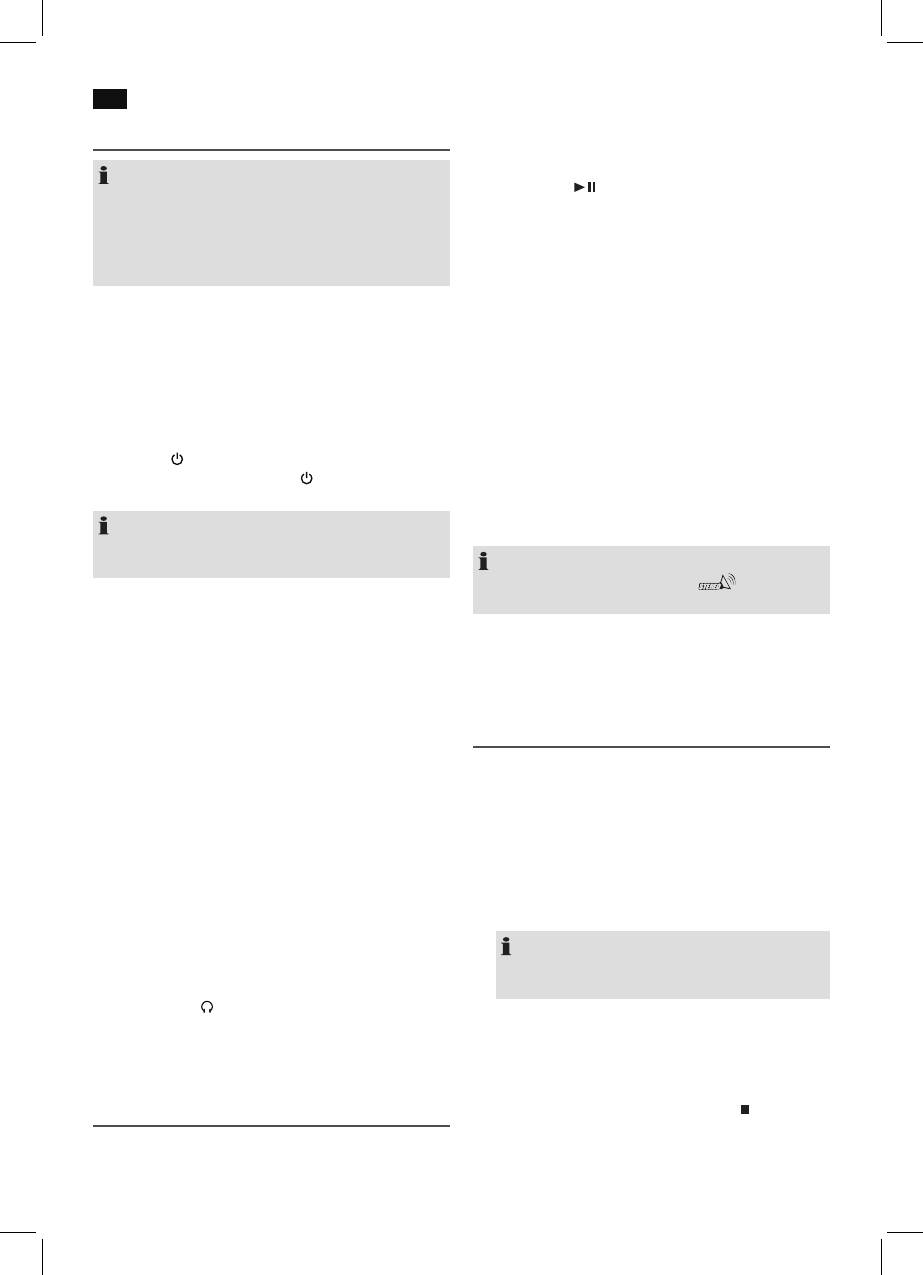
42
English
• Automaticstationscan:
General operation
Important! Any previously preset radio stations will
be overwritten.
NOTE:
Press the button (1). The system will search the
• Some buttons may be found both on the unit and the
entire FM frequency band for radio stations. The
remote control. Identical buttons have the same func-
stations found will be stored in ascending order of
tion.
frequency.
• The operation of the unit is described by the buttons
• Manuallysearchingforradiostations:
on the unit.
Briefly press the TUN.-/TUN.+ buttons (13), until you
have found the radio station that you are looking for.
Infrared remote control
If you keep one of the buttons pressed down, the sys-
For wireless operation from a distance of up to 5 meters.
tem will search to the next or previous radio station.
If this distance decreases, the batteries must be replaced.
Storing stations:
During operation, ensure a clear view between the remote
1. Search for the desired radio station with the
control and the sensor (3) on the unit.
TUN.-/TUN.+ buttons (13).
2. To store the radio station, press the PROG./
Turning device on/ off
P-MODE button (20). The message “P 01” will
• Press the
STANDBY button (11) to turn the device on.
flash on the display and “PROG” will be shown.
• To turn off the device, press the STANDBY button
3. Select the desired preset location using the
again. The control lamp STANDBY (4) lights up red.
FOLD.+/+10 / FOLD-/-10 buttons (10).
4. Press the PROG./P-MODE button. The radio
NOTE:
station will be preset.
After about 15 minute without a signal, the device will
automatically switch to standby.
NOTE:
During stereo reception, the symbol “ ” will be shown
in the display.
Volume
You can adjust the desired volume with the VOLUME control
Selecting preset radio stations
(12).
The preset radio stations may be selected by repeatedly
FUNCTION (18)
pressing the FOLD.+/+10 / FOLD-/-10 buttons.
Press the FUNCTION button until the desired operating
mode is shown on the display.
Playing CDs/MP3
1. Select the CD mode with the FUNCTION button (18).
DISCO-LIGHT (19)
The following will appear in the display “CD”.
Use this button to select between the different lighting
2. Open the CD tray (7), by pressing the PUSH TO OPEN
modes for the speakers.
button (9).
Press the DISCO-LIGHT button repeatedly to select between
3. Insert an audio CD with the printed side facing upwards
the different lighting modes. The “OFF” setting will deacti-
on to the central cone so that the CD clicks into place
vate this function.
and then close the lid of the CD compartment.
4. The total number of tracks and playing time will be shown
EQ (16)
on the display after a few seconds.
Press the EQ button repeatedly to select between the preset
equalizer sound modes. The following are available for selec-
NOTE:
tion: (FLAT, CLASSIC, ROCK, POP, JAZZ).
For CDs in the MP3 format, the number of folders and
the total number of tracks will be shown.
Headphone jack (
)
5. The CD will play from the first title. For audio CDs: The
For headphone operation, use headphones with a 3.5 mm
elapsed playing time and the current track will be shown
jack plug that you plug into the head phone connection on
in the display. For CDs in the MP3 format: The elapsed
the back of the unit. The speakers are switched off.
playing time and alternately the current track and the
current folder will be shown on the display.
Listening to the Radio
6. In order to remove a CD, please press the
button (8),
open the CD compartment and lift the CD out carefully.
1. Select the radio mode with the FUNCTION button (18).
Always keep the CD deck closed.
2. You have two options to search for and preset radio sta-
tions.
Оглавление
- Inhalt
- Übersicht der Bedienelemente
- Deutsch
- Deutsch
- Deutsch
- Deutsch
- Deutsch
- Deutsch
- Deutsch
- Deutsch
- Nederlands
- Nederlands
- Nederlands
- Nederlands
- Nederlands
- Nederlands
- Nederlands
- Français
- Français
- Français
- Français
- Français
- Français
- Français
- Español
- Español
- Español
- Español
- Español
- Español
- Español
- Italiano
- Italiano
- Italiano
- Italiano
- Italiano
- Italiano
- Italiano
- English
- English
- English
- English
- English
- English
- English
- Język polski
- Język polski
- Język polski
- Język polski
- Język polski
- Język polski
- Język polski
- Język polski
- Magyarul
- Magyarul
- Magyarul
- Magyarul
- Magyarul
- Magyarul
- Magyarul
- Українська
- Українська
- Українська
- Українська
- Українська
- Українська
- Українська
- Русский
- Русский
- Русский
- Русский
- Русский
- Русский
- Русский




