Samsung ITP5012L: PREPARATION
PREPARATION: Samsung ITP5012L
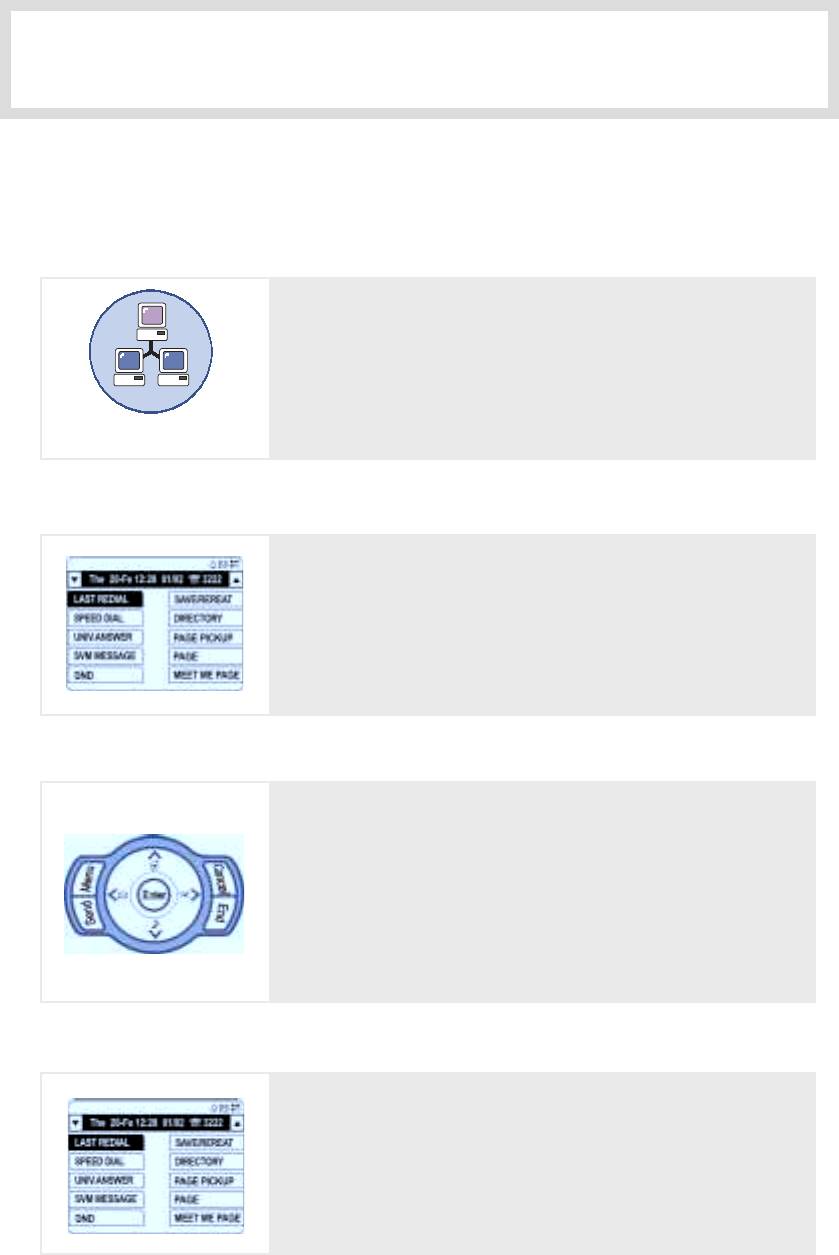
PREPARATION
1. Main Features
IP Network
The ITP-5012L IP phone provides voice communication
through the previously installed data network line, making
installation of additional telephone lines unnecessary.
Network
Large LCD Screen
Displays various kinds of information, and you can simply
press the related [Select] button next to the feature/menu.
This feature provides easy search and selection
of menus and features.
Application menu
Allows you to easily check the phone features(Phonebook,
E-Diary, Message, Volume, Forward, Config., and My
Phone) with an icon or menu on the LCD screen just like a
mobile cellular phone. You can use the Application menu to
search any long text displayed on the LCD panel.
Speed Dial
For further convenient use of your phone, you can program
your frequently used phone numbers into the IP phone’s
Phone Book. For important numbers, you can press one
dial button to make a call to the speed dial number.
© SAMSUNG Electronics Co., Ltd. Page 1
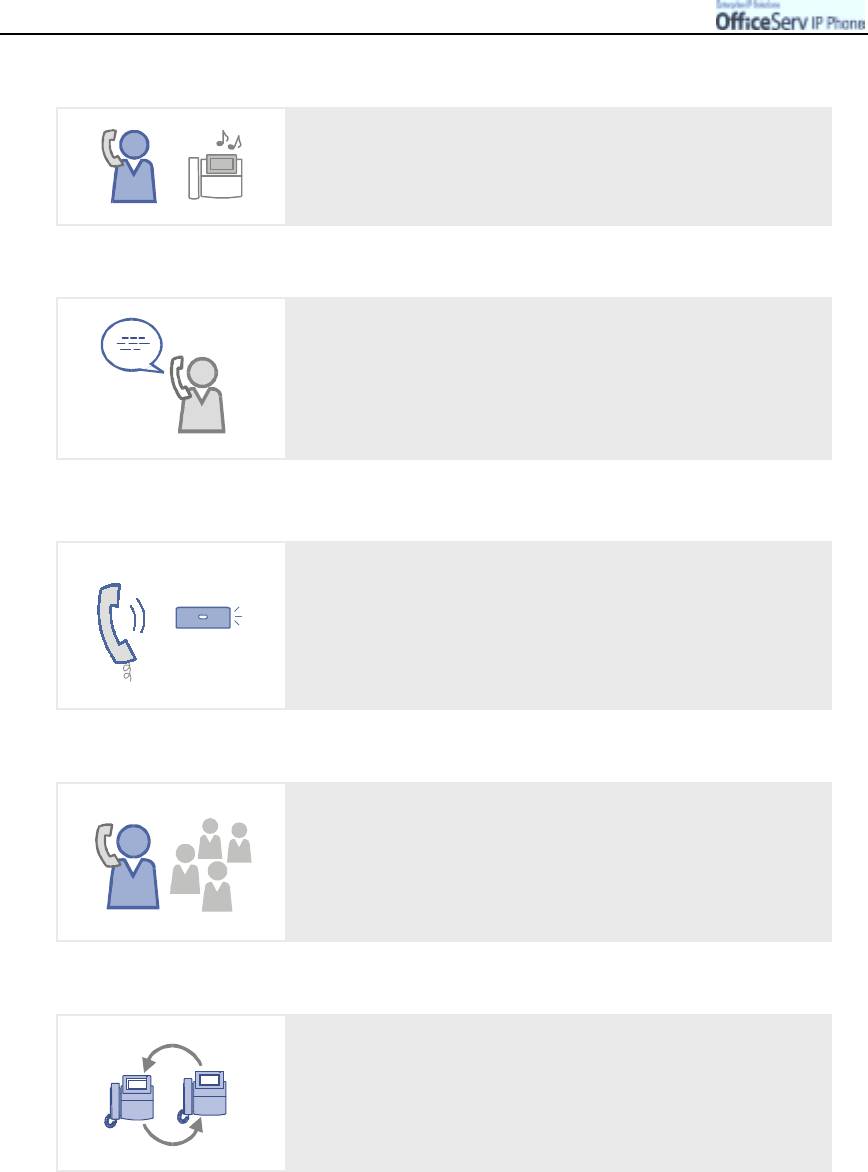
PREPARATION
Pickup
You can answer a call at another extension.
Automatic Redial/Retry
When your call is important but your party is busy on
another call you can use automatic redial/retry function.
The IP phone redials the called number automatically until
your party is free to take your call.
Hold
You can use the Hold function when you need something
Hold
or another call is arrives. Use this button to temporally hold
the current call until you are ready to resume the call. You
can even pickup the held call at another station.
Conference Calls
This button is used when multiple parties need to be
connected simultaneously during a phone conversation.
Up to five parties including you can be connected in
a conference call.
Call Forwarding
If you cannot answer an incoming call, the call can be
forwarded to another extension(unconditionally, while you
are busy on a call, or when you are away from your
Page 2 © SAMSUNG Electronics Co., Ltd.
p
hone
)
.
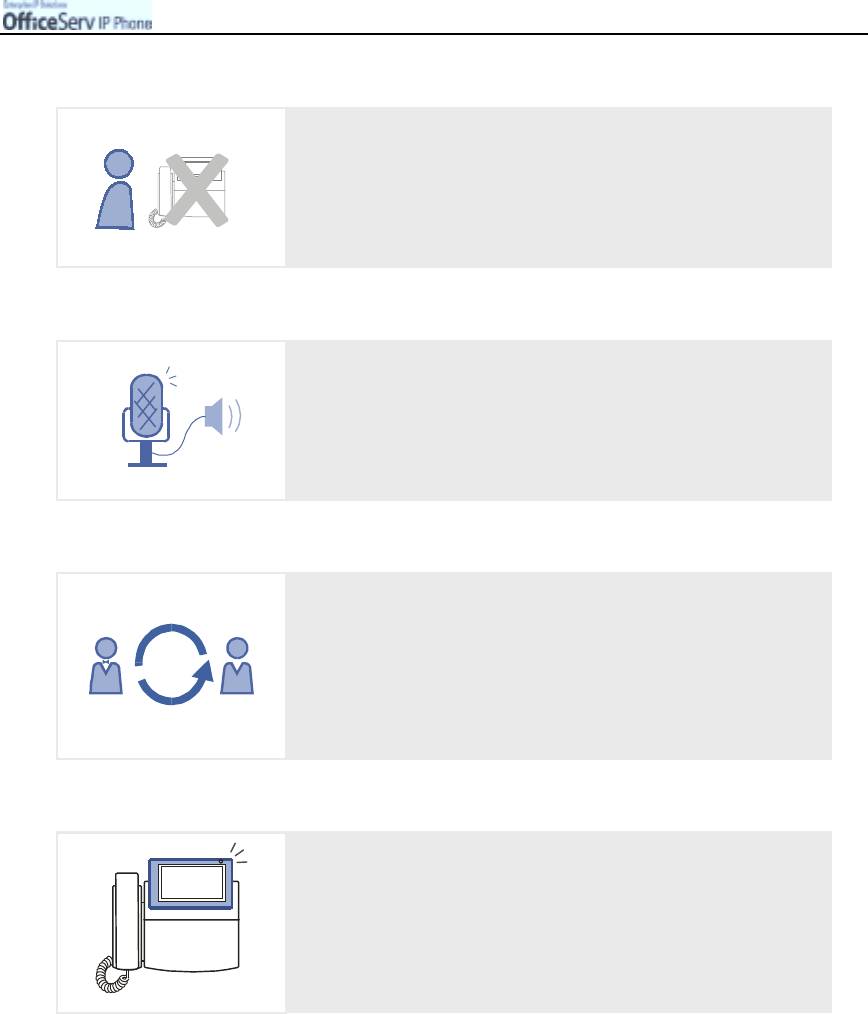
PREPARATION
Do Not Disturb
When you do not want to be disturbed, the DND feature
can be set to block incoming calls and the phone will not
ring. Your calls can be forwarded to another station when
you cannot be disturbed.
Page
If you have an urgent announcement to make, or you wish
to locate a colleague, you can page through the speaker of
other stations, or through optional external speakers.
Executive/Secretary
When the Executive/Secretary button is pressed once,
the executive and his/her secretary can be connected.
The secretary can use this Executive/Secretary feature to
receive an incoming call and then simply forward it to the
executive.
Caller ID
When there is an incoming call, the caller ID or name
xxx-xxx-xxxx
will be displayed on the LCD screen. You can see who is
calling before answering the call and respond accordingly.
© SAMSUNG Electronics Co., Ltd. Page 3
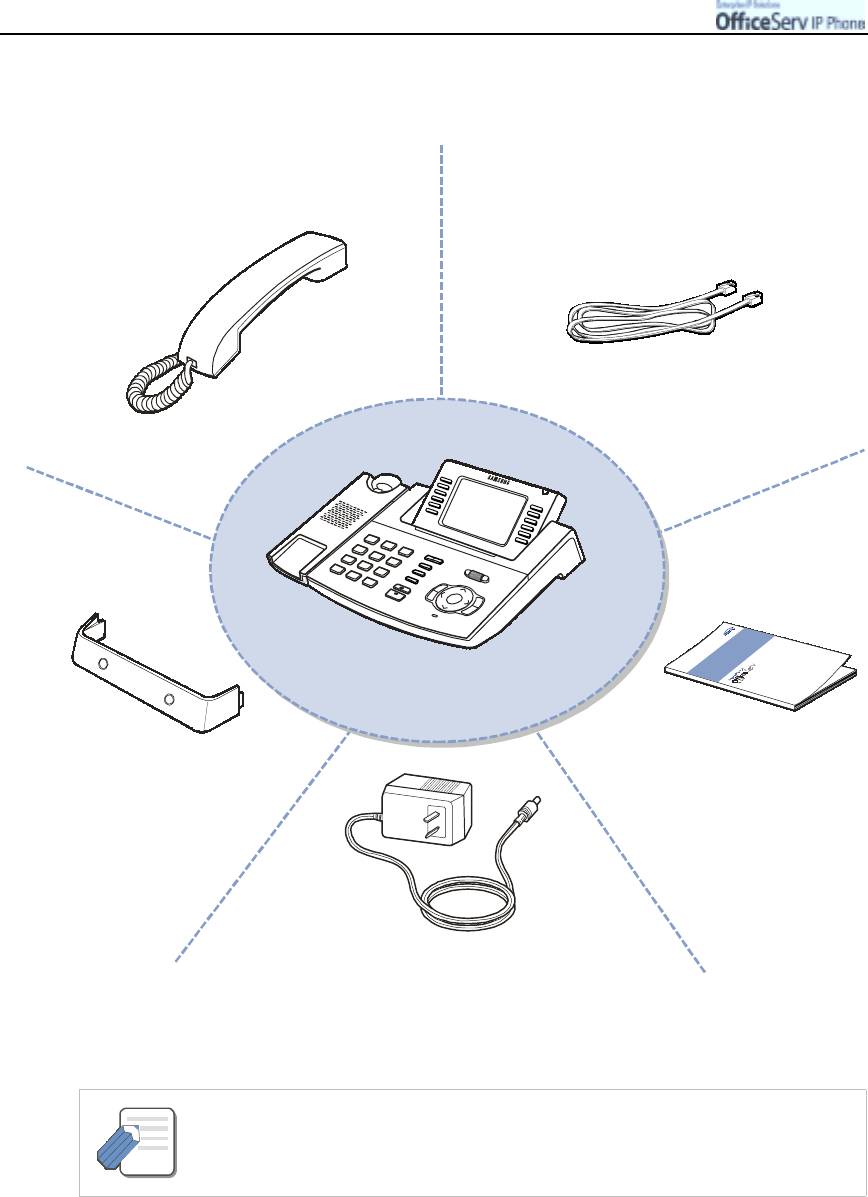
PREPARATION
2. Checking the Parts in the Package
Handset
LAN Cable
(for PC connection)
ITP-5012L
User GuidePhone Stand
Power Adaptor
(The view of power adaptor
and power input specification
may vary for each country.)
- Please contact your Authorised Samsung Reseller if any item above is missing
or damaged.
NOTE
Page 4 © SAMSUNG Electronics Co., Ltd.
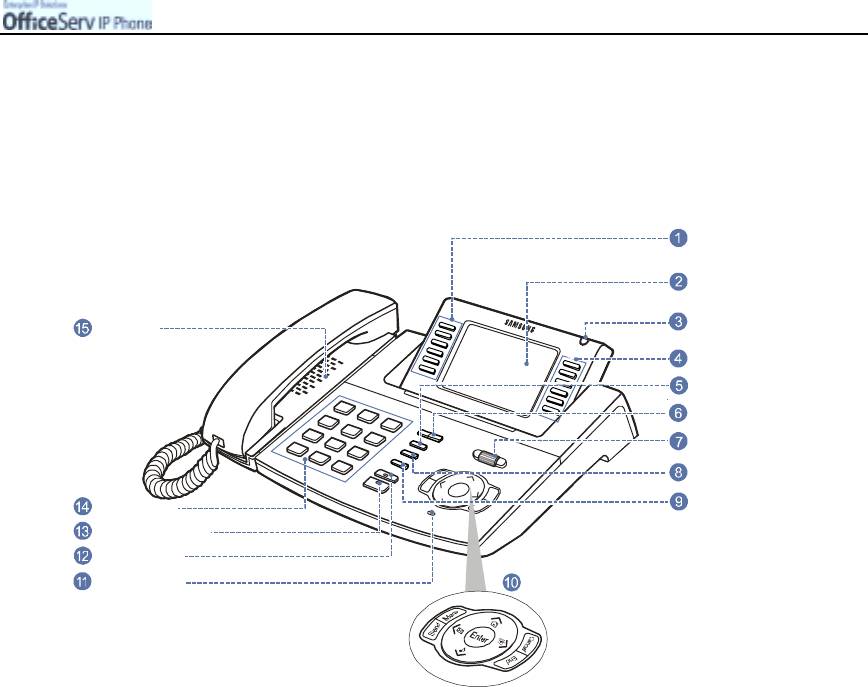
PREPARATION
3. Name and Features of the ITP-5012L IP phone
Front Panel
Select Buttons
LCD Panel
Status Indicator
Dial Buttons
Navi
© SAMSUNG Electronics Co., Ltd. Page 5
g
Screen Button
Volume Button
S
ation Buttons
p
Select Buttons
Transfer Button
eaker Button
Hold Button
Micro
p
Speaker
Scroll Ke
Conference Button
hone
y
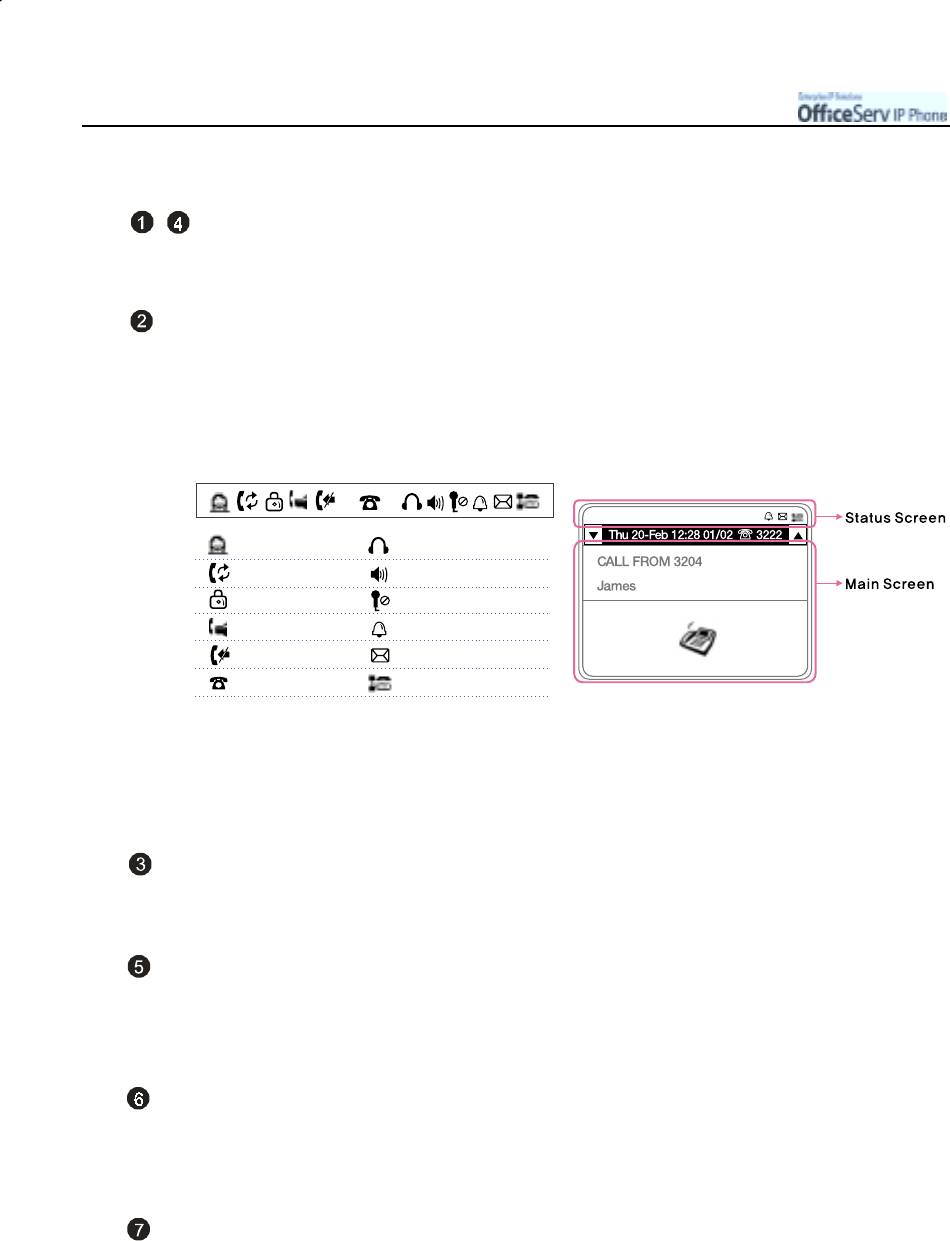
PREPARATION
Name and Features of Each PartEMBED
[Select] buttons
You can simply press the [Select] button next to the preferred item on the LCD panel.
LCD Screen
The LCD screen consists of the Status screen and the Main screen.
!
The Status screen on the top of the LCD screen indicates using icons the status of your phone
features.
: Executive/Secretary
: Headset Mode
: Call Forward
: Group Listening
: Phone Lock
: Mute
: Answer Mode
: Alarm
: DND
: Message
: Key telephone Message
: Network Connection Status
!
The main screen shows selectable menus, call details, and other
important messages.
Status Indicator
The three colors(red, blue, pink) indicate the phone status.
Screen Button
This button is used to move between the idle screen, the Programmable Feature screen,
Soft menu screen or Executive Status screen available on the phone.
Volume Button
The Volume Up/Down buttons are used for adjusting the handset, paging or speaker
volume.
Scroll Key
Scrolling up and down, this key allows you to move between options displayed on the LCD
screen or expose other available options not currently displayed.
Page 6 © SAMSUNG Electronics Co., Ltd.
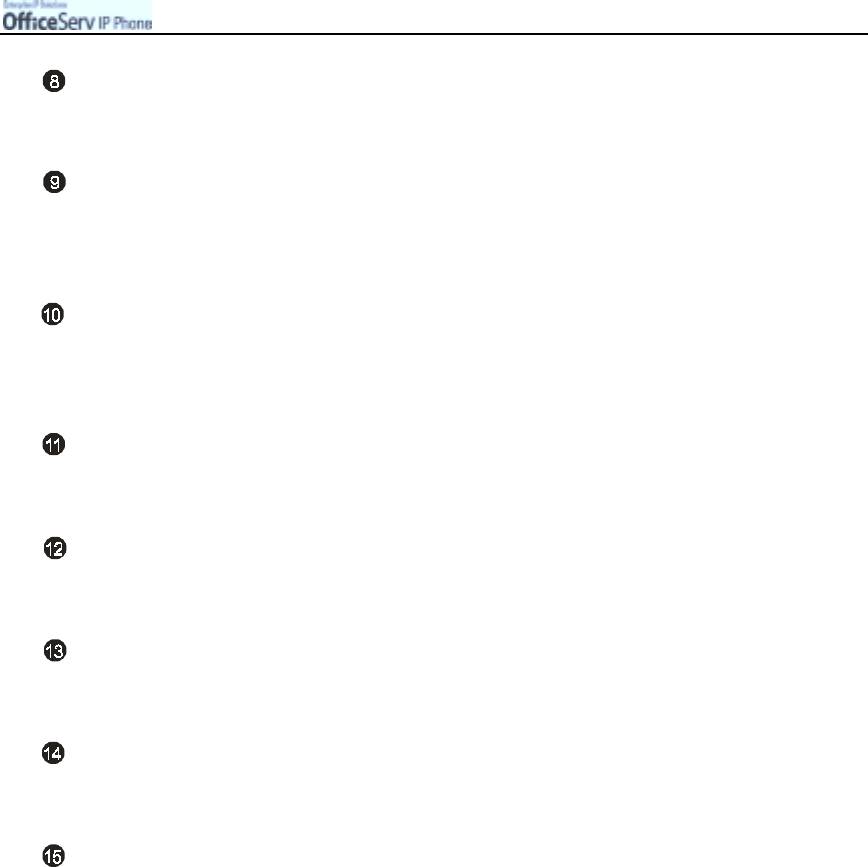
PREPARATION
Conference Button
This button is used to connect multiple callers in a conference call.
Transfer Button
This button is used to transfer a call to another station or to access your station’s
programming options.
Navigation Buttons
You can easily check the phone Application menus(Phonebook, E-Diary, Message, Volume,
Forward, Config, and My Phone) with an icon or menu on the LCD screen.
Microphone
The microphone when in speakerphone mode and is located under the Navigation buttons.
Hold Button
This button is used for briefly holding a call without hanging up.
Speaker Button
This button is used for making a call through the speaker, without using the handset.
Dial Buttons
The dial buttons are used for entering numbers and characters.
Speaker
Used for providing ring tones, paging announcements and in speakerphone mode.
© SAMSUNG Electronics Co., Ltd. Page 7
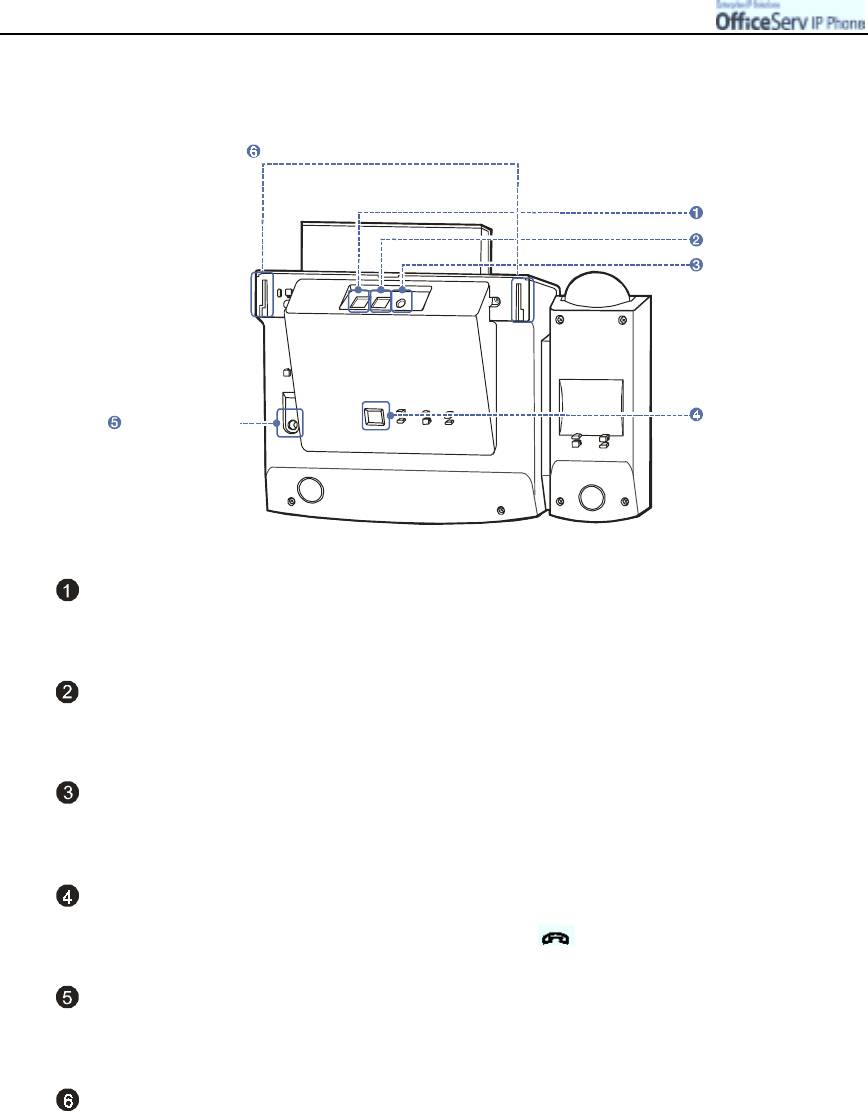
PREPARATION
Bottom Panel of the ITP-5012L
Grooves for mounting the desktop stand
LAN connection port
PC connection port
Power adaptor
connection port
Handset connection port
Recording device
Connection port
LAN connection port
Connect the LAN cable connected to the network to this port.
PC connection port
Connect the LAN cable connected to your PC’s network card to this port.
Power adaptor connection port
Connect the power adaptor plug to this port.
Handset connection port
Plug the handset cord into this port marked with the symbol.
Recording device connection port
Connect your optional recording device to this port.
Grooves for mounting the desktop stand
When used as the desk phone, assemble the phone stand into these grooves.
Page 8 © SAMSUNG Electronics Co., Ltd.
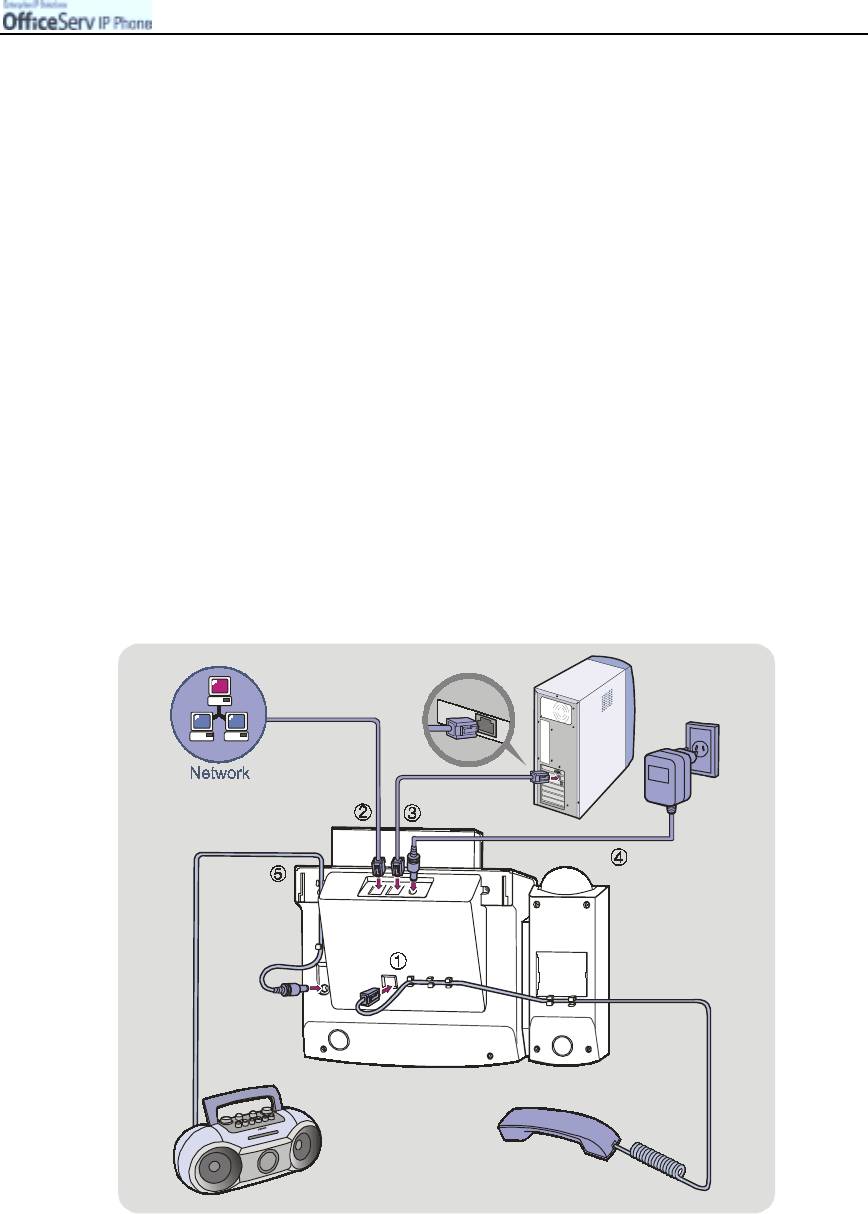
PREPARATION
4. Assembling the ITP-5012L IP phone
Connecting lines to the phone
1.
Connect the handset to the
handset connection port.
2.
Connect the LAN cable connected to the network to the LAN connection port
at the bottom panel of the IP phone.
3.
Connect the LAN cable connected to the PC’s network card to the PC connection port
at the rear of the IP phone.
4.
Connect the power adaptor. There is a power connection port for the power adaptor
at the rear of the IP phone. Connect the power adaptor cable to this port. Plug the
power adaptor into the AC power outlet and the IP phone is automatically booted.
5.
To connect an optional recording device to the phone(REC.) to your recorder.
!
This allows you to record your telephone conversations.
!
Prior to recording conversations you must be aware of local privacy laws.
© SAMSUNG Electronics Co., Ltd. Page 9
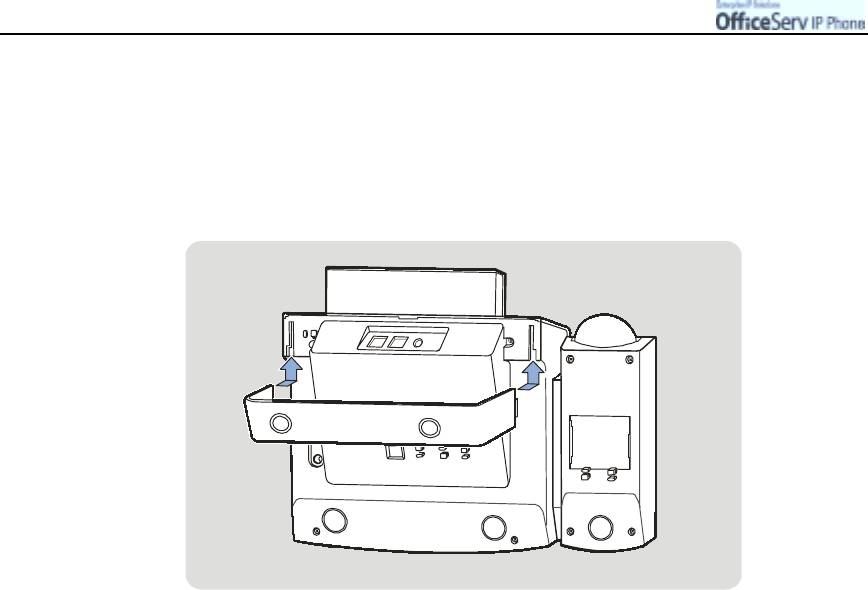
PREPARATION
Using the Desktop Stand
If the phone needs to be used in a desktop environment, insert the desktop stand into the
two side holes, which are located at the rear of the phone, and push it in the upward
direction, as shown in Figure below.
Page 10 © SAMSUNG Electronics Co., Ltd.



