Samsung ITP5012L: MAKING A CALL
MAKING A CALL: Samsung ITP5012L
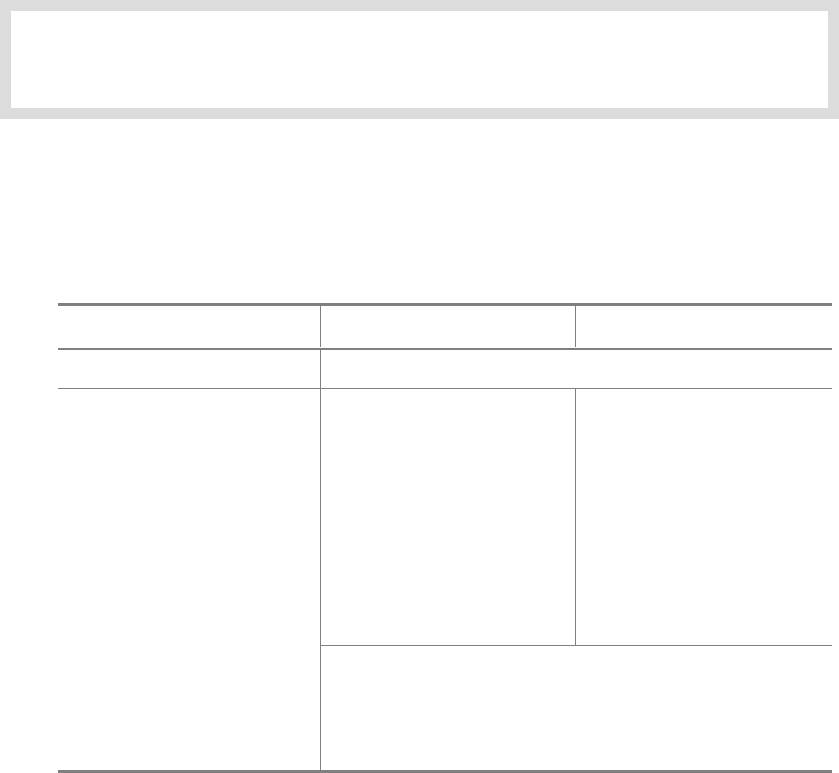
MAKING A CALL
1. Before Making a Call
The calling methods and features are summarized in the following table.
The detailed description corresponding to each feature then follows.
Call Type Intercom Calls Outside Calls
Calling method Handset, speakerphone
Feature
- Making an intercom call
- Making an outside call
- Intercom callback
- Redial
- Call waiting
- Automatic redial
- Calling the system operator
- Trunk line callback
- Trunk line recall
- Call waiting in a parking orbit
- Changing Trunk line
level/Using a billing code
- Save/Repeat
- Calling the saved number
- Calling from the lists of the latest called numbers/incoming calls
- Dialling from recent call log
- Speed dialling
- Searching/Dialling from the System directories by name
- Conference Call
Dialling Modes
The ITP-5012L IP phone allows you to choose between 2 dialling modes, Overlap and
Enbloc. Refer to the Application Menus/Configuration section later in the manual for more
information.
!
Overlap dialling allows you to commence the calling process immediately you dial the first digit.
If you dial without lifting the handset first, the IP phone will automatically turn on speakerphone.
!
Enbloc dialling allows you to enter the number first, thus giving you time to review and change
the number. You then press the [Send] button to make the call using the handset or
speakerphone.
The following features descriptions for making calls is based on the Enbloc dialling mode.
© SAMSUNG Electronics Co., Ltd.
Page 33
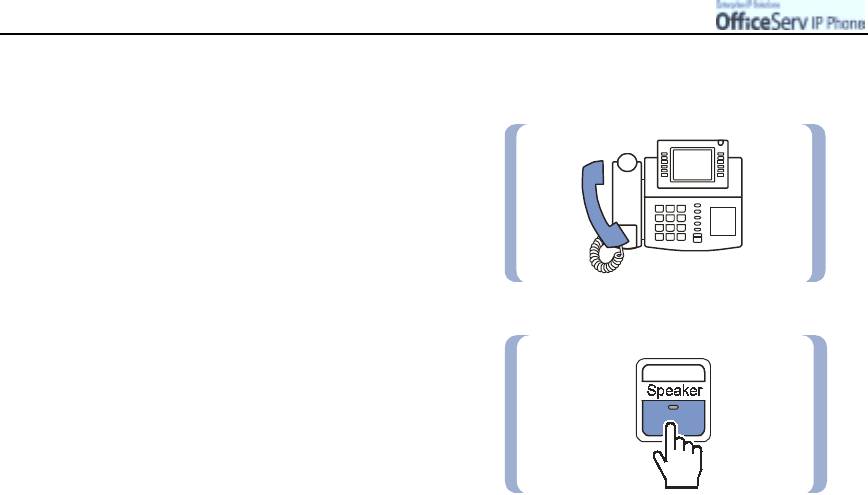
MAKIN
Page 34
© SAMSUNG Electronics Co., Ltd.
G
A
C
ALL
Calling Methods
"
Using a handset
This function allows you to lift the handset
and make a call.
"
Using a speakerphone
This function allows you to make a call
through the speakerphone without lifting
the handset.
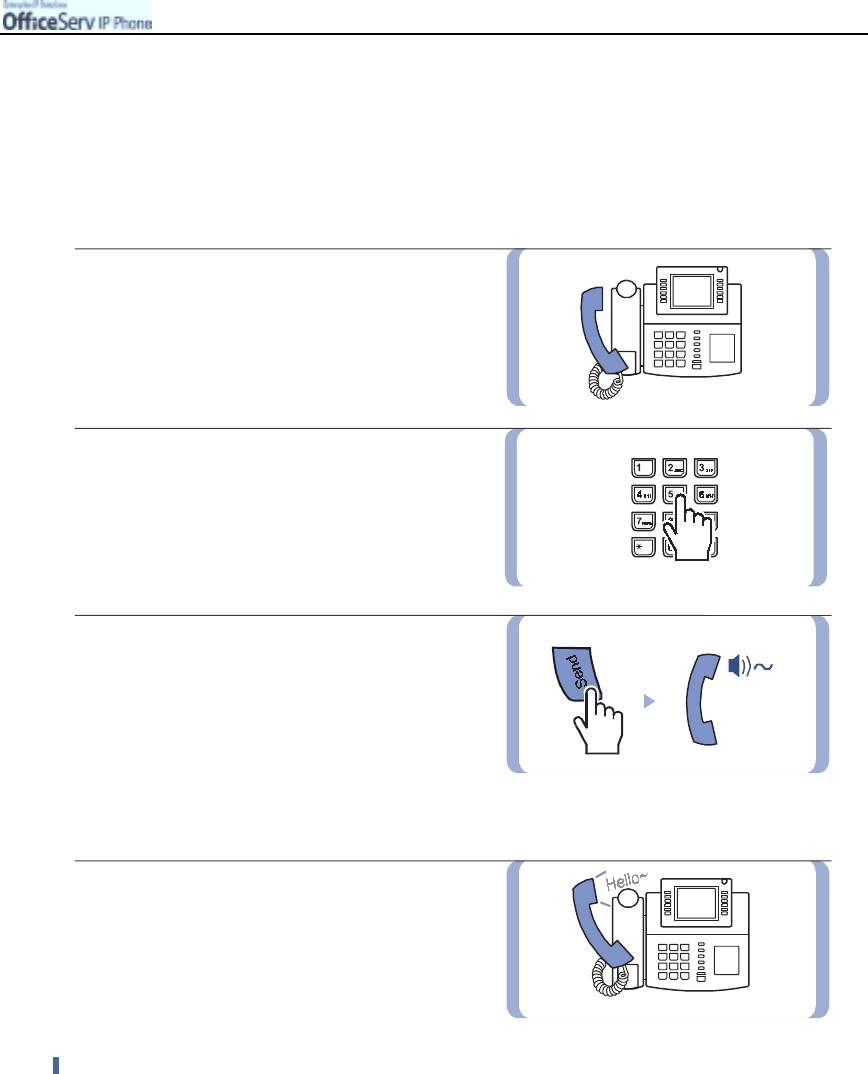
MAKIN
© SAMSUNG Electronics Co., Ltd. Page 35
G
A
C
ALL
2. Making an Intercom Call
This function is used when you want to make a call to other stations.
Calling Other Stations
1.
Lift the handset.
2.
Dial the extension number of the other party.
!
Or, press the [Select] button corresponding
to the extension number in the programmable
feature screen.
3.
Press the
[Send]
button and ring tone
will be heard.
!
If beep tones are heard,
without ring tone, the station you called is
set for a voice announcement or an automatic
answer function. After the beep tones
end, you can speak to the called party through
their station speaker.
4.
Begin speaking after the other party answers.
Calling Through a Speakerphone
"
Dial the extension number without lifting the handset and press [Send].
"
Listen to the speaker to hear a voice of the other party and speak through the microphone.
"
You can switch from the speakerphone to the handset by lifting the handset.
"
Press the [Speaker] or [End] button to hang up the call on the speakerphone.
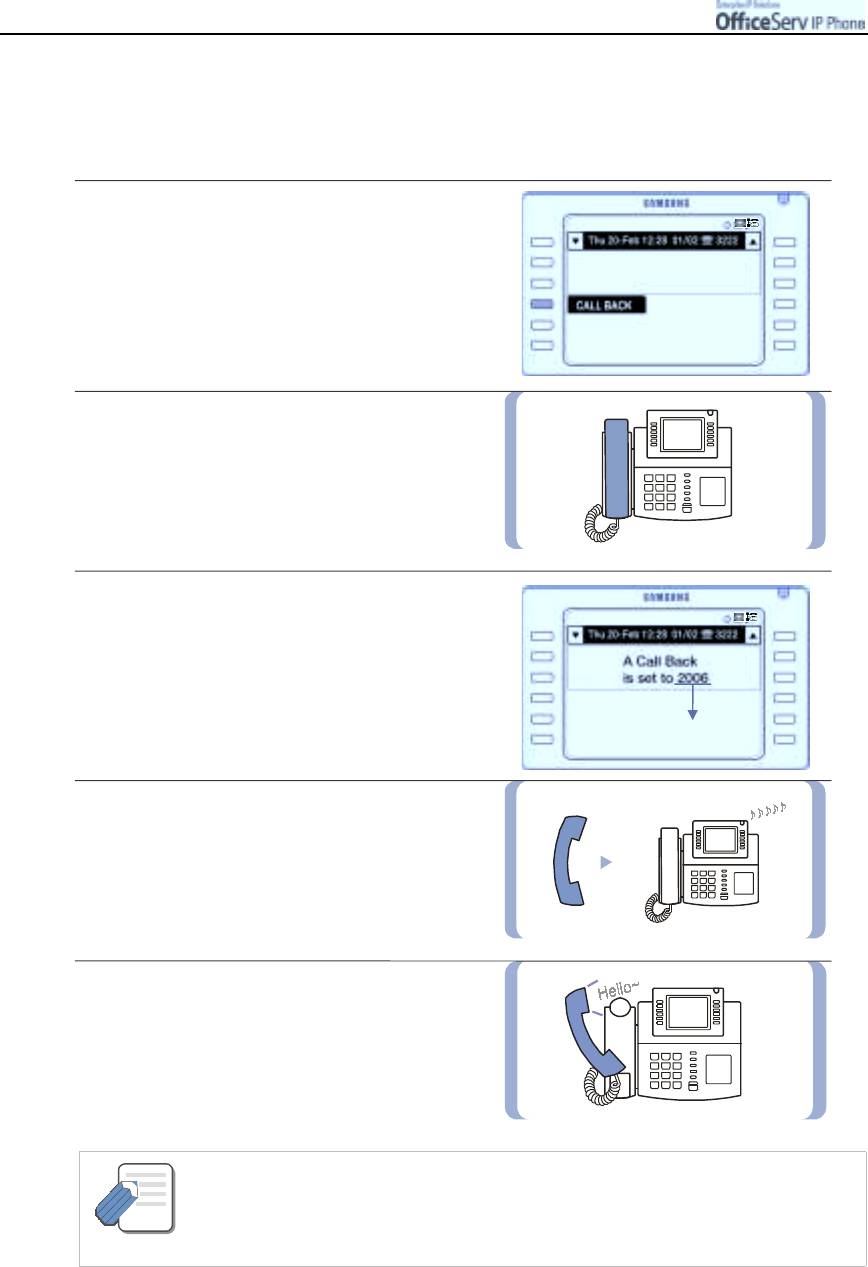
MAKIN
Page 36
© SAMSUNG Electronics Co., Ltd.
G
A
C
ALL
Busy Station Callback
When you call another station and receive a busy signal, this function allows you to set a callback reservation
for when the other station becomes free.
1.
When another station is called and a busy
tone is heard, press the
[Select]
button
corresponding to
[CALLBACK]
displayed on the LCD screen.
2.
Replace the handset after confirmation
tone is heard.
3.
When the busy station becomes free,
your phone will ring. At this time,
the LCD screen will display a callback
message.
the reserved extension number
4.
Lift the handset to call the now idle station.
5.
Begin speaking after the other party picks
up the phone.
- A callback will be cancelled if not answered within 30 seconds.
- After the call is finished, the callback reservation will be automatically cleared.
NOTE
- Callback can also be set for a station user that does not answer your call. The callback
will occur after the called station user next uses their phone.
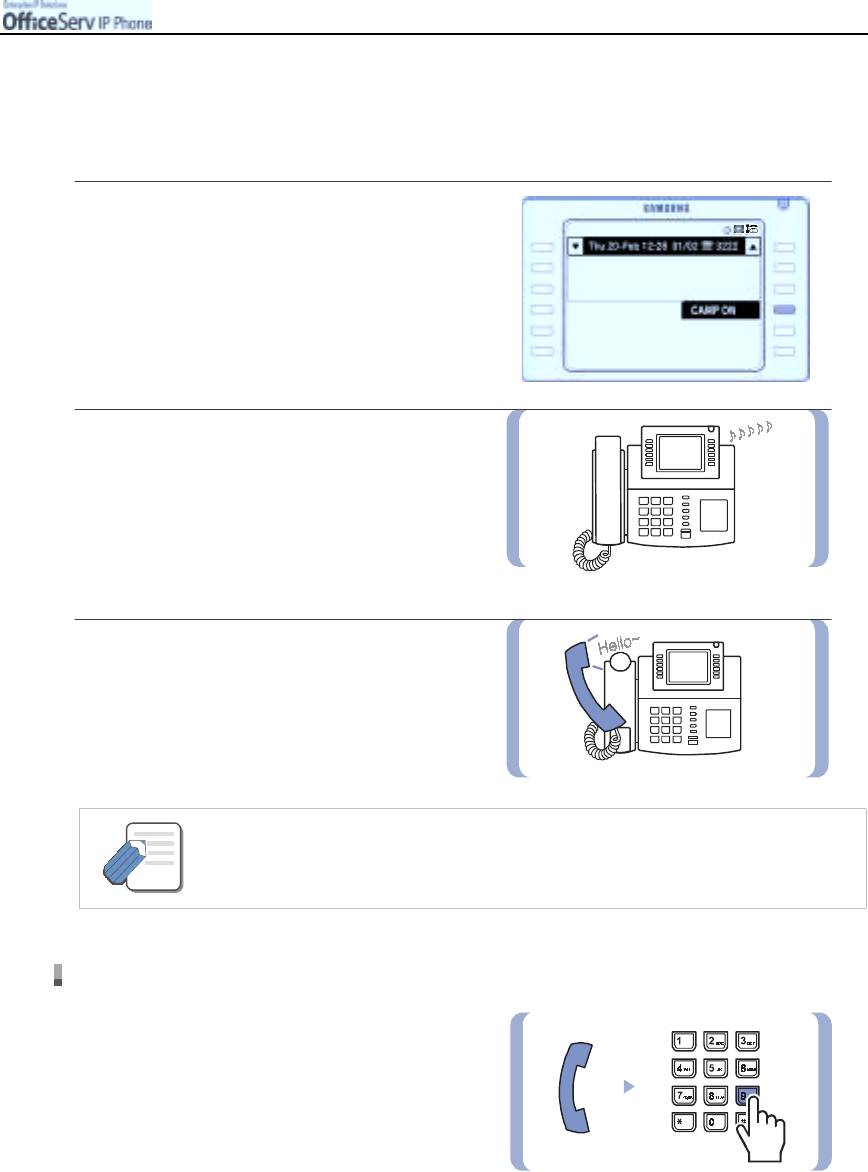
MAKIN
© SAMSUNG Electronics Co., Ltd. Page 37
G
A
C
ALL
Busy Station Camp-On
When you call another station and receive a busy signal but you do not want to wait for a callback, this
function allows you to camp on to the busy extension.
1.
After calling a busy station, press the
[Select]
button corresponding to the
[CAMP ON]
displayed on the LCD screen.
2.
The called station will receive off-hook ring
tone repeated every few seconds to
indicate that your call is waiting.
3.
Wait for the called party to answer.
- The called station must release its first call or place it on hold before answering
the camp-on.
NOTE
Calling your system operator
Dial
[9]
to call the system operator or a group
of operators. If a specific operator needs to
be called, dial that person’s extension number.
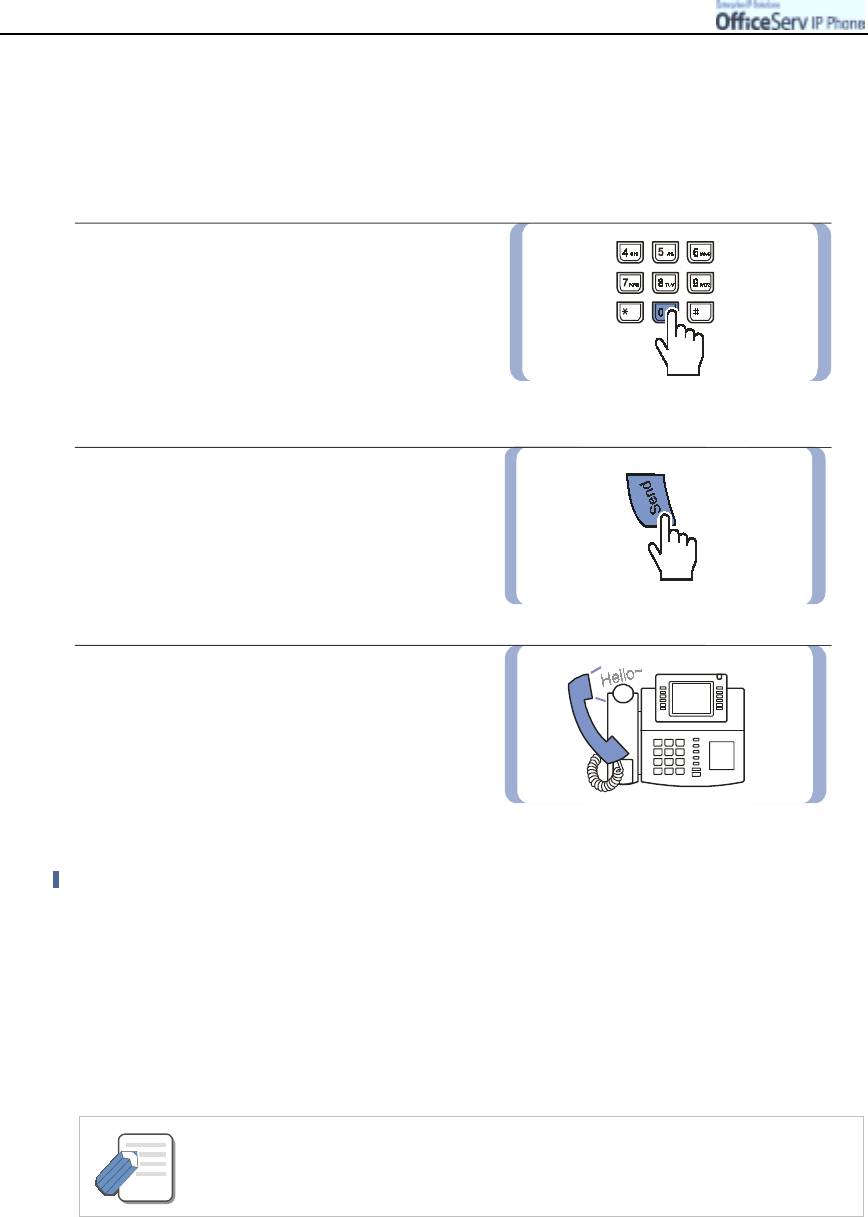
MAKIN
Page 38
© SAMSUNG Electronics Co., Ltd.
G
A
C
ALL
3. Making an Outside Call
Making an Outside Call
1.
Lift the handset and dial the trunk access
code
[0]
and then dial the telephone number
of outside party.
!
Or, press the [Select] button corresponding
to the trunk line required in the programmable
feature screen and dial the outside telephone
number.
2.
Press the
[Send]
button to make the call.
3.
Begin speaking after the other party
picks up the phone.
Calling Through a Speakerphone
"
Dial the trunk access code followed by the telephone number without lifting the handset
and press [Send].
"
Listen to the speaker to hear the voice of the other party and speak through the
microphone.
"
You can switch from the speakerphone to the handset by lifting the handset.
"
Press the [Speaker] button to hang up the call on the speakerphone.
- In overlap dialling mode, if the Hot Keypad feature has been turned off, you must press
the [Speaker] button first then dial the trunk access code and telephone number required.
NOTE
- Refer to Section ‘8. Application Menu/Configuration/Station On/Off’ for more details.
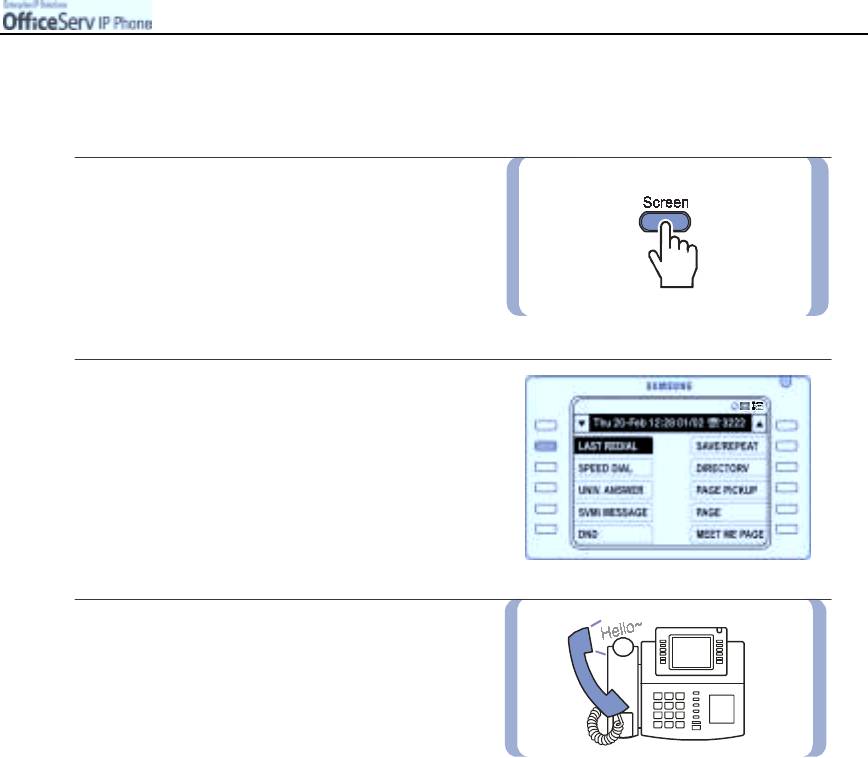
MAKIN
© SAMSUNG Electronics Co., Ltd. Page 39
G
A
C
ALL
Redial
This function allows you to redial the last external number dialled.
1.
When the phone is in standby mode,
press the
[Screen]
button repeatedly
until the Soft menu screen appears.
!
Or, dial [1][9], the function code for
redial, and then press the [Send] button.
2.
Press the
[Select]
button corresponding
to
[LAST REDIAL]
displayed
on the Soft menu screen.
3.
Begin speaking after the other party picks
up the phone.
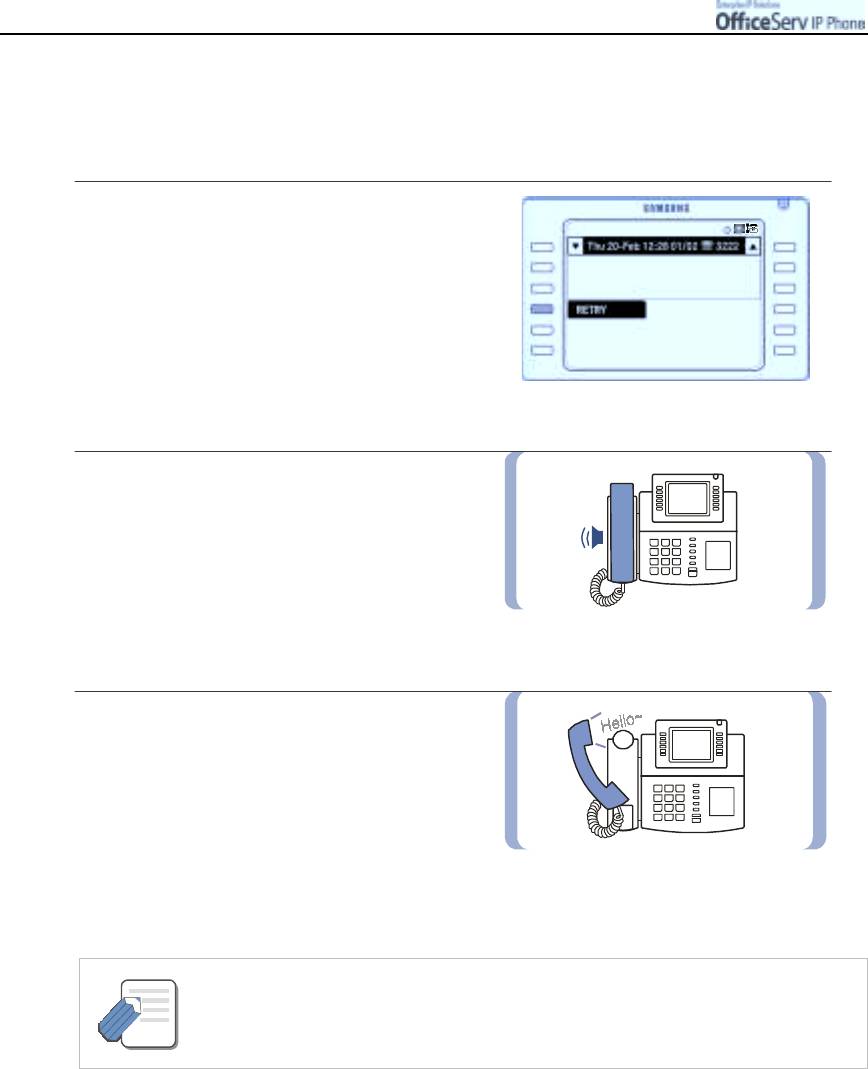
MAKIN
Page 40
© SAMSUNG Electronics Co., Ltd.
G
A
C
ALL
Automatic Redial
After making an outside call and receiving busy tone, your IP phone can redial the called number
automatically. It can redial up to 99 times at a the preprogrammed interval.
1.
Upon hearing a busy tone, press the
[Select] button corresponding to the
[Retry]
.
2.
The system reserves the line and redials
the same number automatically.
You can hear the call setup tones through
the speaker. At this time, the microphone
is automatically disabled.
3.
When the other party answers, you
should lift the handset or press the
[Speaker]
button or the
[Send]
button.
!
You must respond within 10 seconds.
(An automatic redial will be cancelled if not
answered within 10 seconds.)
- When you dial to another number, the automatic redial is cancelled.
- To cancel automatic redial, lift and replace the handset.
NOTE
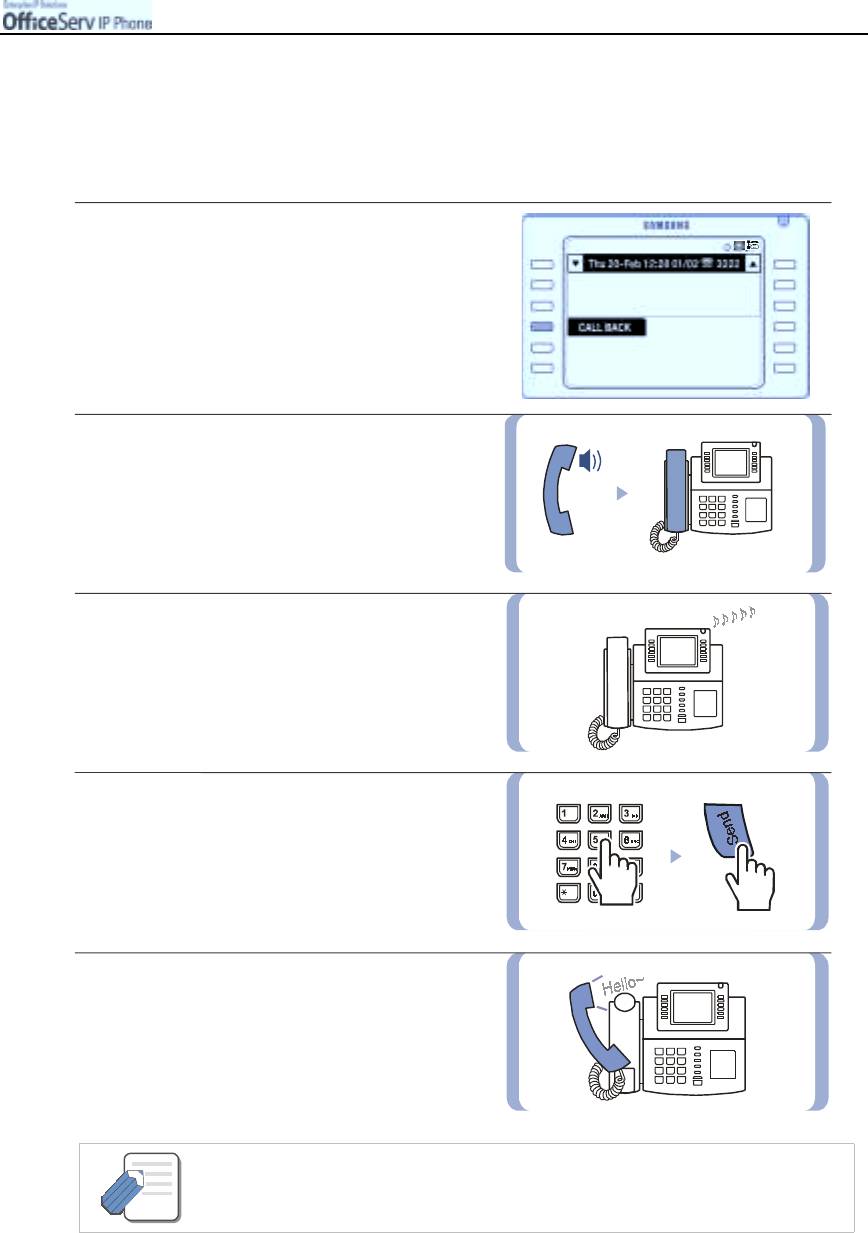
MAKIN
© SAMSUNG Electronics Co., Ltd. Page 41
G
A
C
ALL
Busy Line Queuing With Callback
If you receive a busy signal when selecting an outside line, this means that the line or
group of lines is busy. This callback function allows a call to be placed in queue waiting for a free
outside line.
1.
If busy tone is heard when selecting a trunk
line, press the [Select] button corresponding to
[CALL BACK]
displayed on the LCD screen.
2.
Replace the handset after the confirmation
tone is heard.
!
If the [Hold] button is pressed when the
confirmation tone is heard, the first
callback that has been set will be cancelled.
3.
When the busy line becomes available,
your phone will ring.
4.
Lift the handset or press [Speaker] and a dial
tone will be heard.
Dial an outside telephone number and press
the
[Send]
button.
5.
Begin speaking after the other party picks
up the phone.
- A callback will be cancelled if not answered within 30 seconds.
NOTE
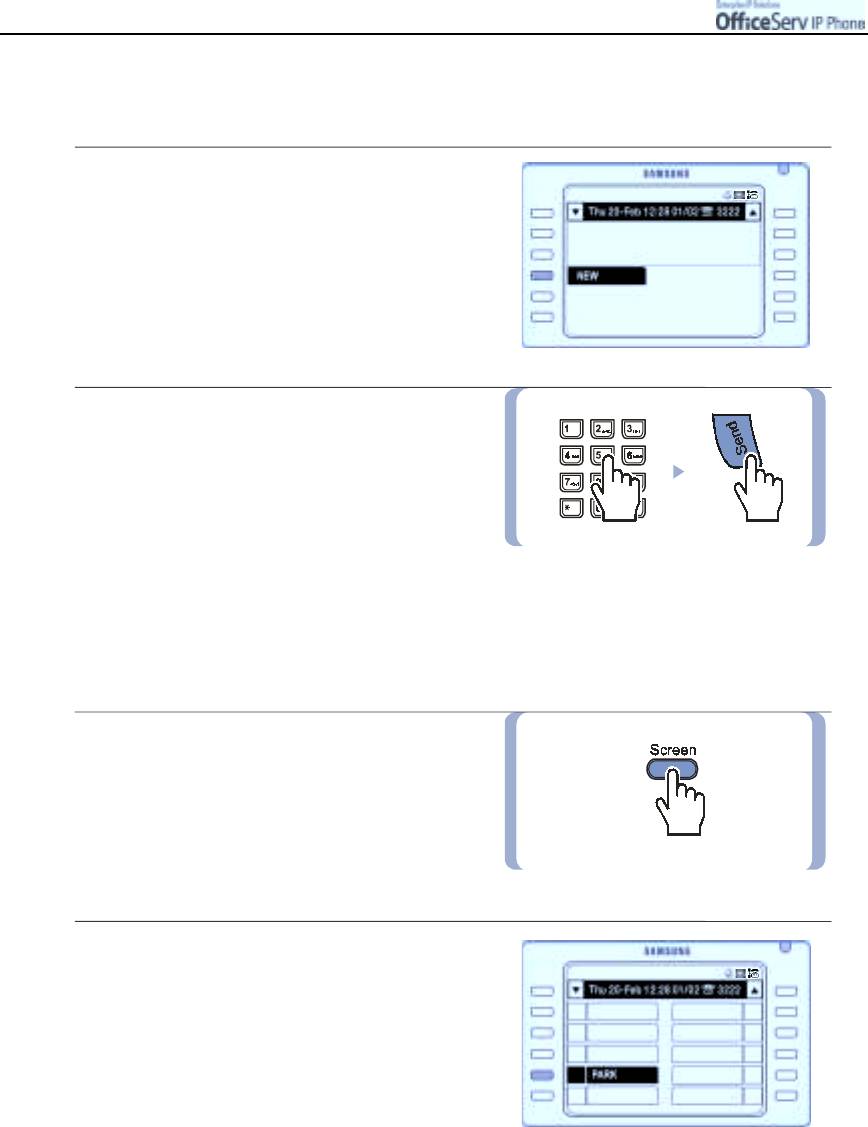
MAKIN
Page 42
© SAMSUNG Electronics Co., Ltd.
G
A
C
ALL
Making a New Call
This function allows you to disconnect the existing call and make a new call on the same line.
1.
While on a call, press the [Select] button
corresponding to
[NEW]
menu displayed on
the LCD screen. This will disconnect the
current call and provide dial tone.
2.
Dial an outside telephone number and
press the
[Send]
button.
Call Park
This function allows you to place a call in a ‘parking orbit’ and announce the call over a paging system for
someone to pick up. There are a total of 10 parking orbits and a call can be parked in one of these orbits.
1.
During a call
press the
[Screen]
button until the
Programmable feature screen is displayed.
2.
Press the
[Select]
button corresponding
to
[PARK]
on the Programmable feature
screen.
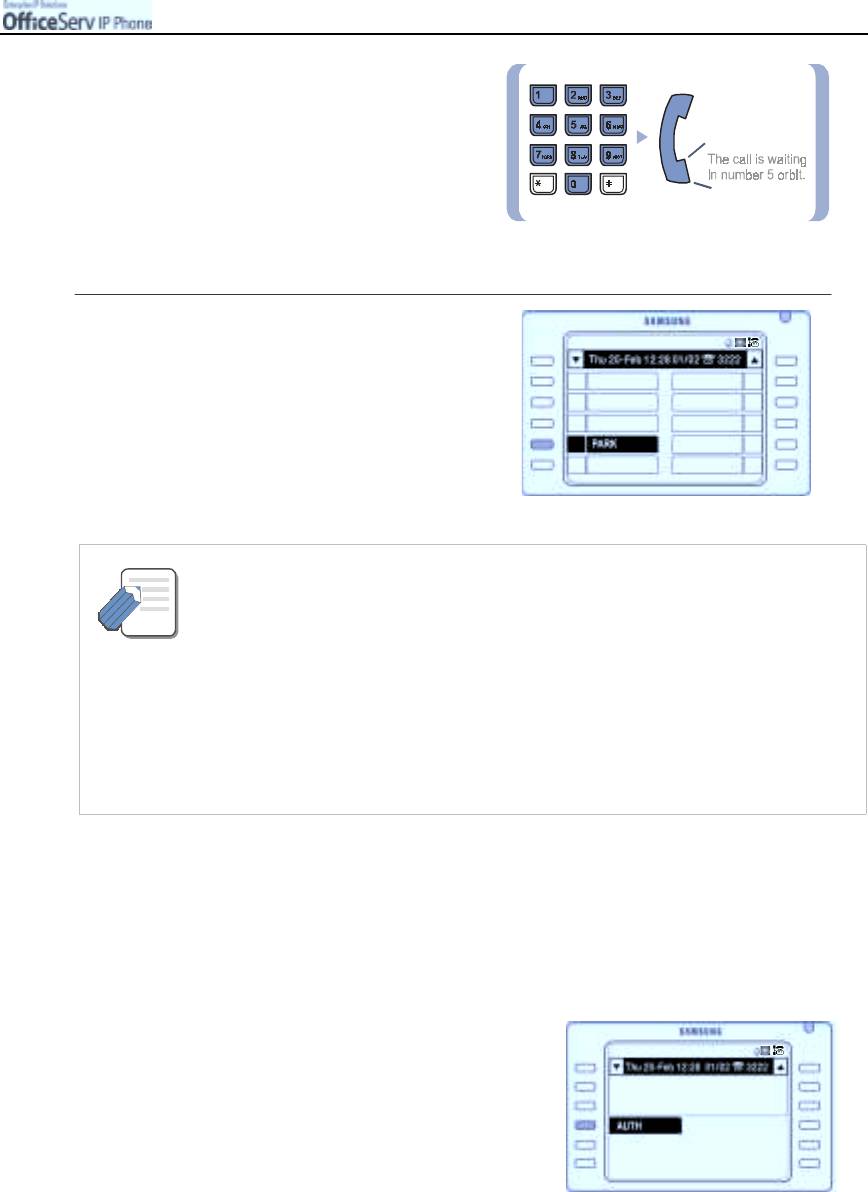
MAKIN
© SAMSUNG Electronics Co., Ltd. Page 43
G
A
C
ALL
3.
Dial the orbit number
(0~9)
to park
the call and announce the orbit number
for the required party to answer the call.
4.
To retrieve a parked call press the
[Select]
button corresponding to
[PARK]
on the Programmable feature screen and
dial the orbit number.
About the Call Park and Orbit
‘Call Park’ means that you can park a call to allow someone to pick it up at another
NOTE
location. The storage places are called ‘orbits’ and there are a total of 10 orbits.
The current call can be parked in one of those orbits and the relevant orbit number
(storage place) can be announced. Then, someone can take the call out of the
parking orbit.
A Park key can be programmed with a dedicated park orbit number(0-9). Calls can
be parked and retrieved by pressing the Park Orbit button. When a call is parked in
the orbit associated with the Park Orbit button it will flash to indicate a parked call
on all stations with that Park Orbit key programmed.
Using Authorization or Account Codes
These functions restrict access to outside lines without inputting a valid code. The system then prints these
codes out with the call details on a call details report.
Using Authorization Codes
If the telephone system asks for an authorization
code before you make an outside call, press
the [Select] button corresponding to
[AUTHORIZE]
on the screen and dial a
valid authorization code.
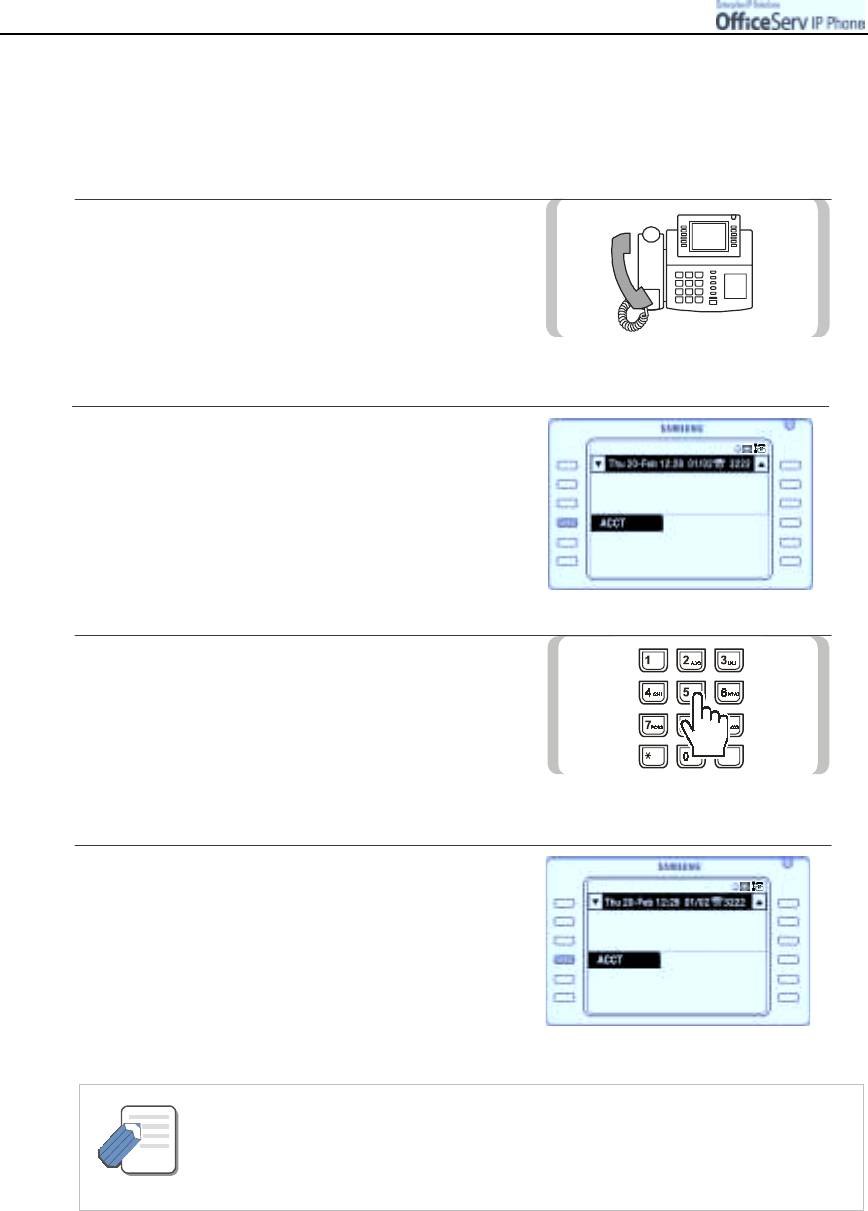
MAKIN
Page 44
© SAMSUNG Electronics Co., Ltd.
G
A
C
ALL
Using an Account Code
The OfficeServ system can be programmed to force an account code entry prior to making outside calls or at
anytime during the call if it is not forced. This allows the system to report calls against specific account codes
in the call details report.
1.
For forced entry of account codes, lift the
handset and press
[Send]
in Enbloc dialling
mode or lift the handset in Overlap dialling mode.
2.
Press the
[Select]
button corresponding to
[ACCT]
on the screen.
!
Or, dial [4][7], the function code for using
an account code.
3.
Enter the account code.
4.
Press again the
[Select]
button
corresponding to the
[ACCT]
menu
on the screen.
!
This will not affect your telephone call.
!
To enter an Account code during a call follow
steps 2 to 4.
- If a wrong account code was entered, press the [Select] button for [ACCT]
twice and enter the correct account code.
NOTE
Then, only the last account code that you entered will be printed out.
- Please consult your System Administrator for more details.
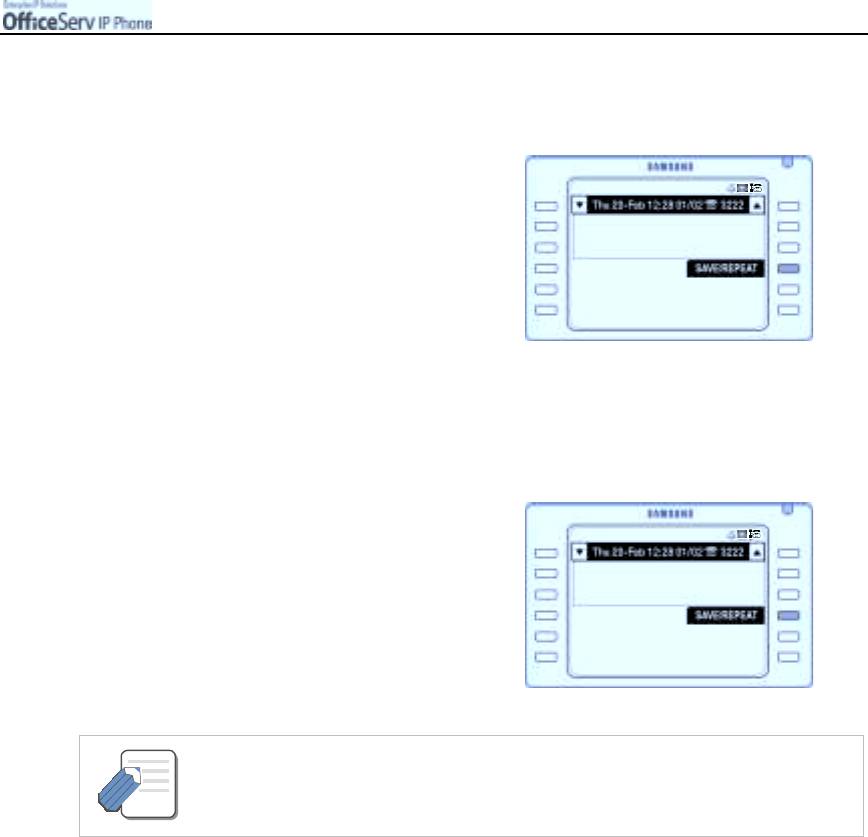
MAKIN
© SAMSUNG Electronics Co., Ltd. Page 45
G
A
C
ALL
Saving the Telephone Number
You can save the current dialled outside number for later use and redial the number.
Press the
[Select]
button for
[SAVE/REPEAT]
before hanging up
the call, to save the phone number that has
just been called.
Redialling the Saved Number
You can redial the saved number anytime.
Press the [Select] button for
[SAVE/REPEAT]
in the Soft Menu
screen or dial [1][7].
!
[1][7] is the function code for redialling
the saved number.
- The saved number is stored in the memory until you save another outside number.
NOTE
4. Dialling Features
Calling From the Lists of the Latest Called Numbers/
Incoming Calls
The Application Menu is used for this function.
Please refer to the ‘Recent Caller IDs’ section in the ‘Phone Book’ part of ‘Application Menus’ in this guide.
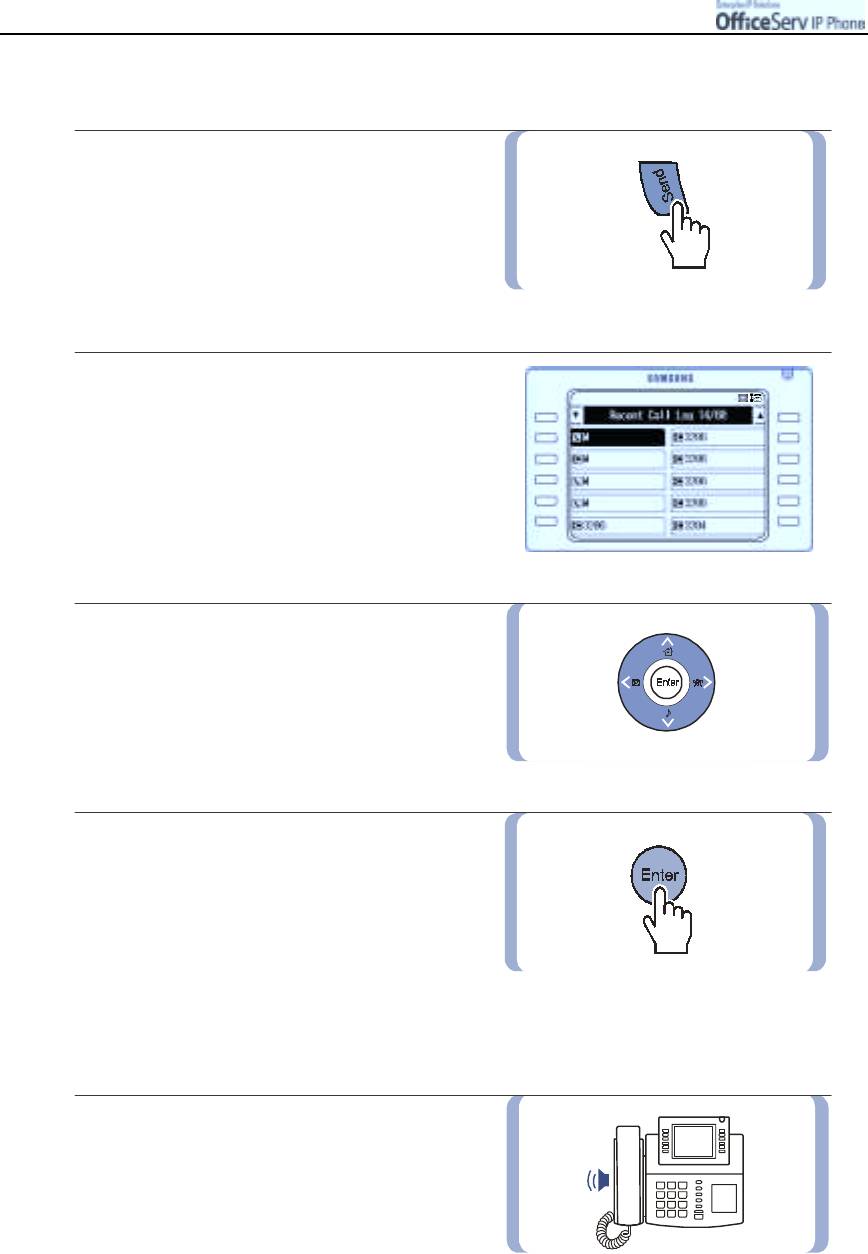
MAKIN
Page 46
© SAMSUNG Electronics Co., Ltd.
G
A
C
ALL
Dialling from your Recent Call Log
1.
Press the
[Send]
button briefly while in
standby mode.
!
If the [Send] button is pressed and held about
2 seconds, you can redial the last number
dialled.
2.
Up to 60 numbers of recently made
or received calls will be listed in the order
they were dialled/received. An icon
to the left of each number will indicate whether
it was an outgoing or an incoming answered
or missed call.
3.
Use the direction button or
[Scroll]
button to
move the cursor to the desired telephone
number or name.
4.
Press the
[Send]
button or the
[Enter]
button.
!
If the [Send] button is pressed, the call
is connected to the number or name selected.
If the [Enter] button is pressed, you can
view information about the call including the
caller’s name, time and date of connection,
and call duration.
After viewing the information, you can
press the [Send] button to dial the number.
5.
The call will be made using
the speakerphone.
You can switch from the speakerphone to
the handset by lifting the handset.
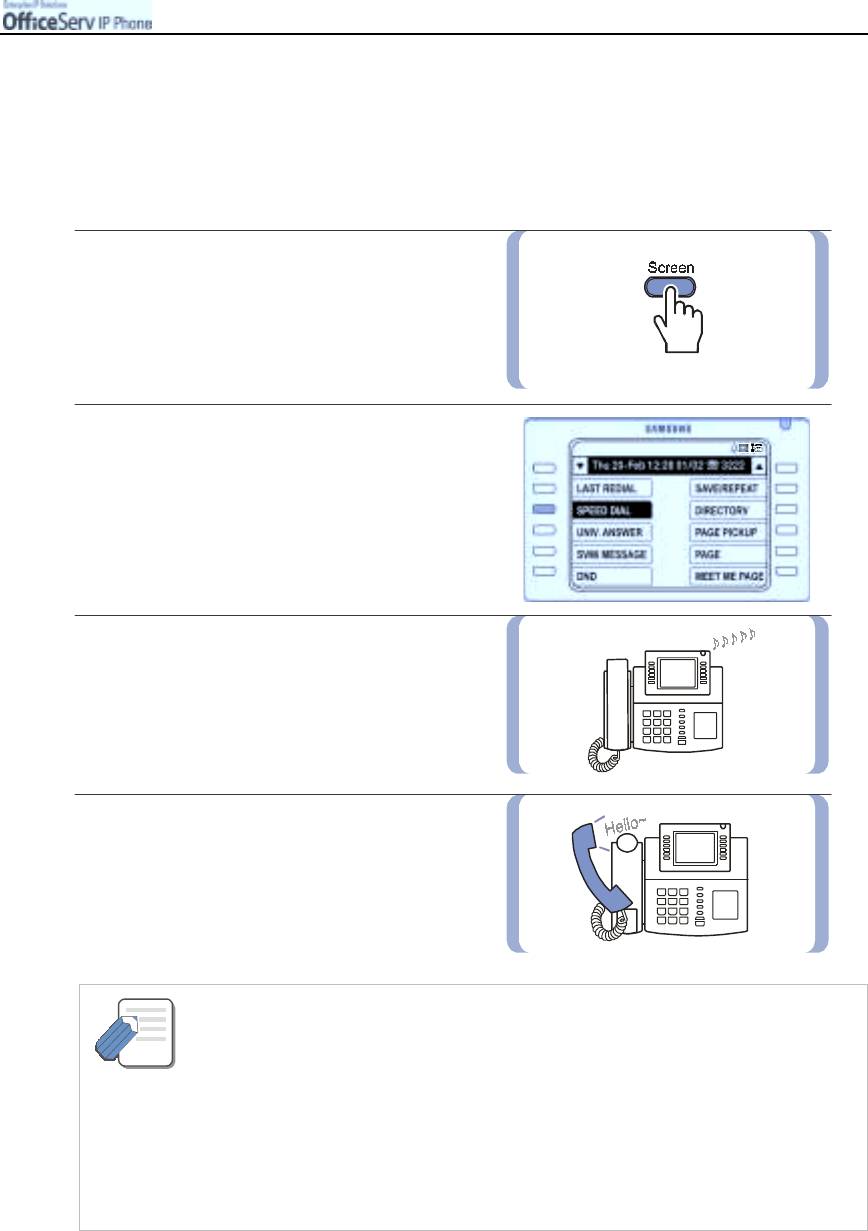
MAKIN
© SAMSUNG Electronics Co., Ltd. Page 47
G
A
C
ALL
Speed Dialling
The OfficeServ system can store up to 500 frequently dialled telephone numbers in the system speed dial list.
In addition you can have up to 50 personal speed dial numbers stored in the system.
!
You can dial a preprogrammed telephone number stored in the system-wide speed
dial list of numbers 500-999 or from your personal list of numbers 00-49.
1.
When the phone is in standby mode
press the
[Screen]
button repeatedly until
the Soft menu screen appears.
!
Or, press the [Speaker] button or dial [1][6],
the function code for speed dialling.
2.
Press the
[Select]
button corresponding
to the
[SPEED DIAL]
button displayed
on the Soft menu screen.
3.
Dial the speed dial number required and,
the associated telephone number
will be dialled automatically.
4.
The phone of the other party will ring.
Begin speaking after the other party
picks up the phone.
- The ITP-5012L also has an internal Phone Book for storing frequently called numbers.
Refer to the ‘Phone Book’ section of ‘Application Menus’ for the use of the internal
NOTE
Phone Book function.
- The system speed dial numbers from 500 to 999 are registered by the System
Administrator, so any telephone user can use these system-wide speed dial numbers.
- The personal list of numbers from 00~49 are personally registered numbers that can
be only used on your station. The station may be assigned up to 50 in multiples
of 10. The System Administrator determines the maximum number of personal speed
dial numbers available to you.
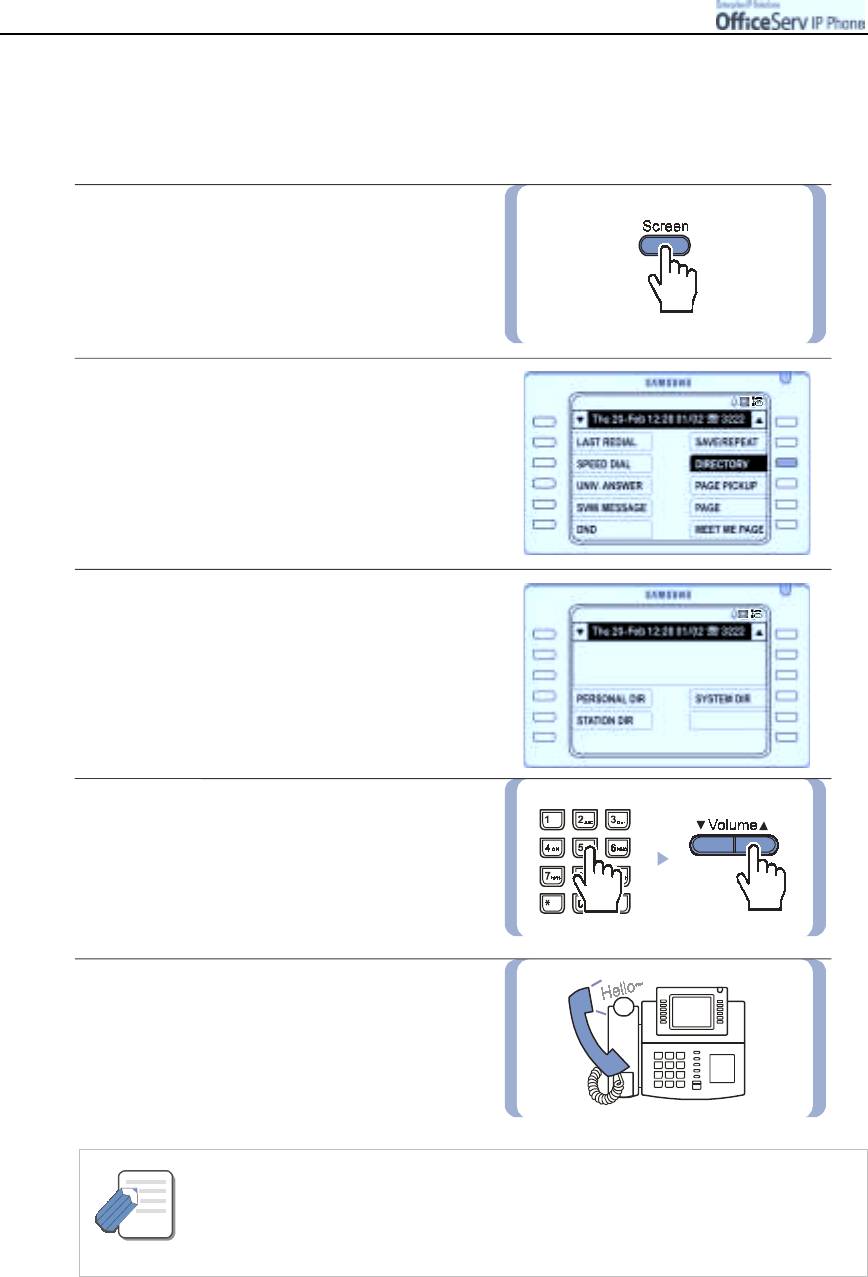
MAKIN
Page 48
© SAMSUNG Electronics Co., Ltd.
G
A
C
ALL
Dialling from the Directory Name
The OfficeServ system maintains an online directory for extensions, system and personal speed dial names.
The extension number or the speed dial number can be selected from the directory name list, which is in
alphabetical order.
1.
When the phone is in standby mode,
press the
[Screen]
button repeatedly
until the Soft menu screen appears.
!
Or, press the [Speaker] button.
2.
Press the
[Select]
button for
the
[DIRECTORY]
menu.
3.
Press the
[Select]
button corresponding
to the directory that will be used :
[PERSONAL DIR], [SYSTEM DIR]
or [STATION DIR].
4.
Enter the first letter of the desired name
and search for the desired name by using
the
[
!!
!
!
Volume
"
""
"
]
button.
5.
Press the
[Select]
button for
[DIAL]
after the desired
name is selected to make the call.
- Please refer to the ‘Entering Characters’ section of ‘Things You Should Know’ part in
this guide for entering characters.
- Specific Directory buttons can be placed in the Programmable features screen for
NOTE
single button access to each directory required.
- Please consult your System Administrator for details.
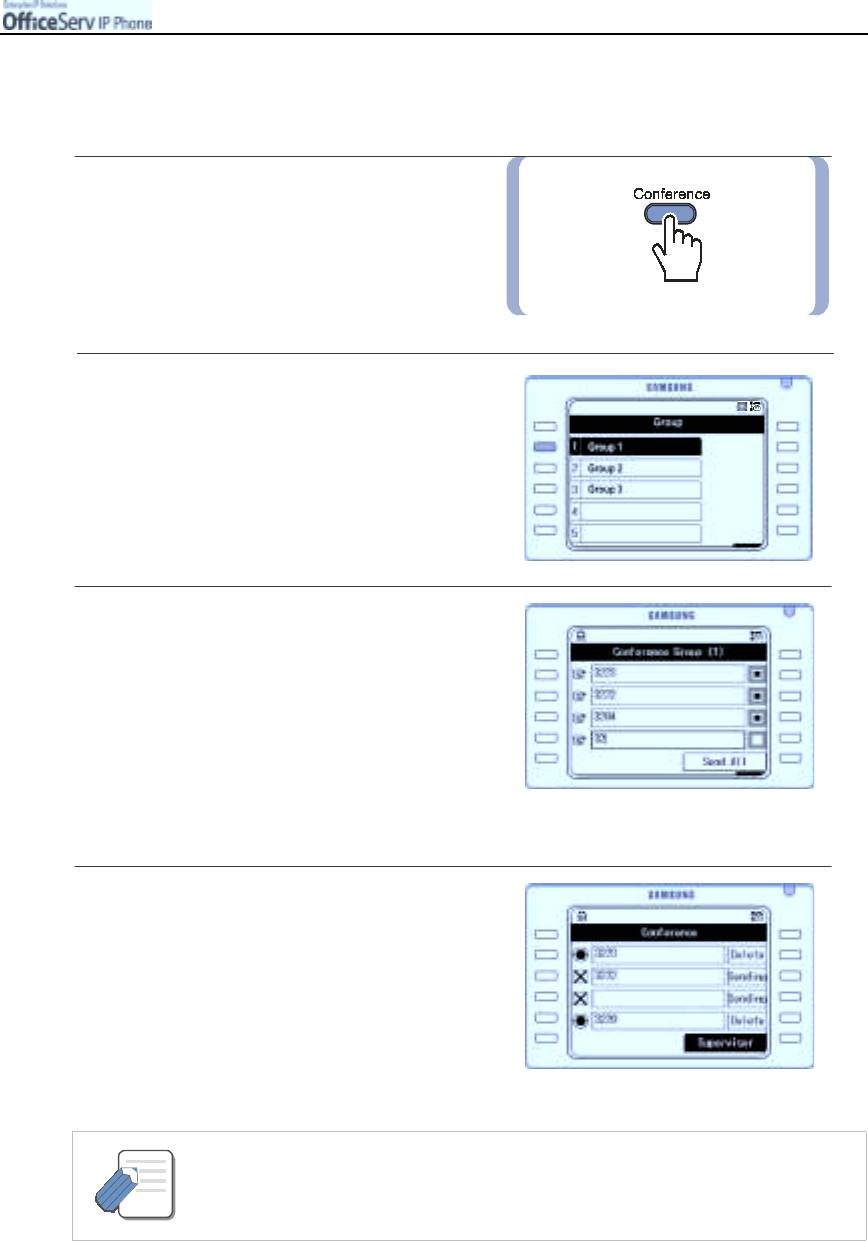
MAKIN
© SAMSUNG Electronics Co., Ltd. Page 49
G
A
C
ALL
Conference Call
Up to 5 members, including you, can participate in a conference simultaneously.
1.
Press
[Conference]
button in the standby
mode.
2.
Press the
[Select]
button
for
[Group]
in the conference screen to display
the group list.
3.
Press the left
[Select]
button of the entry
box and enter the phone numbers
of the participants.
And press the
[Enter]
button.
!
To save the entered phone numbers in the group,
press the [Menu] button.
!
You can set or cancel the participant by pressing
the right [Select] button.
4.
Press the
[Select]
button of
the
[Send All]
menu.
The conference connection status
of all the numbers is displayed.
!
To disconnect a number from the
conference, press the [Select] button
of the [Delete] menu on the right side
of the number.
- If you press the [Transfer] button and dial the conference function code [4][6], you can
use the conference function to add additional parties. Please follow the displayed
NOTE
instructions.
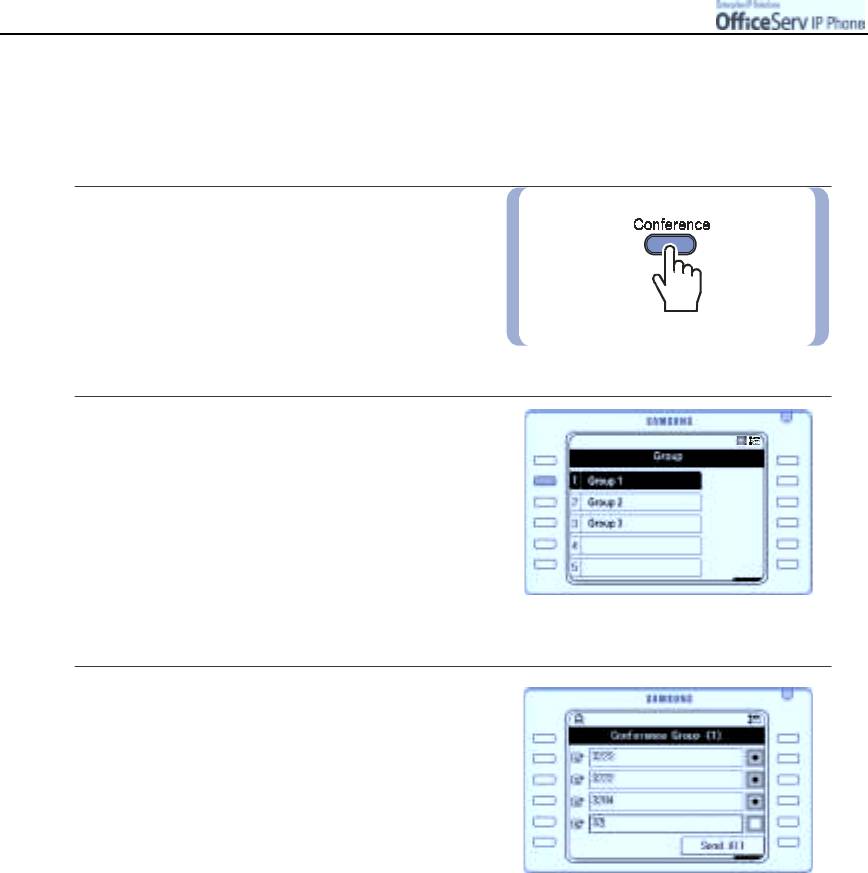
MAKIN
Page 50
© SAMSUNG Electronics Co., Ltd.
G
A
C
ALL
Conference Groups
You can establish a conference simply by selecting one of 5 possible groups and the conference will be setup
automatically. You can also review and edit the members of each group.
1.
Press the
[Conference]
button
in the
standby mode.
2.
Press the
[Select]
button
for
[Group]
in the conference screen to display
the group list.
!
You can load or delete a number in the
group by moving to the group and pressing
the [Menu] button.
Select [Save] to save the entered
number to the group.
3.
Press the
[Select]
button for the required group
to display the members of the group.
Press the
[Select]
button for
[Send All]
to establish the conference.

MAKIN
© SAMSUNG Electronics Co., Ltd. Page 51
G
A
C
ALL
To establish a new Conference Group
1.
Press the
[Conference]
button
in the
standby mode.
2.
Press the
[Select]
button
for
[Group]
in the conference screen to display
the group list.
3.
Press the left
[Select]
button of the entry
boxes and enter the phone numbers
of the participants. Press the
[Enter]
button
after each participant to activate each member.
!
Each activated member is indicated by a black
Square in the entry box on the right hand side of
the conference screen.
4.
Press the
[Menu]
button.
In the pop menu select the
[Save]
option.
5.
Enter the name of the group and press the
[Enter]
button to save.
!
You can verify that the group has been saved
by pressing the [Enter] button when the new
group is highlighted.
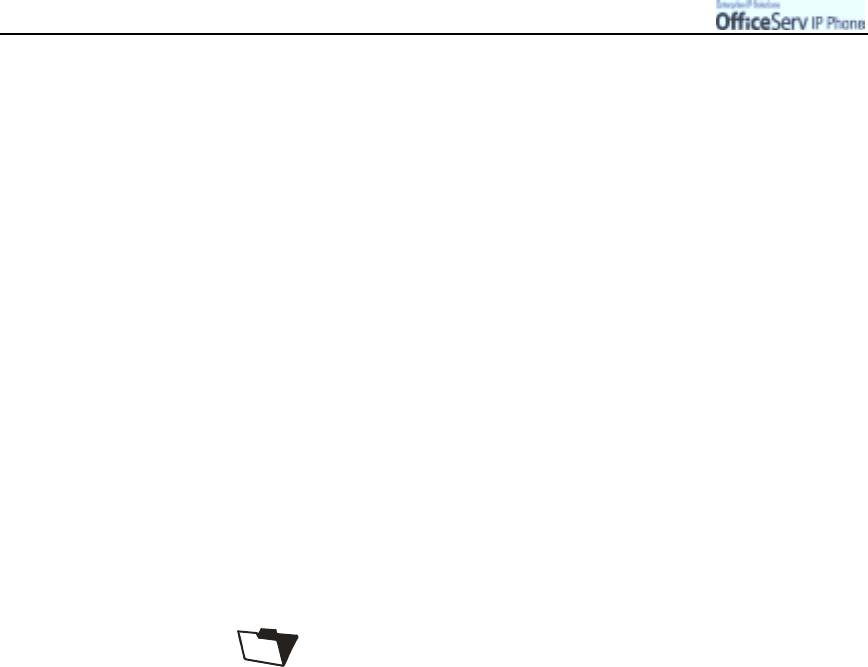
MAKIN
Page 52
© SAMSUNG Electronics Co., Ltd.
G
A
C
ALL
This page is intentionally left blank.



