Samsung ITP5012L: FEATURES USED DURING A CALL
FEATURES USED DURING A CALL: Samsung ITP5012L
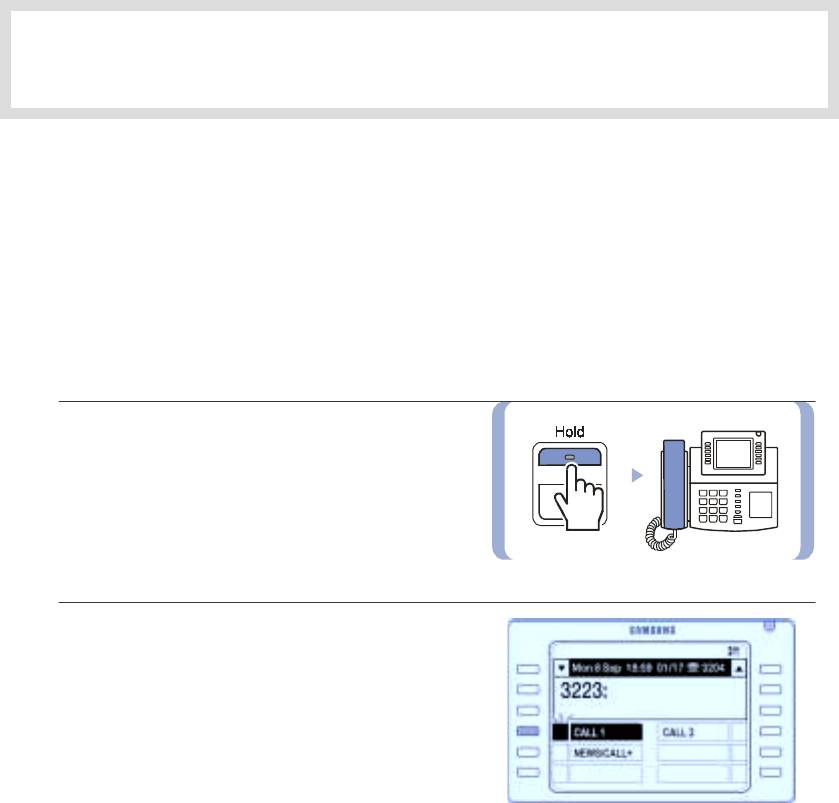
FEATURES USED DURING A CALL
1. During an Intercom Call
Features that can be used conveniently during an intercom call are described below.
Hold an Intercom Call
You can put the other party on hold if another call arrives or you wish to use both hands for another task and
resume the call later.
1.
Press
[Hold]
button and replace
the handset to put the current call on hold.
!
The intercom call is placed into exclusive hold
and cannot be retrieved at another station.
2.
To call again, press the blinking
[CALL]
button
in the programmable feature screen.
© SAMSUNG Electronics Co., Ltd.
Page 61
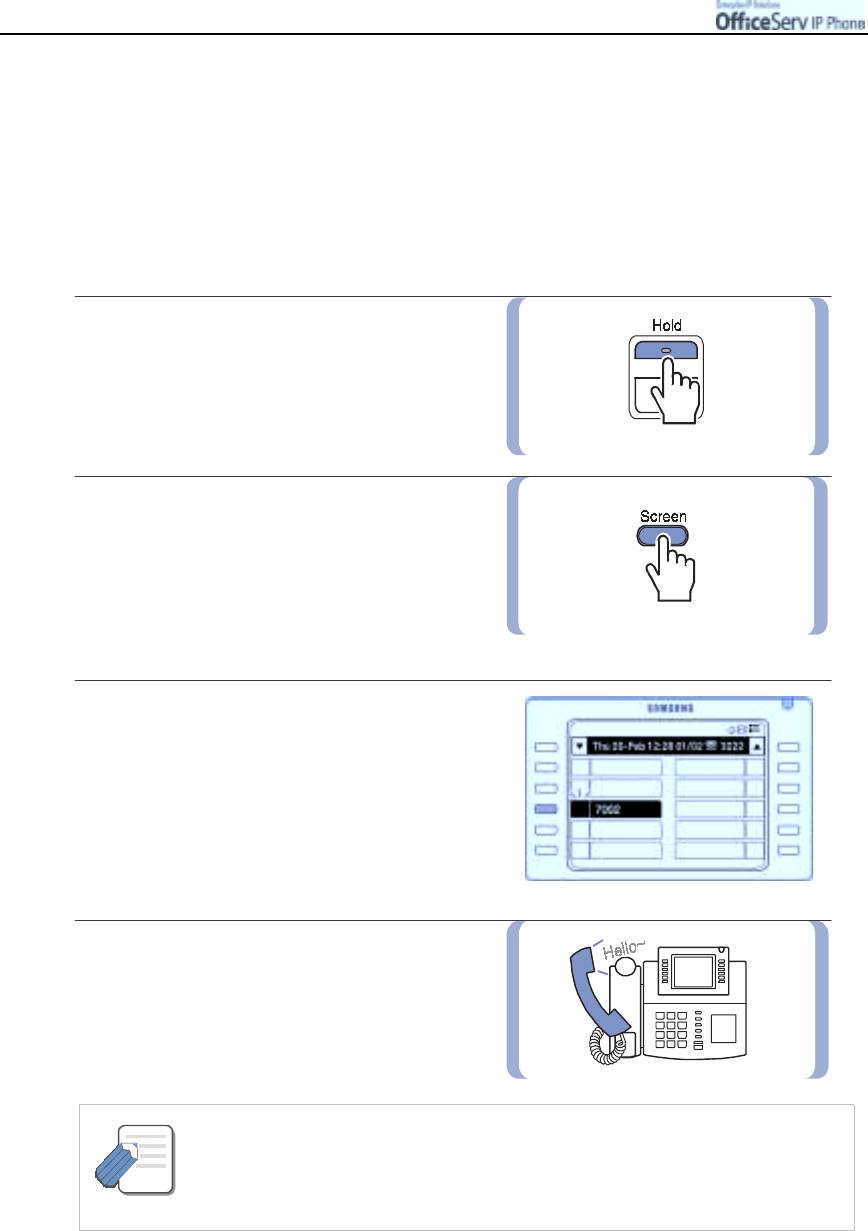
FEATURES USED DURING A CALL
2. During a Outside Call
Features that can be used conveniently during an outside calls are described below.
Hold an Outside Call
You can put the other party on hold if another call arrives or you wish to use both hands for another task and
resume the call later.
1.
Press
[Hold]
button and put the call on hold.
2.
Press the
[Screen]
button until
the Programmable Feature screen is
displayed.
3.
The number of the Trunk line call,
which is on hold, blinks on the Programmable
Feature screen.
Press the
[Select]
button of the blinking
Trunk line number to resume the call.
4.
Resume conversation.
- If the [Hold] button is pressed once, you can reconnect to the party on hold from
another phone.
NOTE
- If the [Hold] button is pressed twice, you can reconnect to the party on hold only
from the original phone.
Page 62
© SAMSUNG Electronics Co., Ltd.
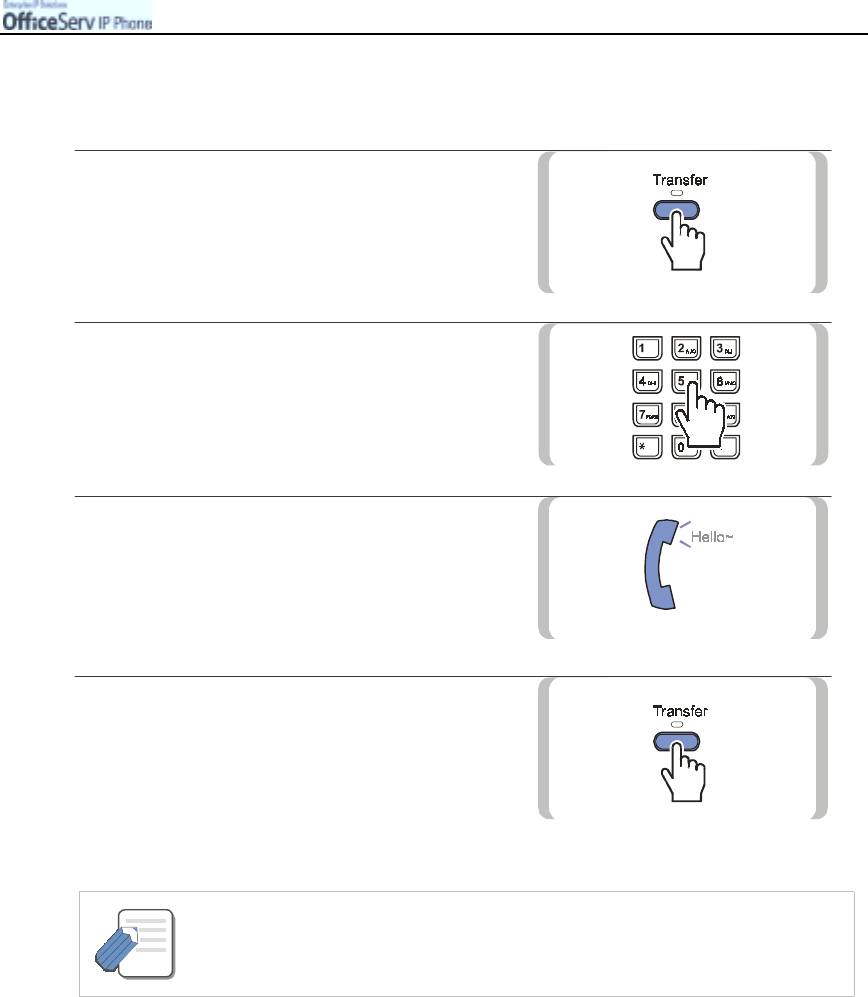
FEATURES USED DURING A CALL
Hold a Outside Call and Make an Intercom Call
You can put the outside caller on hold and call another station to consult with another staff member.
1.
Press
[Transfer]
button.
The caller will be placed on-hold.
2.
Dial the station number.
3.
Commence conversation with the recipient of
the station call.
4.
Press
[Transfer]
button
to reconnect
to the outside call on hold.
- You can switch between the outside caller and the internal party by pressing the
[Transfer] button.
NOTE
© SAMSUNG Electronics Co., Ltd. Page 63
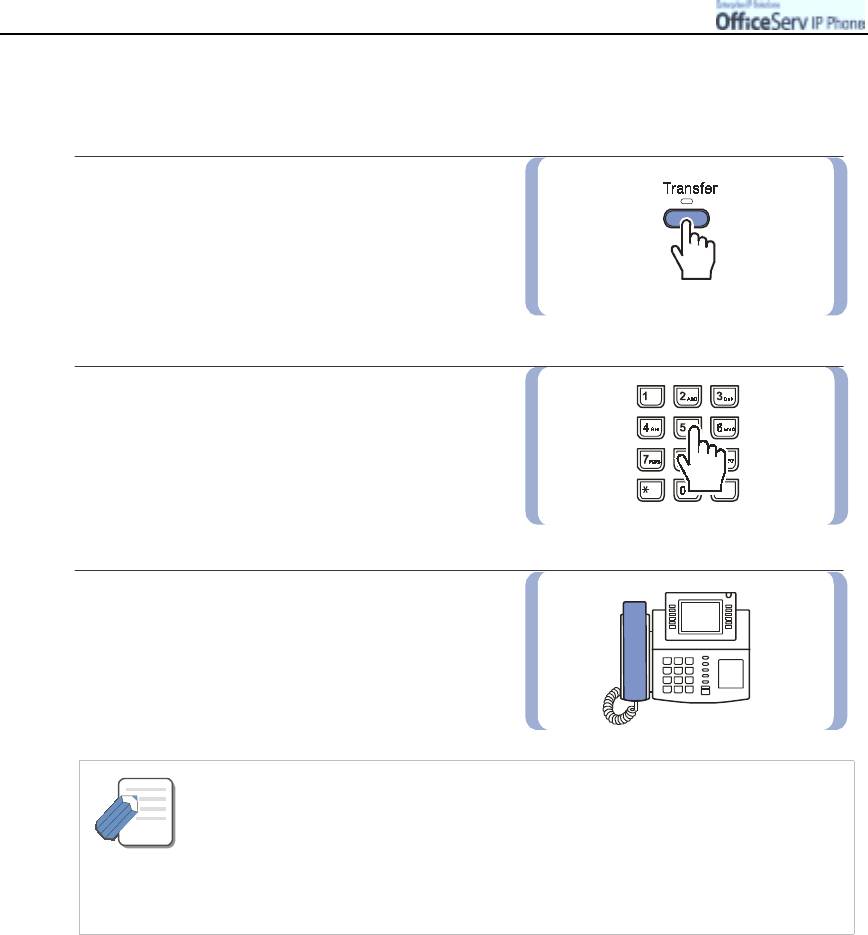
FEATURES USED DURING A CALL
Call Transfer
While on an outside call you can transfer the call to another internal or outside party.
1.
Press
[Transfer]
button during the call.
2.
Dial the station/outside number
to which the call should be transferred.
3.
Press the
[End]
button or replace the handset
to immediately transfer the call or wait for the
called party to answer and announce the
transfer before disconnecting the call.
- If the recipient of the transferred call does not answer or rejects the transfer, the call
will recall to you.
NOTE
- You can also press the [Transfer] button to reconnect to the outside caller.
- If the station you wish to transfer the call to is busy, you can camp-on the caller to the
busy station by pressing the [End] button.
The busy station will receive off hook ring to indicate a camp-on call.
Page 64
© SAMSUNG Electronics Co., Ltd.
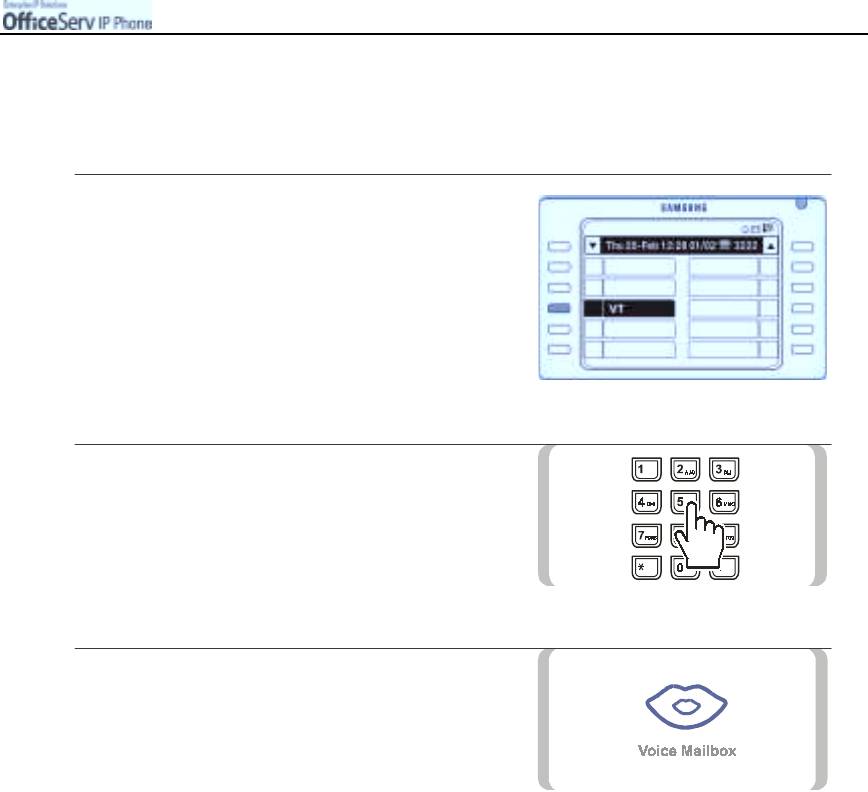
FEATURES USED DURING A CALL
Transfer to the Voice Mailbox
You can automatically transfer the incoming call to the voice mailbox.
The OfficeServ system should have the Samsung Voice Mail Service(SVMi) card installed.
1.
When a call arrives, press the
[Screen]
button
and then press the
[Select]
button for
[VT]
from the Programmable
Features screen.
2.
Dial the voice mailbox number.
3.
The caller will be answered by the Voice mail
card. Replace the handset or press
[Speaker]
.
© SAMSUNG Electronics Co., Ltd. Page 65

FEATURES USED DURING A CALL
3. During Intercom/Trunk Line Calls
Features that can be used conveniently during intercom/Trunk line calls are described below.
Conference
Up to 5 members, including you, can participate in a conference simultaneously.
1.
Press
[Conference]
button while on a call.
You will hear conference tone
2.
Dial the number of the internal or external
party you wish to add to the conference,
wait for them to answer and press
[Conference]
again.
3.
Dial the number of another internal or
external party to be added to the conference
or press the
[Conference]
button to begin
the conference.
The conference connection status
of all the numbers is displayed.
!
If the required party is busy or not reached
press the [End] button. Press the [Conference] button
again to return to the previous conversation.
!
When you have added the last party press the [Conference] button twice.
!
To disconnect a party from the conference, press the [Conference] button
and dial the station number or Trunk number of the party to be excluded.
Press [Conference] again to resume the conference with the remaining parties.
- If you press [Transfer] and dial the conference function code [4][6], you can use the
conference function to add additional parties. Please follow the displayed instructions.
NOTE
Page 66
© SAMSUNG Electronics Co., Ltd.
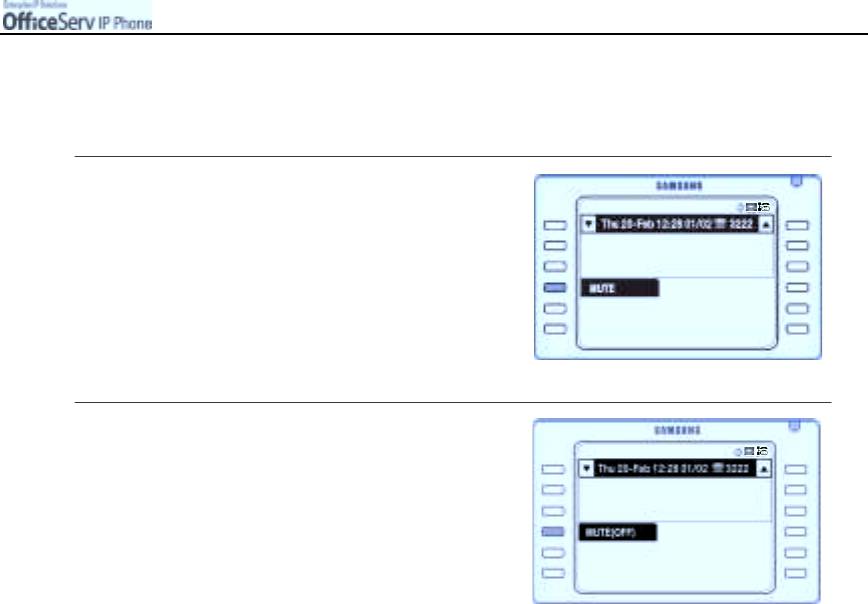
FEATURES USED DURING A CALL
Mute
During a call you can mute the handset transmitter or microphone while still listening to the other party
.
1.
Press the
[Select]
button for
[MUTE]
displayed on the screen.
2.
Press the
[Select]
button for
[MUTE(OFF)]
to
clear the Mute function.
© SAMSUNG Electronics Co., Ltd. Page 67
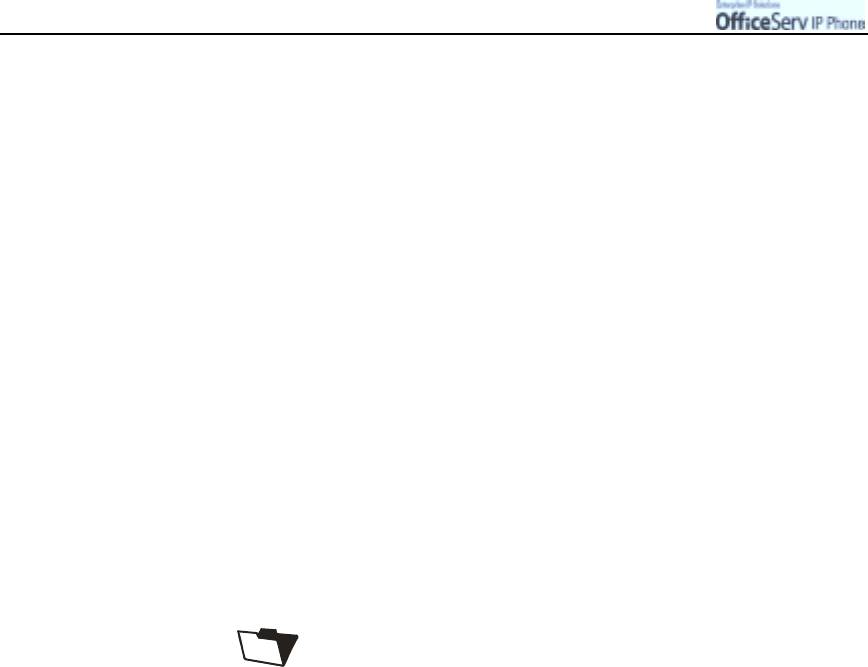
FEATURES USED DURING A CALL
This page is intentionally left blank.
Page 68
© SAMSUNG Electronics Co., Ltd.



