Philips 10FF3CDW: . Getting Started
. Getting Started: Philips 10FF3CDW
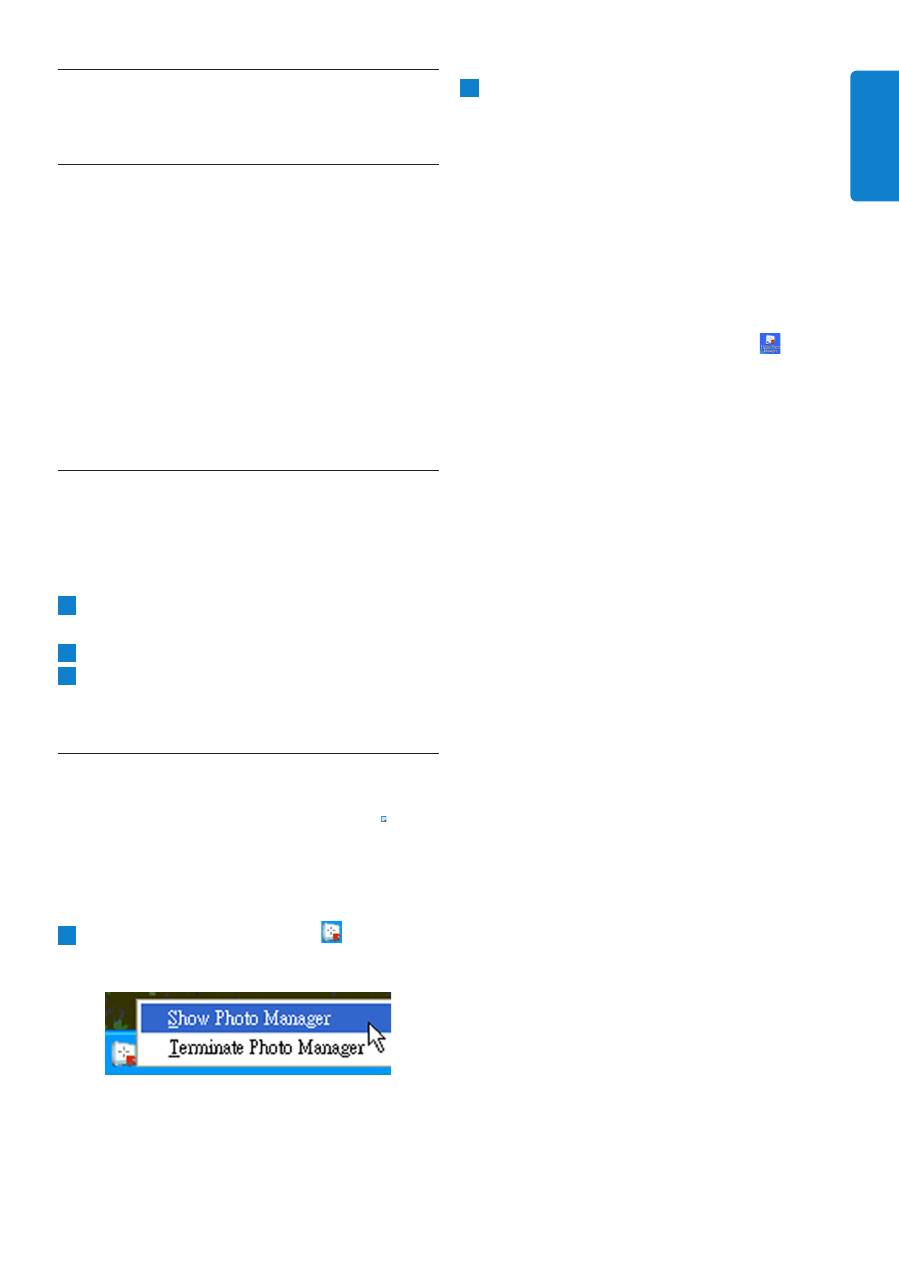
Getting Started
. Getting Started
3.1
System Requirements
• Computer Hardware Basic Requirements:
Minimum: Pentium III 500MHz processor or
equivalent or above, 128MB RAM, 100MB free
HDD space, 16-bit High Color display adapter.
• Supported PC Operating System: MS
Windows XP, and MS Windows 2000.
• Supported Languages: Chinese Simplified,
Chinese Traditional, English, French, German,
Italian, Japanese, and Spanish.
3.2
Installation
Follow the instructions below to install the
Photo Manager Software on your computer:
1
Insert the CD into the CD-ROM of your
computer and the CD will Auto play.
2
Follow the on screen instructions.
3
Click
Finish
to complete installation and
launch Photo Manager.
3.3
Start Philips Photo Manager
Photo Manager automatically starts when you
connect your PhotoFrame to your PC with the
USB-cable.
To start Philips Auto Run manually:
1
Right-click the Auto Run icon in the
Windows taskbar.
2
Select Show Photo Manager.
The main window appears.
To start using Photo Manager,
refer to
Section 5 Using Philips Photo Manager
.
To terminate the program, select
Terminate Photo Manager.
Photo Manager will automatically launch
when the PhotoFrame is connected to
your PC through a USB cable. You may also
double click the desktop shortcut to
bring up this application. See
Section 4
for
further details.
ENGLISH
Оглавление
- Table of contents
- 1. Welcome to Photo Manager . Photo Manager Features
- . Getting Started
- . Phillips Photo ManagerOverview
- . Using the Photo Manager
- Contenu
- 1. Bienvenu aux utilisateurs de Photo Manager . Fonctionnalités de Photo Manager
- . Pour commencer
- . Vue d’ensemble de Phillips Photo Manager
- . Utiliser Photo Manager
- Inhalt
- 1. Willkommen bei Photo Manager . Leistungsmerkmale von Photo Manager
- . Erste Schritte
- . Übersicht über Philips Photo Manager
- . Bedienungsgrundlagen für Photo Manager
- Sommario
- 1. Benvenuti in Photo Manager . Funzioni di Photo Manager
- . Operazioni preliminari
- . Cenni generali su Philips Photo Manager
- . Uso di Photo Manager
- .
- Contenido
- 1. Bienvenido a Photo Manager . Características de Photo Manager
- . Primeros pasos
- . Vista general de Phillips Photo Manager
- . Utilizar Photo Manager
- Inhoud
- 1. Welkom bij Photo Manager . Photo Manager eigenschappen.
- . Beginnen
- . Overzicht Philips Photo Manager
- . Het gebruik van de Philips Photo Manager
- Indhold
- 1. Velkommen til Photo Manager . Photo Manager Funktioner
- . Kom Godt Igang
- . Phillips Photo Manager Overblik
- . Brug Af Photo Manager
- 目录
- 1. 欢迎使用 Photo Manager . Photo Manager 特点
- . 入门
- . Phillips Photo Manager 概述
- . 使用 Photo Manager
- 1.
- .
- .

