Philips 14PT6107: инструкция
Раздел: Бытовая, кухонная техника, электроника и оборудование
Тип: Телевизор Комби
Инструкция к Телевизору Комби Philips 14PT6107
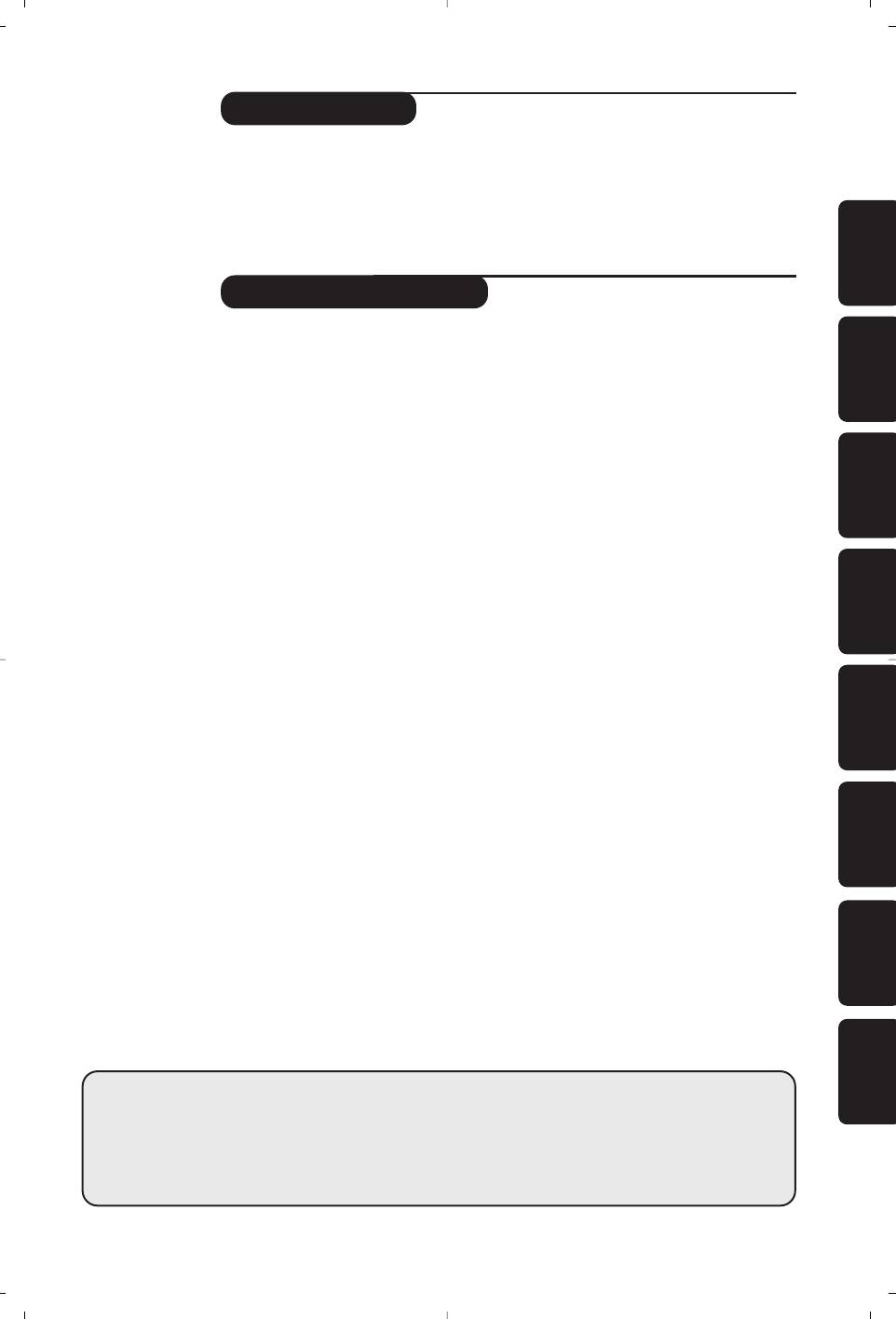
Introduction
Thank you for purchasing this television set.
This handbook has been designed to help you install and operate your TV set.
We would strongly recommend that you read it thoroughly.
We hope our technology meets entirely with your satisfaction.
EnglishFrançaisMagyarPyccÍËÈPolskiČeštinaSlovenčinaTürkçe
Ta b le of Contents
Installation
Installing your television set . . . . . . . . . . . . . . . . . . . . . . . . . . . . . . . . . . . . . . . . . .2
The keys on the TV set . . . . . . . . . . . . . . . . . . . . . . . . . . . . . . . . . . . . . . . . . . . . . .2
The remote control keys . . . . . . . . . . . . . . . . . . . . . . . . . . . . . . . . . . . . . . . . . . . .3
Quick installation . . . . . . . . . . . . . . . . . . . . . . . . . . . . . . . . . . . . . . . . . . . . . . . . . .4
Programme sort . . . . . . . . . . . . . . . . . . . . . . . . . . . . . . . . . . . . . . . . . . . . . . . . . . . .4
Other settings in the Install menu . . . . . . . . . . . . . . . . . . . . . . . . . . . . . . . . . . . . .4
Manual store . . . . . . . . . . . . . . . . . . . . . . . . . . . . . . . . . . . . . . . . . . . . . . . . . . . . . .5
DVD player menu . . . . . . . . . . . . . . . . . . . . . . . . . . . . . . . . . . . . . . . . . . . . . . . . . .5
Operation
Picture settings . . . . . . . . . . . . . . . . . . . . . . . . . . . . . . . . . . . . . . . . . . . . . . . . . . . .6
Sound adjustments . . . . . . . . . . . . . . . . . . . . . . . . . . . . . . . . . . . . . . . . . . . . . . . . .6
Timer function . . . . . . . . . . . . . . . . . . . . . . . . . . . . . . . . . . . . . . . . . . . . . . . . . . . .7
TV lock . . . . . . . . . . . . . . . . . . . . . . . . . . . . . . . . . . . . . . . . . . . . . . . . . . . . . . . . . .7
Teletext . . . . . . . . . . . . . . . . . . . . . . . . . . . . . . . . . . . . . . . . . . . . . . . . . . . . . . . . . .8
Using the built-in DVD player
Using the built-in DVD player . . . . . . . . . . . . . . . . . . . . . . . . . . . . . . . . . . . . . . . .9
Inserting a disc . . . . . . . . . . . . . . . . . . . . . . . . . . . . . . . . . . . . . . . . . . . . . . . . . . . .9
Playing a DVD or a video CD . . . . . . . . . . . . . . . . . . . . . . . . . . . . . . . . . . . . . . . .10
Playing an audio CD . . . . . . . . . . . . . . . . . . . . . . . . . . . . . . . . . . . . . . . . . . . . . . .11
Reading a picture CD . . . . . . . . . . . . . . . . . . . . . . . . . . . . . . . . . . . . . . . . . . . . . .11
Marking and repeating play . . . . . . . . . . . . . . . . . . . . . . . . . . . . . . . . . . . . . . . . . .12
Peripherals
Connecting peripheral equipment . . . . . . . . . . . . . . . . . . . . . . . . . . . . . . . . . . . .13
Video recorder . . . . . . . . . . . . . . . . . . . . . . . . . . . . . . . . . . . . . . . . . . . . . . . . . . .13
Other equipment . . . . . . . . . . . . . . . . . . . . . . . . . . . . . . . . . . . . . . . . . . . . . . . . .13
Amplifier . . . . . . . . . . . . . . . . . . . . . . . . . . . . . . . . . . . . . . . . . . . . . . . . . . . . . . . .13
Side connections . . . . . . . . . . . . . . . . . . . . . . . . . . . . . . . . . . . . . . . . . . . . . . . . . .13
To select connected equipment . . . . . . . . . . . . . . . . . . . . . . . . . . . . . . . . . . . . .13
Practical information
Glossary . . . . . . . . . . . . . . . . . . . . . . . . . . . . . . . . . . . . . . . . . . . . . . . . . . . . . . . . .12
Tips . . . . . . . . . . . . . . . . . . . . . . . . . . . . . . . . . . . . . . . . . . . . . . . . . . . . . . . . . . . .14
Recycling
The materials used in your set are either reusable or can be recycled.
To minimise environmental waste, specialist companies collect used appliances
°
and dismantle them after retrieving any materials that can be used again (ask
your dealer for further details).
1
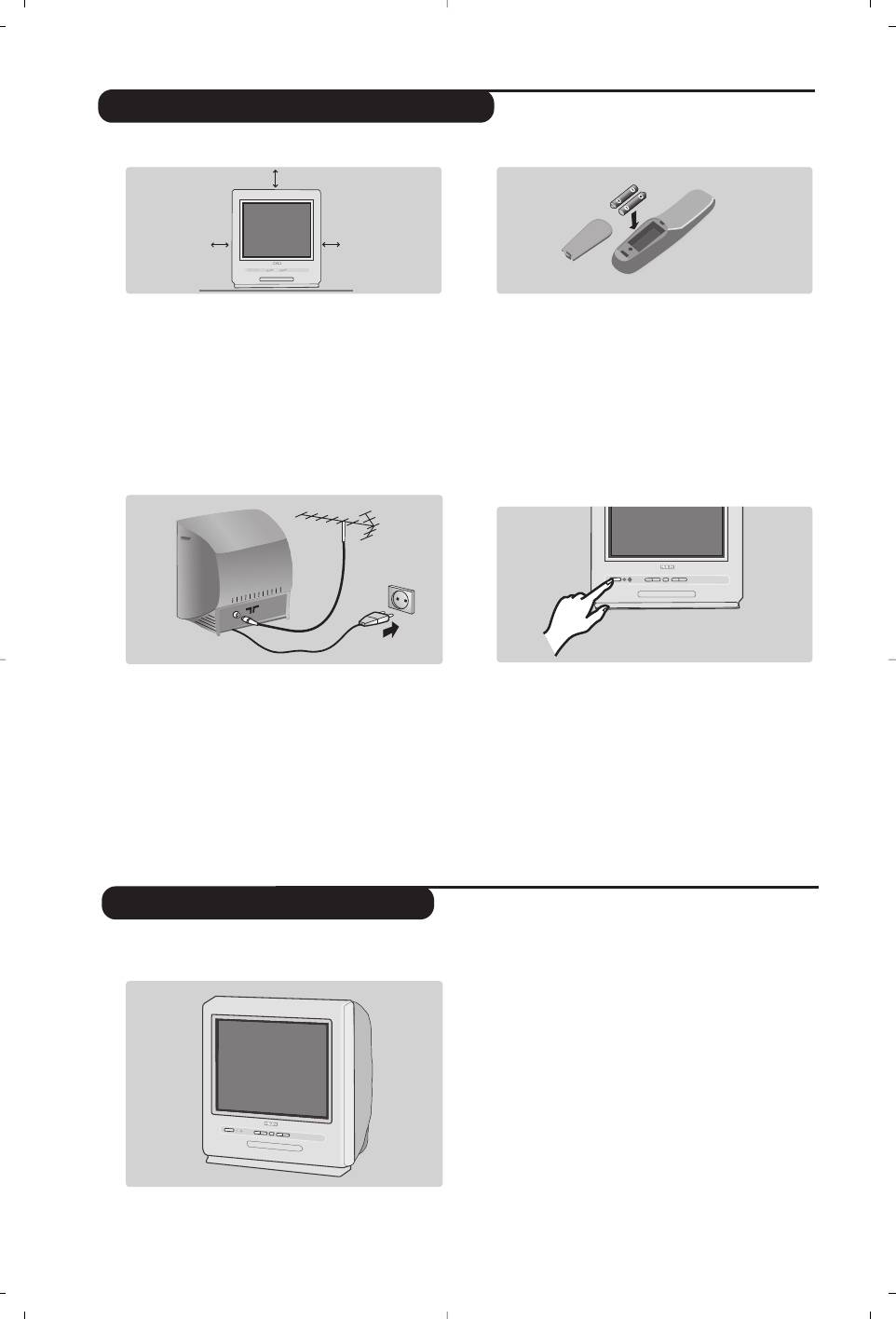
&
Positioning the television set
“
Remote control
Place your TV on a solid, stable surface, leaving
Insert the two R6-type batteries (supplied)
a space of at least 5 cm around the appliance.
making sure that they are the right way round.
To avoid accidents, do not put anything on the
The batteries supplied with this appliance do not
set such as a cloth or cover, a container full of
contain mercury or nickel cadmium. If you have
liquid (vase) or a heat source (lamp).
access to a recycling facility, please do not discard
The set must not be exposed to water.
your used batteries (if in doubt, consult your dealer).
When the batteries are replaced, use the same type.
é
Connections
‘
Switching on
To switch on the set, press the on/off key.
• Insert the aerial plug into the : socket at
A red indicator comes on and the screen
the rear of the set.
lights up. If the television remains in standby
If you are using an indoor aerial, reception may be
mode, press P
# on the remote control.
difficult in certain conditions.You can sometime improve
The indicator will flash when you use the remote
reception by rotating the aerial. If the reception
control.
T
remains poor, you will need to use an external aerial.
• Insert the mains plug into a wall socket
(220-240 V / 50 Hz).
The television has 6 keys located on the front
The
; key switches the TV set on and off.
of the set.
The
fl key opens and closes the DVD player.
The VOLUME - + (-
”+) keys adjust the
sound.
The - + select the programmes.
To access the menus simultaneously press the
”
- and
”
+ keys.The P - + keys select a
setting and the
”
- + keys make adjustments.
To quit the menu displayed, press the two
keys
” - and ” +.
Note: when the childlock is active, the keys are
deactivated (see p. 7).
2
5 cm
5 cm
5 cm
Installing your television set
The keys on the TV set
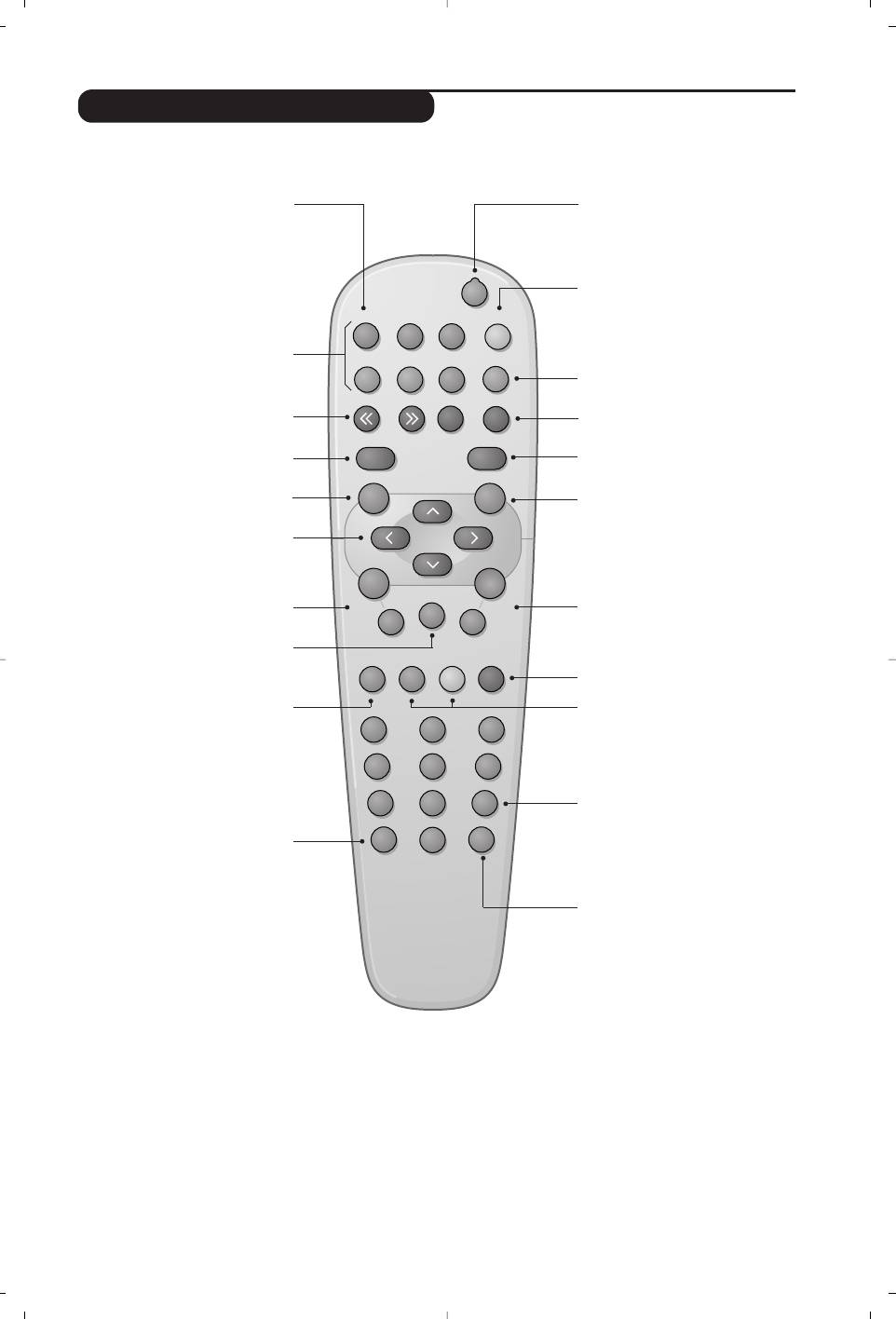
.
Search
Mark
Zoom DVD Menu
Ë
Ω™
¤
Subtitle
A-B
Repeat Clear
ÓŸ
›
∏
Fast
¢
Skip
∫
Ê
fl
∆
Æ
MENU
OK
++
”
[
P
--
Audio
TV/DVD
ù
-
ª
12
3
564
879
Ø
0
Á
The remote control keys
TV : Information Screen
Standby
To display / hide the programme
Lets you place the TV set in standby.
number, name (if there is one) sound
To turn on the TV, press @ P #,
mode*, and the time remaining on
b, 0 to 9.
the timer.
DVD: Info. on playing (p.10)
TV : Call teletext (p. 8)
(according to the version)
DVD : disc menu (p. 10)
DVD keys (p. 10, 12)
TV : teletext keys (p.8)
16:9 format
To select different screen formats.
Rewind and fast forward (p. 10)
Change track (p. 10)
Stop, Eject (p. 10)
Play, pause (p.10)
Menu
To call or close menus.
Validation
Cursor
These four keys navigate the menus.
Programme selection
To access the next or previous
Volume
programme.
To adjust the sound level.
Mute
TV / DVD mode
Mute or bring back sound.
To switch between TV or DVD
mode
(p.10)
.
TV : Sound mode*
Changes Stereo and Nicam
Picture and sound settings
Stereo
transmissions into Mono
Accesses a series of picture and
or for bilingual transmissions to
sound settings.
choose between Dual I or Dual II.
The position PERSONAL corresponds
DVD : choice of language
to the settings stored in the menus.
(p.11)
Numerical keys
Direct access to the programmes.
Selection of EXT sockets
For a two digit programme, enter
Press several times to select EXT
the second digit before the dash
and AV* (p. 13).
disappears.
Previous programme
To access the previously displayed
programme.
* Only available on stereo versions.
3
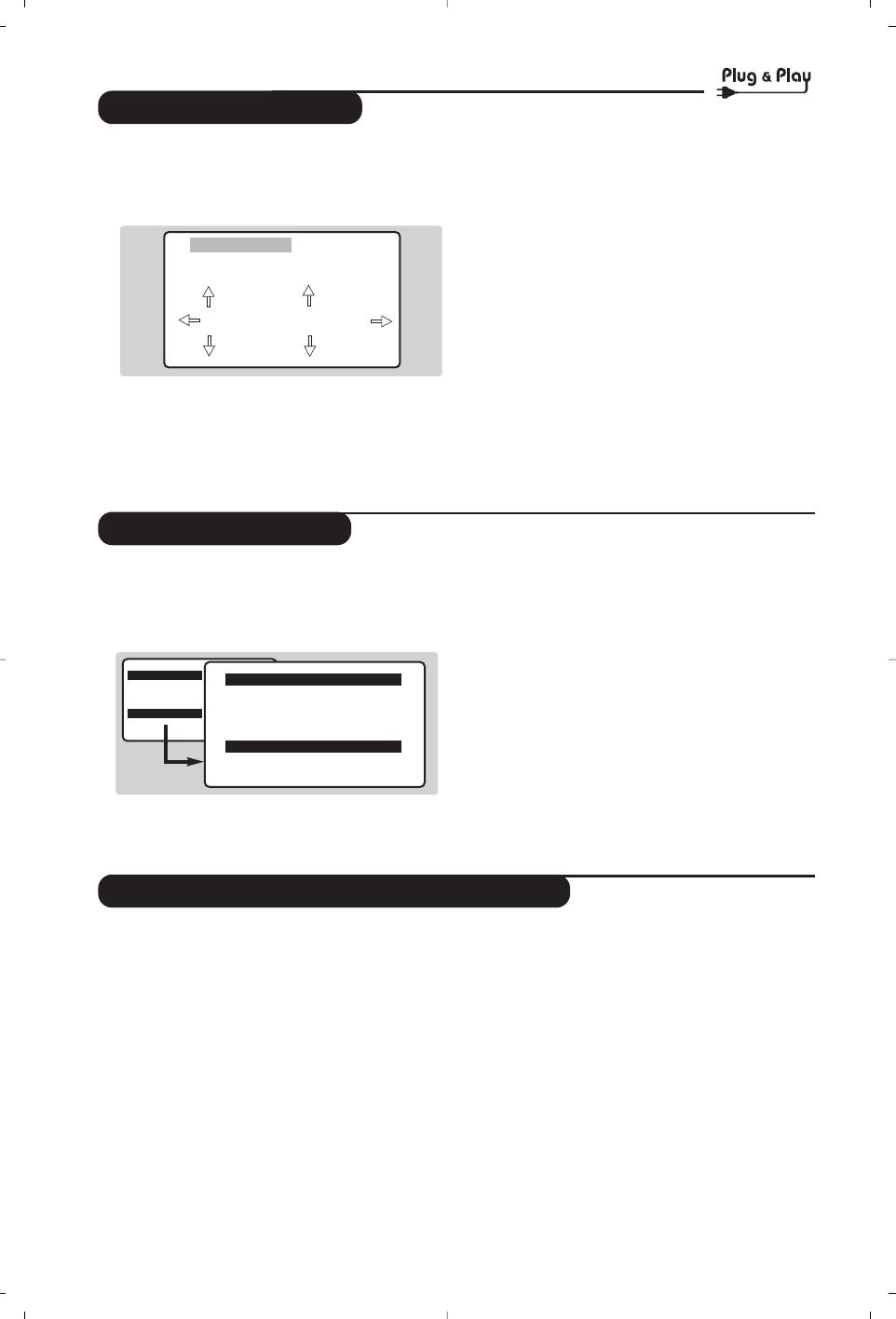
Quick installation
When you turn on the TV set for the first
& Use the
îÏ keys on the remote control
time, a menu is displayed on screen.This menu
to select your country and validate with
¬.
prompts you to select the country and
If your country does not appear in the list, select
language for the menus :
choice “. . .”
é Next select your language using the
îÏ
WELCOME
keys and validate with ¬.
Country
Language
“ The search starts automatically.
Finally the
INSTALLATION menu appears
GB
ENGLISH
automatically.
If the programmes found have not been
correctly numbered, use the
Sort menu to
renumber them.
If the menu is not displayed, press and hold down
If no picture is found see Tips (p. 14).
the
”- and ”+ keys on the TV set for
‘ If you want to exit the menus, press
H
5 seconds to display the menu.
several times.
Programme sort
This menu allow you to change the numbering
é Select the
INSTALLATION menu with the
of programmes.
cursor then the
Sort menu.
& Press the
H key. The MAIN MENU is
“ Select the programme you want to move with
displayed on the screen.
the
îÏ keys and press ¬.
‘ Then use the
îÏ keys to choose the new
MAIN MENU
INSTALLATION
number and confirm with
È.
PICTURE
SOUND
LANGUAGE ENGLISH
( Repeat steps “ and ‘ as many times as
FEATURES
Country GB
INSTALLATION
DVD
Auto Store
required to move the programmes.
Manual Store
§ To exit the menus, press
H
several times.
Sortrt
Other settings in the Install menu
Finally the
INSTALLATION menu appears
& Press the H key and select the Install menu:
automatically.
é Language : to change the display language for
If the programmes found have not been
the menus.
correctly numbered, use the
Sort menu to
“ Country : to select your country (GB for
renumber them.
Great Britain).
If no picture is found see Tips (p. 14).
This setting is used for the search, automatic
( If you want to exit the menus, press
H
programme sort and teletext display. If your
country does not appear in the list, select “. . .”
several times.
‘ Auto Store : to start automatic search for all
programmes available in your region.
4
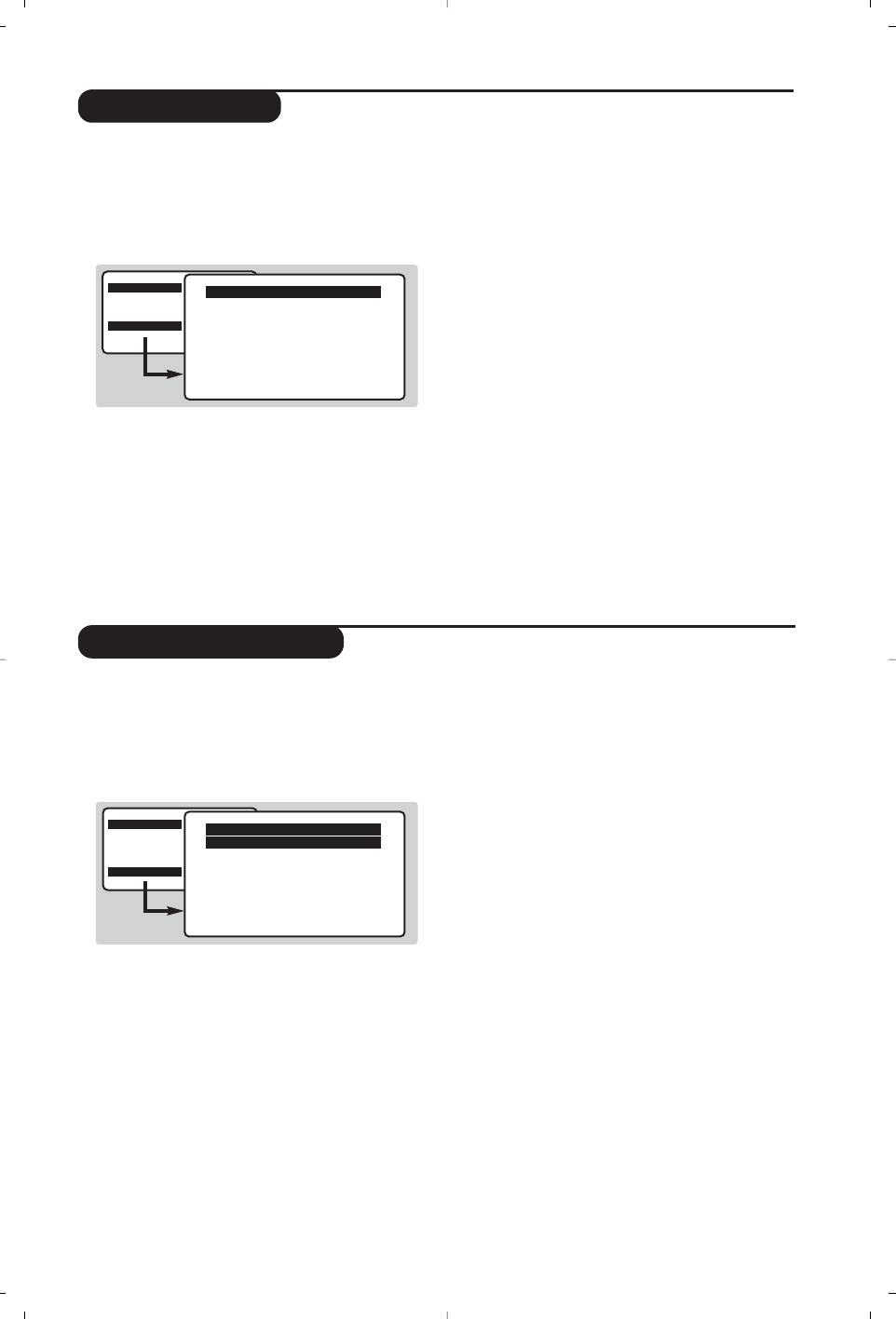
Manual store
This menu is used to store the programmes
“
Search :press ¬.The search starts.
one at a time or to add a programme to the
Once a programme is found, the scanning
existing list.
stops. Go to the next step. If you know the
& Press the
H key to display the MAIN MENU.
frequency of the required programme, enter its
Select INSTALLATION with the cursor then the
number directly with the
0 to 9 keys.
manual store
menu then press u.
If no picture is found, consult the possible solutions
(p. 14).
MAIN MENU
‘
Fine tuning : if the reception is not
Manual Store
PICTURE
SOUND
Program 01
satisfactory, adjust using the
Ȭkeys.
FEATURES
Name -----
INSTALLATION
(
Programme : enter the desired number with
DVD
System EUROPE
Search 671 MHz
the keys
Ȭ or 0 to 9.
Fine Tune
Store
§
Name : use the Ȭ keys to move around
the name display area (5 characters) and the
îÏ
keys to select the characters.
é System : select Europe (automatic detection*)
When the name has been entered press the
or according to the versions
Western Europe
È key to exit.
(BG standard), Eastern Europe
è
Store :press ¬.The programme is stored.
(DK standard), United Kingdom
! Repeat steps é to è for each programme to
(I standard) or France (LL’ standard).
be stored.
* Except for France (LL’ standard), you must select
ç To exit the menus press
H several times.
the choice France.
DVD player menu
Use this menu to set the preferences of the
(
Subtitle : to select the preferred subtitle
integrated DVD player.
language of the DVD films.
& Press the
H key. The MAIN MENU is
§ Disc Menu : to define the preferred language of
displayed on screen.
the DVD disc menu.
é Use the îÏ key on the remote to select
è Parental : to activate parental locking level from
DVD SETUP then confirm with u.
1 (minimum) to 8 (maximum).The
off position
deactivates the feature.
MENU PRINCIPAL
DVD SETUP
Some DVD discs have locking levels (1 to 8),
IMAGE
SOUND
TV aspect
sometimes with replacement scenes. For example,
AUTRES MENUS
Audio
INSTALLATION
Subtitle
if you choose Level 4, all the scenes of level 4 (and
DVD
Disc Menu
lower) will be played. Scenes with a higher level will
Parental
Password
not be played or replaced with replacement
scenes. If the disc does not have any replacement
scene, it stops playing and you have to enter the
four figure Password.
The DVD menu appears and the TV set switches
!
Password : to change password. First key in
to DVD mode. Use the
îÏ
keys to select a
your old password, then key your new
setting and
u
to confirm, enter or leave
password. Confirm by keying it a second time.
submenus.
If you have forgotten your password, enter the
“
TV aspect : to select the required screen
universal code 0711.
format.
ç Press
H.
several times to exit the menus.
‘
Audio : to select the preferred language of the
DVD film sound track.
If the preferred language is available on the disc it
will be selected by default. Otherwise the first
language of the disc will be activated.
5
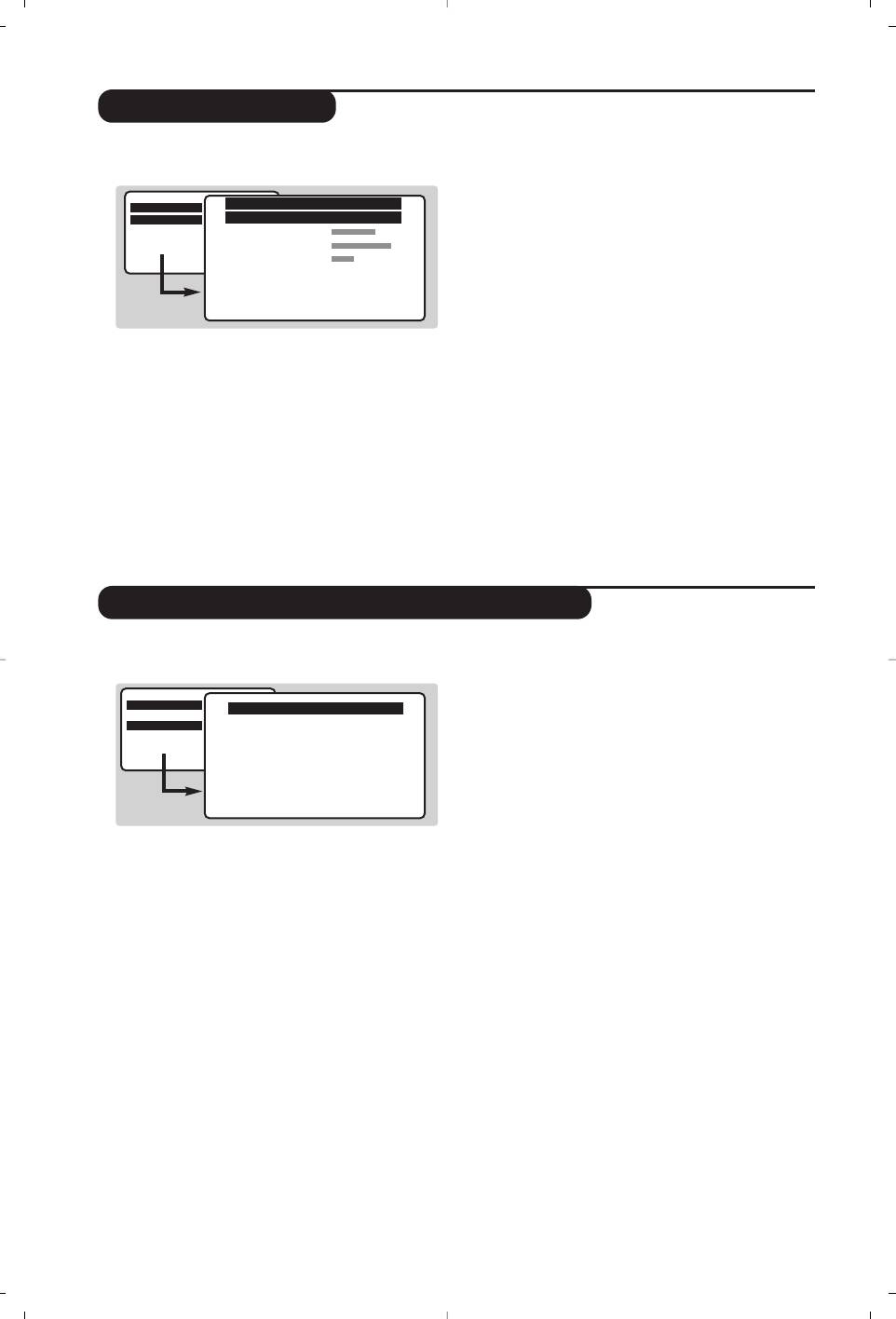
Picture settings
& Press H, select PICTURE and press ¬.
Description of the adjustments :
The
PICTURE menu appears :
• Brightness : this changes the picture brilliance.
• Colour: this changes the intensity of the
MAIN MENU
PICTURE
colour.
PICTURE
Brightness ---I-------
SOUND
Colour
•
Contrast : this changes the difference
FEATURES
INSTALLATION
Contrast
DVD
between the light and dark tones.
Sharpness
Colour Temp.
•
Sharpness : this changes the picture
NR Normal
definition.
Contrast+ OFF
Store ON
•
Colour Temp. : this changes the colour
rendering:
Cold (bluer), Normal (balanced) or
é Use the
îÏ keys to select a setting and
Warm (redder).
Ȭ keys to adjust.
•
NR (Noise Reduction) : reduces picture noise
“ Once the adjustments have been made select
(snow), in the case of difficult reception.
Store and press ¬ to store them.
•
Contrast+ : automatically adjusts contrast of
‘ Press
H several times to exit the menus.
the picture by making the darkest part of the
picture permanently black.
•
Store : to store the picture adjustments.
Sound adjustments
(only available in stereo versions)
& Press H, select SOUND (Ï) and press ¬.
Description of the settings :
The
SOUND sound menu is displayed :
•
Treble : this alters the high frequency sounds.
•
Bass : this alters the low frequency sounds.
MAIN MENU
SOUND
•
Balance : to balance the sound on the left
PICTURE
SOUND
Treble ---I-------
and right speakers.
FEATURES
Bass ------I----
INSTALLATION
DVD
Balance -----I-----
•
Delta Volume : this is used to compensate
Delta volume ---I-------
for any volume discrepancies between the
AVL OFF
Store
different programmes or EXT sockets.
• AVL (Automatic Volume Leveler) :automatic
volume control which limits increases in sound,
é Use the
îÏ keys to select a setting and
especially on programme change or advertising
the
Ȭ keys to adjust.
slots.
“ Once the adjustments have been made select
• Store : this is used to store sound settings.
Store and press ¬ to store them.
‘ To quit the menus press
H several times.
6
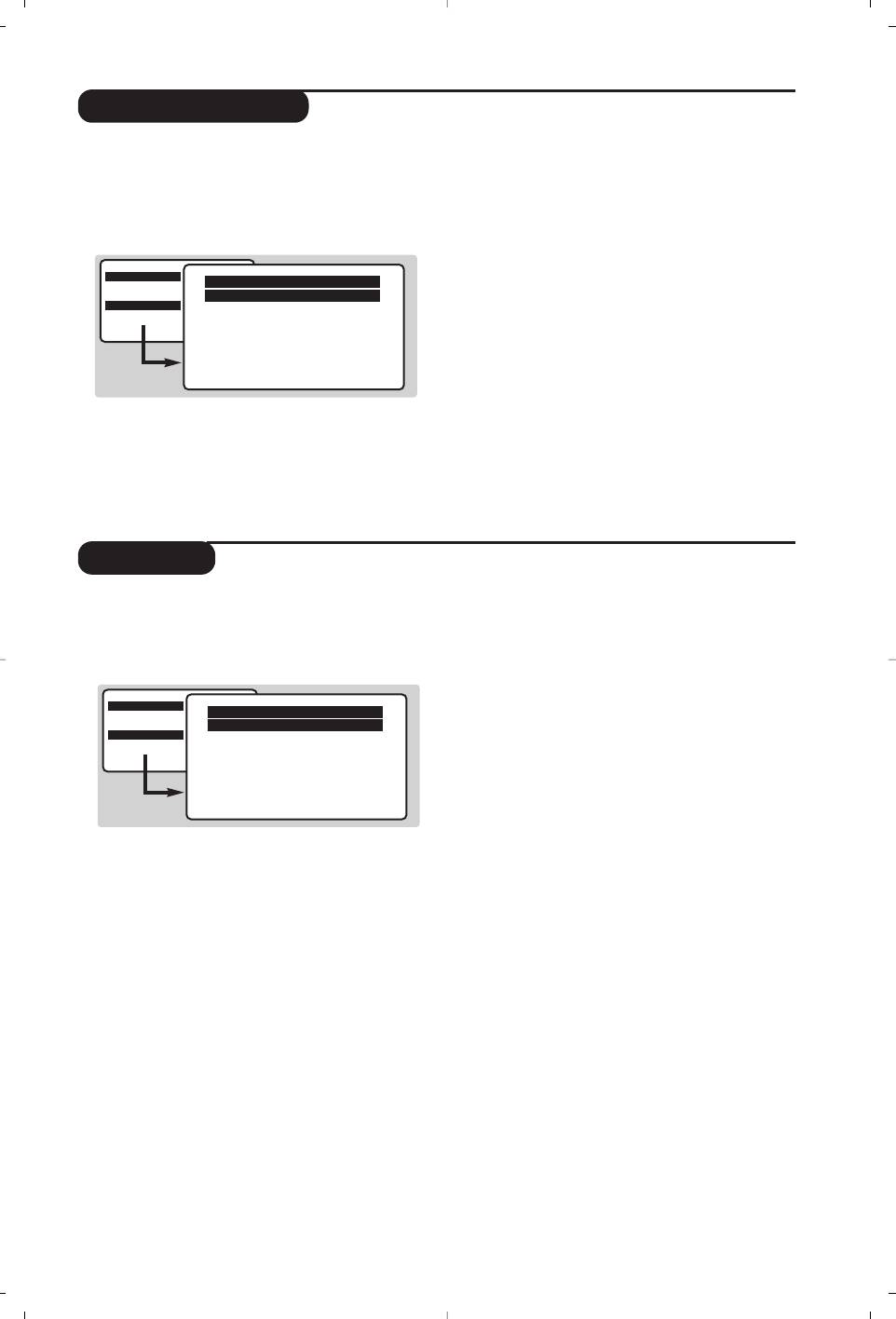
Timer function
This menu lets you use the TV set as an alarm
‘
Time : enter the current time.
clock.
(
Start Time : enter the start time.
& Press the
H key.
§
Stop Time : enter the stop time.
é With the cursor select the
FEATURES menu
è
Program No. : enter the number of the
then
Timer :
desired programme for the wake-up alarm.
!
Activate :you can set :
MAIN MENU
•
Once for a single alarm,
Timer
PICTURE
SOUND
Sleep OFF
•
Daily for each day,
FEATURES
Time -- : --
INSTALLATION
•
Off to cancel.
DVD
Start Time -- : --
Stop Time -- : --
ç Press
b to put the TV set in standby.
Pr Nr 00
Activate OFF
It will automatically come on at the time
programmed. If you leave the TV set on, it will
just change programmes at the time entered
“
Sleep : to select an automatic standby period.
(and go into standby mode at the
Stop Time).
TV lock
This menu lets you block use of the TV set.
‘ Switch
Child Lock to ON.The TV set cannot
& Press
H.
be used.You must enter your secret access
é With the cursor select the
FEATURES then
code.
Child Lock :
( To cancel switch
Child Lock to OFF.
§ To change the code select
New Code and
MAIN MENU
FEATURES
enter a new 4 figure code. Confirm by
PICTURE
SOUND
Timer
FEATURES
entering a second time.
Childlock
INSTALLATION
DVD
If you have forgotten your secret code, enter the
universal code 0711.
è Press
H several times to exit the menus.
“ You must enter your secret access code.
The first time, key the code 0711.
The menu is displayed.
7
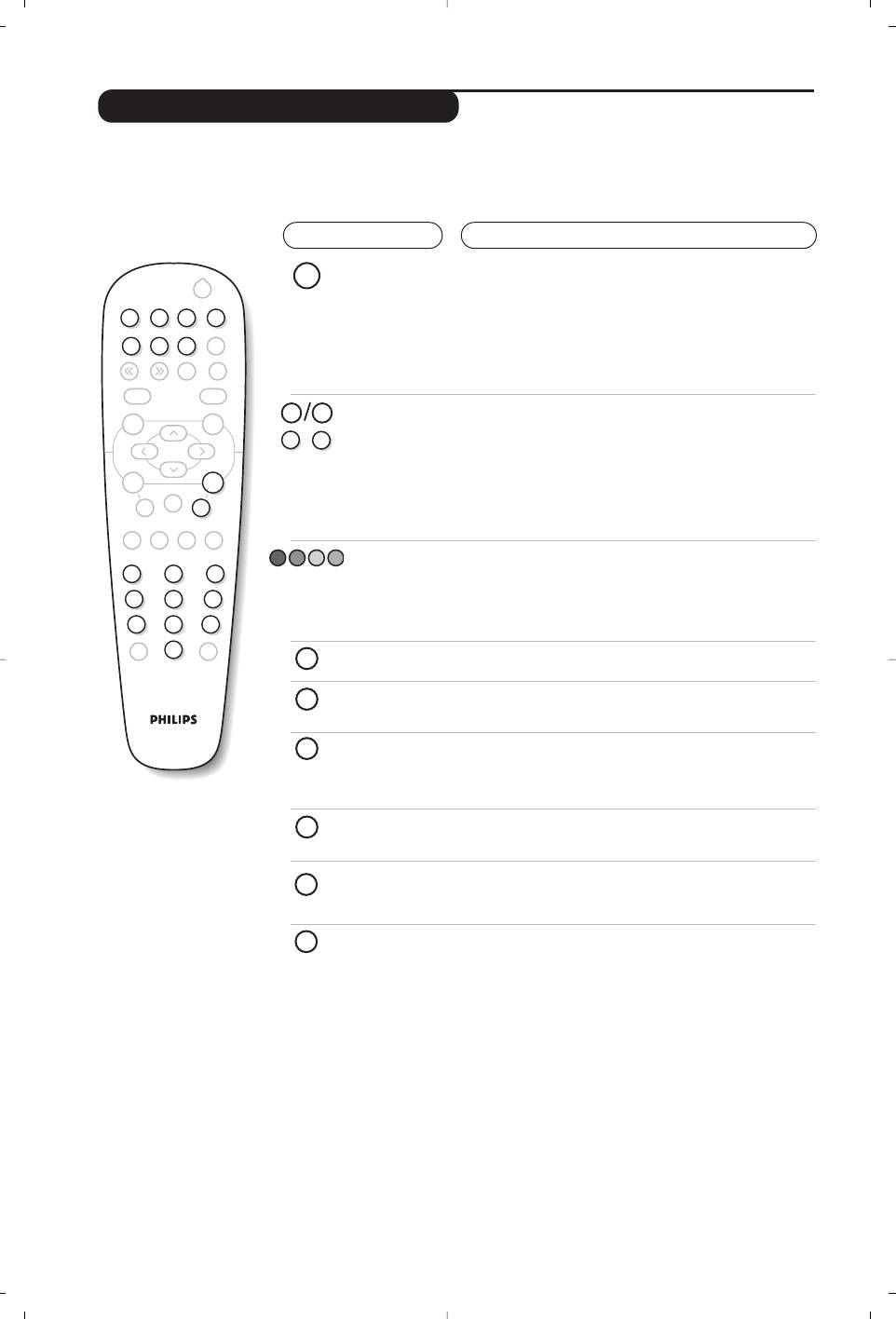
Teletext
(only available on certain versions)
Teletext is an information system broadcast by certain channels which can be consulted like a
newspaper. It also offers access to subtitles for viewers with hearing problems or who are not familiar
with the transmission language (cable networks, satellite channels, etc.).
Press :
You will obtain :
8
¤
.
Search
Mark Zoom
DVD Menu
Ë
™
¤Ω
A-BSubtile
Repeat
Clear
ÓŸ
›
†
Fast Skip
¢
∫
Ê
fl
∆
Æ
0 9
MENU
OK
-
P
+
+ +
”
[
P
- -
Audio
TV/DVD
ù
-
ª
12
3
564
879
Ø
0
Á
Ë
›
Ó
Ÿ
Ω
™
Teletext call
To call up or exit from teletext.
The summary appears
with a list of items that can be accessed. Each item has a
corresponding 3 digit page number.
If the channel selected does not broadcast teletext, the
indication 100 will be displayed and the screen will remain
blank (in this case, exit teletext and select another channel).
Selecting a
Enter the number of the page required using the
0 to 9
page
or @ P # keys. Example : page 120, enter 120.
The number is displayed top left, the counter turns and
then the page is displayed. Repeat this operation to view
another page.
If the counter continues to search, this means that the page is
not transmitted. Select another number.
Direct
Coloured areas are displayed at the bottom of the screen.
access to
The 4 coloured keys are used to access the items or
the items
corresponding pages.
The coloured areas flash when the item or the page is not yet
available.
Contents
This returns you to the contents page (usually page 100).
Enlarge a
This allows you to display the top or bottom part of the
page
page and then return to normal size.
Stop sub-
Certain pages contain sub-pages which are automatically
page
displayed successively.This key is used to stop or resume
acquisition
sub-page acquisition.The indication STOP appears top left.
Hidden
To display or hide the concealed information (games
information
solutions).
Overlaying
To activate or deactivate screen overlay.
text on the
TV picture
Temporary
This suspends or restarts teletext display.The televised
suspension
programme reappears.This saves waiting when page
of display
searches are long.
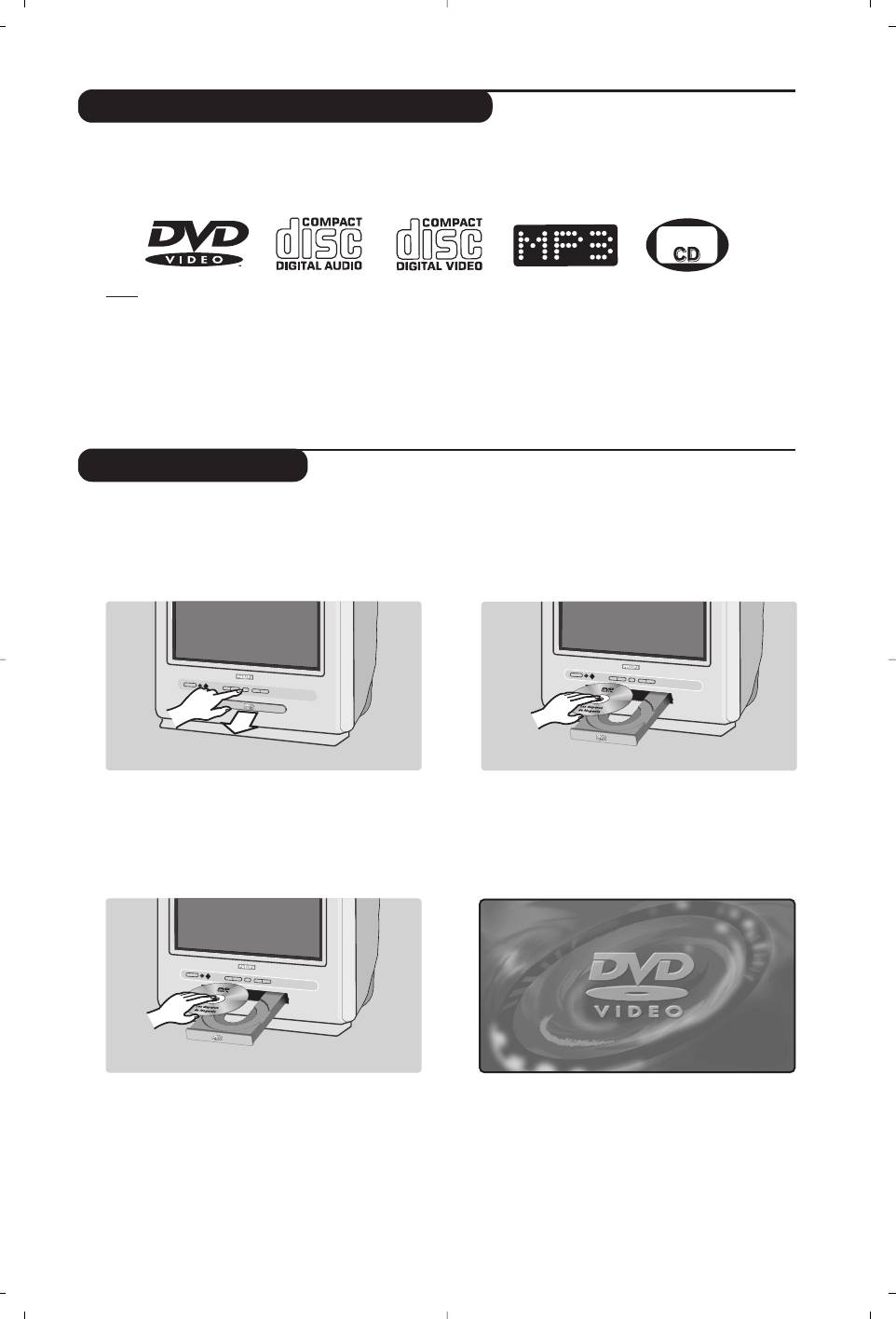
Using the built-in DVD player
The built-in DVD player allows you to play DVD video discs, picture CDs (jpeg format) and audio
CDs (including finalised CD-Rs, CD-RWs MP3 CDs).The discs can be recognised by their logo on
the packaging.
Note
: Generally, DVD films are not placed on the market at the same time in the various regions of the world.
Accordingly, DVD players are provided with geographical zone codes. If you insert a disc which has a regional
code that is different from that of your reader, you will see a message displayed on the screen.
The disc cannot be played and you will have to remove it.
Inserting a disc
&
Opening the drawer
“
Closing the drawer
Press the fl key located on the front of the TV
Gently push the drawer or press the fl button
set.
to close.The disc will begin to play.
é
Inserting the disc
‘
Automatic play
Place the disc in the drawer, with the label
When the drawer is closed the TV set switches
facing upwards. Makes sure that it is positioned
to DVD mode then the content of the disc is
correctly in the recess.
displayed.
9
PICTURE
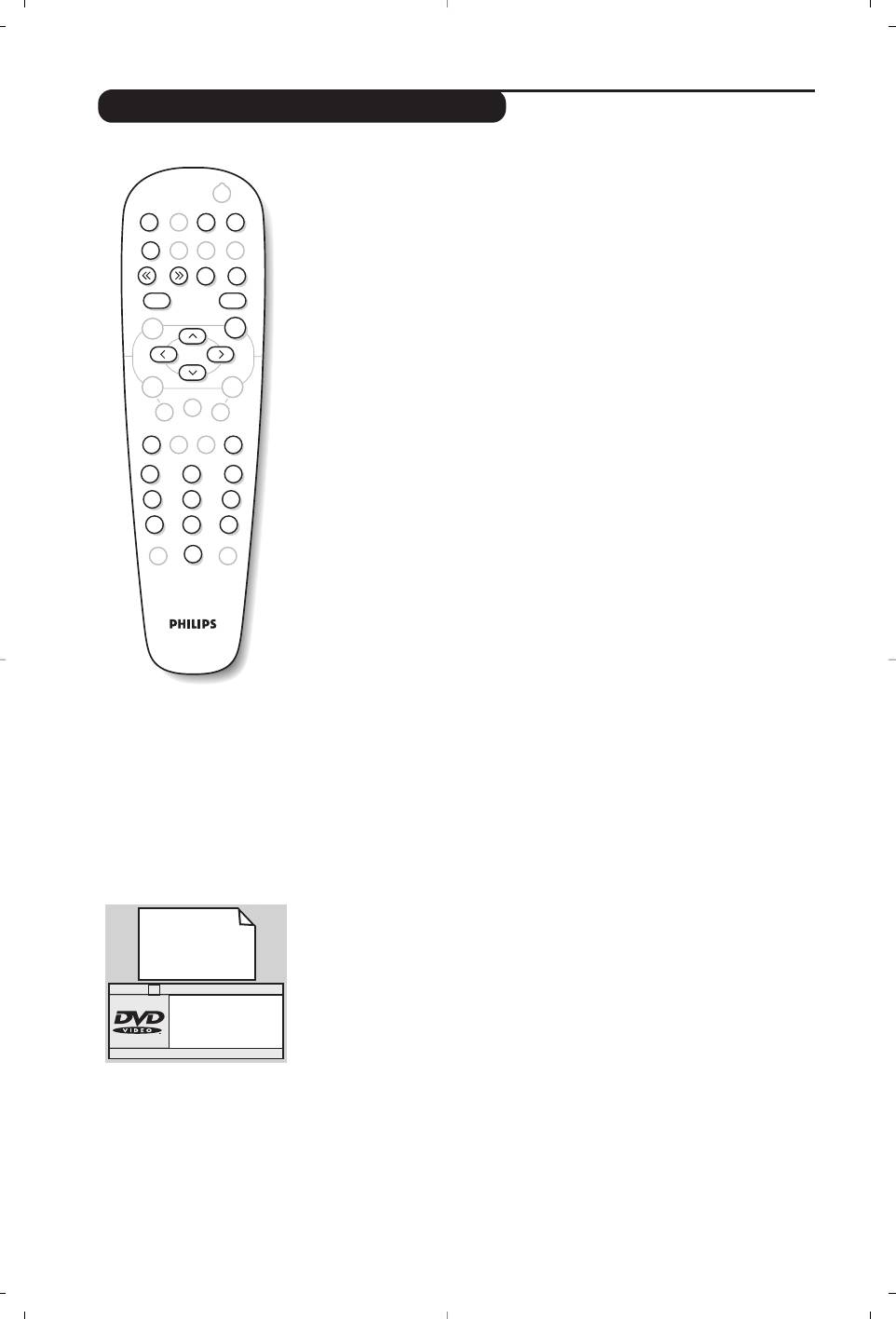
Playing a DVD or a video CD
Choice of TV or DVD mode
Press the
TV/DVD key on the remote to switch the TV set between
TV and DVD mode.
Play
Once the disc has been inserted, play begins automatically. On some
discs you may be invited to select a heading in a menu. Use the
09
or îÏ È¬ keys as appropriate then press u.
Stop and ejection of the disc
Press the Ê key once to stop play and a second time to eject the disc.
Resume play
When you interrupt playing a disc (going to TV mode or pressing Ê),
playing starts at the exact point where you have stopped it.
The resume function applies equally to the last 4 discs played.
Fast forward and rewind
Press the
<< or >> key while playing to fast forward or rewind at x2,
x4, x8, x16 or x32. Speed. Press
Æ to return to normal speed.
Stop on picture
Press
∆ to stop the picture. Press Æ again to resume play.
Next/previous chapter
DVD discs are split into different chapters to permit direct access to
certain scenes. Use the
¢ ∫ key to access the next or previous
chapter.
DVD disc menu
Press the
c key.The DVD menu appears. Its contents will depend on
the DVD. It allows you to access different sections, such as choice of
language, direct access to certain scenes, special production notes,
trailers, etc. Use the
Ȭ îÏ keys to select and u confirm.
Language selection
Press the
e key to select the different languages available on the
disc.A menu bar appears at the top of the screen, this will disappear
after a few seconds.
Subtitling language
Press the
y
key to choose your subtitling language (choose off to
deactivate it).
Enlarging the picture
Press the
Zoom key several times to enlarge the picture x2, x3 or x4.
Use the
Ȭ îÏ keys to move the enlarged picture.
Information on playing
Press the
d key. An information menu appears. In its upper part the
preview of the play is displayed. Use the
îÏ u keys to go through
the different settings and access the submenus.
Use the
îÏ 09 keys to select, u to confirm and d to quit.
10
.
Search
Mark Zoom
DVD Menu
Ë
™
Ω
¤
A-BSubtile
Repeat
Clear
Ÿ
Ó
›
†
Fast Skip
¢
∫
Ê
fl
∆
Æ
MENU
OK
++
”
[
P
--
Audio
TV/DVD
ù
-
ª
12
3
564
879
Ø
0
Á
ÆÆ
Menu
Title 01/03
Chapter 02/38
Audio English
Subtile English
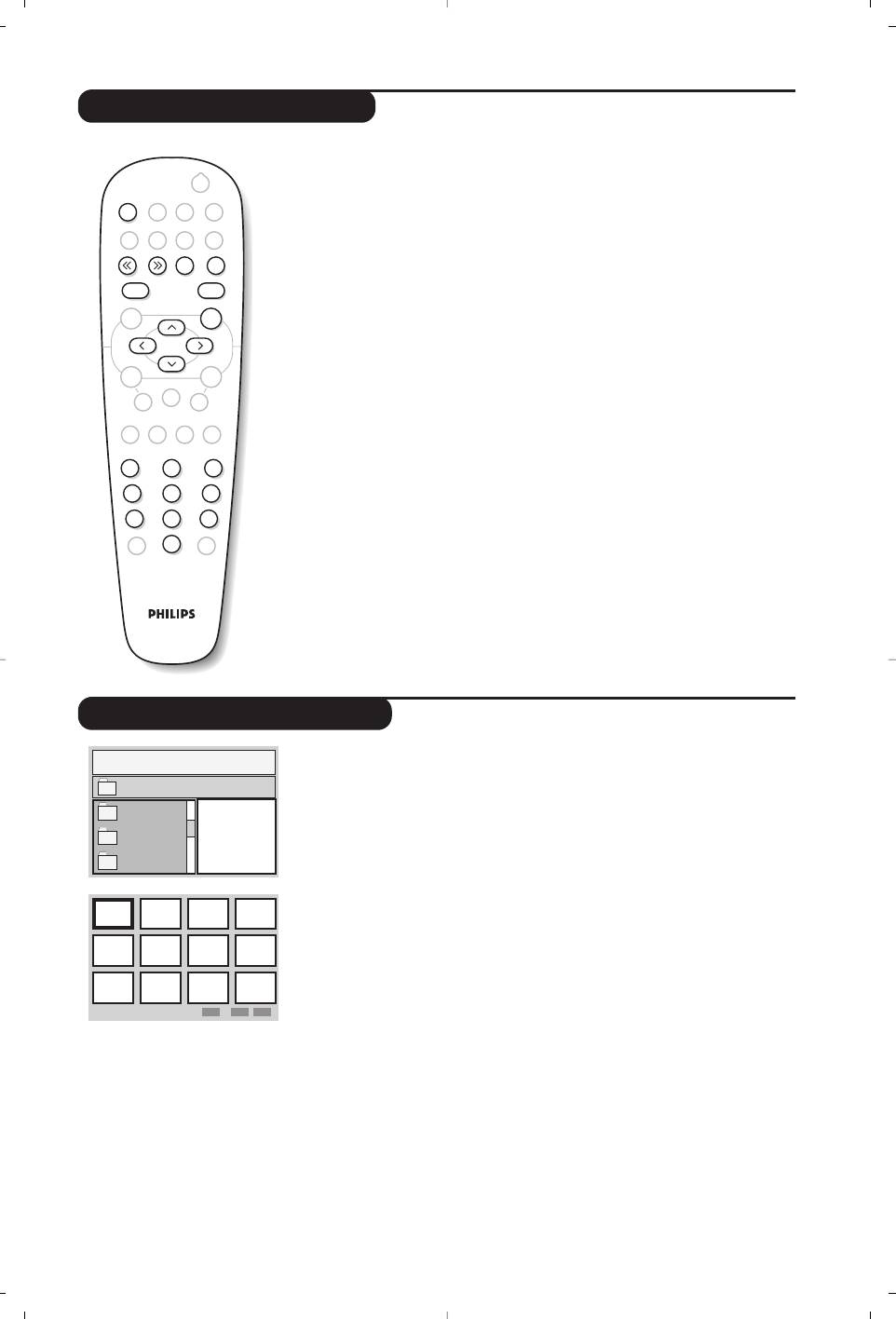
Playing an audio CD
Play
Once the disc has been inserted
,
play begins automatically.The current
track and time are displayed on the screen.
Changing tracks
Use the
¢ ∫ keys to change tracks.
Note : this function is not available with MP3 audio CDs.
Fast forward and rewind
Press << or >> to fast forward or rewind
x2, x4, x8, x16 or x32
.
Press
Æ to return to normal speed.
Pause / stop / eject
Press
∆ to pause and Æ to resume play.
Press
Ê to stop and again to
eject.
Direct access by time
Press
d. Use the 09 keys to enter the exact time from which you
want to restart play.
Playing an MP3 audio CD
MP3 audio CDs allow you store several albums on a single disc.
A navigation menu is displayed on the screen with the list of the
various albums available. Use the
îÏ keys to make your selection
and the
u keys to confirm. Repeat the operation to select the
desired track and start play.
The access track appears at the top of the
list.
The È
key allows you to back up the hierarchy.
Reading a picture CD
Reading and navigation
Once the disc has been inserted
,
a navigation menu appears on screen.
The list of folders and images is displayed on the left and a preview on the
right. Use the cursor
îÏȬ to select the desired image and
press
u to display it full screen.The images on the disc follow
automatically in order.To return to the navigation menu press
c.
Preview
While reading the disc press the
Ê key to display the preview menu.
Use the cursor
îÏȬ to select the desired image and press
u to display it in full screen.
Moving to another image
Use the
¢ ∫
keys to move to the next or previous image.
Rotating the image
Use the
Ȭ
keys to change the orientation of the image and the
îÏ
keys to reverse it.
Enlarging/reducing the image
Press the
Zoom key several times to display the image in 2, 3 or 4
times scale. Use the
Ȭ îÏ keys to move the enlarged image.
11
.
Search
Mark Zoom
DVD Menu
Ë
™
¤Ω
A-BSubtile
Repeat
Clear
ÓŸ
›
†
Fast Skip
¢
∫
Ê
fl
∆
Æ
MENU
OK
++
”
[
P
--
Audio
TV/DVD
ù
-
ª
12
3
564
879
Ø
0
Á
001/003
\
Î
Holidays
Paris
Jennifer
ï
»»
∫
∫
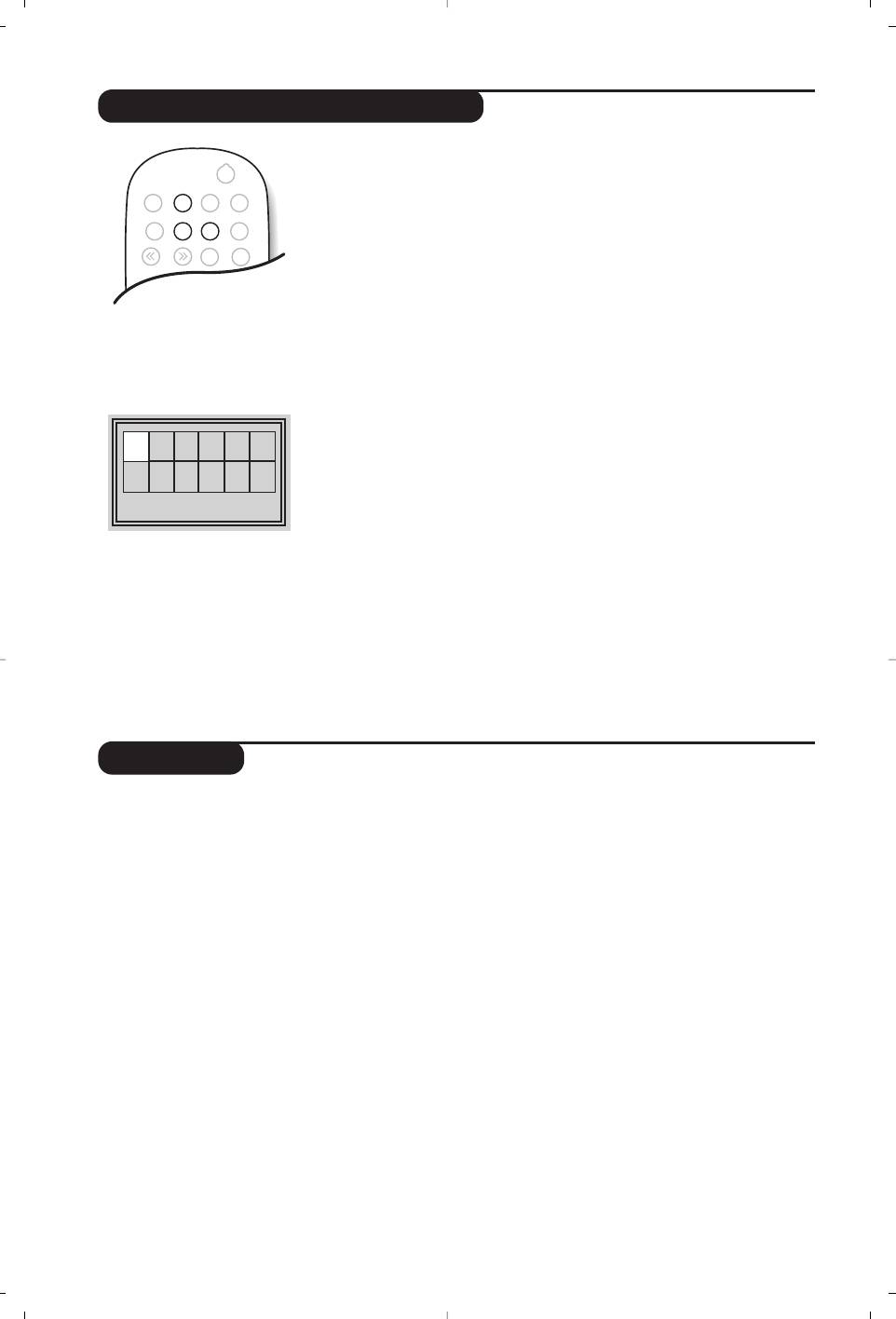
Marking and repeating play
The following functions let you program the player to repeat or to
repeat scenes or favourite parts of a disc.
Repeat play
Press the Repeat key several times to repeat the title, chapter or the
whole disc.
Repeat play between two points A -B
Press the
A-B once to tag the starting point A of the repetition.
Press a second time to tag the point
B. Play will repeat indefinitely
between the two points
A and B.To cancel the repeat, press the A-B
key again.
This function is not available with picture CDs.
Marking play
You can mark up to 12 points on the disc being played.These marks let
you return at any time to the scenes or parts that you have marked.
This function is not available with picture CDs and audio CDs.
01
02
& Press the Mark key to display or hide the Marking menu.
é Press the
u key for each mark you want to make.The number of the
mark, the title, the chapter and the time of the marked point are
Track: 02 Time 00:08
displayed.
“ Use the
îÏȬ keys to navigate in the marking menu and press
u to display the marked scene.
to cancel a tag press Clear key.
Glossary
RGB Signals :
These are 3 Red, Green and Blue video signals which directly drive
the red, green and blue emitters in the cathode ray tube.
Using these signals provides better picture quality.
NICAM sound :
Process by which digital sound can be transmitted.
System :
Television pictures are not broadcast in the same way in all countries.
There are different standards: BG, DK, I, and L L’.The SYSTEM setting
(p. 6) is used to select these different standards.This is not to be
confused with PAL or SECAM colour coding. Pal is used in most
countries in Europe, Secam in France, Russia and most African
countries.The United States and Japan use a different system called
NTSC.
16:9 :
Refers to the ratio between the length and height of the screen.
Wide screen televisions have a ratio of 16/9, conventional screen TV
sets have a ration of 4/3.
12
.
Search
Mark Zoom
DVD Menu
Ë
™
¤Ω
A-BSubtile
Repeat
Clear
Ÿ
Ó
›
†
Fast Skip
¢
∫
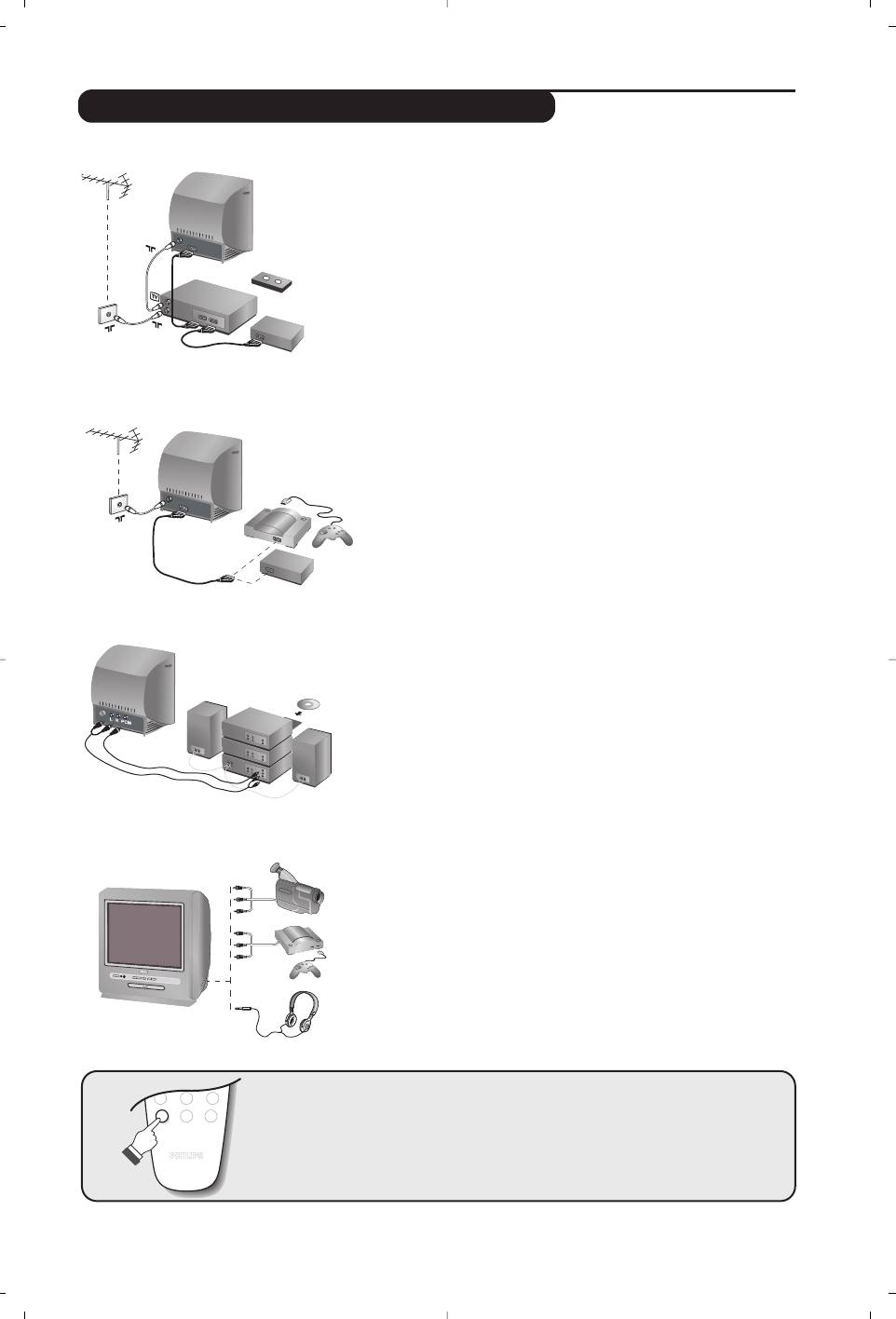
Connecting peripheral equipment
Video recorder
Carry out the connections shown opposite, using a good
quality euroconnector cable.
If your video recorder does not have a euroconnector socket, the only
connection possible is via the aerial cable.You will therefore need to
tune in your video recorder's test signal and assign it programme
number 0 (refer to manual store, p. 5).
To reproduce the video recorder picture, press
0.
Video recorder with decoder
Connect the decoder to the second euroconnector socket of
the video recorder.You will then be able to record scrambled
transmissions.
Other equipment
Satellite receiver, decoder, games, etc.
Make the connections as shown opposite.
Amplifier
To connect a Hi-fi unit, use an audio connecting table and
connect :
- The ”L” and”R” outputs of the TV set to an ”AUDIO IN” ”L”
and ”R” of the Hi-fi unit.
- The ”PCM” output of the TV set to a ”DIG IN” input of the
amplifier (amplifier with digital coaxial input).
13
VCR
564
879
Ø
0
Á
Side connections
Make the connections as shown opposite.
Headphones
When headphones are connected, the sound on the TV set
will be cut.The
@”# keys are used to adjust the volume
level.
The headphone impedance must be between 32 and 600 Ohms.
To select connected equipment
Press the n key to select EXT (and AV)for the side connections.
Most equipment (decoder, video recorder) carries out the switching itself.
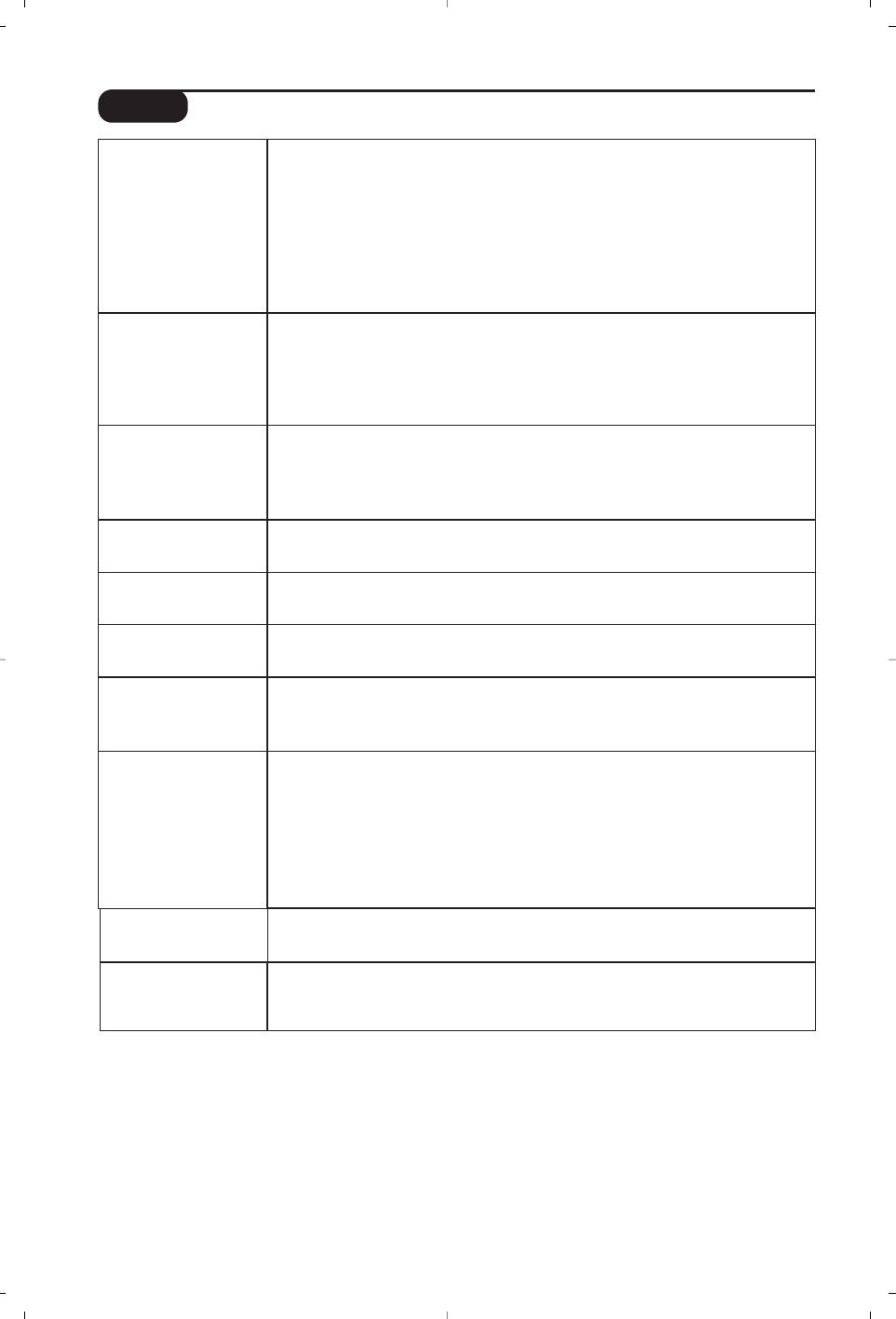
Tips
Poor reception
The proximity of mountains or high buildings may be responsible for ghost
pictures, echoing or shadows. In this case, try manually adjusting your
picture : see Fine Tuning (p.5) or modify the orientation of the outside
aerial.
Does your antenna enable you to receive broadcasts in this frequency range
(UHF or VHF band) ?
In the event of difficult reception (snowy picture) switch the NR on the
Picture menu to ON (p. 6).
No picture
Have you connected the aerial socket properly ?
Have you chosen the right system ? (p. 5). Poorly connected euroconnector
cables or aerial sockets are often the cause of picture or sound problems
(sometimes the connectors can become half disconnected if the TV set is
moved or turned). Check all connections.
Peripheral
To play a video cassette, check that it has been recorded under the same
equipment gives a
standard (PAL, SECAM, NTSC) which can be replayed by the video
black and white
recorder.
picture
Remote control
The TV set does not react to the remote control ; the indicator on the set
no longer flashes when you use the remote control ? Replace the batteries.
No sound
If on certain channels you receive a picture but no sound, this means that
you do not have the correct TV system. Modify the System setting (p. 5).
Teletext
Are certain characters not displayed correctly ? Check that the Country
setting has been positioned correctly (p.4).
Does the DVD
Check that the disc does not have any fingerprints on it. Clean it with a soft
player no longer
cloth, wiping from the centre to the edge.
work ?
Standby
When you switch the TV set on it remains in standby mode and the
indication Locked is displayed when you use the keys on the TV set ?
The Child Lock function is switched On (p. 7).
If the set receives no signal for 15 mins, it automatically goes into standby
mode.
To save power, your set is fitted with components that give it a very low power
consumption when in standby mode (less than 4 W).
Still no results ?
If your TV set breaks down, never attempt to repair it yourself : contact
your dealer's after-sales service.
Cleaning the set
Only use a clean, soft and lint-free cloth to clean the screen and the casing
of your set. Do not use alcohol-based or solvent-based products.
14
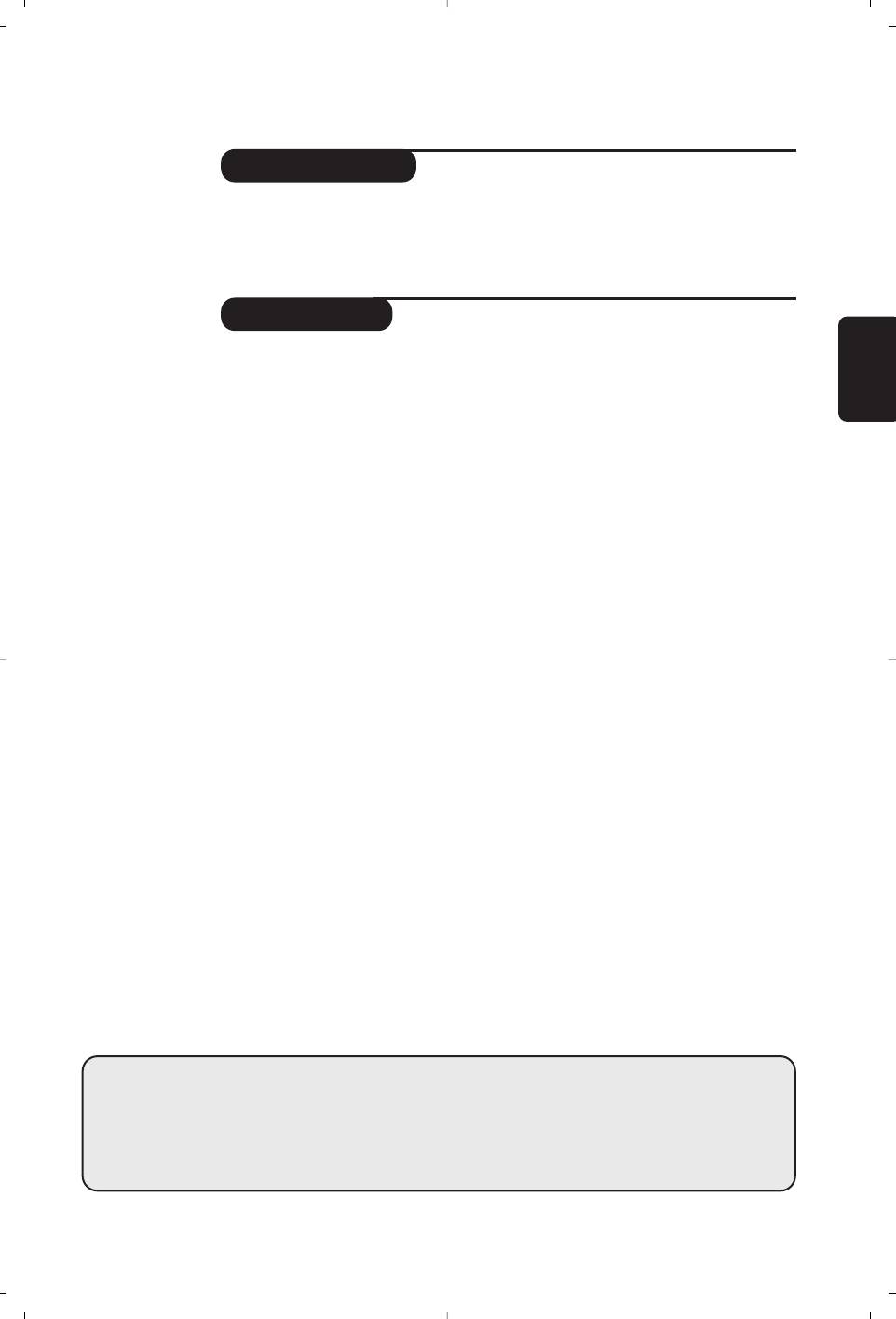
Introduction
Vous venez d’acquérir ce téléviseur, merci de votre confiance.
Nous vous conseillons de lire attentivement les instructions qui suivent pour
mieux comprendre les possibilités offertes par votre téléviseur.
Sommaire
Installation
Installation du téléviseur . . . . . . . . . . . . . . . . . . . . . . . . . . . . . . . . . . . . . . . . . . . . . 2
Les touches du téléviseur . . . . . . . . . . . . . . . . . . . . . . . . . . . . . . . . . . . . . . . . . . . . 2
Français
Les touches de la télécommande . . . . . . . . . . . . . . . . . . . . . . . . . . . . . . . . . . . . . . 3
Installation rapide . . . . . . . . . . . . . . . . . . . . . . . . . . . . . . . . . . . . . . . . . . . . . . . . . . 4
Classement des programmes . . . . . . . . . . . . . . . . . . . . . . . . . . . . . . . . . . . . . . . . . 4
Autres réglages du menu Installation . . . . . . . . . . . . . . . . . . . . . . . . . . . . . . . . . . . 4
Recherche manuelle . . . . . . . . . . . . . . . . . . . . . . . . . . . . . . . . . . . . . . . . . . . . . . . . 5
Menu du lecteur DVD . . . . . . . . . . . . . . . . . . . . . . . . . . . . . . . . . . . . . . . . . . . . . . .5
Utilisation
Réglages de l’image . . . . . . . . . . . . . . . . . . . . . . . . . . . . . . . . . . . . . . . . . . . . . . . . .6
Réglages du son . . . . . . . . . . . . . . . . . . . . . . . . . . . . . . . . . . . . . . . . . . . . . . . . . . . .6
Fonction réveil . . . . . . . . . . . . . . . . . . . . . . . . . . . . . . . . . . . . . . . . . . . . . . . . . . . . .7
Verrouillage du téléviseur . . . . . . . . . . . . . . . . . . . . . . . . . . . . . . . . . . . . . . . . . . . .7
Télétexte . . . . . . . . . . . . . . . . . . . . . . . . . . . . . . . . . . . . . . . . . . . . . . . . . . . . . . . . . 8
Utilisation du lecteur de DVD intégré
Mise en place d’un disque . . . . . . . . . . . . . . . . . . . . . . . . . . . . . . . . . . . . . . . . . . . .9
Lecture d’un DVD ou d’un CD vidéo . . . . . . . . . . . . . . . . . . . . . . . . . . . . . . . . . .10
Lecture d’un CD audio . . . . . . . . . . . . . . . . . . . . . . . . . . . . . . . . . . . . . . . . . . . . .11
Lecture d’un CD d’images . . . . . . . . . . . . . . . . . . . . . . . . . . . . . . . . . . . . . . . . . . .11
Marquages et répétitions de lecture . . . . . . . . . . . . . . . . . . . . . . . . . . . . . . . . . . .12
Raccordements
Magnétoscope . . . . . . . . . . . . . . . . . . . . . . . . . . . . . . . . . . . . . . . . . . . . . . . . . . . . 13
Autres appareils . . . . . . . . . . . . . . . . . . . . . . . . . . . . . . . . . . . . . . . . . . . . . . . . . . 13
Amplificateur . . . . . . . . . . . . . . . . . . . . . . . . . . . . . . . . . . . . . . . . . . . . . . . . . . . . .13
Connexions latérales . . . . . . . . . . . . . . . . . . . . . . . . . . . . . . . . . . . . . . . . . . . . . . .13
Pour sélectionner les appareils connectés . . . . . . . . . . . . . . . . . . . . . . . . . . . . . .13
Informations pratiques
Glossaire . . . . . . . . . . . . . . . . . . . . . . . . . . . . . . . . . . . . . . . . . . . . . . . . . . . . . . . .12
Conseils . . . . . . . . . . . . . . . . . . . . . . . . . . . . . . . . . . . . . . . . . . . . . . . . . . . . . . . . 14
Directive pour le recyclage
Votre téléviseur utilise des matériaux réutilisables ou qui peuvent être recyclés.
Pour minimiser les déchets dans l'environnement, des entreprises spécialisées
°
récupèrent les appareils usagés pour les démonter et concentrer les matières
réutilisables (renseignez-vous auprès de votre revendeur).
1
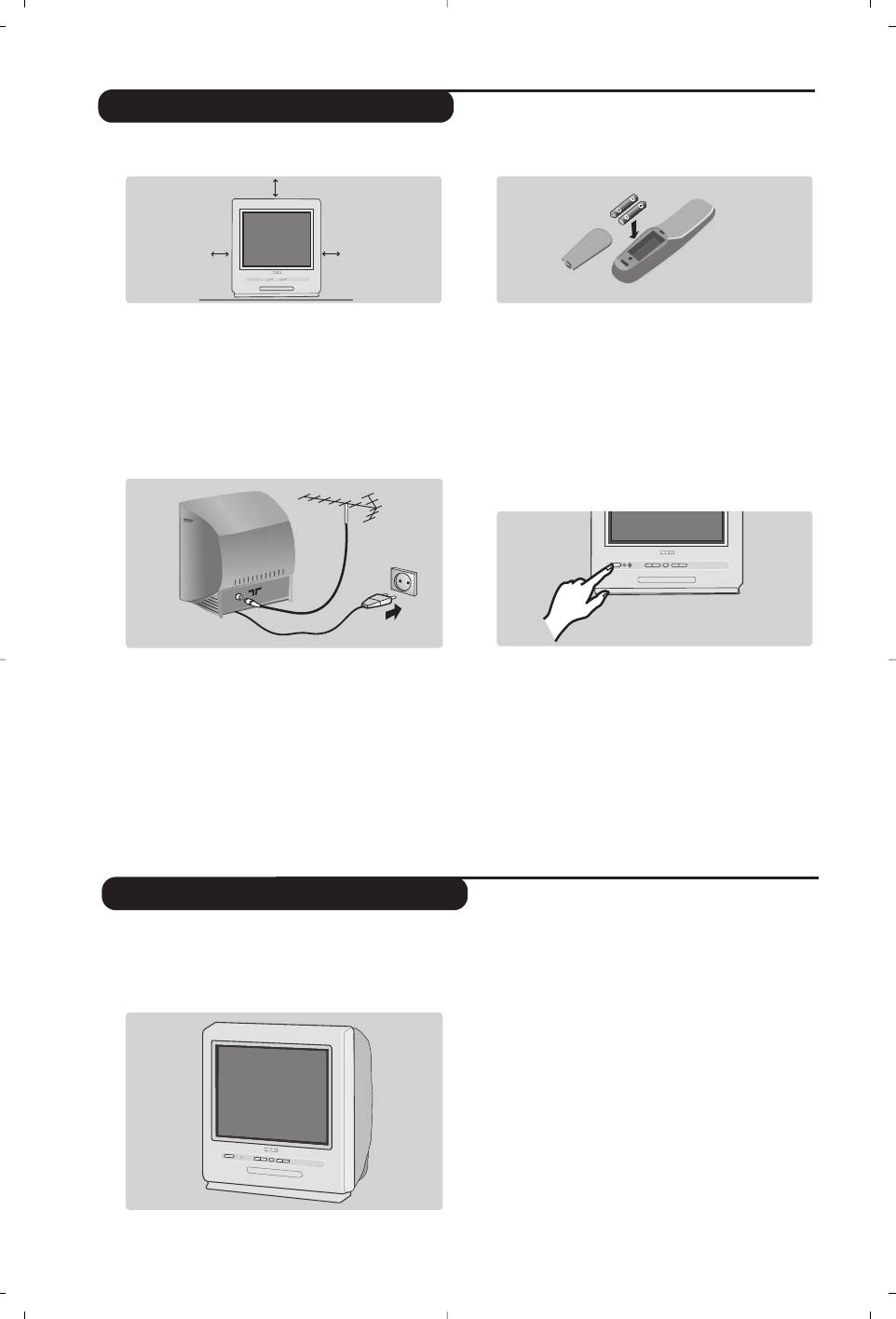
& Positionnement du téléviseur
“ Télécommande
Placez votre téléviseur sur une surface solide
Introduisez les 2 piles de type R6 fournies en
et stable. Pour prévenir toute situation
respectant les polarités.
dangereuse, ne pas exposer le téléviseur à des
Les piles livrées avec l’appareil ne contiennent ni
projections d’eau et ne rien poser dessus tel
mercure ni cadmium nickel, dans un souci de
qu’un objet couvrant (napperon), rempli de
préserver l’environnement.Veillez à ne pas jeter vos
liquide (vase) ou dégageant de la chaleur (lampe).
piles usagées mais à utiliser les moyens de recyclage
mis à votre disposition (consultez votre revendeur).
é Raccordements
‘ Mise en marche
• Introduisez la fiche d'antenne TV dans la
Pour allumer le téléviseur, appuyez sur la
prise
: située à l’arrière.
touche marche arrêt. Un voyant s’allume en
Avec les antennes d’intérieur, la réception peut dans
rouge et l’écran s’illumine.
certaines conditions être difficile.Vous pouvez
Si le téléviseur reste en veille, appuyez sur la
l’améliorer en faisant tourner l’antenne. Si la réception
touche P
# de la télécommande.
reste médiocre, il faut utiliser une antenne extérieure.
Le voyant clignote lorsque vous utilisez la
• Branchez le cordon d’alimentation sur le
télécommande.
secteur (220-240 V / 50 Hz).
Le téléviseur est équipé de 6 touches qui sont
La touche fl permet d’ouvrir ou fermer le
situées à l’avant du coffret.
tiroir du lecteur DVD.
La touche ; permet d’allumer ou d’éteindre
Les touches VOLUME - + (-”+) permettent
le téléviseur.
de régler le niveau sonore.
Les touches - + permettent de sélectionner
les programmes.
Pour accéder aux menus, appuyez simultanément
sur les 2 touches
”
- et
”
+. Ensuite, les
touches P - + permettent de sélectionner un
réglage et les touches
”
- + de régler.
Pour quitter le menu affiché, appuyez sur les
2 touches ” - et ” +.
Remarque: lorsque la fonction
Verrou enfant est
en service, les touches sont inactivées (voir p. 7).
2
5 cm
5 cm
5 cm
Installation du téléviseur
Les touches du téléviseur


