Philips 220BL2CB-27: инструкция
Раздел: Компьютерные комплектующие
Тип:
Инструкция к Philips 220BL2CB-27

220BL2
220B2
www.philips.com/welcome
EN User manual 1
Customer care and warranty 33
Troubleshooting & FAQs 45
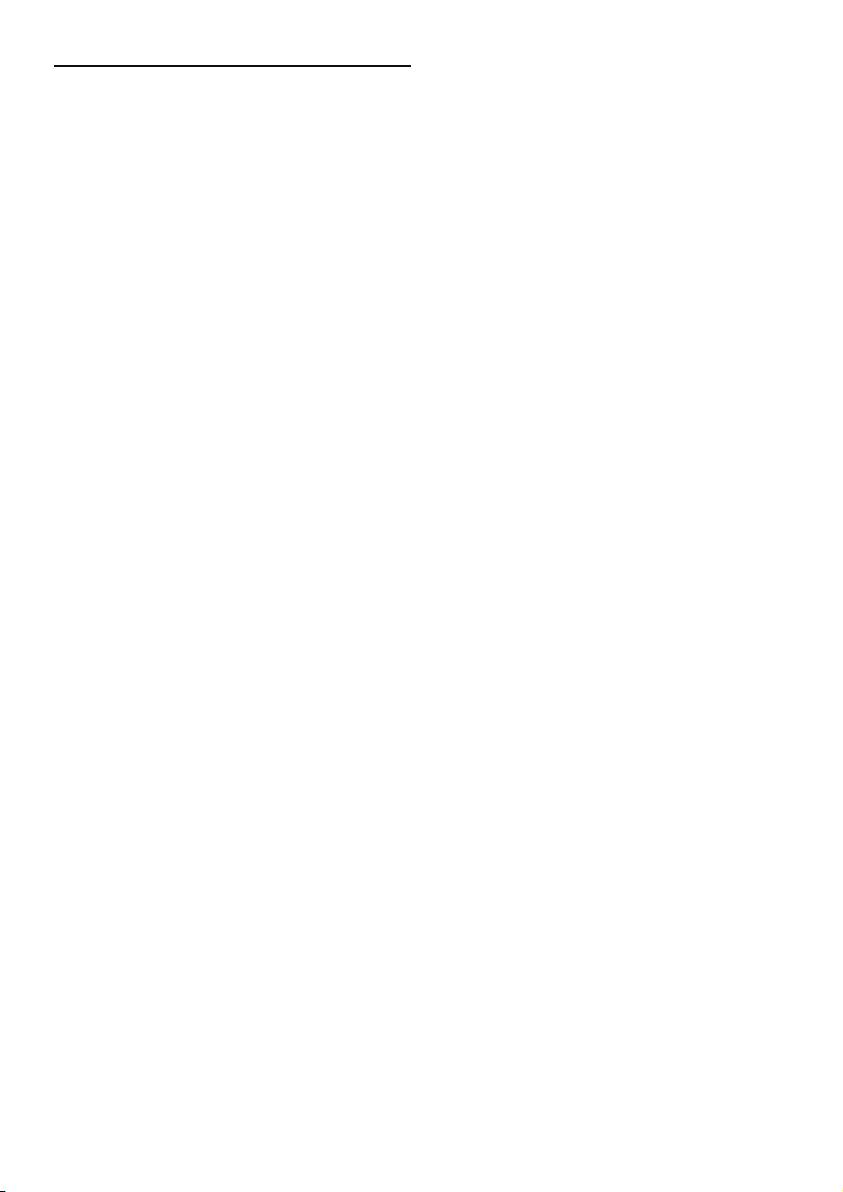
Table of Contents
1. Important
1.1 Safety precautions and maintenance ...............1
1.2 Notational Descriptions .........................................2
1.3 Disposal of product and packing material....3
2. Setting up the monitor
2.1 Installation .......................................................................4
2.2 Operating the monitor ...........................................5
2.3 Remove Base Stand and Base .............................8
3. Product information
3.1 SmartImage ....................................................................10
3.2 SmartContrast ............................................................. 11
3.3 SmartSaturate ..............................................................12
3.4 SmartSharpness ..........................................................12
3.5 Philips SmartControl Premium ..........................13
3.6 Philips' Flat Panel Monitors Pixel
Defect Policy .................................................................21
4 Technical Specifications
4.1 Resolution & Preset Modes..................................26
4.2 Automatic PowerSaving ..........................................26
5 Regulatory Information..................................27
6 Customer care and warranty........................33
7 Troubleshooting & FAQs
7.1 Troubleshooting .......................................................... 45
7.2 SmartControl Premium FAQs ............................ 47
7.3 General FAQs .............................................................. 49
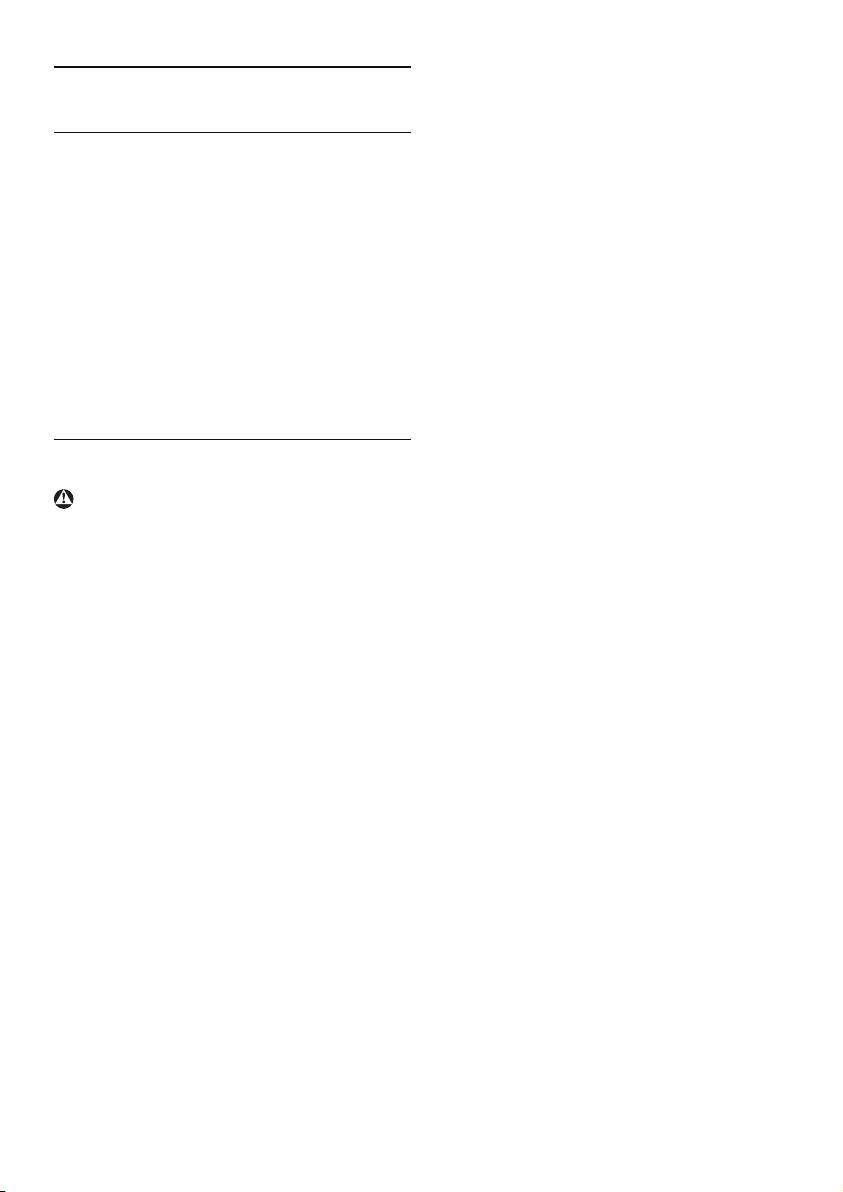
Do not subject the monitor to severe •
1. Important
vibration or high impact conditions during
operation.
Do not knock or drop the monitor during •
This electronic user’s guide is intended for anyone
operation or transportation.
who uses the Philips monitor. Take time to read
this user manual before you use your monitor.
Maintenance
It contains important information and notes
To protect your monitor from possible •
regarding operating your monitor.
damage, do not put excessive pressure on the
LCD panel. When moving your monitor, grasp
The Philips guarantee applies provided the
the frame to lift; do not lift the
product is handled properly for its intended use,
monitor by placing your hand or fingers on •
in accordance with its operating instructions and
the LCD panel.
upon presentation of the original invoice or cash
Unplug the monitor if you are not going to •
receipt, indicating the date of purchase, dealer’s
use it for an extensive period of time.
name and model and production number of the
Unplug the monitor if you need to clean it •
product.
with a slightly damp cloth. The screen may be
wiped with a dry cloth when the power is off.
1.1 Safety precautions and maintenance
However, never use organic solvent, such as,
alcohol, or ammonia-based liquids to clean
Warnings
your monitor.
Use of controls, adjustments or procedures other
To avoid the risk of shock or permanent •
than those specified in this documentation may
damage to the set, do not expose the monitor
result in exposure to shock, electrical hazards
to dust, rain, water, or excessive moisture
and/or mechanical hazards.
environment.
Read and follow these instructions when
If your monitor gets wet, wipe it with dry cloth •
connecting and using your computer monitor.
as soon as possible.
If foreign substance or water gets in your •
Operation
monitor, please turn the power off immediately
Keep the monitor out of direct sunlight and •
and disconnect the power cord. Then, remove
away from stoves or any other heat source.
the foreign substance or water, and send it to
Remove any object that could fall into •
the maintenance center.
ventilation holes or prevent proper cooling of
Do not store or use the monitor in locations •
the monitor’s electronics.
exposed to heat, direct sunlight or extreme
Do not block the ventilation holes on the •
cold.
cabinet.
In order to maintain the best performance of •
When positioning the monitor, make sure the •
your monitor and use it for a longer lifetime,
power plug and outlet are easily accessible.
please use the monitor in a location that falls
If turning off the monitor by detaching the •
within the following temperature and humidity
power cable or DC power cord, wait for 6
ranges.
seconds before attaching the power cable or
o
Temperature: 0-40°C 32-95°F
DC power cord for normal operation.
o
Humidity: 20-80% RH
Please use approved power cord provided •
by Philips all the time. If your power cord is
missing, please contact with your local service
center. (Please refer to Customer Care
Consumer Information Center)
1
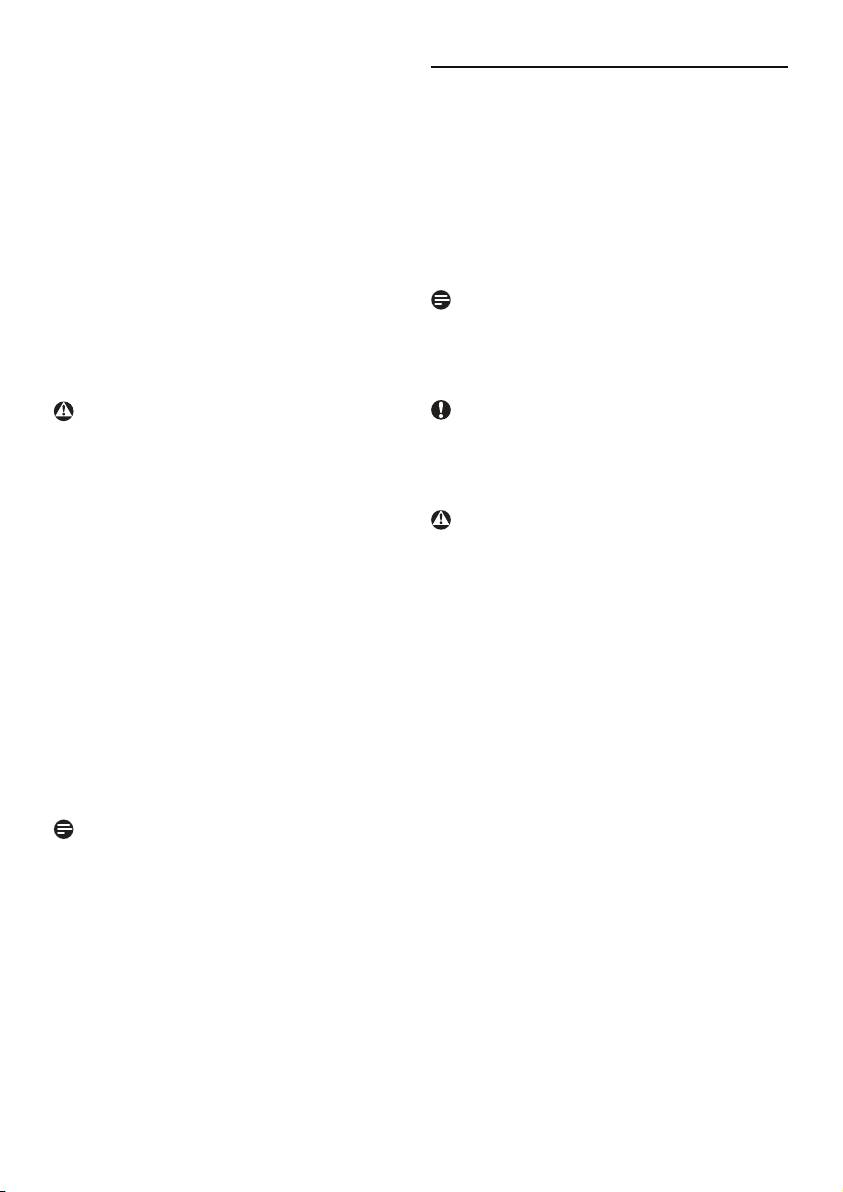
IMPORTANT: Always activate a moving screen •
1.2 Notational Descriptions
sa
ver program when you leave your monitor
unattended. Always activate a periodic screen
The following subsections describe notational
refresh application if your monitor will display
conventions used in this document.
unchanging static content. Uninterrupted
Notes, Cautions and Warnings
display of still or static images over an
Throughout this guide, blocks of text may be
extended period may cause “burn in”, also
accompanied by an icon and printed in bold or
known as “after-imaging” or “ghost imaging”,
italic type. These blocks contain notes, cautions or
on your screen. "Burn-in", "after-imaging", or
warnings. They are used as follows:
"ghost imaging" is a well-known phenomenon
in LCD panel technology. In most cases,
Note
the “burned in” or “after-imaging” or “ghost
This icon indicates important information and tips
imaging” will disappear gradually over a period
that help you make better use of your computer
of time after the power has been switched off.
system.
Warning
Caution
Severe” burn-in” or “after-image” or “ghost image”
This icon indicates information that tells you how
symptoms will not disappear and cannot be
to avoid either potential damage to hardware or
repaired. The damage mentioned above is not
loss of data.
covered under your warranty.
Warning
This icon indicates the potential for bodily harm
Service
and tells you how to avoid the problem.
The casing cover should be opened only by •
Some warnings may appear in alternate formats
qualified service personnel.
and may not be accompanied by an icon. In such
If there is any need for any document for •
cases, the specific presentation of the warning is
repair or integration, please contact with
mandated by the relevant regulatory authority.
your local service center. (please refer to the
chapter of "Consumer Information Center")
For transportation information, please refer to •
"Technical Specifications".
Do not leave your monitor in a car/trunk •
under direct sun light.
Note
Consult a service technician if the monitor does
not operate normally, or you are not sure what
procedure to take when the operating instructions
given in this manual have been followed.
2
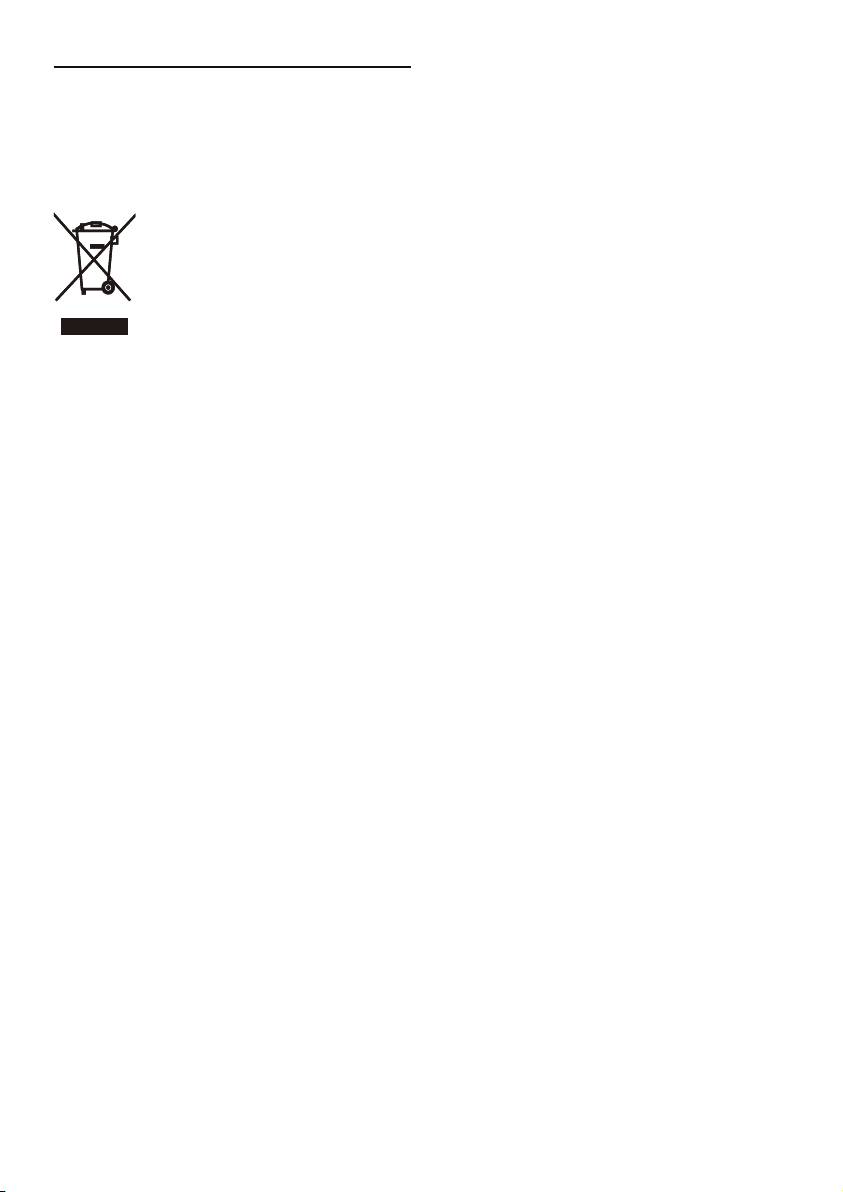
1.3 Disposal of pr
oduct and packing
Recycling Information for Customers
material
There is currently a system of recycling up and
running in the European countries, such as The
Waste Electrical and Electronic Equipment-
Netherlands, Belgium, Norway, Sweden and
WEEE
Denmark.
In Asia Pacific, Taiwan, the products can be taken
back by Environment Protection Administration
(EPA) to follow the IT product recycling
management process, detail can be found in web
site www.epa.gov.tw
The monitor contains parts that could cause
damage to the nature environment. Therefore, it is
vital that the monitor is recycled at the end of its
This marking on the product or on its packaging
life cycle.
illustrates that, under European Directive 2002/96/
For help and service, please contact Consumers
EC governing used electrical and electronic
Information Center or F1rst Choice Contact
appliances, this product may not be disposed
Information Center in each country.
of with normal household waste. You are
responsible for disposal of this equipment through
a designated waste electrical and electronic
equipment collection. To determine the locations
for dropping off such waste electrical and
electronic, contact your local government office,
the waste disposal organization that serves your
household or the store at which you purchased
the product.
Your new monitor contains materials that can be
recycled and reused. Specialized companies can
recycle your product to increase the amount of
reusable materials and to minimize the amount to
be disposed of.
All redundant packing material has been omitted.
We have done our utmost to make the packaging
easily separable into mono materials.
Please find out about the local regulations on how
to dispose of your old monitor and packing from
your sales representative.
3
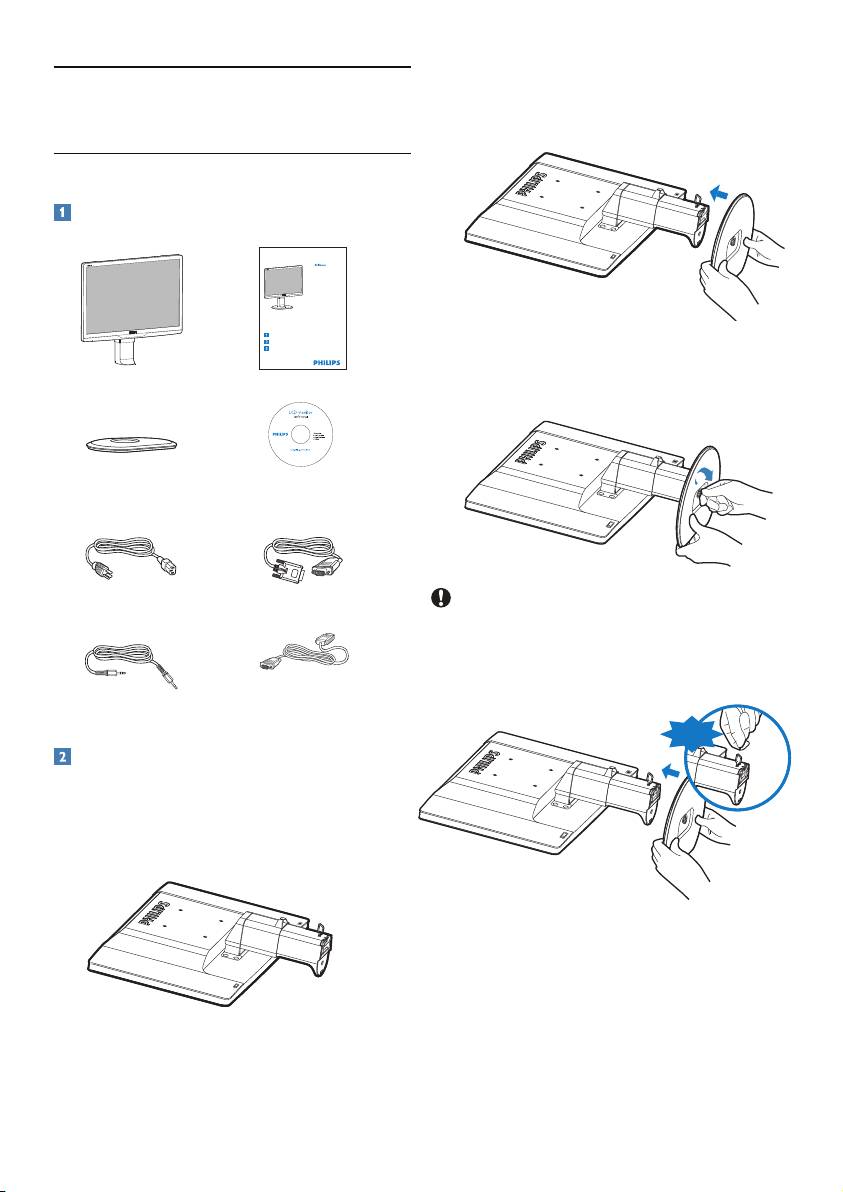
2. Hold the monitor base stand with both hands
2. Setting up the monitor
and firmly insert the base stand into the base
column.
2.1 Installation
Package contents
Monitor LCD / Monitor LCD / LCD-Monitor / Monitor
LCD Monitor
220B
LCD / LCD监视器 / РК-монитор / LCD-монитором
220B2/220BL2
220
B
Quick start guide
Guide de démarrage rapide / Guía rápida / Kurzanleitung / Guida rapida /
快速入门指南 / Швидке керівництво для початку експлуатації /
Краткое руководство по запуску
Installation / Installation / Instalación / Installation / Installazione / 安装 / Інсталяція
/ Установка
Connect / Connectivité / Conectividad / Verbindungsfähigkeit / Connettività /
连接性 / Підключитися / Подключиться
Adjust ergonomic / Réglages ergonomiques / Ajustes ergonómicos / Ergonomische /
Einstellmöglichkeiten / Regolazioni ergonomiche / 人体工程学调整 /
Регулювати ергономічне / Настройка эргономики
3. Attach the monitor base stand to the base
Register your product and get support at
www.philips.com/welcome
Monitor
column then fasten base stand.
Quick start guide
©
2
0
1
0
K
o
n
i
n
l
.
0
0
1
k
i
j
1
k
e
0
P
h
i
l
i
p
s
5
B
.
0
V
6
E
2
2
5
B
l
e
c
t
r
o
n
i
c
s
,
N
.
V
h
i
n
a
.
V
e
r
s
i
o
n
M
2
.
A
l
l
r
i
g
h
t
s
r
e
s
e
r
Philips and the Philips’ Shield Emblem are registered trademarks of
Koninklijke Philips Electronics N.V. and are used under license from
i
n
t
e
d
i
n
C
v
e
d
.
U
Koninklijke Philips Electronics N.V.
n
a
u
t
h
o
r
i
e
a
n
d
p
r
z
e
d
d
u
a
d
p
l
i
c
a
t
i
o
n
M
i
s
a
v
i
o
l
a
t
i
o
n
o
f
a
p
p
l
i
c
a
b
l
e
l
a
w
s
.
Base stand
EDFU CD
Power cord VGA signal cable (optional)
Caution
Do not release the height adjustment pin lock
from the base column before the base stand is
firmly fixed.
Audio cable
DVI cable (optional)
DON’T
Install base stand
1. Place the monitor face down a smooth surface
taking care to avoid scratching or damaging
the screen.
4
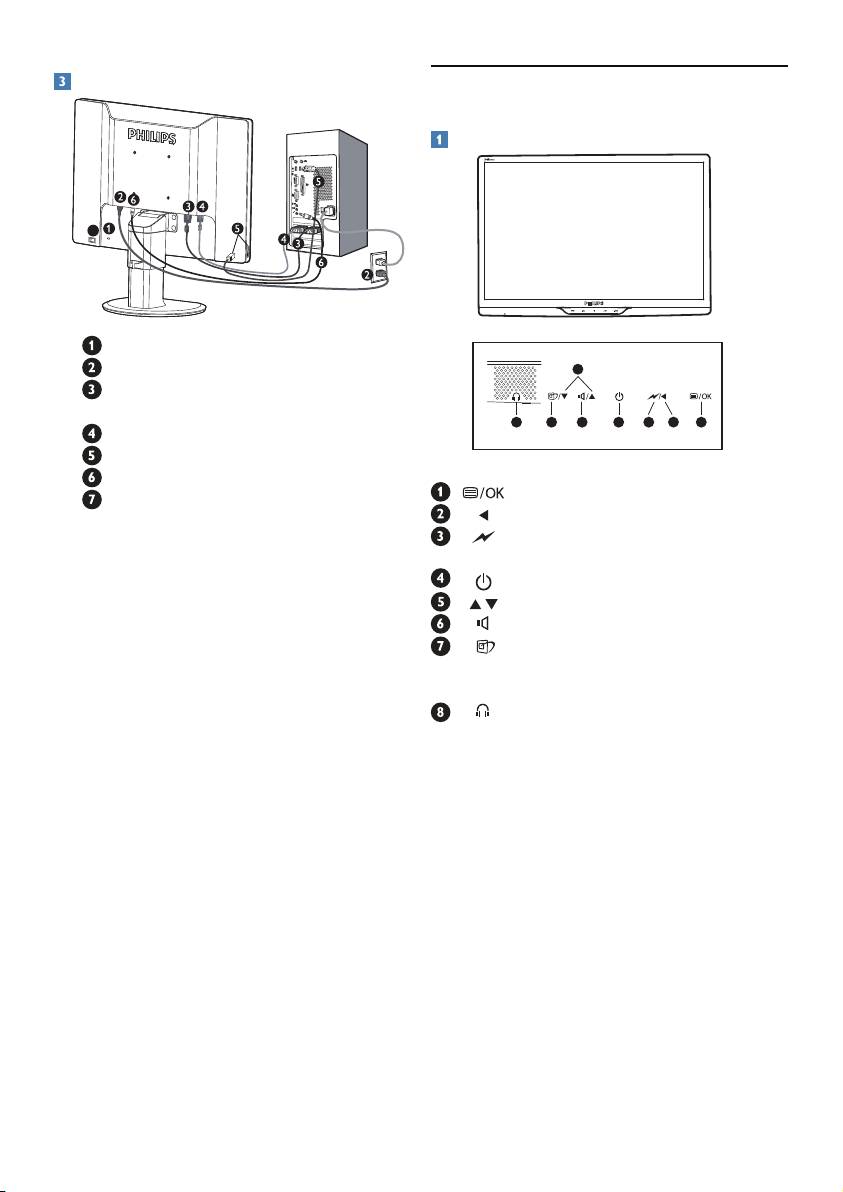
Connecting to your PC
2.2 Operating the monitor
Front view product description
220B
7
Kensington anti-thief lock
AC power input
5
DVI-D input (available for selecting
model)
678
4
2
13
VGA input
USB upstream and downstream
Audio input
: To access OSD menu.
Zero power Switch
: Return to previous OSD level.
: Dim down to 70% of brightness level
Connect to PC
by one touch.
: To switch monitor’s power on and off.
1. Connect the power cord to the back of
: To adjust the OSD menu.
the montior f
irmly.
: To adjust volume of the display.
2. Turn off your computer and unplug its
: SmartImage. There are 6 modes to be
po
wer cable.
selected: Office, Photo, Movie, Game,
3. Connect the monitor signal cable to the
Economy and Off.
video connector on the back of y
our
: Earphone jack.
computer.
4. Connect the PC audio cable to the audio
connector on the back of y
our computer.
5. Plug the power cord of your computer
and y
our monitor into a nearby outlet.
6. Connect the USB upstream port on
the monitor and the USB por
t on your
computer with a USB cable. The USB
downstream port is now ready for any
USB device to plug in.
7. T
urn on your computer and monitor. If
the monitor displays an image, installation
is complete.
5
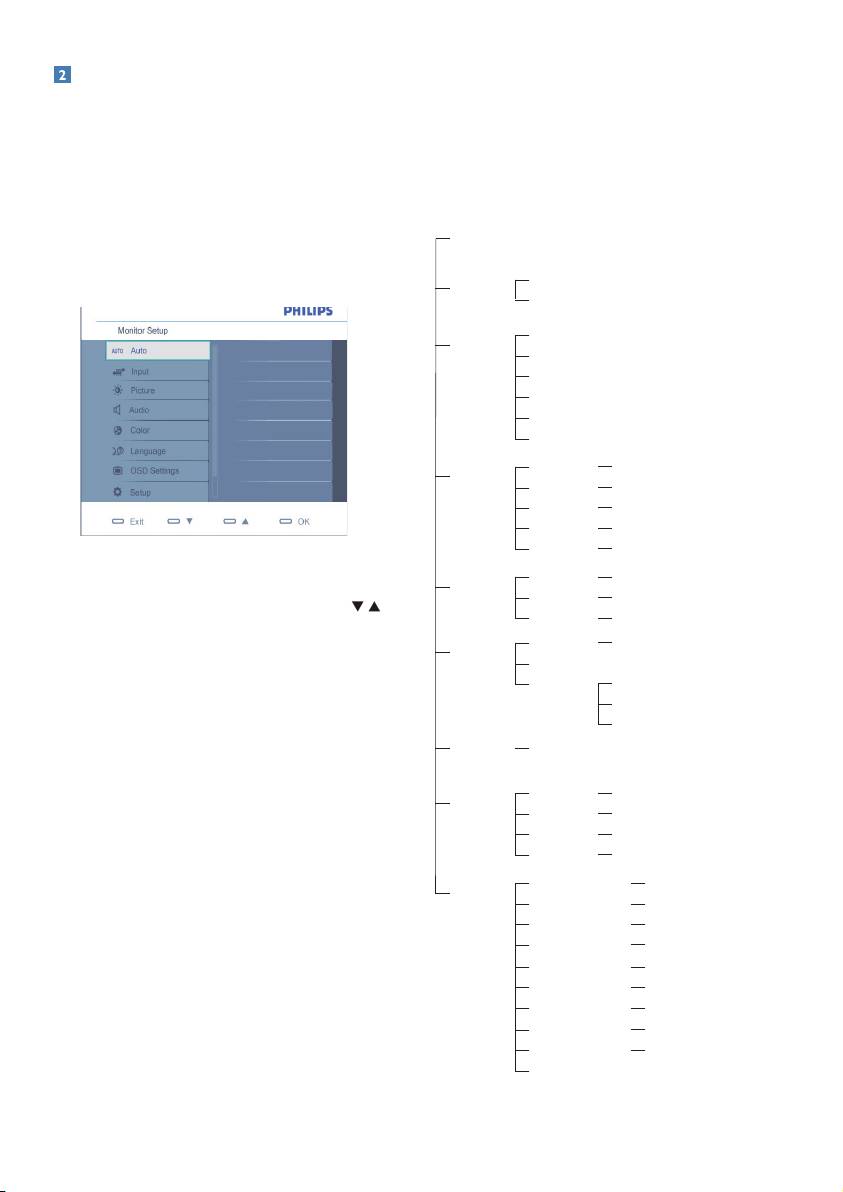
Description of the On Screen Display
The OSD Menu
Below is an overall view of the structure of the
What is On-Screen Display (OSD)?
On-Screen Display. You can use this as a reference
when you want to work your way around the
On-Screen Display (OSD) is a feature in all Philips
different adjustments later on.
LCD monitors. It allows an end user to adjust
screen performance or select functions of the
Main menu
Sub menu
monitors directly through an on-screen instruction
Auto
window. A user friendly on screen display interface
is shown as below:
VGA
Input
DVI (available for selective models)
Office
SmartImage
Photo
Movie
Game
Economy
Off
Picture Format
Wide screen,4:3
Picture
Brightness
0~100
Contrast
0~100
SmartContrast
On, Off
Gamma
1.8, 2.0, 2.2, 2.4, 2.6
Basic and simple instruction on the control keys
Volume
0~100
Audio
Stand Alone
On, Off
In the OSD shown above users can press
Mute
On, Off
buttons at the front bezel of the monitor to move
Color Temp.
5000K,6500K,7500K,8200K,9300K,11500K
the cursor, OK to confirm the choice or change.
Color
sRGB
User Define
Red: 0~100
Green: 0~100
Blue: 0~100
Language
English
,
Español, Français, Deutsch, Italiano,
Português,
Русский
,
簡体中文
Horizontal
0~100
OSD Setting
Vertical
0~100
Transparency
Off, 1, 2, 3, 4
OSD Time out
5, 10, 20, 30, 60
Power LED
0, 1, 2, 3, 4
Setup
Pixel Orbiting
On, Off
Over Scan
On, Off
H. Position
0~100
V. Position
0~100
Phase
0~100
Clock
0~100
Resolution Notification
On, Off
Reset
Yes, No
Information
6
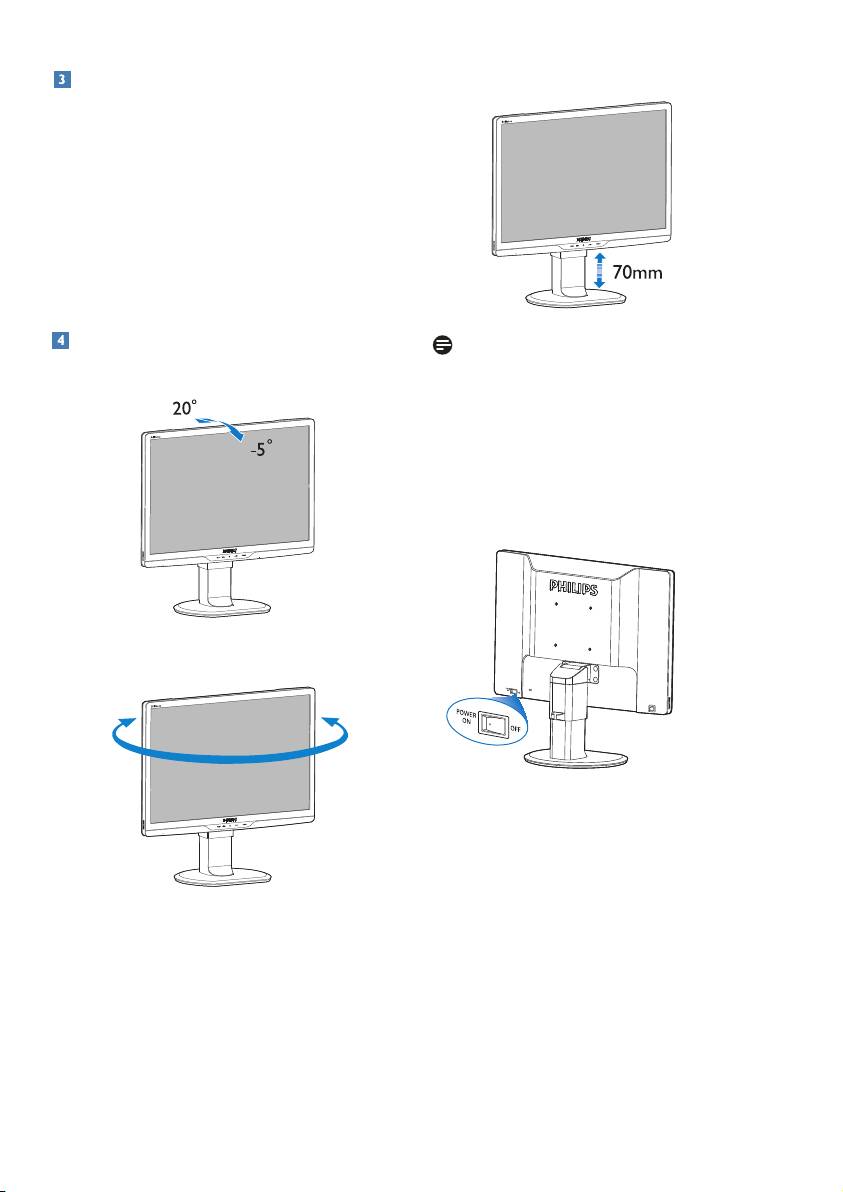
Resolution notification
Height adjustment
220B
This monitor is designed for optimal performance
at its native resolution, 1680x1050@60Hz.
When the monitor is powered on at a different
resolution, an alert is displayed on screen: Use
1680x1050@60Hz for best results.
Display of the native resolution alert can be
switched off from Setup in the OSD (On Screen
Display) menu.
Physical Function
Note
Remove the height adjustment pin lock before
Tilt
adjusting the height.
220B
Insert the height adjustment pin lock before lifting
the monitor.
Zero power switch
Swivel
220B
+65˚
-65˚
7
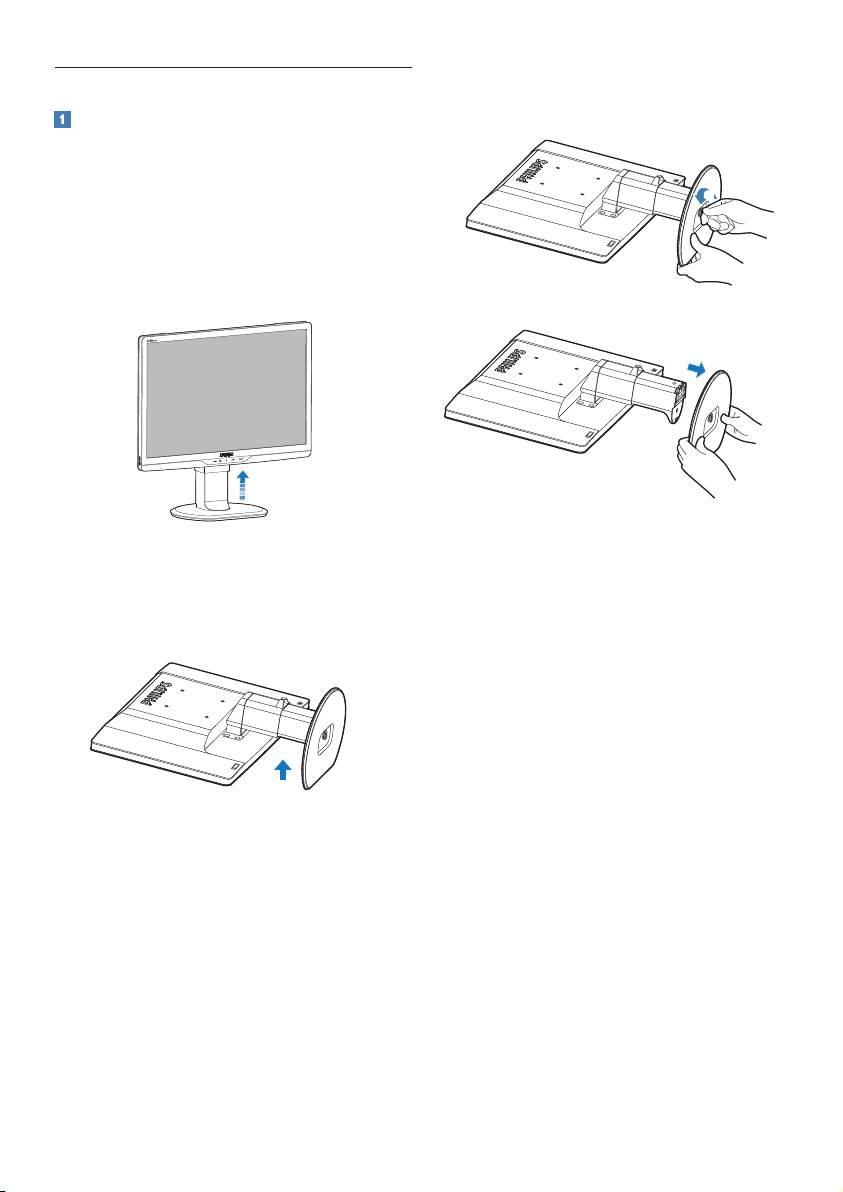
2.3 Remove Base Stand and Base
3. Release the lock of base stand then pull the
base stand away from the base column.
Remove the Base Stand
Before you start disassembling the monitor base,
please follow the instructions below to avoid
damage or injury.
1. Extend the monitor base to its maximum
height.
220B
2. Place the monitor face down on a smooth
surface, taking care to avoid scratching or
damaging the screen. Then lift the monitor
stand.
8
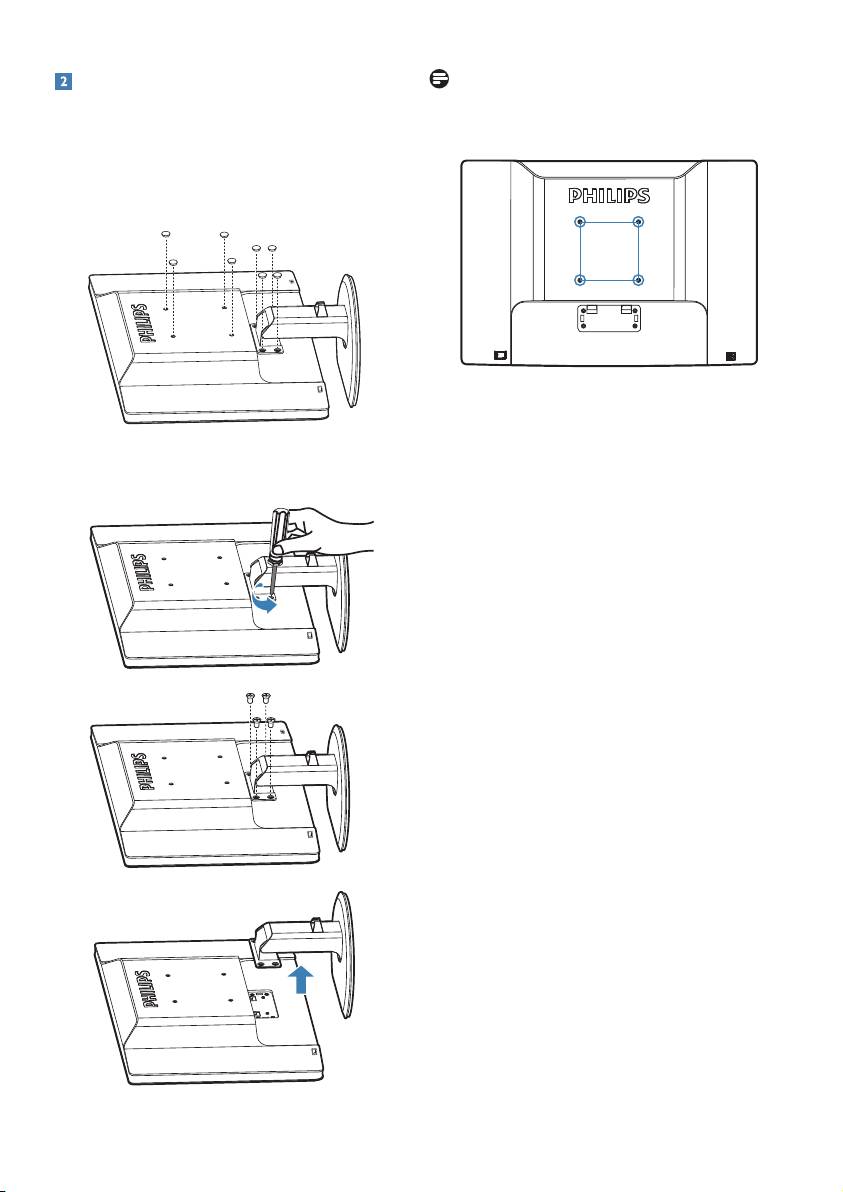
Remove the Base
Note
This monitor accepts a 100mm x 100mm
Condition:
VESA-Compliant mounting interface.
For VESA standard mounting applications •
1. Remove the 8 screw covers.
100mm
100mm
2. Remove the 4 screws and then remove the
base from the monitor.
9
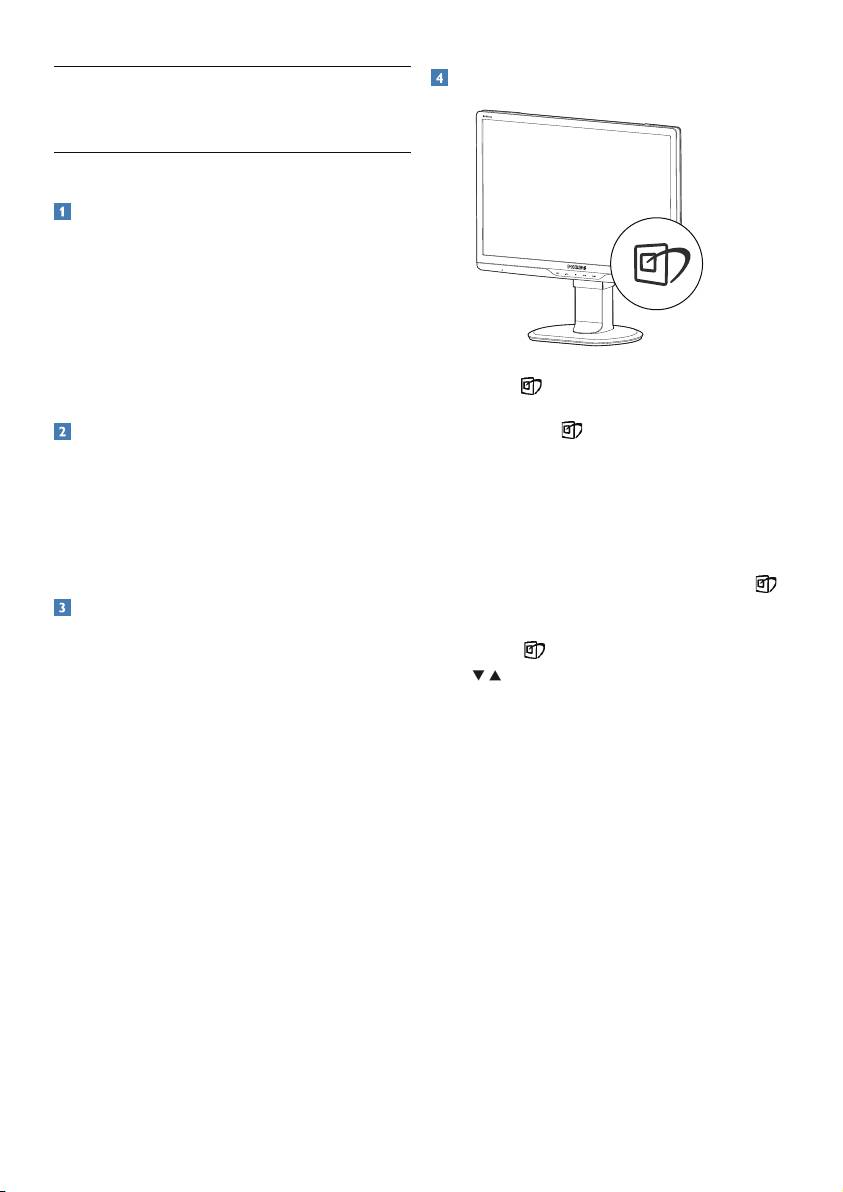
How to enable SmartImage?
3. Product information
220B
3.1 SmartImage
What is it?
SmartImage provides presets that optimize
display for different types of content, dynamically
adjusting brightness, contrast, color and sharpness
in real time. Whether you're working with text
applications, displaying images or watching a
video, Philips SmartImage delivers great optimized
monitor performance.
1. Press to
launch the SmartImage on screen
display;
Why do I need it?
2. Keep pressing
to toggle between Office,
Photo, Movie, Game, Economy and Off;
You want a monitor that delivers optimized display
3. The Smar
tImage on screen display will remain
all your favorite types of content, SmartImage
on screen for 5 seconds or you can also
software dynamically adjust brightness, contrast,
press”OK” to make confirmation.
color and sharpness in real time to enhance your
4. When Smar
tImage is enabled, the sRGB
monitor viewing experience.
scheme is disabled automatically. To use sRGB
you need to disable SmartImage with the
How does it work?
button at the front bezel of your monitor.
SmartImage is an exclusive, leading edge Philips
Except using
key to scroll down, you can also
technology that analyzes the content displayed
press
buttons to choose and press “OK” to
on your screen. Based on a scenario you select,
confirm selection and close the SmartImage OSD.
SmartImage dynamically enhances the contrast,
color saturation and sharpness of images to
enhance the contents being displayed - all in real
time with the press of a single button.
10
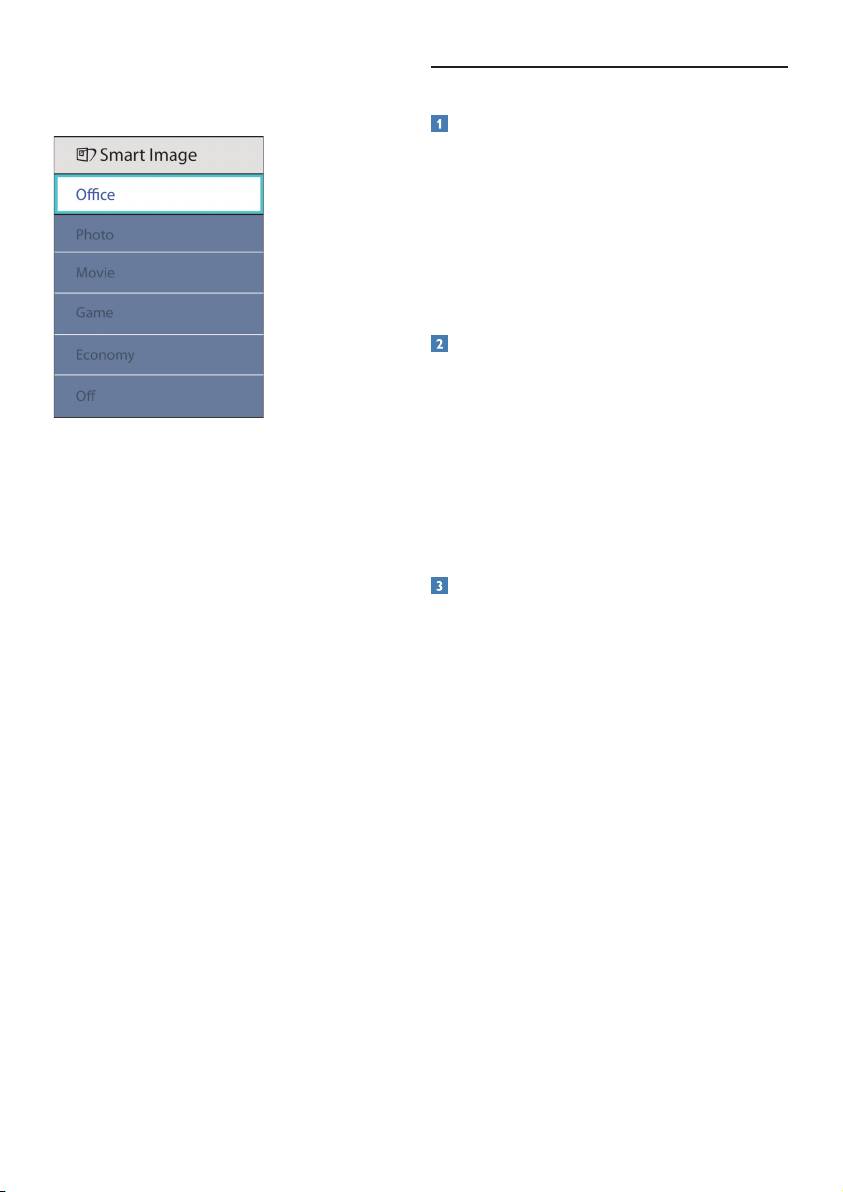
There are six modes to be selected: Office, Photo,
3.2 SmartContrast
Mo
vie, Game, Economy and Off.
What is it?
Unique technology that dynamically analyzes
displayed content and automatically optimizes
a LCD monitor's contrast ratio for maximum
visual clarity and viewing enjoyment, stepping up
backlighting for clearer, crisper and brighter images
or dimming backlighting for clear display of images
on dark backgrounds.
Why do I need it?
You want the very best visual clarity and viewing
comfort for every type of content. SmartContrast
dynamically controls contrast and adjusts
Office: • Enhances text and dampens brightness
backlighting for clear, crisp, bright gaming and
to increase readability and reduce eye strain.
video images or displays clear, readable text for
This mode significantly enhances readability
office work. By reducing your monitor's power
and productivity when you're working with
consumption, you save on energy costs and
spreadsheets, PDF files, scanned articles or
extend the lifetime of your monitor.
other general office applications.
Photo: • This profile combines color saturation,
How does it work?
dynamic contrast and sharpness enhancement
to display photos and other images with
When you activate SmartContrast, it will analyse
outstanding clarity in vibrant colors - all
the content you are displaying in real time to
without artifacts and faded colors.
adjust colors and control backlight intensity. This
Movie: • Ramped up luminance, deepened
function will dynamically enhance contrast for a
color saturation, dynamic contrast and razor
great entertainment experience when viewing
sharpness displays every details in darker
videos or playing games.
areas of your videos without color washout in
brighter areas maintaining a dynamic natural
values for the ultimate video display
• Game: Turn on over drive circuit for best
response time, reduce jaggy edges for fast
moving objects on screen, enhance contrast
ratio for bright and dark scheme, this profile
delivers the best gaming experience for
gamers.
• Economy: Under this profile, brightness,
contrast are adjusted and backlighting fine-
tuned for just right display of everyday office
applications and lower power consumption.
Off: • No optimization by SmartImage.
11
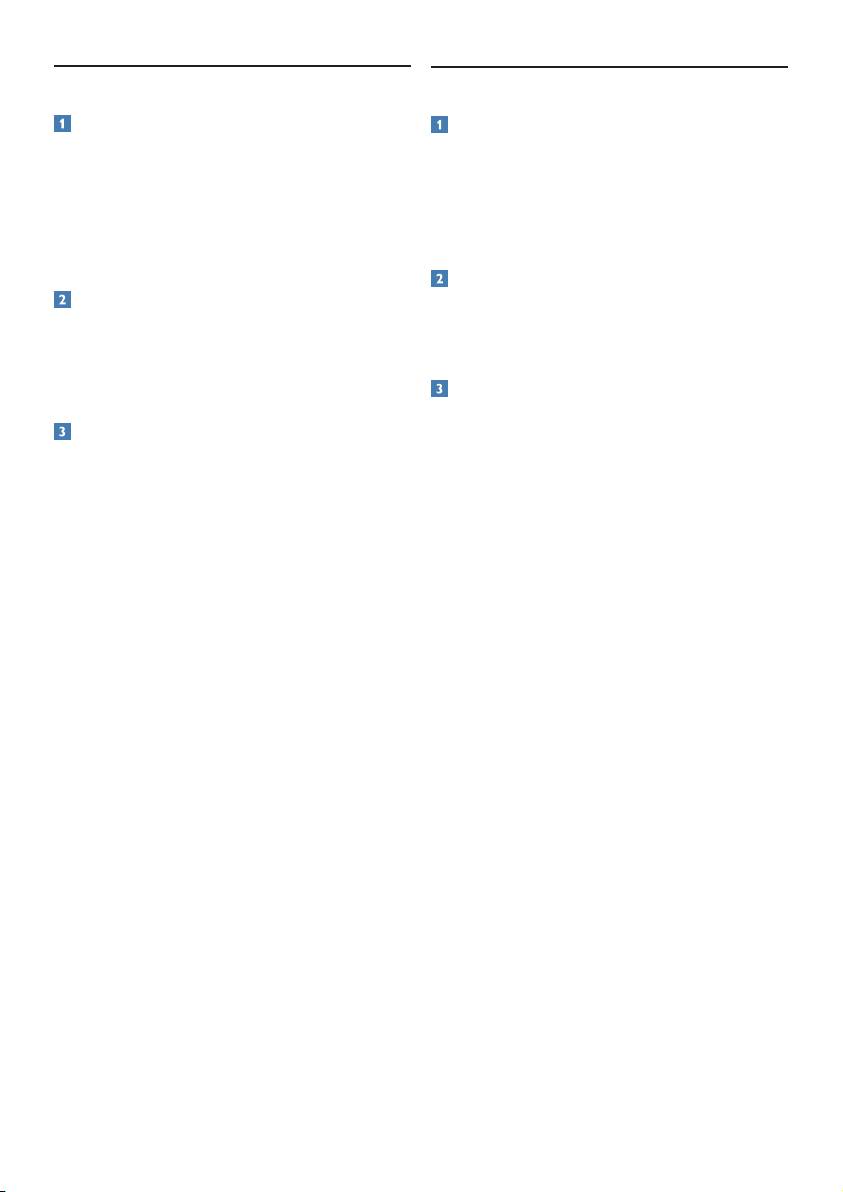
3.3 SmartSaturate
3.4 SmartSharpness
What is it?
What is it?
Smart technology that controls color saturation,
Smart technology that enhances sharpness when
the degree to which one on screen color is
you need it for ultimate display performance and
blended in neighboring colors, to deliver rich and
more entertainment fun when you are viewing
vibrant images for more entertainment fun when
videos or photos.
you are viewing videos.
Why do I need it?
Why do I need it?
You want the ultimate in sharpness for more
You want rich, vibrant images for more
entertainment fun when viewing photos or videos.
entertainment fun when viewing photos or
videos.
How does it work?
How does it work?
Smart technology enhances sharpness when you
need it for ultimate display performance and more
SmartSaturate dynamically controls color
entertainment fun when you are viewing videos or
saturation, the degree to which on-screen color
photos in the Movie or Game mode. It is turned
is blended in neighboring colors, to deliver rich,
off for top quality display of office applications
vibrant display for more entertainment fun when
and in the Economy mode to reduce power
you are viewing images or videos in your display's
consumptions.
Movie or Game mode. It is turned off for top
quality display of office application and in the
Economy mode to reduce power consumption.
12
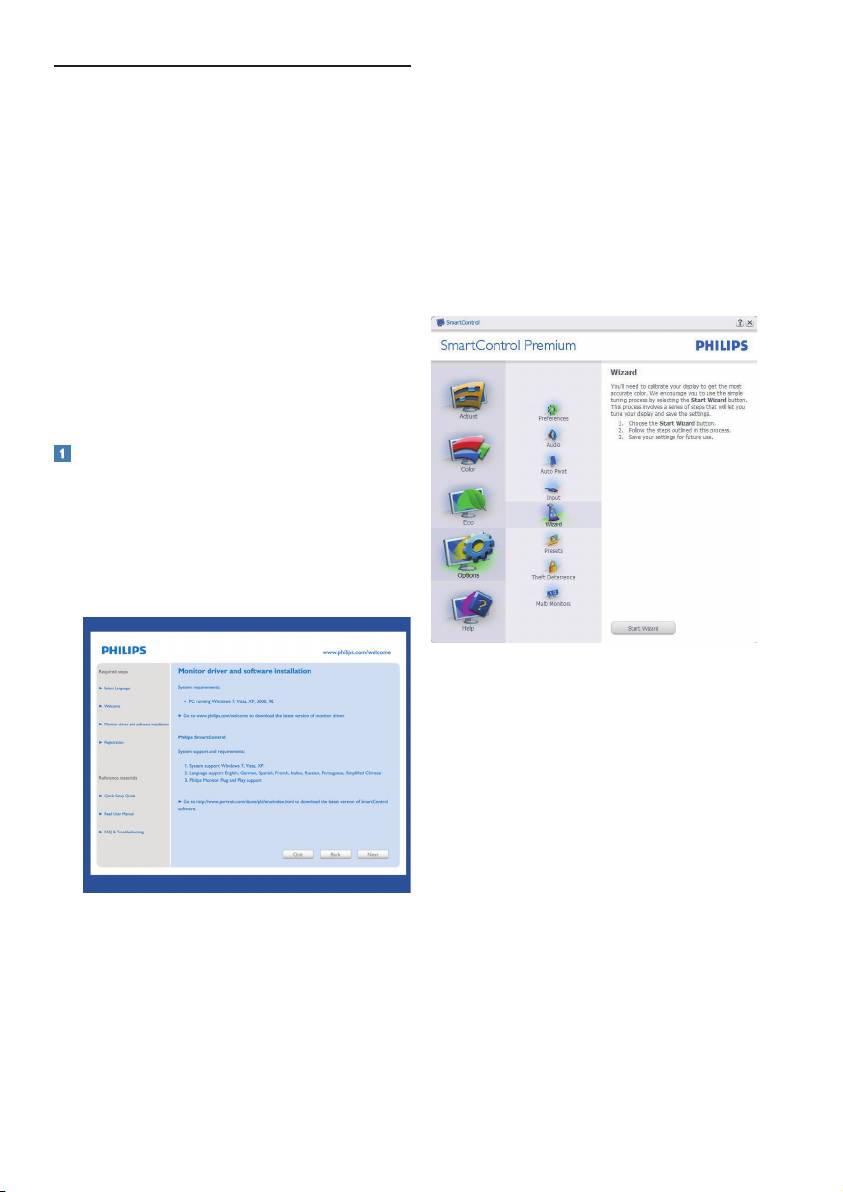
3.5 Philips SmartControl Premium
First launch -Wizard
The f
irst time after installation of SmartControl •
The new SmartControl Premium software
Premium, it will automatically go to Wizard for
by Phillips allows you to control your monitor
first time launch.
via an easy to use on-screen graphic interface.
The wizard will guide you through adjustment •
Complicated adjustments are a thing of the past
your monitor performance step by step.
as this user friendly software guides you through
You can go to Plug-in menu to launch wizard •
fine-tuning resolution, Color calibration,
later on as well.
Clock/Phase adjustments, RGB White point
You can adjust more options without wizard •
adjustment, etc.
by Standard pane.
Equipped with latest technology in core algorithm
for fast processing and response, this Windows
7 compliant eye catching animated Icon based
software is ready to enhance your experience
with Philips monitors!
Installation
Follow the instruction and complete the •
installation.
You can launch after installation is completed. •
If you want to launch later, you can either click •
the shortcut on desktop or toolbar.
13
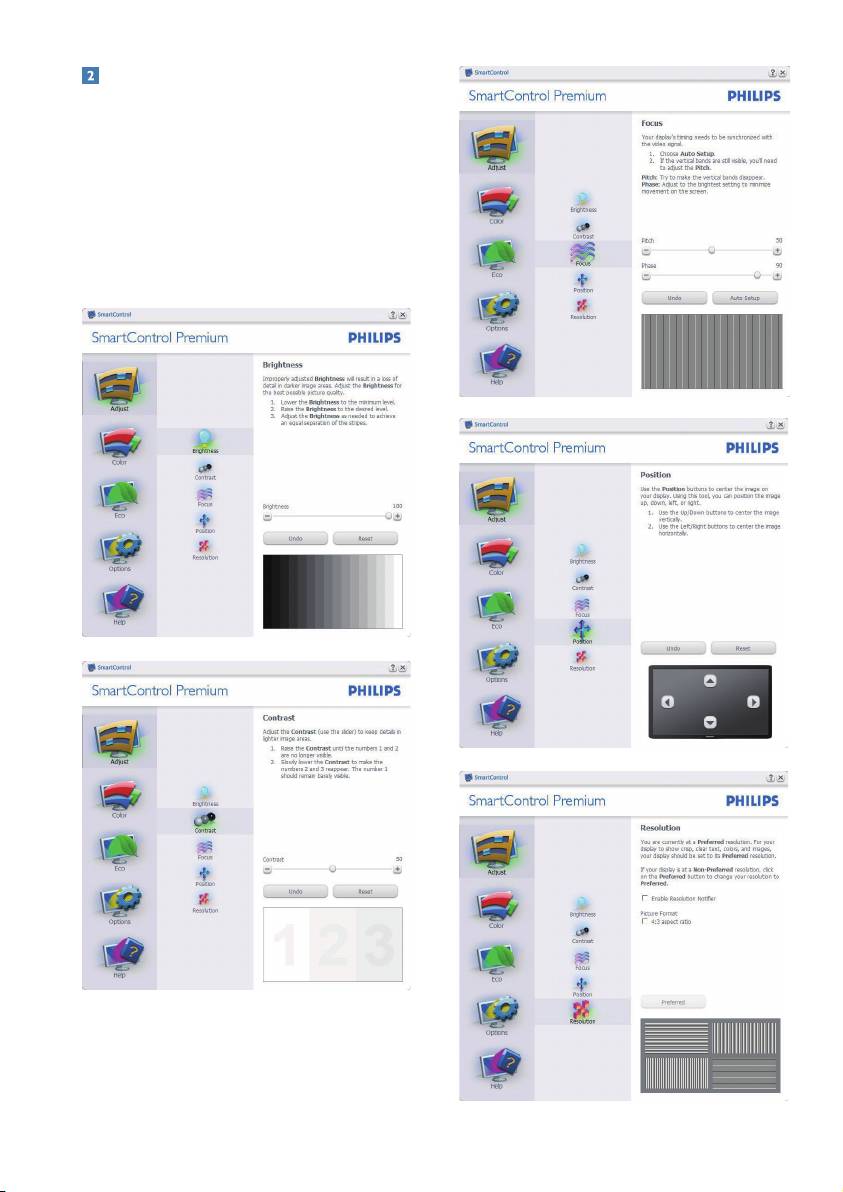
Start with Standard pane:
Adjust menu:
Adjust Menu allow you to adjust Brightness, •
Contrast, Focus, Position and Resolution.
You can follow the instruction and do the •
adjustment.
Cancel prompts user if you want to cancel •
installation.
14
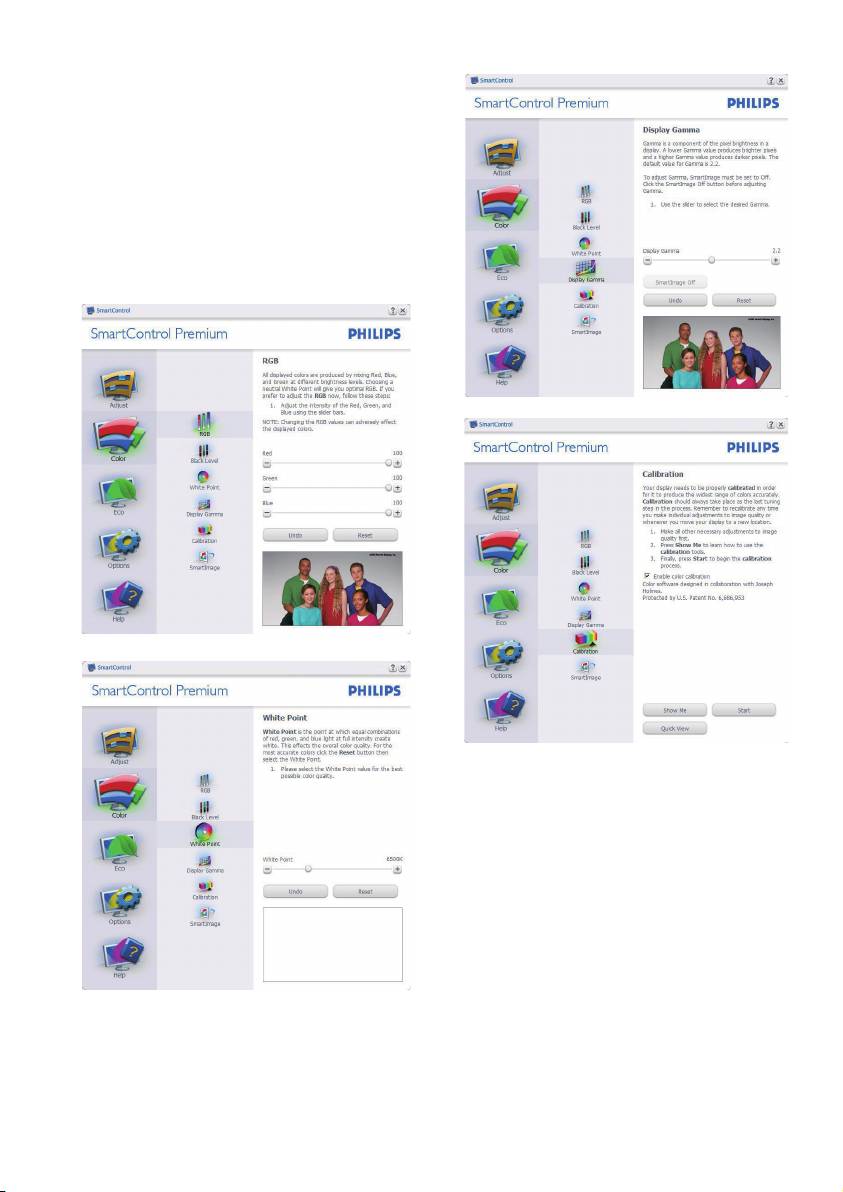
Color menu:
Color Menu allow you to adjust RGB, Black •
Level, White Point, Color Calibration, and
SmartImage (Please refer to SmartImage
section).
You can follow the instruction and do the •
adjustment.
Refer to below table for sub-menu item base •
on your input.
Example for Color Calibration •
1. "Show Me" starts color calibration tutorial.
2. Star
t - starts the 6-step color calibration
sequence.
3. Quick View loads the before/after images.
4. T
o return to Color home pane, click the
Cancel button.
5. Enab
le color calibration - by default is on. If
unchecked, does not allow for color calibration
to happen, dimes out start and quick view
buttons.
6. Must have patent info in calibration screen.
15
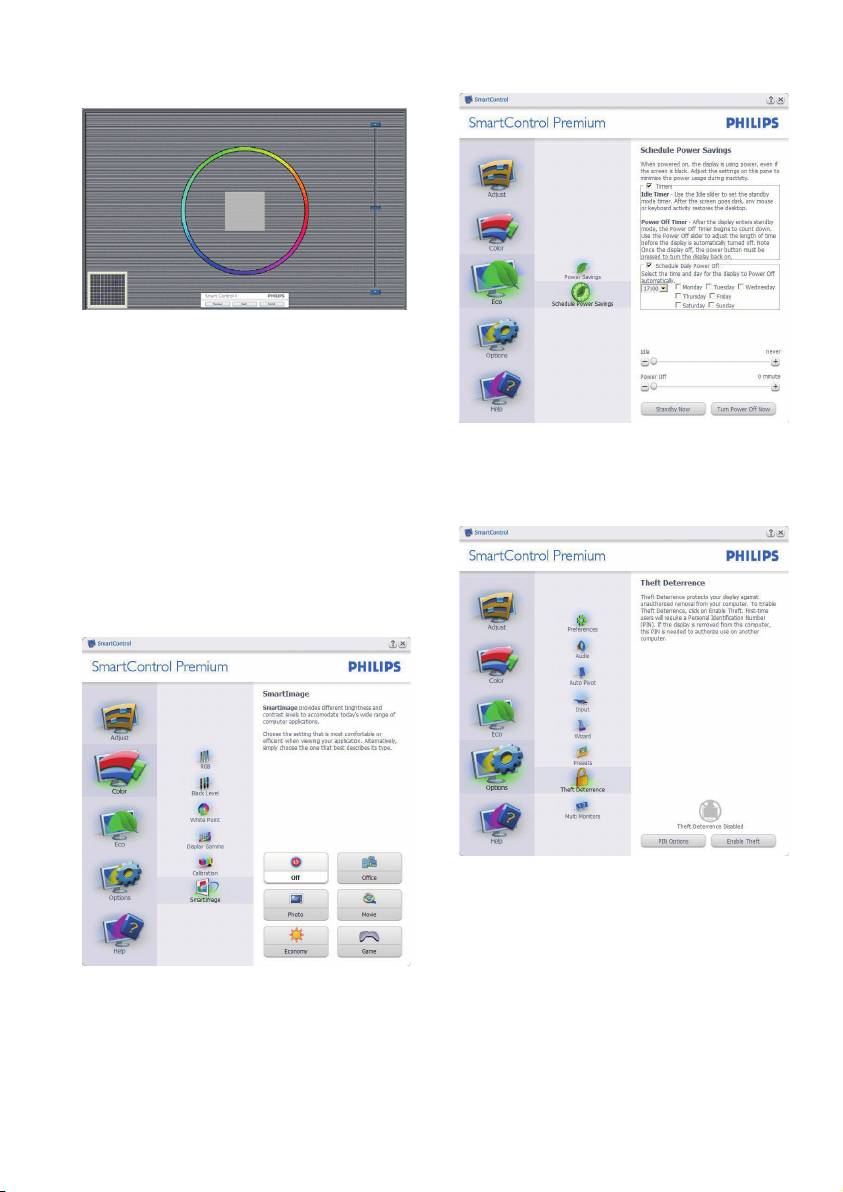
First color Calibration Screen:
ECO
• Previous button is disabled until the second
color screen.
Next goes to the succeeding target (6-targets). •
Final next goes File>Presets pane. •
• Cancel closes the UI and returns to the plug
in page.
Theft Deterrence Pane will only be active when
selecting Theft Deterrence Mode from the drop-
SmartImage
down Plug Ins menu.
Allows user to change setting for better display
setting based on content.
When Entertainment is set, SmartContrast and
SmartResponse are enabled.
16
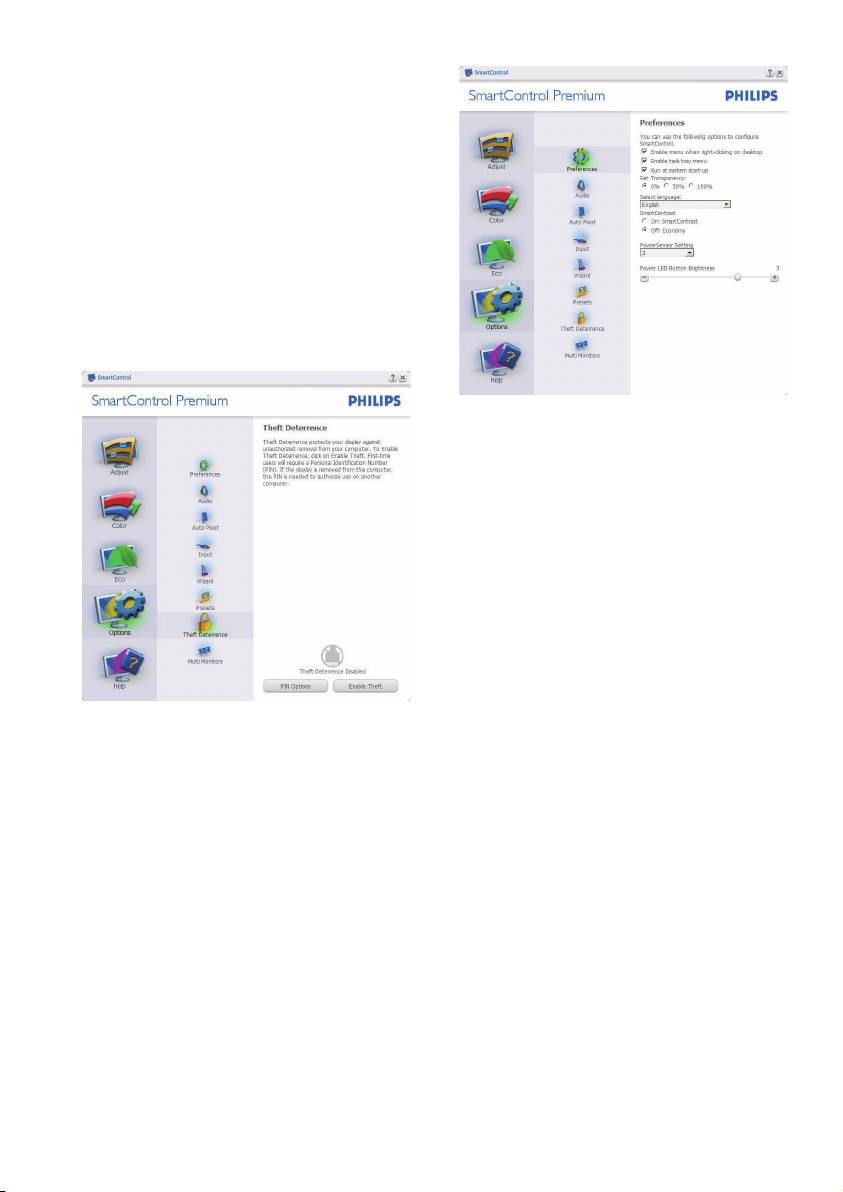
To enable Theft Deterrence, clicking Enable Theft
Deterrence Mode button brings up the following
screen:
User can enter PIN between 4 and 9 digits •
numbers only.
• After entering PIN, Accept button takes user
to the pop-up dialog box on the following
page.
Minimum minutes set to 5. Slider set to 5 by •
default.
• Does not require the display be attached to
a different host to go into Theft Deterrence
mode.
Displays current preference settings. •
A checked box enables the feature. The check •
box is a toggle.
Enable Context Menu on desktop is checked •
(On) by default. Enable Context menu
displays SmartControl Premium selections for
Select Preset and Tune Display in the desktop
right-click context menu. Disabled removes
SmartControl Premium from the right click
context menu.
Enable Task Tray icon is checked (On) by •
default. Enable context menu shows the task
tray menu for SmartControl Premium. A right
click on the task tray icon displays the menu
After creating PIN, the Theft Deterrence pane will
options for Help, Technical Support. Check for
indicate Theft Deterrence Enabled and provide
Upgrade, About, and Exit. When Enable task
PIN Options button:
tray menu is disabled, the task tray icon will
Theft Deterrence Enabled is displayed. •
only display EXIT.
Disable Theft • Deterrence Mode opens pane
Run at Startup is checked (On) by default. •
screen on next page.
When disabled, SmartControl Premium will
• PIN Options button only available after user
not launch at start or be in the task tray. The
creates PIN, button opens secure PIN web
only way to launch SmartControl Premium is
site.
either from the desktop short cut or from the
program file. Any preset set to run at startup
Options>Preferences - Will only be active
will not load when this box is unchecked
when selecting Preferences from the drop-down
(Disabled).
Options menu. On a non-supported display
Enable transparency mode (Windows 7, Vista, •
capable of DDC/CI, only the Help and Options
XP). Default is 0% Opaque.
tabs are available.
17
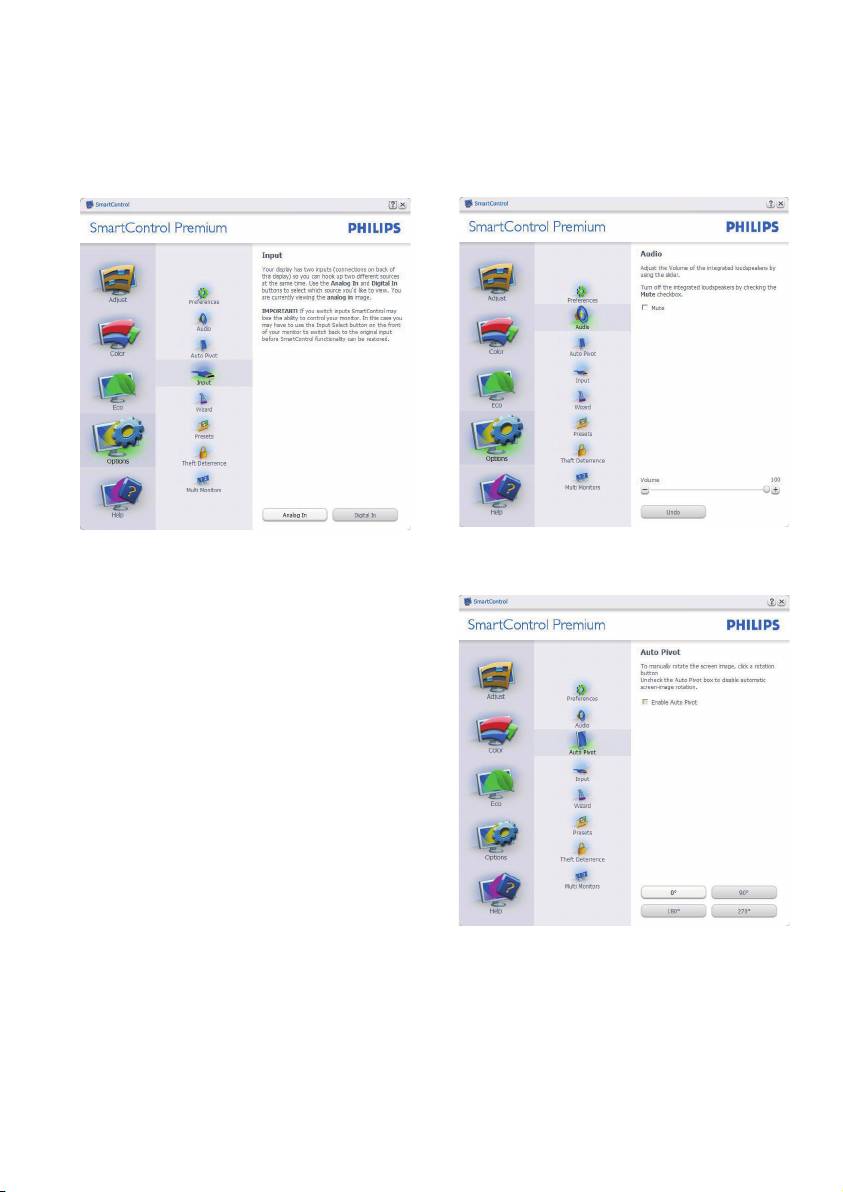
Options>Input -
Will only be active when selecting
Options>Audio - Will only be active when
Input from the drop-down Options menu. On a
selecting Volume from the drop-down Options
non-supported display capable of DDC/CI, only
menu.
the Help and Options tabs are available. All other
On a non-supported display capable of DDC/CI,
SmartControl Premium tabs are not available.
only the Help and Options tabs are available.
• Display the Source instruction pane and
Option>Auto Pivot
current input source setting.
• On single input displays, this pane will not be
visible.
18
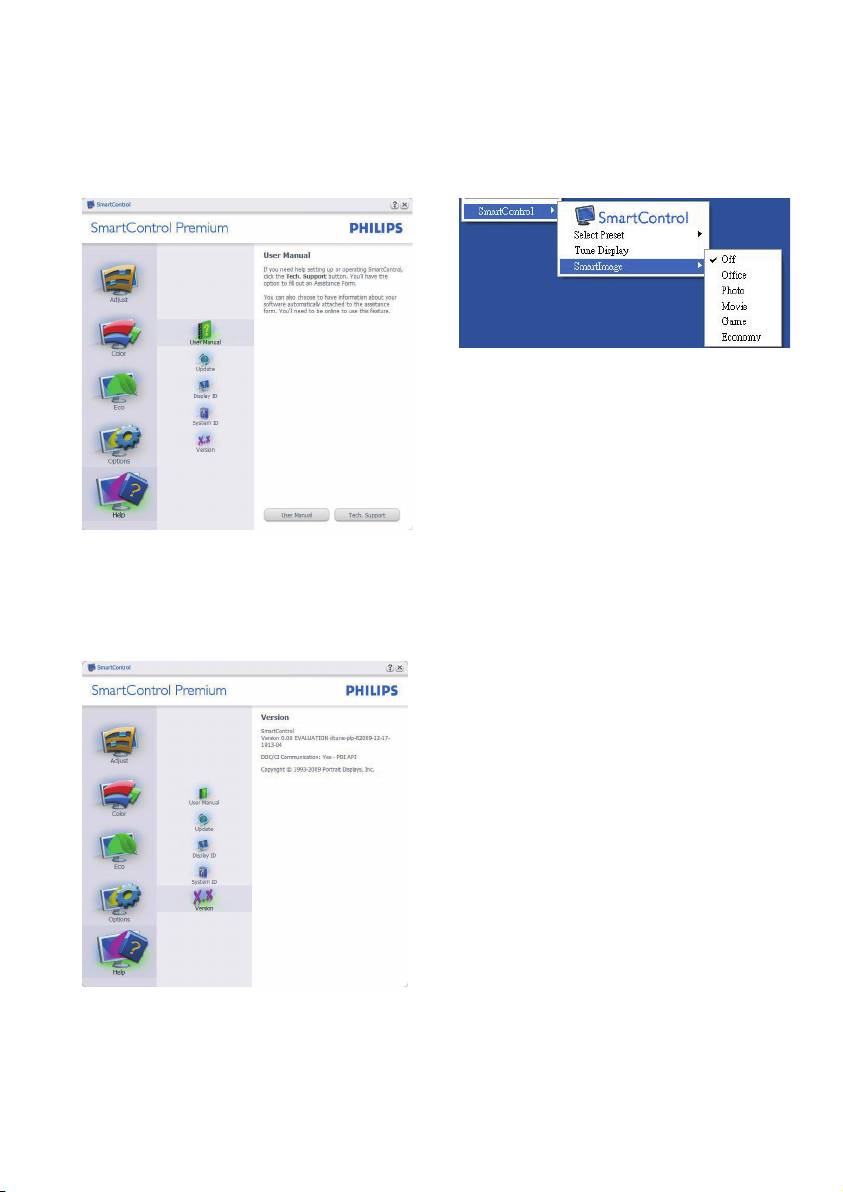
Help>User Manual - Will only be activ
e when
Context Sensitive menu
selecting User Manual from the drop-down Help
The Context Sensitive menu is Enabled by default.
menu. On a non-supported display capable of
If Enable Context Menu has been checked in the
DDC/CI, only the Help and Options tabs are
Options>Preferences pane, then the menu will be
available.
visible.
The Context Menu has four entries:
• SmartControl Premium - When selected the
About Screen is displayed.
• Select Preset - Provides a hierarchical menu
of saved presets for immediate use. A check
mark shows the currently selected preset.
Facoty Preset can also be called from the
drop down menu.
Help>Version - Will only be active when selecting
• Tune Display - Opens the SmartControl
Version from the drop- down Help menu. On a
Premium control panel.
non-supported display capable of DDC/CI, only
• SmartImage - Check current settings, Office,
the Help and Options tabs are available.
Photo, Movie, Game, Economy, Off.
19
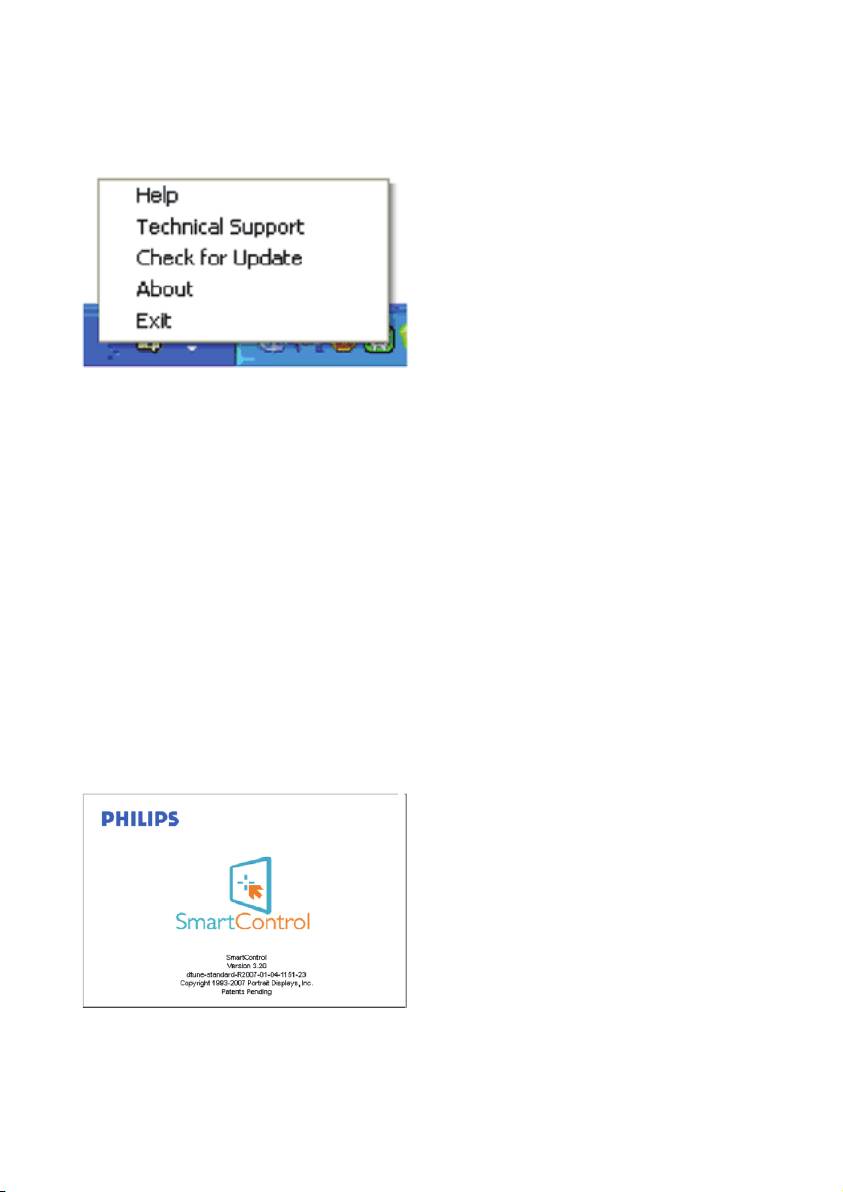
Task Tray Menu Enabled
Task Tray Menu Disabled
The task tray menu can be displayed by right-
When the Task Tray is disabled in the preference
clicking on the SmartControl Premium icon from
folder, only the EXIT selection is available. To
the task tray. Left Click will launch the application.
completely remove SmartControl Premium
from the task tray, disable Run at Startup in
Options>Preferences.
The task tray has five entries:
• Help - Access to User Manual file: Open
User Manual file using the default browser
window.
• Technical Support - displays the tech support
page.
• Check for Update - takes the user to PDI
Landing and checks the user's version against
the most current available.
• About - Displays detailed reference
information: product version, release
information, and product name.
• Exit - Close SmartControl Premium
To run SmartControl Premium again either
select SmartControl Premium from Program
menu, double-click the desktop PC icon or
restart the system.
20
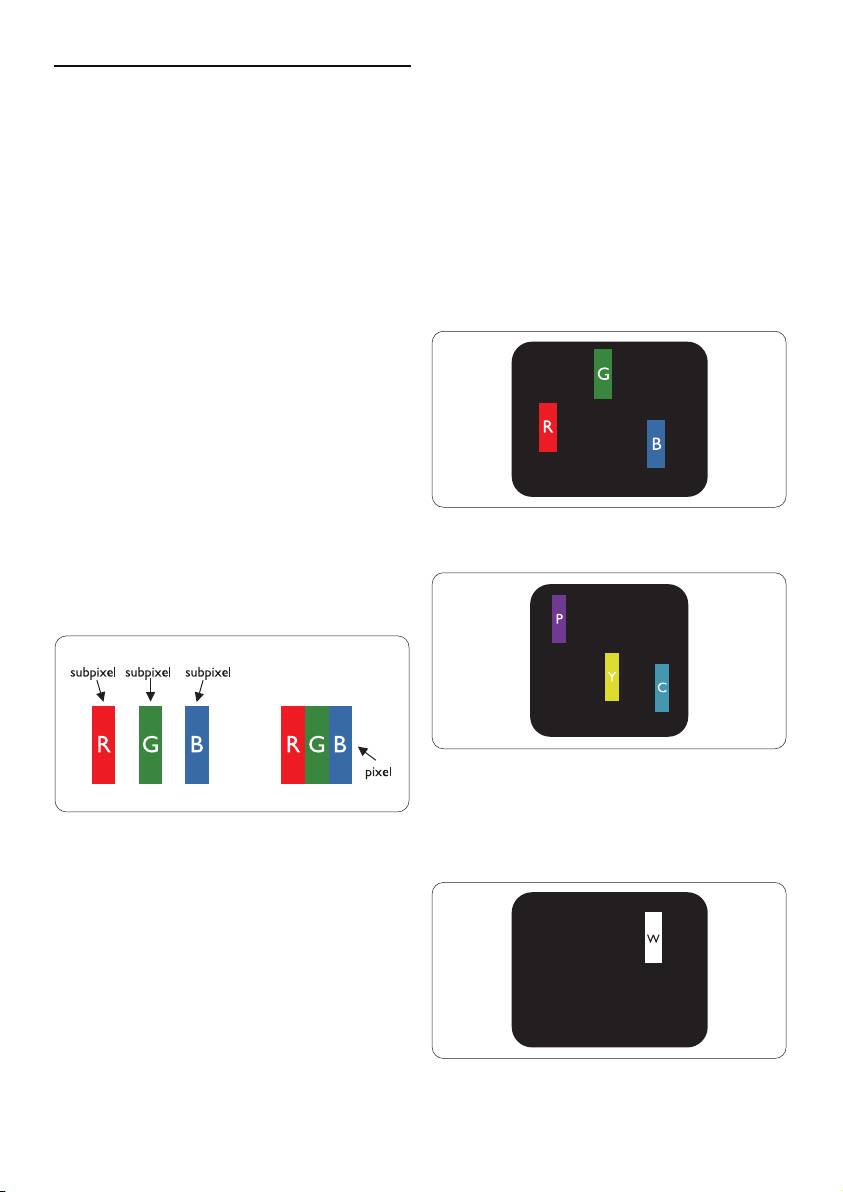
3.6 Philips' Flat Panel Monitors Pix
el Defect
Types of Pixel Defects
Policy
Pixel and sub pixel defects appear on the screen
in different ways. There are two categories of pixel
Philips strives to deliver the highest quality
defects and several types of sub pixel defects
products. We use some of the industry's most
within each category.
advanced manufacturing processes and practice
stringent quality control. However, pixel or sub
Bright Dot Defects Bright dot defects appear as
pixel defects on the TFT LCD panels used in flat
pixels or sub pixels that are always lit or 'on'. That
panel monitors are sometimes unavoidable. No
is, a bright dot is a sub-pixel that stands out on the
manufacturer can guarantee that all panels will
screen when the monitor displays a dark pattern.
be free from pixel defects, but Philips guarantees
There are the types of bright dot defects:
that any monitor with an unacceptable number
of defects will be repaired or replaced under
warranty. This notice explains the different types
of pixel defects and defines acceptable defect
levels for each type. In order to qualify for repair
or replacement under warranty, the number of
pixel defects on a TFT LCD panel must exceed
these acceptable levels. For example, no more
than 0.0004% of the sub pixels on a 19" XGA
monitor may be defective. Furthermore, Philips
sets even higher quality standards for certain
One lit red, green or blue sub pixel
types or combinations of pixel defects that are
more noticeable than others. This policy is valid
worldwide.
Two adjacent lit sub pixels:
- Red + Blue = Purple
- Red + Green = Yellow
Pixels and Sub pixels
- Green + Blue = Cyan (Light Blue)
A pixel, or picture element, is composed of three
sub pixels in the primary colors of red, green and
blue. Many pixels together form an image. When
all sub pixels of a pixel are lit, the three colored
sub pixels together appear as a single white pixel.
When all are dark, the three colored sub pixels
together appear as a single black pixel. Other
combinations of lit and dark sub pixels appear as
single pixels of other colors.
Three adjacent lit sub pixels (one white pixel)
21
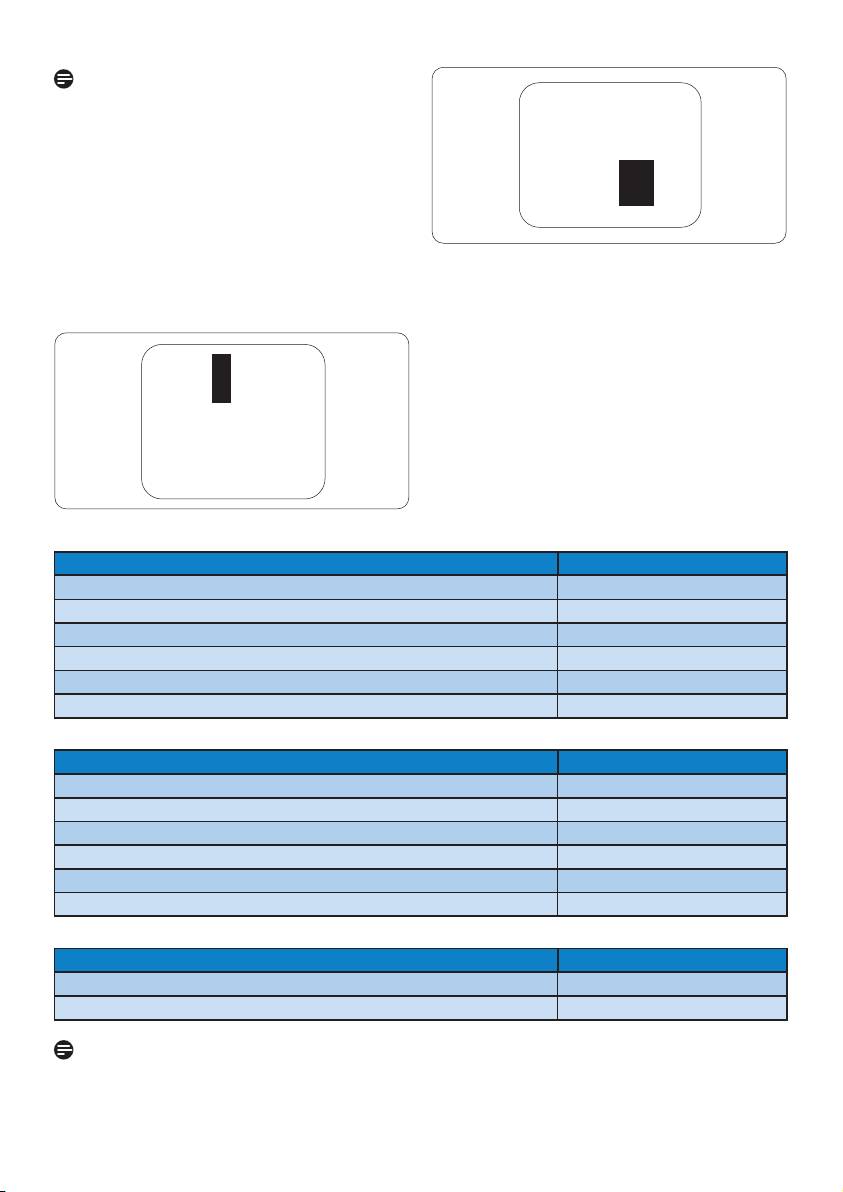
Note
A red or blue bright dot must be more
than 50
percent brighter than neighboring dots while
a green bright dot is 30 percent brighter than
neighboring dots.
Black Dot Defects Black dot defects appear as
pix
els or sub pixels that are always dark or 'off'.
That is, a dark dot is a sub-pixel that stands out
on the screen when the monitor displays a light
Proximity of Pixel Defects
pattern. These are the types of black dot defects:
Because pixel and sub pixels defects of the same
type that are near to one another may be more
noticeable, Philips also specifies tolerances for the
proximity of pixel defects.
Pixel Defect Tolerances
In order to qualify for repair or replacement due
to pixel defects during the warranty period, a TFT
LCD panel in a Philips flat panel monitor must
have pixel or sub pixel defects exceeding the
tolerances listed in the following tables.
BRIGHT DOT DEFECTS ACCEPTABLE LEVEL
MODEL 220B2/220BL2
1 lit subpixel 3
2 adjacent lit subpix
els 1
3 adjacent lit subpixels (one white pixel) 0
Distance between two bright dot defects* >15mm
Total bright dot defects of all types 3
BLACK DOT DEFECTS ACCEPTABLE LEVEL
MODEL 220B2/220BL2
1 dark subpixel 5 or fewer
2 adjacent dar
k subpixels 2 or fewer
3 adjacent dark subpixels 0
Distance between two black dot defects* >15mm
Total black dot defects of all types 5 or fewer
TOTAL DOT DEFECTS ACCEPTABLE LEVEL
MODEL 220B2/220BL2
Total bright or black dot defects of all types 5 or fewer
Note
1 or 2 adjacent sub pix
el defects = 1 dot defect
This monitor is ISO9241-307 compliant.
22
Оглавление
- www.philips.com/welcome EN User manual 1 Customer care and warranty 33 Troubleshooting & FAQs 45
- Table of Contents
- 4 Technical Specifications
- 5 Regulatory Information
- 6 Customer care and warranty
- 7 Troubleshooting & FAQs

