Philips SRM5100: инструкция
Раздел: Бытовая, кухонная техника, электроника и оборудование
Тип: Универсальный Пульт Ду
Инструкция к Универсальному Пульту Ду Philips SRM5100
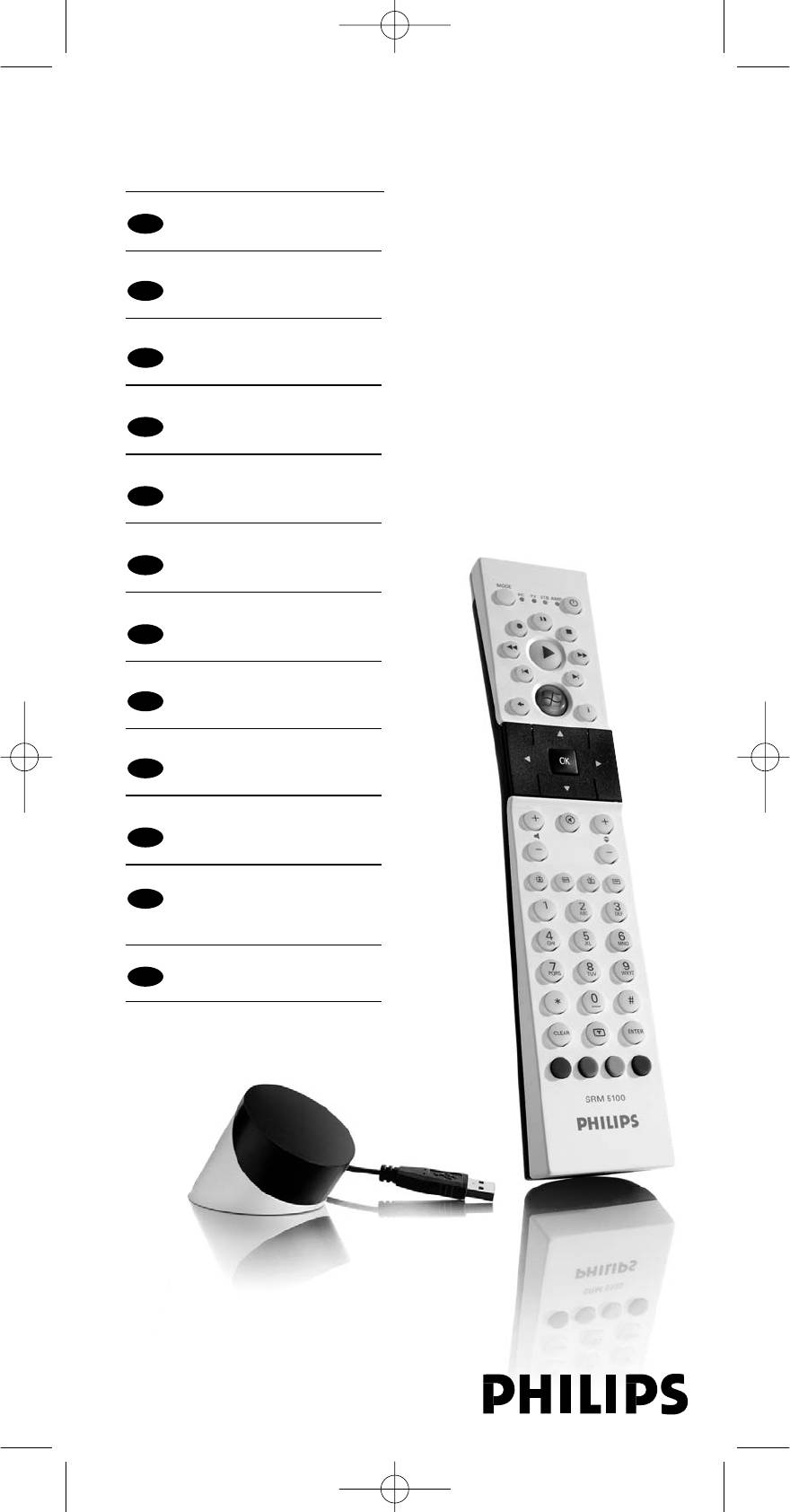
SRM5100_Def 31-05-2007 16:43 Pagina 1
Register your product and get support at
SRM 5100
www.philips.com/welcome
EN
User Manual 4
FR
Manuel d’utilisation 14
DE
Bedienungsanleitung 24
NL
Gebruiksaanwijzing 34
SV
Använderhandbok 44
NO
Brukerhåndbok 54
SU
Käyttöohje 64
IT
Manuale d'uso 74
ES
Guía de usuario 84
PR
Manual do utilizador 94
RU
Руководство по
эксплуатации 104
TR
Kullanım kılavuzu 114
Quick, Clean & Easy Setup
www.philips.com/urc
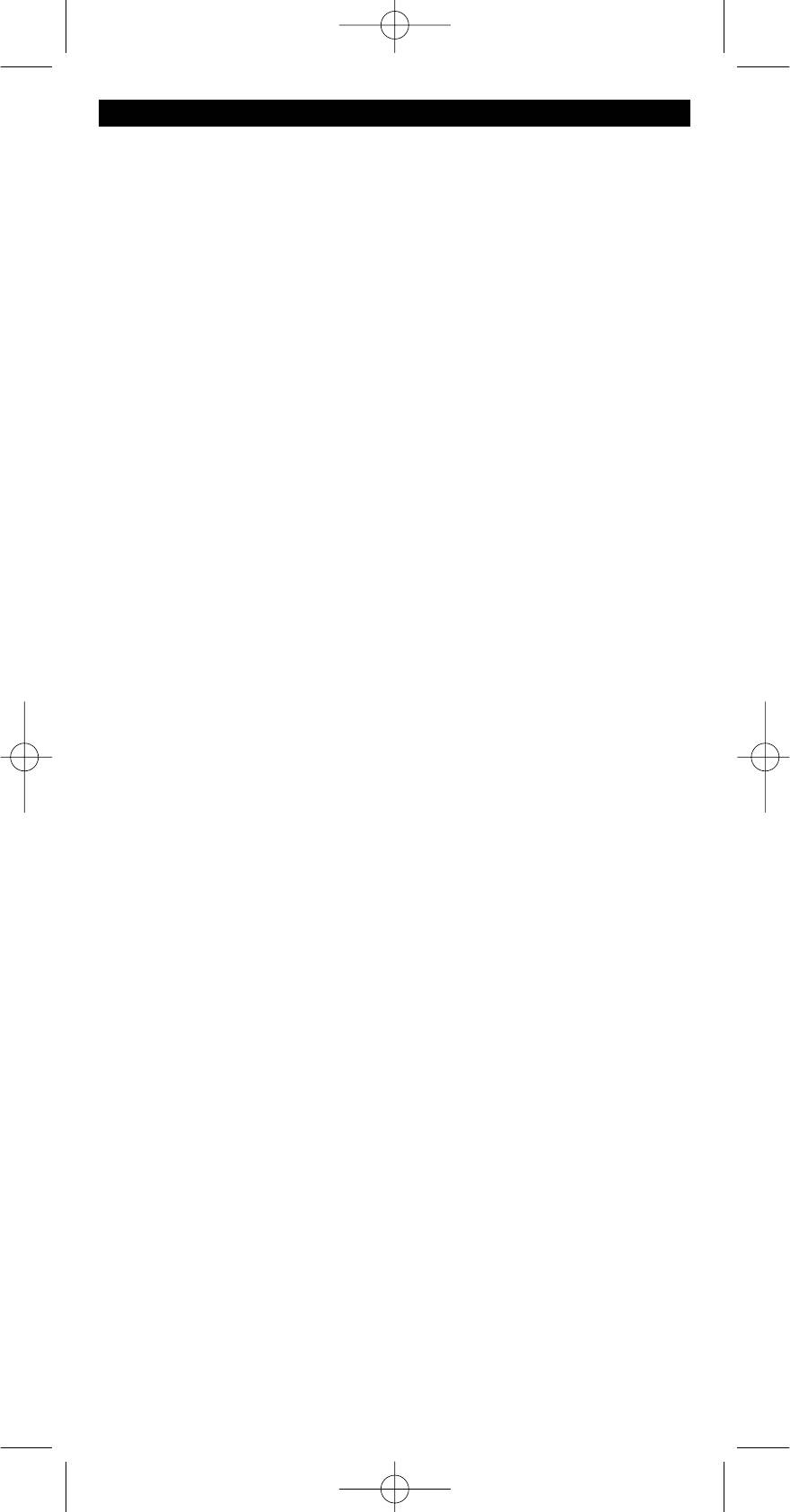
SRM5100_Def 31-05-2007 16:43 Pagina 2
Your Remote Control
Congratulations on your purchase and welcome to Philips!
To fully benefit from the support that Philips offers, register your product at
www.philips.com/welcome
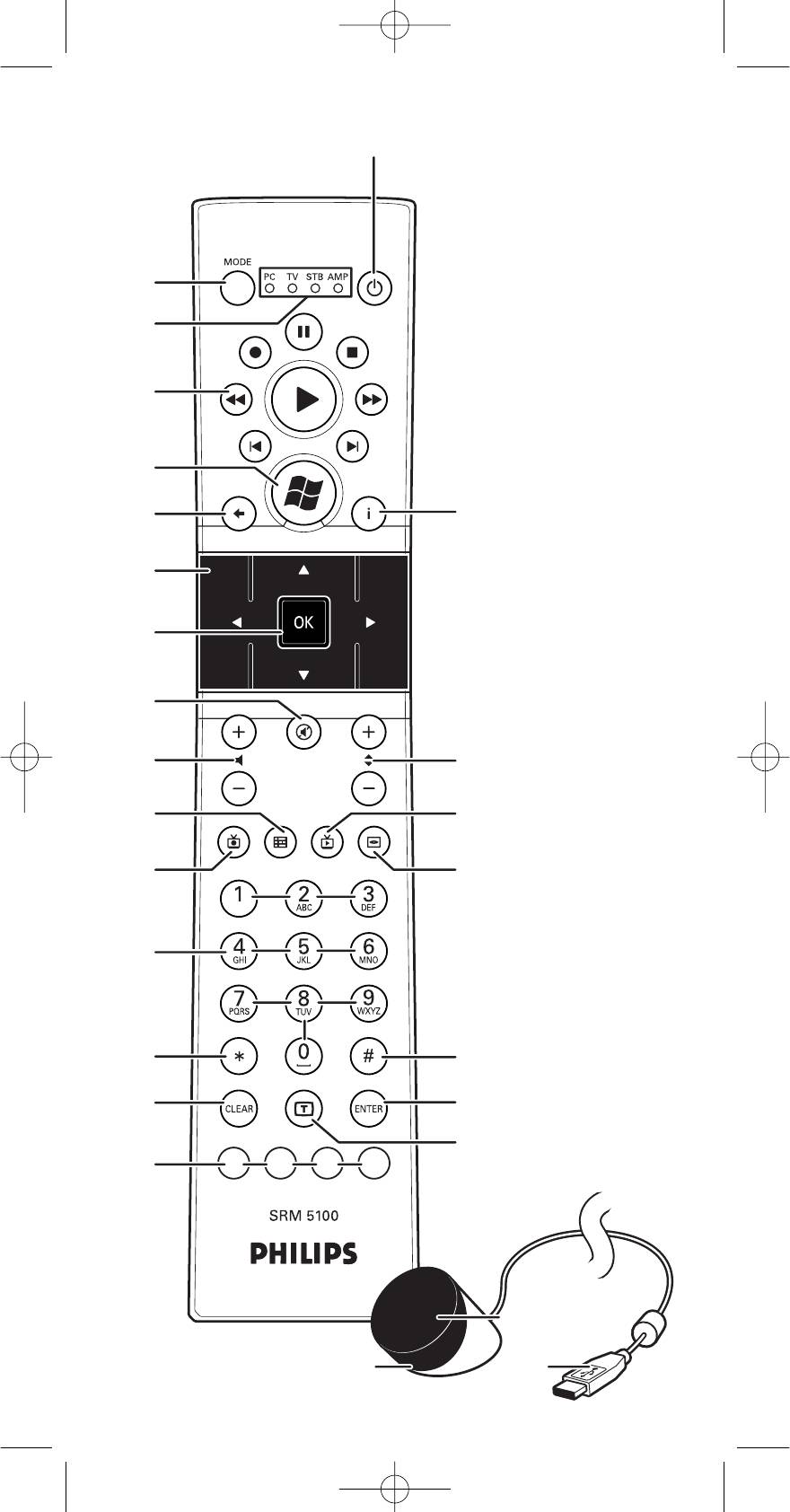
SRM5100_Def 31-05-2007 16:43 Pagina 3
1
2
3
4
5
£
6
7
8
9
0
™
!
¡
@
)
#
$
(
%
*
&
^
3
12
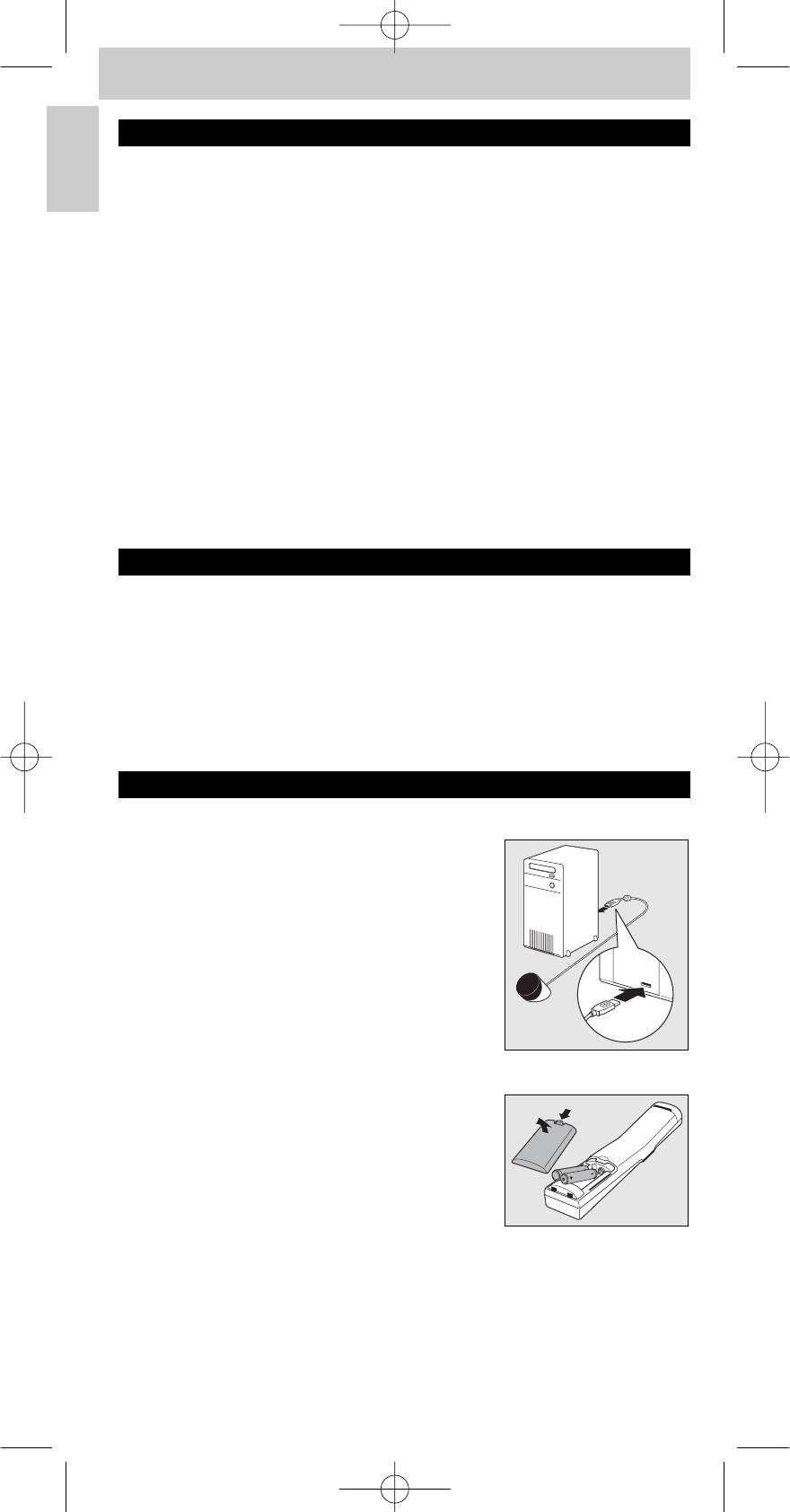
SRM5100_Def 31-05-2007 16:43 Pagina 4
Instructions for use
English
Contents
1. Introduction . . . . . . . . . . . . . . . . . . . . . . . . . . . . . . . . . . . . . . . . . . . . . . . . 4
2. Installing the remote control . . . . . . . . . . . . . . . . . . . . . . . . . . . . . 4-7
Connecting the receiver (for PC only) . . . . . . . . . . . . . . . . . . . . . . . . . . . . 4
Inserting the batteries in the remote control . . . . . . . . . . . . . . . . . . . . . . 4
Testing the remote control . . . . . . . . . . . . . . . . . . . . . . . . . . . . . . . . . . . . . . 5
Setting the remote control . . . . . . . . . . . . . . . . . . . . . . . . . . . . . . . . . . . . 5-7
3. Keys and functions . . . . . . . . . . . . . . . . . . . . . . . . . . . . . . . . . . . . . . . . 8-9
4. Extra possibilities . . . . . . . . . . . . . . . . . . . . . . . . . . . . . . . . . . . . . . . . 9-10
Learn a key . . . . . . . . . . . . . . . . . . . . . . . . . . . . . . . . . . . . . . . . . . . . . . . . . . . 9
Adding a function to the remote control . . . . . . . . . . . . . . . . . . . . . . . . 10
Assigning the volume control to another mode . . . . . . . . . . . . . . . . 10-11
Restoring the original functions of your remote control . . . . . . . . . . . . 11
5. Troubleshooting . . . . . . . . . . . . . . . . . . . . . . . . . . . . . . . . . . . . . . . . 12-13
6. Need help? . . . . . . . . . . . . . . . . . . . . . . . . . . . . . . . . . . . . . . . . . . . . . . . . 13
Code list of all brands / equipment . . . . . . . . . . . . . . . . . . . . . . . . 124-137
Information to the consumer . . . . . . . . . . . . . . . . . . . . . . . . . . . . . . . . . 139
1. Introduction
Congratulations on your purchase of the Philips SRM 5100 universal remote
control. After installing the remote control you can operate a maximum of
™
4 different devices with it:Windows Vista
based PC,TV (TV, LCD TV, plasma
TV, projector, HD TV), STB (Set Top Box, satellite or cable decoder, digital
terrestrial receiver / decoder) and AMP (amplifier, receiver, Home Theatre
System).You can find information about how to prepare this remote control
for use in the chapter ‘Installing the remote control’.
2. Installing the remote control
Connecting the receiver (for PC only)
• Plug the receiver USB connector into one
of the PC’s / laptop’s USB ports.
– A green LED lights up, indicating that the
receiver is deriving its power from the PC /
laptop.
– A red LED lights up.The PC / laptop is now
looking for the driver. As soon as the driver is
found the red LED goes out.The receiver is
now ready for use.
Inserting the batteries in the remote control
1 Press the cover inwards and slide it in
the direction of the arrow.
2 Place two AAA type batteries into the battery
compartment as shown.
3 Slide the cover back and click it firmly into
place.
Note: If, after every key press, all indicator LEDs (PC,TV, STB and AMP) light up
and then go out one after another, the remote control is indicating that its
batteries are running low. Replace the batteries.
4
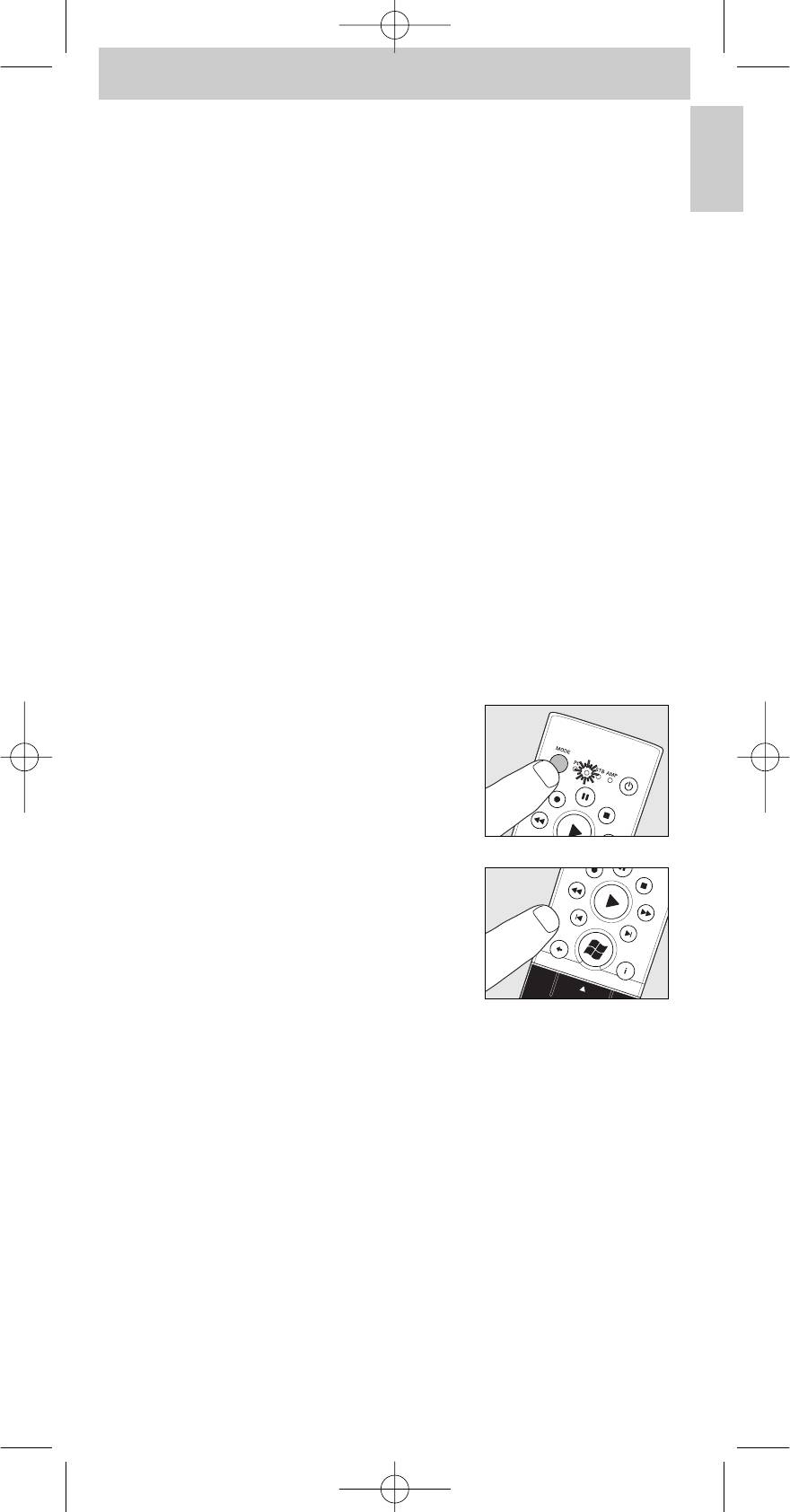
SRM5100_Def 31-05-2007 16:43 Pagina 5
Instructions for use
Testing the remote control
™
The remote control has been programmed to operate all Windows Vista
based PCs and most Philips devices (TV, STB and AMP).
English
Because the SRM 5100 may use different signals for each brand and even for
different models of the same brand, it is advisable to test whether your
device responds to the SRM 5100.
PC
There is no need to select PC mode first; the remote control is set to PC
™
mode by default. Make sure your PC runs on Windows Vista
.
1 Turn on your PC.
2 Aim the remote control at the receiver and check if the PC reacts on
the remote control commands.
• If the PC does not respond to key commands, check that the batteries are
properly inserted and the USB connector is properly plugged into the PC /
laptop USB port. See ‘Setting the remote control’.
Other devices (TV, STB and AMP)
The example below (TV - TV, LCD TV, plasma TV, projector, HD TV) instructs
you how to do this.You can repeat the same steps for other devices
(STB and AMP) which you want to operate using the SRM 5100.
Example of TV:
1 Turn your TV on manually or use the original remote control.
Tune to channel 1.
2 Press the MODE key to select TV.
Press the key until the TV LED lights up.
– The LED lights up for 10 seconds and then
goes out.
• If the LED does not light up, check whether the
batteries are properly inserted.
See ‘Setting the remote control’.
3 Check whether all keys are working.
For an overview of the keys and their
functions see ‘3. Keys and functions’.
– If the TV responds as it should to all of the
key commands the SRM 5100 is ready TV.
• If the device does not respond at all or not to all of the key
commands, follow the instructions under ‘Setting the remote
control’, or for online setup go to: www.philips.com/urc
Setting the remote control
There is no need to set up the remote control for use with your Windows
™
Vista
based PC. For operating other devices set up is only necessary if the
device (TV, STB and AMP) does not respond to the SRM 5100.
If that is the case, the SRM 5100 does not recognize the brand and / or
model of your device and you need to program the remote control to do so.
The example below (TV - TV, LCD TV, plasma TV, projector, HD TV) instructs
you how to do this.You can repeat the same steps for other devices
(STB and AMP) which you want to operate using the SRM 5100.
5
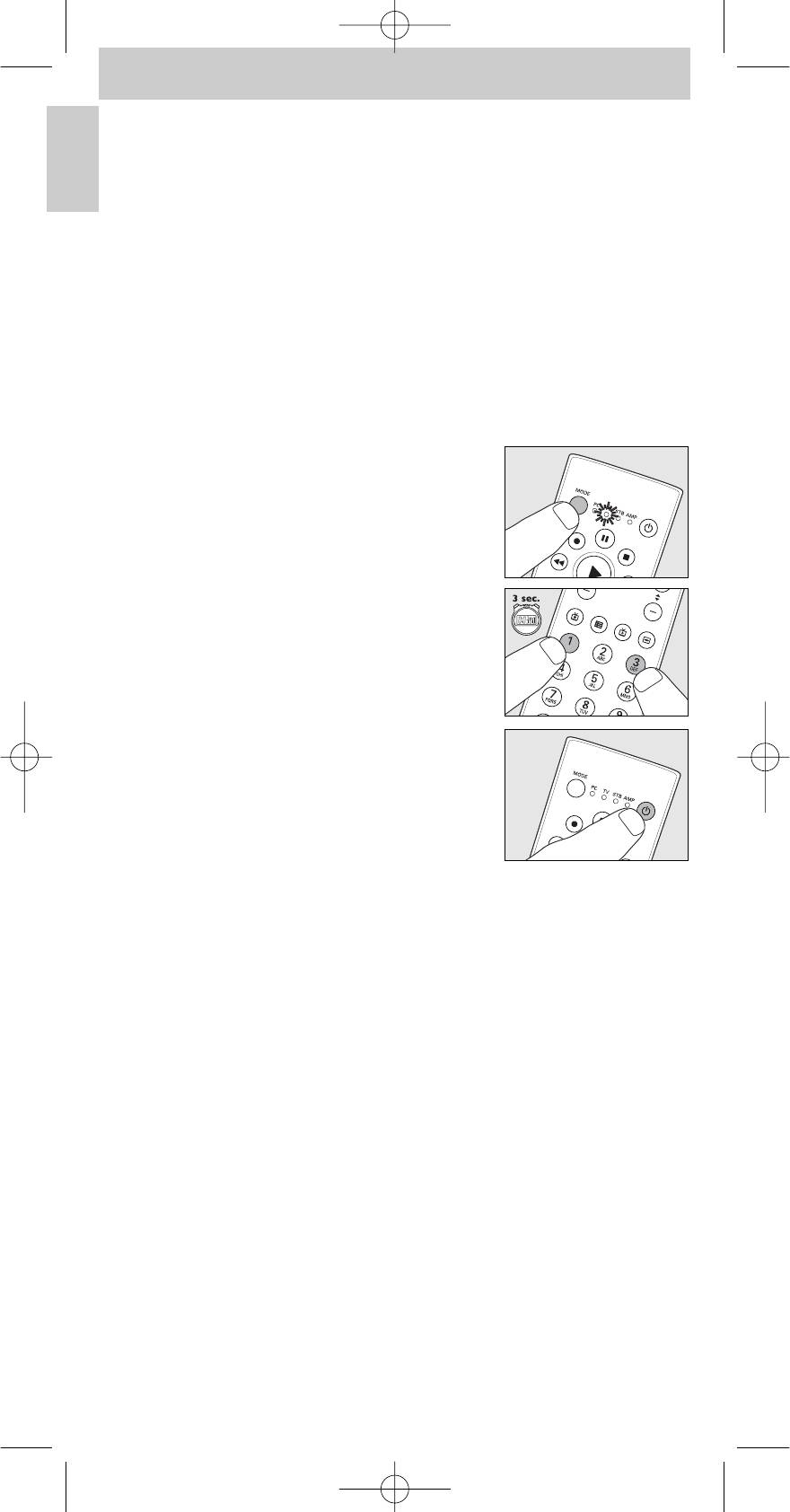
SRM5100_Def 31-05-2007 16:43 Pagina 6
Instructions for use
English
Note:The third mode (STB) can be used either for operating your Set Top Box,
satellite or cable decoder or digital terrestrial receiver / decoder.
The fourth mode (AMP) can be used either for operating your amplifier,
receiver or Home Theatre System.
Automatically setting the remote control
The remote control will now automatically search for the right code for your
device.
Example of TV (TV, LCD TV, plasma TV, projector, HD TV):
1 Make sure the TV is switched on and select a channel using the original
remote control or the keys on the TV (for example channel 1).
The SRM 5100 emits the ‘switch TV to standby’ signal for all models of
TV that are stored in the memory.
2 Press the MODE key to select TV.
Press the key until the TV LED lights up.
– The LED lights up for 10 seconds and then
goes out.
3 Then keep keys 1 and 3 pressed
simultaneously for three seconds until the TV
LED flashes twice and then remains lit.
4 Press the SRM 5100 Standby (y) key.
– The TV LED goes out and the SRM 5100 now
starts emitting all known ‘switch TV to standby’
signals, one by one.
Each time a code is sent, the TV LED lights up.
5 When your TV switches to standby,
immediately press the SRM 5100 Standby (y)
key to stop the auto-search.
– The TV LED blinks twice and then goes out.The SRM 5100 has now
found a code that works on your TV.
6 Check if you can operate all functions on your TV with the SRM 5100.
• If this is not the case, you can redo the automatic setting.
The SRM 5100 will then search for a code that works better.
– After the SRM 5100 has run through all the known codes, the search
will stop automatically and the TV LED will stop flashing.
– Automatic programming of a TV takes a maximum of 5 minutes.
For STB and AMP this time is 2 minutes.
6
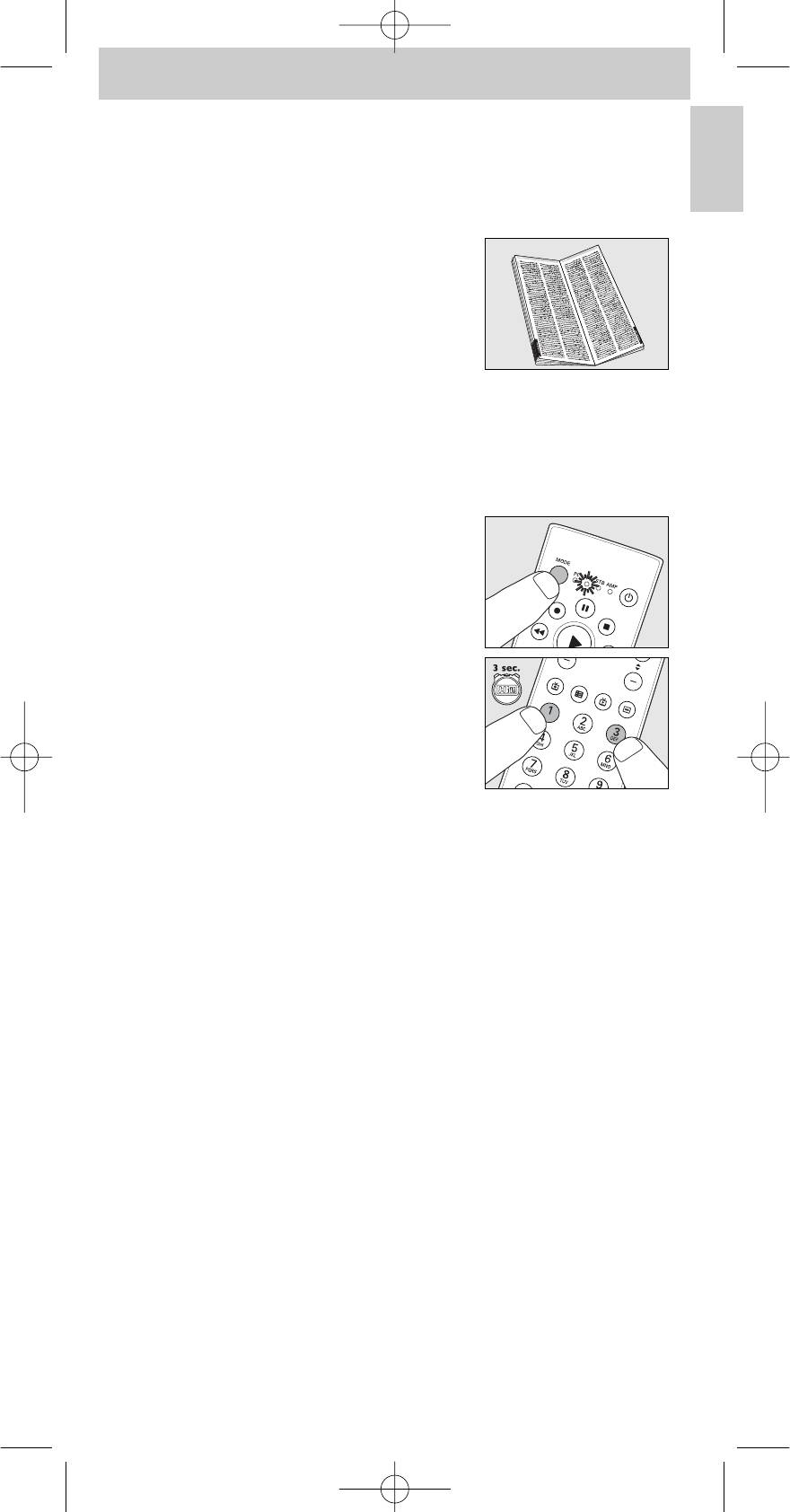
SRM5100_Def 31-05-2007 16:43 Pagina 7
Instructions for use
Manually setting the remote control
Example of TV (TV, LCD TV, plasma TV, projector, HD TV):
English
1 Turn on the TV manually or use the original remote control.
Tune in to channel 1.
2 Look up the brand of your TV in the code list
at the back of this manual. One or more four-
figure codes are shown for each brand. Note
the first code.
Be careful! There are separate tables for TV, STB
and AMP.
On our website www.philips.com/urc you can directly select your device
typenumber to find the right code.
Make sure you use the codes from the correct table.
3 Press the MODE key to select TV.
Press the key until the TV LED lights up.
– The LED lights up for 10 seconds and then
goes out.
4 Keep keys 1 and 3 pressed simultaneously
for three seconds until the TV LED flashes
twice and then remains lit.
5 Then enter the code noted in step 2 using the digit keys.
– The TV LED key will now flash twice. If the LED flashes once for an
extended period, the code has not been entered properly or the wrong
code has been entered. Start again from step 2.
6 Point the SRM 5100 at the TV and check that it responds as it should.
– If the TV responds to all of the key commands, the SRM 5100 is ready
for use. Do not forget to note your code.
• If the device does not respond at all, or not to all of the key
commands, start again from step 2 and try the next code from
the list.
7
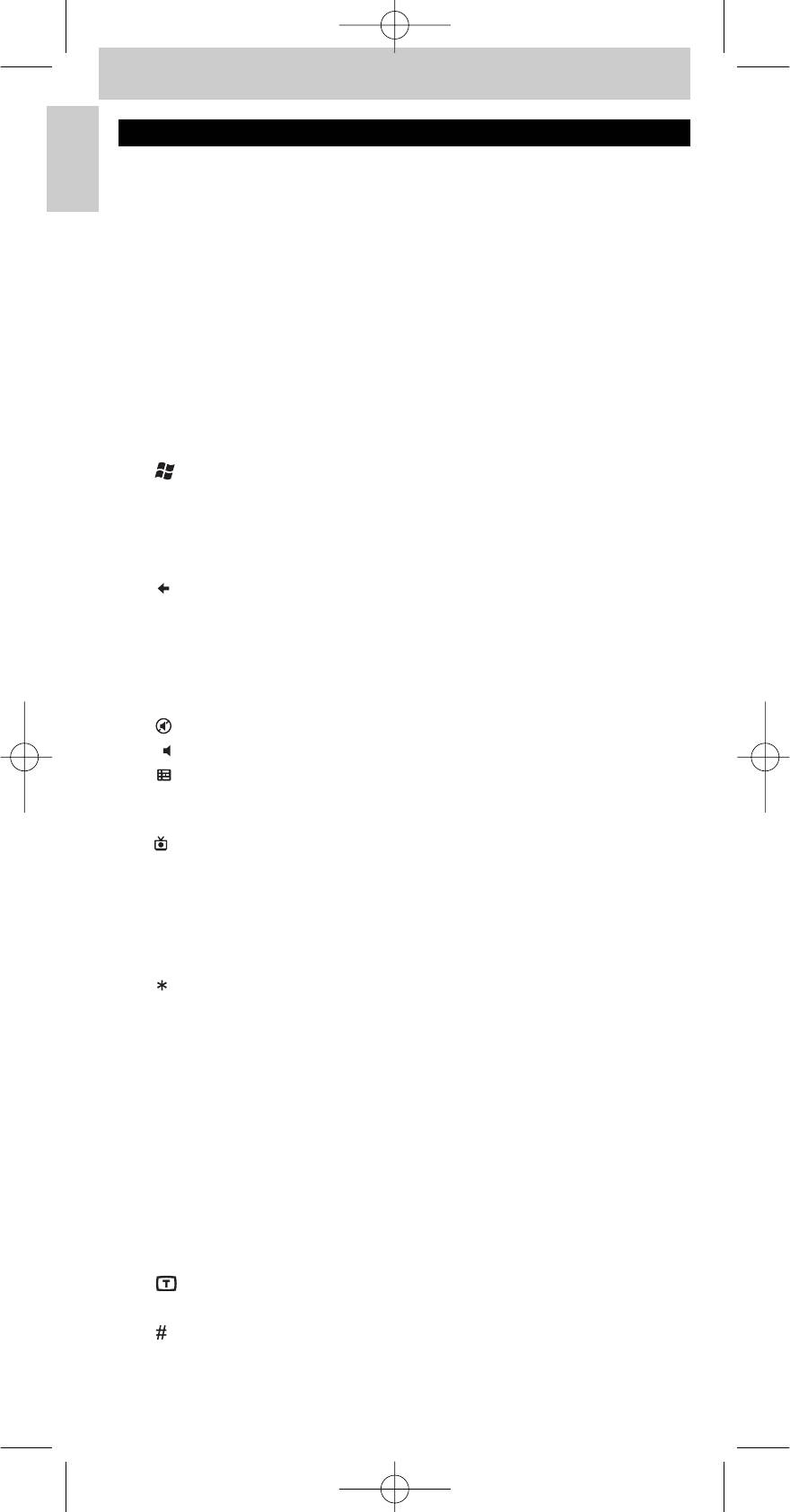
SRM5100_Def 31-05-2007 16:43 Pagina 8
Instructions for use
English
3. Keys and functions
The illustrations on page 3 gives an overview of all keys and their functions.
Remote control
1
y
Standby.......................switches PC,TV, STB and AMP on or off.
2 MODE ...............................selects PC,TV, STB or AMP mode.
3 Indicator LEDs..........indicate selected mode.
4 Multimedia keys
;...............................................pause (PC, STB, AMP)
0 .............................................record (PC, STB, AMP)
5............................................rewind (PC, STB, AMP)
2..............................................play (PC, STB, AMP)
¡ .............................................previous track (PC, STB, AMP)
™ .............................................next track (PC, STB, AMP)
™
®
5
.......................................opens Windows
Media Center start menu.
Microsoft,Windows,Windows Logo, and Windows
Vista are either registered trademarks or
trademarks of Microsoft Corporation in the
United States and/or other countries.
6 ...........................................- jumps back one position in the user interface
(PC, Media Center).
- jumps back one level in the menu or turns off
the menu (TV, STB, AMP).
7 Cursor keys..................cursor up, down, left, right in a menu.
8 OK.........................................confirms your selection.
9 ..........................................mutes the TV or AMP sound.
0 -
+
........................................adjusts the TV or AMP volume.
®
! ..........................................- displays the Guide in Windows
Media Center.
- displays Electronic Program Guide (TV, STB).
- selects FM radio (AMP).
®
@ ............................................- displays the Recorded TV page in Windows
Media Center.
- selects AM radio (AMP).
# Digit keys........................- direct choice of channels and other functions
(TV, STB, AMP).
- text entry (PC, Media Center).
$ ............................................- text entry (PC, Media Center).
- selects between one- and two-figure channel
numbers (TV, STB).
% CLEAR ............................deletes text during text entry (PC, Media Center).
^ Red, green,
yellow, blue keys.......- red, green, yellow and blue teletext keys
(PC, Media Center,TV, STB).
- red: switches surround mode on / off (AMP).
- green: selects surround modes (AMP).
- yellow: switches DSP (Digital Signal Processor)
on / off (AMP).
- blue: selects DSP (Digital Signal Processor)
modes (AMP).
& .........................................switches teletext on / off.
* ENTER ............................confirms menu selection.
( ............................................- text entry (PC, Media Center).
- switches between external (audio / video) inputs
of your equipment (TV, STB).
- source selection (AMP).
8
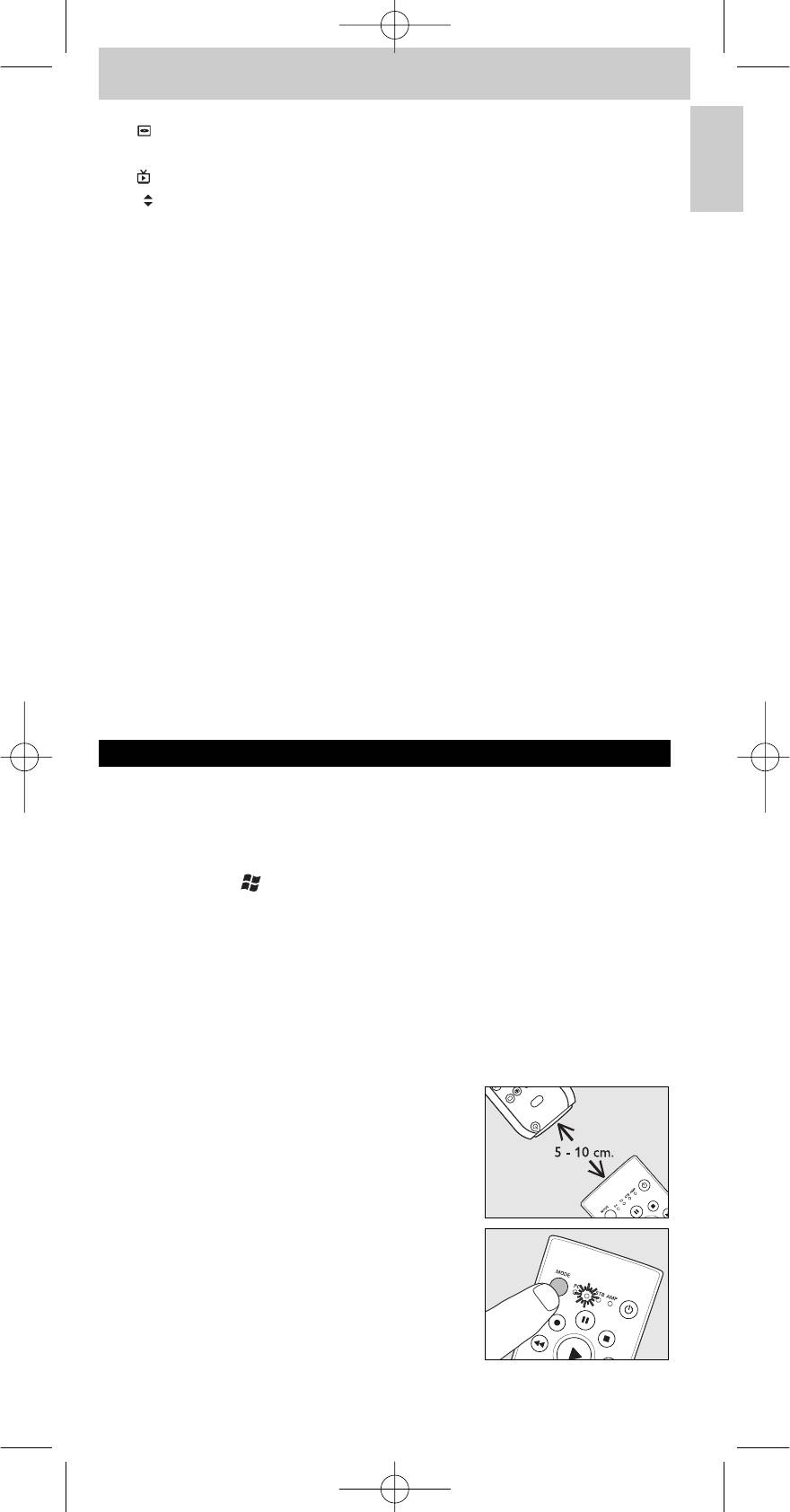
SRM5100_Def 31-05-2007 16:43 Pagina 9
Instructions for use
) ...........................................- turns the menu on and off (TV, STB, AMP).
- opens DVD menu (PC, Media Center).
¡ ...........................................shows live TV on the currently selected channel.
English
™ -
+
.......................................- selects a previous or next channel (PC, Media
Center,TV, STB).
- selects a previous or next preset channel (AMP).
£ i ..............................................- displays on-screen channel information (TV, STB,
AMP).
- provides information for the focus point.
An icon indicates your position in the menu
(PC, Media Center).
Receiver
1 Green LED ..................lights up when the receiver is deriving its power
from the PC / laptop.
™
2 USB connector.........connects to the USB port of your WindowsVista
based PC / laptop.
3 Red LED ........................- lights up when the PC / laptop starts looking for
the driver.The LED goes out as soon as the
driver is found.
- lights up when the receiver receives a signal from
the remote control.
If the device does not respond at all, or not to all of the key
commands, follow the instructions under ‘Setting the remote control’.
It is possible that you must enter another code for the device.
4. Extra possibilities
Learn a key
If you miss certain functions from your original remote control on the
SRM 5100, the SRM 5100 can learn these functions from the original remote
control.You can store a function under any of the available keys of the
™
SRM 5100, except
and MODE. Please, note that any function already
stored under a key will be deleted.
Microsoft,Windows,Windows Logo, and Windows Vista are either registered
trademarks or trademarks of Microsoft Corporation in the United States
and/or other countries.
Example of TV (TV, LCD TV, plasma TV, projector, HD TV):
Make sure you have the original TV remote control at hand.
1 Place both remote controls on a flat surface
(like a coffee table) and aim them head-to-
head with about 5 - 10 cm in between.
2 Press the MODE key to select TV.
Press the key until the TV LED lights up.
– The LED lights up for 10 seconds and then
goes out.
9
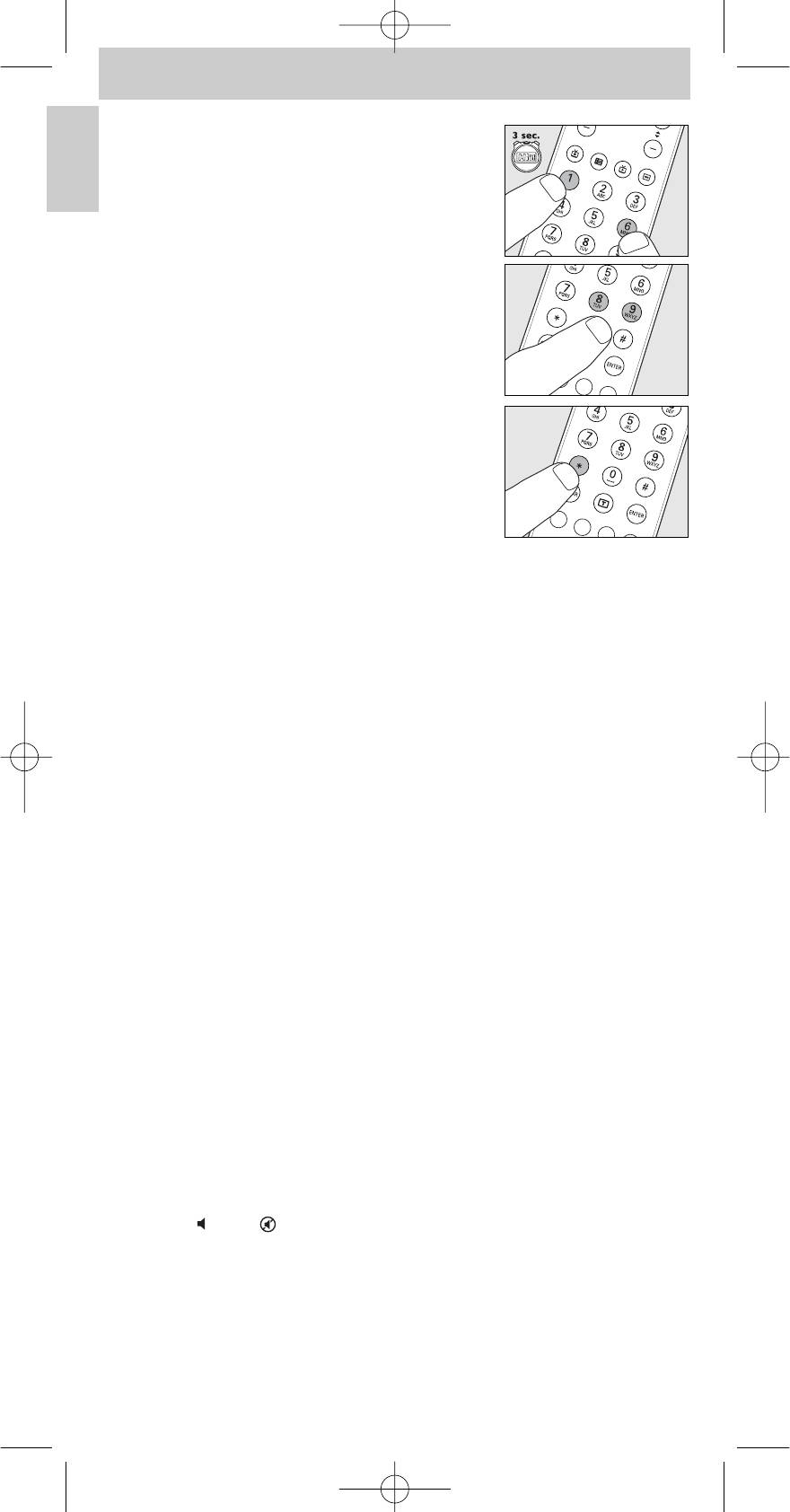
SRM5100_Def 31-05-2007 16:43 Pagina 10
Instructions for use
English
3 Keep keys 1 and 6 pressed
simultaneously for three seconds until the TV
LED flashes twice and then remains lit.
4 Press keys 9, 9 and 8 in that order.
– The TV LED blinks twice and then remains lit.
5 Press the target key on the SRM 5100.
6 Press and hold the key you want to copy on the original remote
control. Keep the key pressed until the TV LED goes out and then blinks
twice.
– The signal is now stored in the remote control memory.
– If the LED blinks once for a longer period, the IR signal is not learned by
the SRM 5100. Please, try a few times and make sure the remote
controls are aligned as described in step 3.
If the SRM 5100 cannot learn the code after several times trying, it is possible
that:
– The IR signal of your original device is out of range (the SRM 5100 can
only learn IR signals with a carrier signal of 30-60kHz).
– The memory of the SRM 5100 is full.
– The SRM 5100 stopped the learning process after 20 seconds for no IR
signals were found. Check if your original remote control is working
correctly.
Adding a function to the remote control
If you want to add a function to the SRM 5100, you can contact the Philips
service line for Universal Remote Control to ask for the 5-figure code for the
extra function.
Assigning the volume control to another mode
(Volume control punch through)
In most home entertainment systems, the volume is controlled by one device
only (usually TV or amplifier).This means that you always have to switch to TV
or AMP mode to adjust the volume of an other device.
The ‘Volume control punch through’ feature enables you to set the remote
control’s -
+
and keys to also adjust the sound of other devices in your
system, even those that do not have a volume control of their own.
10
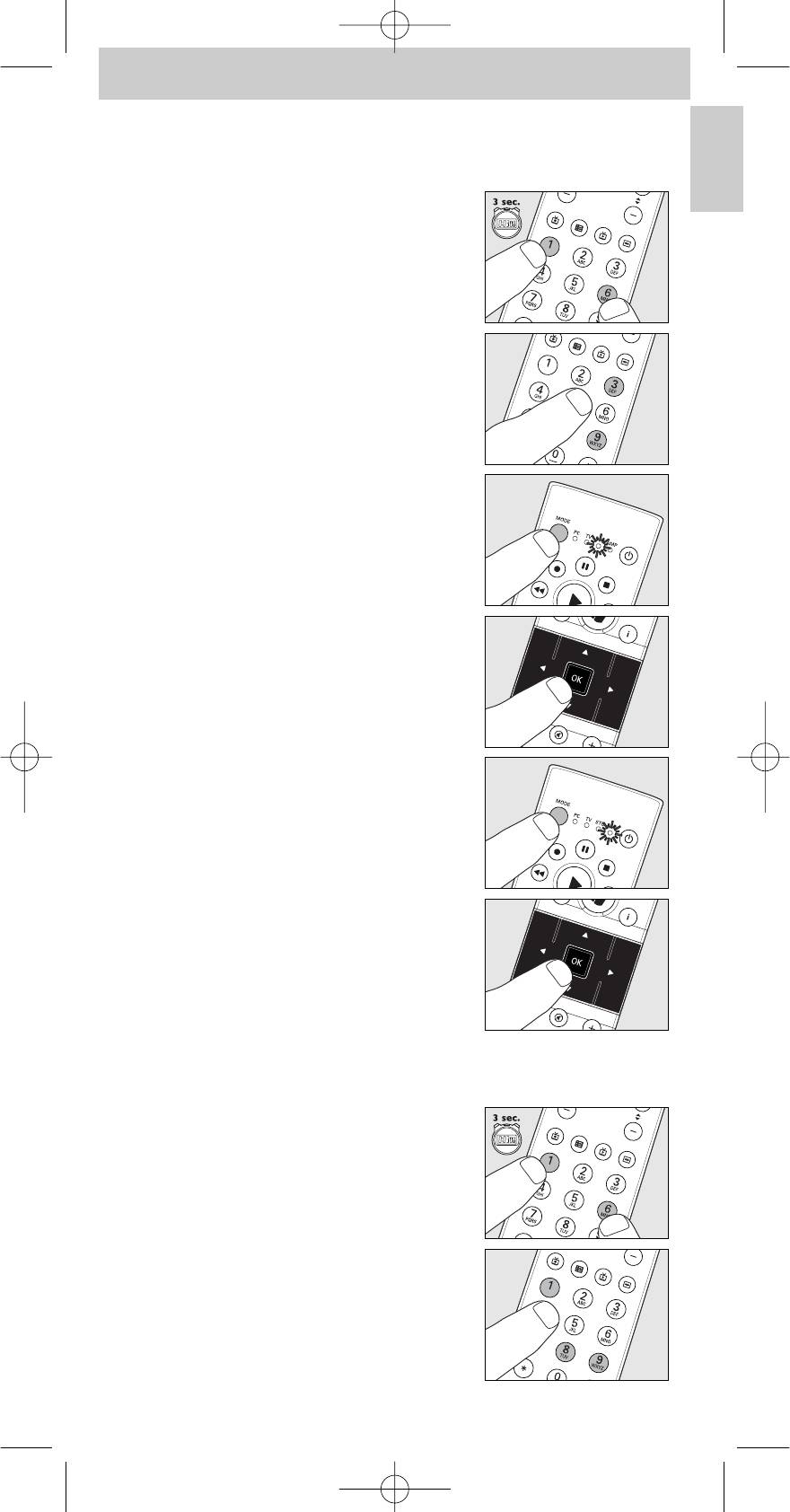
SRM5100_Def 31-05-2007 16:43 Pagina 11
Instructions for use
Example: In STB mode you want to operate the amplifier/receiver volume
control
English
1 Keep keys 1 and 6 on the SRM 5100
pressed simultaneously for three seconds,
until the STB LED flashes twice and then
remains lit.
2 Press keys 9, 9 and 3 in that order.
– The STB LED flashes twice and then remains
lit.
3 Press the MODE key to select STB.
Press the key until the STB LED lights up.
4 Press the OK key.
5 Press the MODE key to select AMP.
Press the key until the AMP LED lights up.
6 Press the OK key.
– The AMP LED flashes twice to confirm the
new setup.You can now use the AMP volume
controls in STB mode.
Restoring the original functions of your remote
control
1
Keep keys 1 and 6 on the SRM 5100
pressed simultaneously for three seconds,
until one of the LEDs (PC,TV, STB, AMP)
lights up.
2 Press keys 9, 8 and 1, in that order.
– The LED flashes twice. All original functions
have now been restored and any extra
functions have been deleted.
11
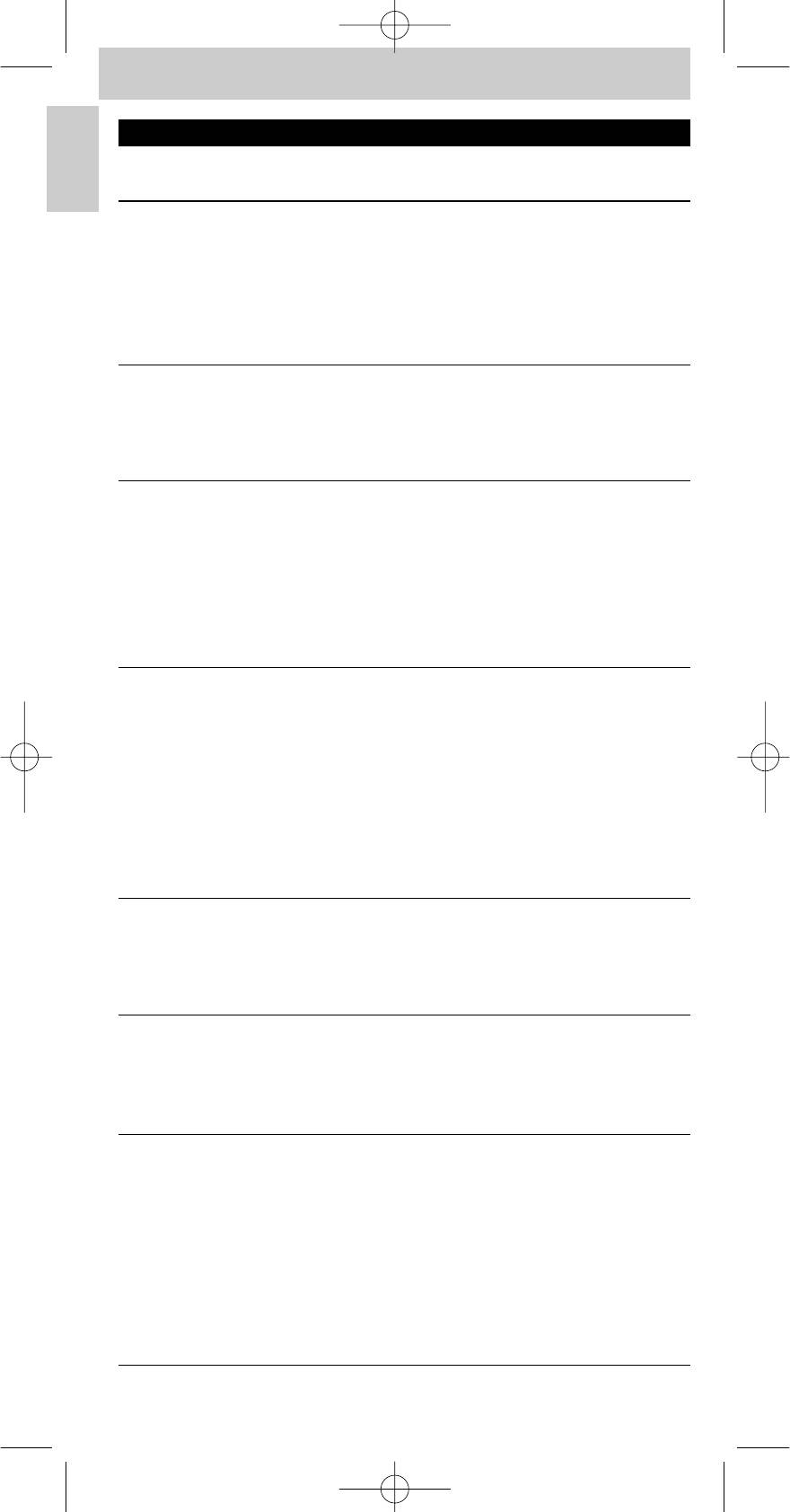
SRM5100_Def 31-05-2007 16:43 Pagina 12
Instructions for use
English
5. Troubleshooting
Problem
Solution
The PC does not respond to remote
Check that the batteries are properly
control commands.
inserted in the remote control and
the USB connector is properly
plugged into the PC / laptop USB
port. See ‘Installing the remote
control’.
After every key press, all indicator
The remote control is indicating that
LEDs (PC,TV, STB and AMP) light up
its batteries are running low. Replace
and then go out one after another.
the old batteries with new AAA
batteries.
The indicator LED blinks once for a
No key is pressed for 20 seconds.
longer period and the remote
Press any key to re-activate the
control goes to standby mode.
remote control.
Battery power is low. Replace the old
batteries with new AAA batteries.
The remote control stops
A key is pressed for more than
transmitting, the indicator LED goes
30 seconds. Release the (stuck) key.
out and the remote control goes to
standby mode.
When learning a key: the remote
control memory is full. Restore the
original functions of the remote
control in order to create memory
space. See ‘Restoring the original
functions of your remote control’.
The device you want to operate
Replace the old batteries with new
does not respond and its LED (PC,
AAA batteries.
TV, STB, AMP) does not flash when
you press a key.
The device you want to operate
Point the SRM 5100 at the device
does not respond but its LED (PC,
and make sure that there are no
TV, STB, AMP) does flash when a key
obstructions between the SRM 5100
is pressed.
and the device.
The SRM 5100 does not respond
Maybe you are using the wrong
properly to commands.
code.Try programming the
SRM 5100 again using another code,
which is mentioned under the brand
of your device, or reset for automatic
search to find the right code. If the
device still does not respond, call our
helpline.
12
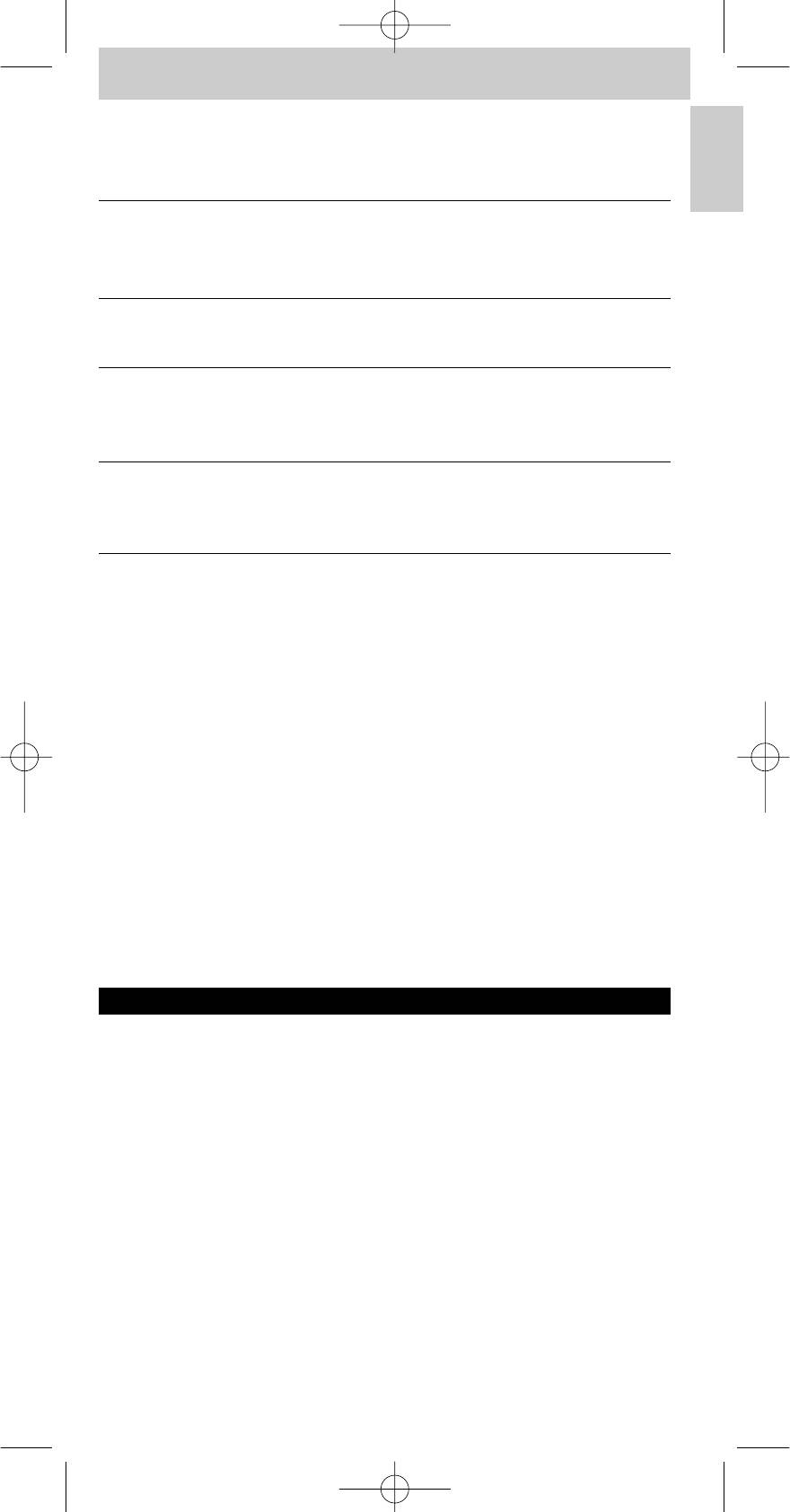
SRM5100_Def 31-05-2007 16:43 Pagina 13
Instructions for use
Problem
Solution
English
None of the codes works during
If that is the case, follow the
manual setting of the remote control.
instructions under ‘Automatically
setting the remote control’.
The Teletext keys do not work.
Find out whether your TV is
equipped with Teletext.
You have difficulties operating all of
Maybe the SRM 5100 has to be
the functions on your device.
adapted to the model of the device.
Call our helpline for details.
Your brand of device is not in the
Try to set the SRM 5100
code list.
automatically. See ‘Automatically
setting the remote control’.
6. Need help?
If you have any questions about the SRM 5100, you can always contact us.
You will find our contact details after the code list at the back of this manual.
Read this manual carefully before you make a call.You can solve most of the
problems yourself. If you cannot find any answers to your problems, write
down the details of your device shown in the code list at the back of this
manual.This will help our operators to assist you better and more quickly.
Look up the numbers of the models in the instructions accompanying the
device or on the back of your device.When you call our helpline, make sure
the device is to hand so that our operators can help you determine whether
your remote control is working properly.
The model number of your Philips universal remote control is SRM 5100.
Date of purchase: ......../......../........
(day/month/year)
13
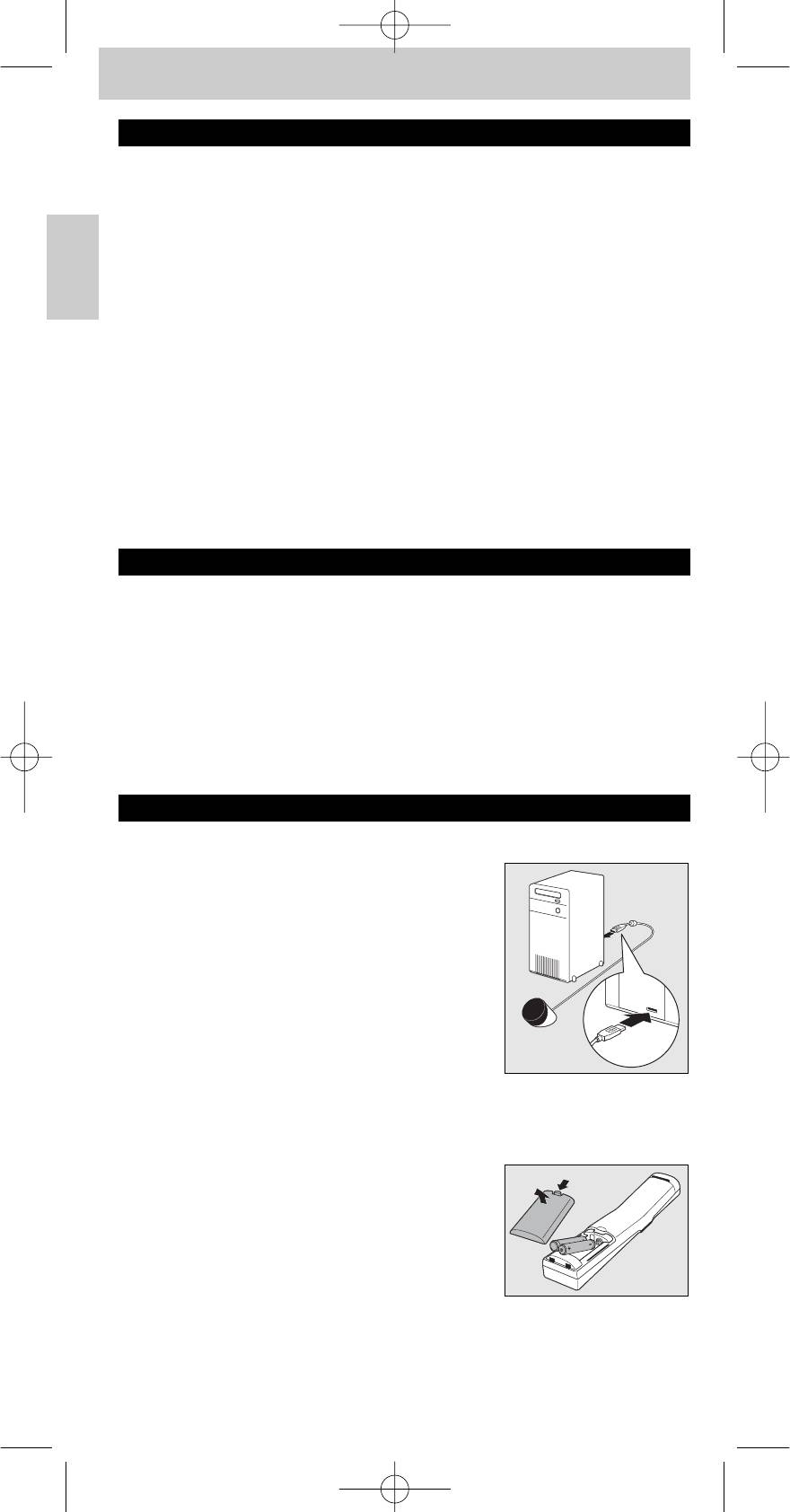
SRM5100_Def 31-05-2007 16:43 Pagina 14
Mode d'emploi
Sommaire
1. Introduction . . . . . . . . . . . . . . . . . . . . . . . . . . . . . . . . . . . . . . . . . . . . . . . 14
2. Installation de la télécommande . . . . . . . . . . . . . . . . . . . . . . . . 14-17
Connexion du récepteur (seulement pour les PC) . . . . . . . . . . . . . . . . . 14
Français
Inserting the batteries in the remote control . . . . . . . . . . . . . . . . . . . . . . 14
Essai de la télécommande . . . . . . . . . . . . . . . . . . . . . . . . . . . . . . . . . . . . . 15
Configuration de la télécommande . . . . . . . . . . . . . . . . . . . . . . . . . . . 15-16
3. Touches et fonctions . . . . . . . . . . . . . . . . . . . . . . . . . . . . . . . . . . . . 18-19
4. Autres possibilités . . . . . . . . . . . . . . . . . . . . . . . . . . . . . . . . . . . . . . 19-21
Apprentissage d’une touche . . . . . . . . . . . . . . . . . . . . . . . . . . . . . . . . . 19-20
Ajout d‘une function à la télécommande . . . . . . . . . . . . . . . . . . . . . . . . . 20
Attribution du contrôle du volume à un autre mode . . . . . . . . . . . 20-21
Restauration des fonctions d‘origine de la télécommande . . . . . . . 21-22
5. Dépannage . . . . . . . . . . . . . . . . . . . . . . . . . . . . . . . . . . . . . . . . . . . . . 22-23
6. Besoin d’aide ? . . . . . . . . . . . . . . . . . . . . . . . . . . . . . . . . . . . . . . . . . . . . . 23
Liste des codes de tous les appareils/marques . . . . . . . . . . . . . . . 124-137
Informations pour le consommateur . . . . . . . . . . . . . . . . . . . . . . . . . . . 139
1. Introduction
Félicitations pour votre achat d’une télécommande universelle Philips
SRM 5100. Après avoir installé la télécommande, vous pouvez l’utiliser pour
™
commander jusqu’à 4 appareils différents : PC équipé de Windows Vista
,TV
(TV,TV à écran LCD,TV à écran plasma, projecteur, HDTV), STB (décodeur,
satellite ou câble, récepteur terrestre numérique/ décodeur) et AMP
(amplificateur, récepteur, système de cinéma à domicile).
Vous trouverez les informations sur la préparation de la télécommande dans
le chapitre ‘Installation de la télécommande’.
2. Installation de la télécommande
Connexion du récepteur (seulement pour les PC)
• Branchez le connecteur USB du
récepteur dans l’un des ports USB du PC /
ordinateur portable.
– Un voyant vert s’allume, indiquant que le
récepteur dérive son alimentation du PC /
ordinateur portable.
– Un voyant rouge s’allume. Le PC / ordinateur
portable recherche maintenant le pilote. Dès
que le pilote est trouvé, le voyant rouge
s’éteint. Le récepteur est maintenant prêt à
être utilisé.
Insertion des piles dans la télécommande
1 Appuyez sur le couvercle et faites-le coulisser
dans la direction de la flèche.
2 Placez deux piles AAA dans le compartiment
des piles, de la façon indiquée.
3 Remettez le couvercle en place et emboîtez-
le.
Remarque : Si, après chaque pression sur une touche, tous les voyants (PC,TV, STB
et AMP) s'allument puis s'éteignent l'un après l'autre, c'est que la
télécommande indique que les piles sont faibles. Remplacez les piles.
14
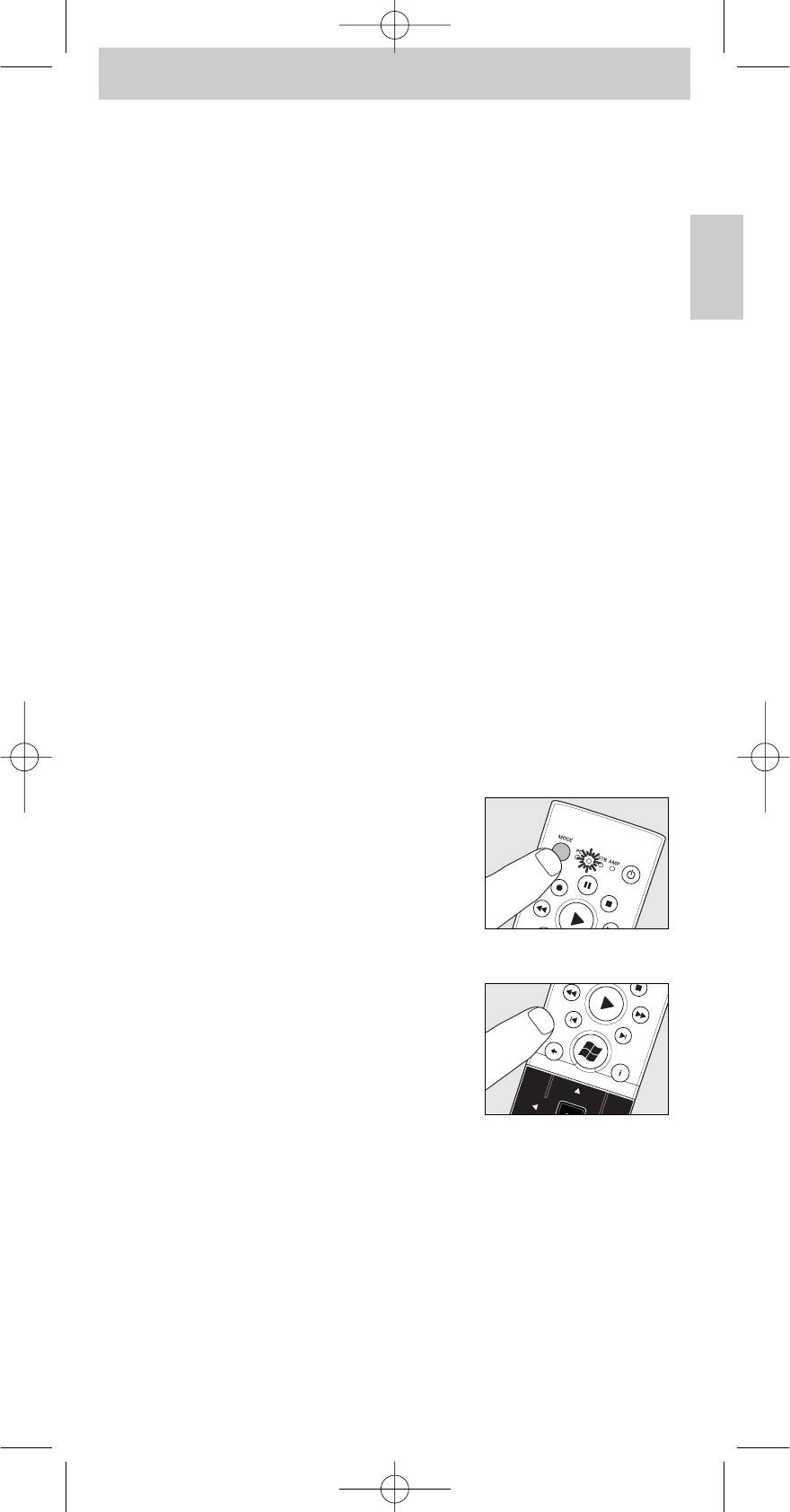
SRM5100_Def 31-05-2007 16:43 Pagina 15
Mode d'emploi
Essai de la télécommande
La télécommande a été programmée pour fonctionner avec tous les PC
®
équipés de Windows
Vista et la plupart des appareils Philips (TV, STB et
AMP). La SRM 5100 pouvant utiliser différents signaux pour chaque marque
et même pour différents modèles de la même marque, il est conseillé de
vérifier si votre appareil réagit à la SRM 5100.
PC
Français
Il est inutile de commencer par sélectionner le mode PC ; en effet, la
télécommande est réglée sur le mode PC par défaut.Vérifiez que votre PC
™
est équipé de Windows Vista
.
1 Allumez votre PC.
2 Pointez la télécommande vers le récepteur et vérifiez si le PC réagit aux
commandes de la télécommande.
• Si le PC ne réagit pas aux commandes des touches, vérifiez que les piles
sont correctement insérées et que le connecteur USB est correctement
branché dans le port USB du PC / ordinateur portable.Voir ‘Installation de la
télécommande'.
Autres périphériques (TV, STB et AMP)
L’exemple ci-dessous (TV - TV,TV à écran LCD,TV à écran plasma,
projecteur, HDTV) vous montre comment effectuer cet essai.Vous pouvez
répéter les mêmes étapes pour d’autres appareils (STB et AMP) que vous
souhaitez commander à l’aide de la SRM 5100.
Exemple de téléviseur :
1 Mettez votre téléviseur sous tension manuellement ou utilisez la
télécommande d’origine.
Sélectionnez la chaîne 1.
2 Appuyez sur la touche MODE pour
sélectionner TV.
Tenez la touche enfoncée jusqu’à ce le voyant
TV s’allume.
– Les voyants s'allument 10 secondes puis
s'éteignent.
• Si le voyant ne s’allume pas, vérifiez si les piles ont été insérées
correctement.Voir ‘Installation de la télécommande'.
3 Vérifiez que toutes les touches fonctionnent.
Pour voir une présentation des touches et de
leurs fonctions, reportez-vous à
‘3.Touches et fonctions’.
– Si le téléviseur réagit normalement à la
pression de toutes les touches, la SRM 5100
est prête à l’emploi.
• Si l’appareil ne réagit pas du tout, ou ne réagit pas à la pression
de toutes les touches, suivez les instructions sous ‘Configuration
de la télécommande’, ou effectuez une configuration en ligne
sur : www.philips.com/urc
Configuration de la télécommande
Il est inutile de configurer la télécommande pour l'utiliser avec votre PC
équipé de Vista. Pour faire fonctionner d'autres périphériques, la configuration
n'est nécessaire que si le périphérique (TV, STB et AMP) ne réagit pas à la
SRM 5100.
15
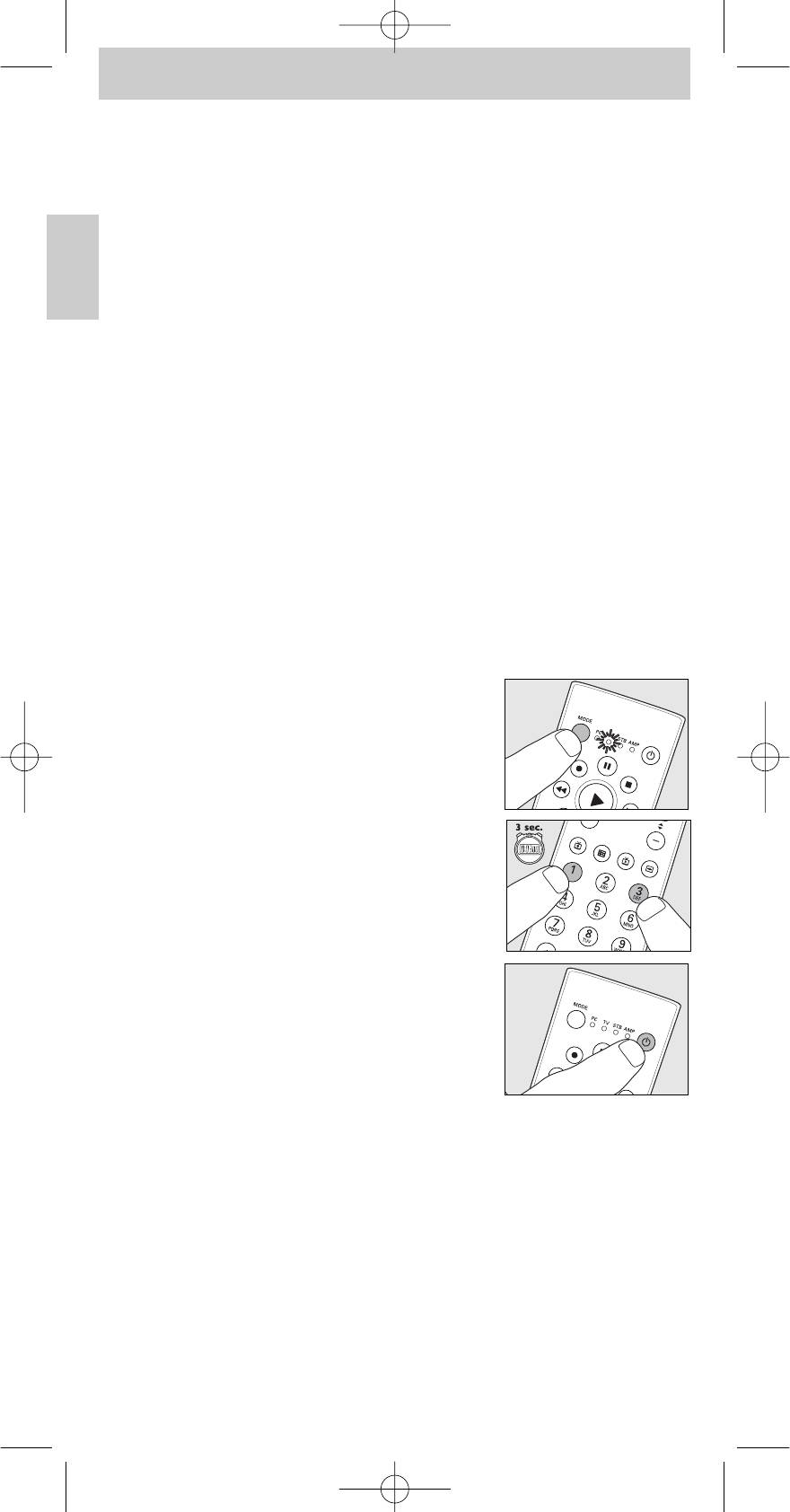
SRM5100_Def 31-05-2007 16:43 Pagina 16
Mode d'emploi
Si c’est le cas, la SRM 5100 ne reconnaît pas la marque et/ou le modèle de
votre appareil.Vous devrez alors la programmer.
L'exemple ci-dessous (TV - TV, LCD TV,TV à écran plasma, projecteur,
HDTV) vous explique comment procéder.Vous pouvez répéter les mêmes
étapes pour d’autres périphériques (STB et AMP) que vous souhaitez
Français
commander à l’aide de la SRM 5100.
Remarque : Le troisième mode (STB) peut être utilisé pour faire fonctionner votre
décodeur, satellite ou câble ou votre récepteur/décodeur terrestre
numérique. Le quatrième mode (AMP) peut être utilisé pour faire
fonctionner votre amplificateur, votre récepteur ou votre système de
cinéma à domicile.
Réglage automatique de la télécommande
La télécommande va maintenant rechercher automatiquement le code de
votre appareil.
Exemple de téléviseur (TV,TV à écran LCD,TV à écran plasma, projecteur,
HDTV) :
1 Vérifiez que le téléviseur est sous tension et sélectionnez une chaîne en
utilisant la télécommande d’origine ou les touches situées sur le
téléviseur (par exemple la chaîne 1).
La SRM 5100 émet le signal ‘mise en veille du téléviseur' pour tous les
modèles de téléviseur mémorisés.
2 Appuyez sur la touche MODE pour
sélectionner TV.
Tenez la touche enfoncée jusqu’à ce le voyant
TV s’allume.
– Les voyants s'allument 10 secondes puis
s'éteignent.
3 Ensuite, tenez les touches 1 et 3 enfoncées
simultanément pendant trois secondes,
jusqu’à ce que le voyant TV clignote deux fois
avant de rester allumé.
4 Appuyez sur la touche veille (y) de la
– SRM 5100.
– Le voyant TV s'éteint et la SRM 5100
commence alors à émettre tous les signaux
connus de‘mise en veille du téléviseur', un par
un. Chaque fois qu’un code est envoyé, le
voyant TV s’allume.
5 Quand votre téléviseur se met en veille, appuyez immédiatement sur la
touche veille (y) de la SRM 5100 pour arrêter la recherche
automatique.
– Le voyant TV s'allume 2 fois puis s'éteint. La SRM 5100 vient de trouver
un code correspondant à votre téléviseur.
6 Vérifiez si vous pouvez utiliser toutes les fonctions de votre téléviseur
avec la SRM 5100.
• Si ce n'est pas le cas, vous pouvez recommencer le réglage
automatique.
La SRM 5100 recherchera alors un meilleur code.
16
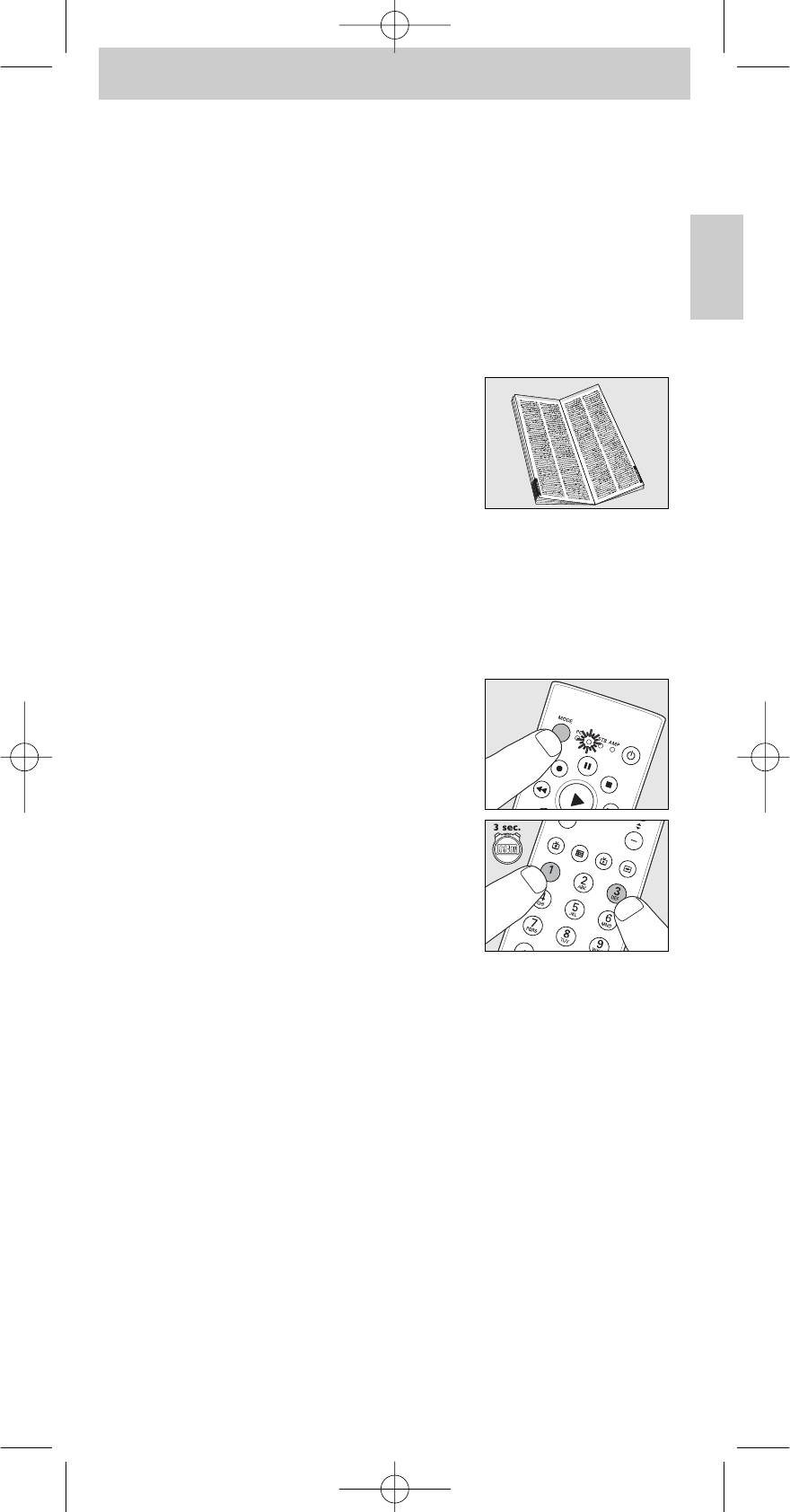
SRM5100_Def 31-05-2007 16:43 Pagina 17
Mode d'emploi
– Une fois que la SRM 5100 a parcouru tous les codes connus, la
recherche s’arrête automatiquement et le voyant TV cesse de clignoter.
–
La programmation automatique d’un téléviseur dure 5 minutes maximum.
Pour les modes STB et AMP, elle prend 2 minutes.
Réglage manuel de la télécommande
Exemple de téléviseur (TV,TV à écran LCD,TV à écran plasma, projecteur,
Français
HDTV) :
1 Mettez le téléviseur sous tension manuellement ou utilisez la
télécommande d’origine. Sélectionnez la chaîne 1.
2 Recherchez la marque de votre téléviseur
dans la liste des codes, au dos de ce manuel.
Un ou plusieurs codes à quatre chiffres sont
indiqués pour chaque marque.
Notez le premier code.
Attention ! Il y a des tableaux séparés pour les
téléviseurs, les décodeurs et les amplificateurs.
Sur notre site Web www.philips.com/urc, vous pouvez directement
sélectionner le numéro de type de votre appareil pour trouver le code
correct.
Veillez à utiliser les codes du tableau correspondant.
3 Appuyez sur la touche MODE pour
sélectionner TV.
Tenez la touche enfoncée jusqu’à ce le voyant
TV s’allume.
– Les voyants s'allument 10 secondes puis
s'éteignent.
4 Tenez les touches 1 et 3 enfoncées
simultanément pendant trois secondes,
jusqu’à ce que le voyant TV clignote deux fois
avant de rester allumé.
5 Ensuite, saisissez le code noté à l’étape 2 en utilisant les touches
numériques.
– Le voyant TV clignotera alors deux fois.
Si le voyant clignote une fois pendant une longue période, c’est que le
code n’a pas été saisi correctement ou qu’un code incorrect a été saisi.
Recommencez à l’étape 2.
6 Orientez la SRM 5100 vers le téléviseur et vérifiez s’il réagit
normalement.
– Si le téléviseur réagit à la pression de toutes les touches, la SRM 5100
est prête à l’emploi. N’oubliez pas de noter votre code.
• Si l’appareil ne réagit pas du tout, ou ne réagit pas à la pression
de toutes les touches, recommencez à l’étape 2 et essayez le
code suivant sur la liste.
17
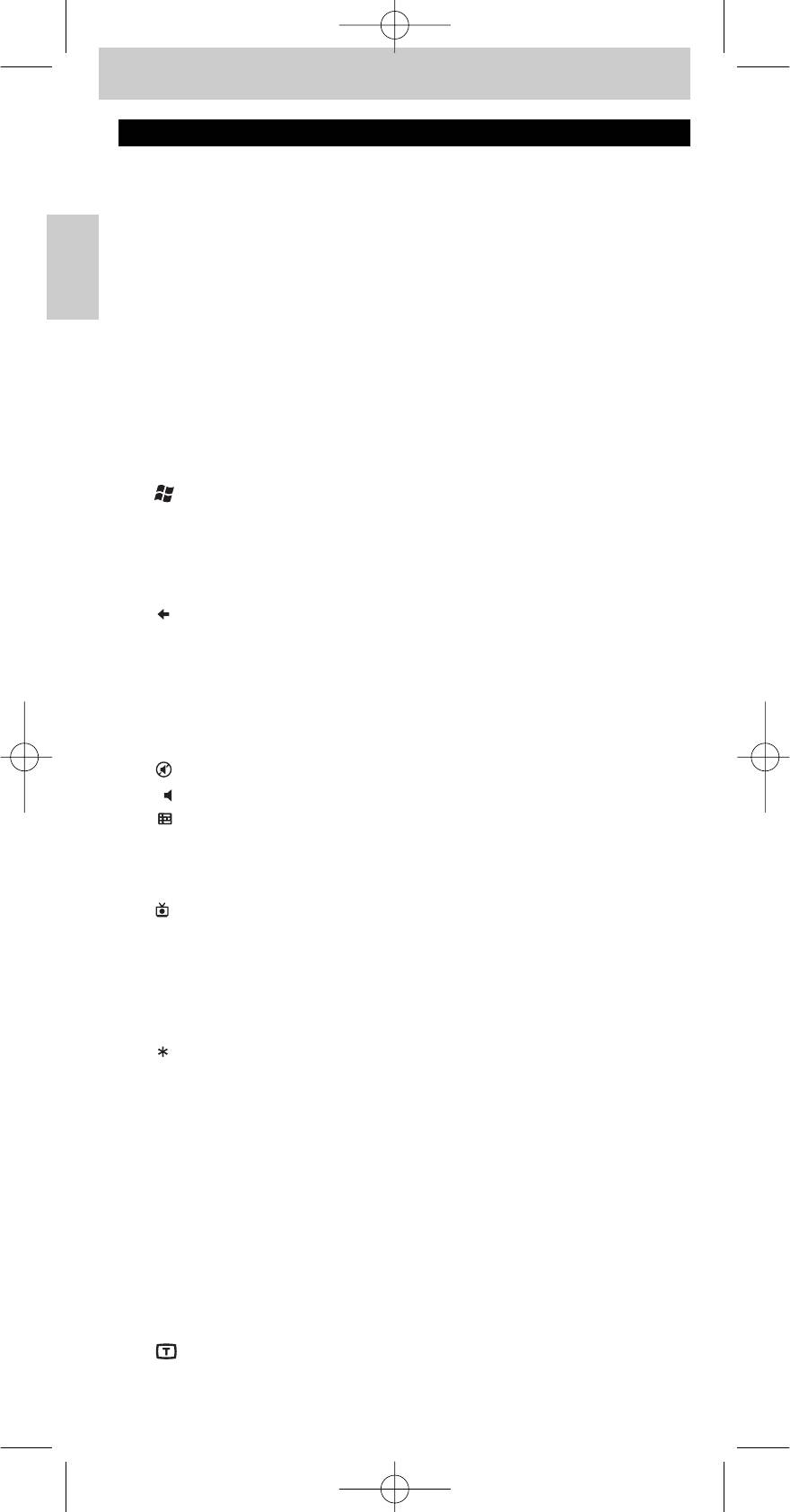
SRM5100_Def 31-05-2007 16:43 Pagina 18
Mode d'emploi
3. Touches et fonctions
L’illustration de la page 3 donne une présentation de toutes les touches et de
leurs fonctions.
Français
Télécommande
1
y
Veille..............................met sous / hors tension les PC,TV, STB et AMP.
2 MODE ...............................sélectionne les modes PC,TV, STB ou AMP.
3 Voyants.............................indique le mode sélectionné.
4 Touches multimédias
;...............................................pause (PC, STB, AMP)
0 .............................................enregistrement (PC, STB, AMP)
5............................................retour arrière (PC, STB, AMP)
2..............................................lecture (PC, STB, AMP)
¡ .............................................piste précédente (PC, STB, AMP)
™ .............................................piste suivante (PC, STB, AMP)
™
®
5
.......................................ouvre le menu de départ du Windows
Media
Center. Microsoft,Windows, le logo Windows et
Windows Vista sont des marques déposées ou
commerciales de Microsoft Corporation aux États-
Unis et/ou dans d'autres pays.
6 ...........................................- revient d'une place en arrière dans l'interface
utilisateur (PC, Media Center).
- remonte d’un niveau dans le menu ou désactive
le menu (TV, STB, AMP).
7 Touches curseur ......déplace le curseur vers le haut, le bas, la gauche, la
droite dans un menu.
8 OK.........................................confirme votre sélection.
9 ..........................................met le téléviseur ou l'amplificateur en sourdine.
0 -+.......................................règle le volume du téléviseur ou de l'amplificateur.
®
! ..........................................- affiche le Guide dans Windows
Media Center.
- ouvre le guide électronique des émissions de
télévision (TV, STB).
- sélectionne la radio FM (AMP).
®
@ ...........................................- affiche la page Enregistrement(s) dans Windows
Media Center
- sélectionne la radio AM (AMP).
# Touches ..........................- choix direct de chaînes et d'autres fonctions
numériques (TV, STB, AMP).
- saisie de texte (PC, Media Center).
$ ...........................................- saisie de texte (PC, Media Center).
- alterne entre les numéros de chaîne à un ou
deux chiffres (TV, STB).
% CLEAR ...........................supprime le texte durant la saisie de texte
(PC, Media Center).
^ Touches rouge, ........- touches télétexte rouge, verte, jaune et bleue
verte, jaune, (PC, Media Center,TV, STB).
bleue - rouge :
active/désactive le mode surround (AMP).
- vert : sélectionne les modes surround (AMP).
- jaune : active/désactive le DSP (processeur de
signal numérique) (AMP).
- bleu : sélectionne les modes DSP (processeur de
signal numérique) (AMP).
& ........................................active ou désactive le télétexte.
* ENTER ...........................confirme votre sélection de menu.
18
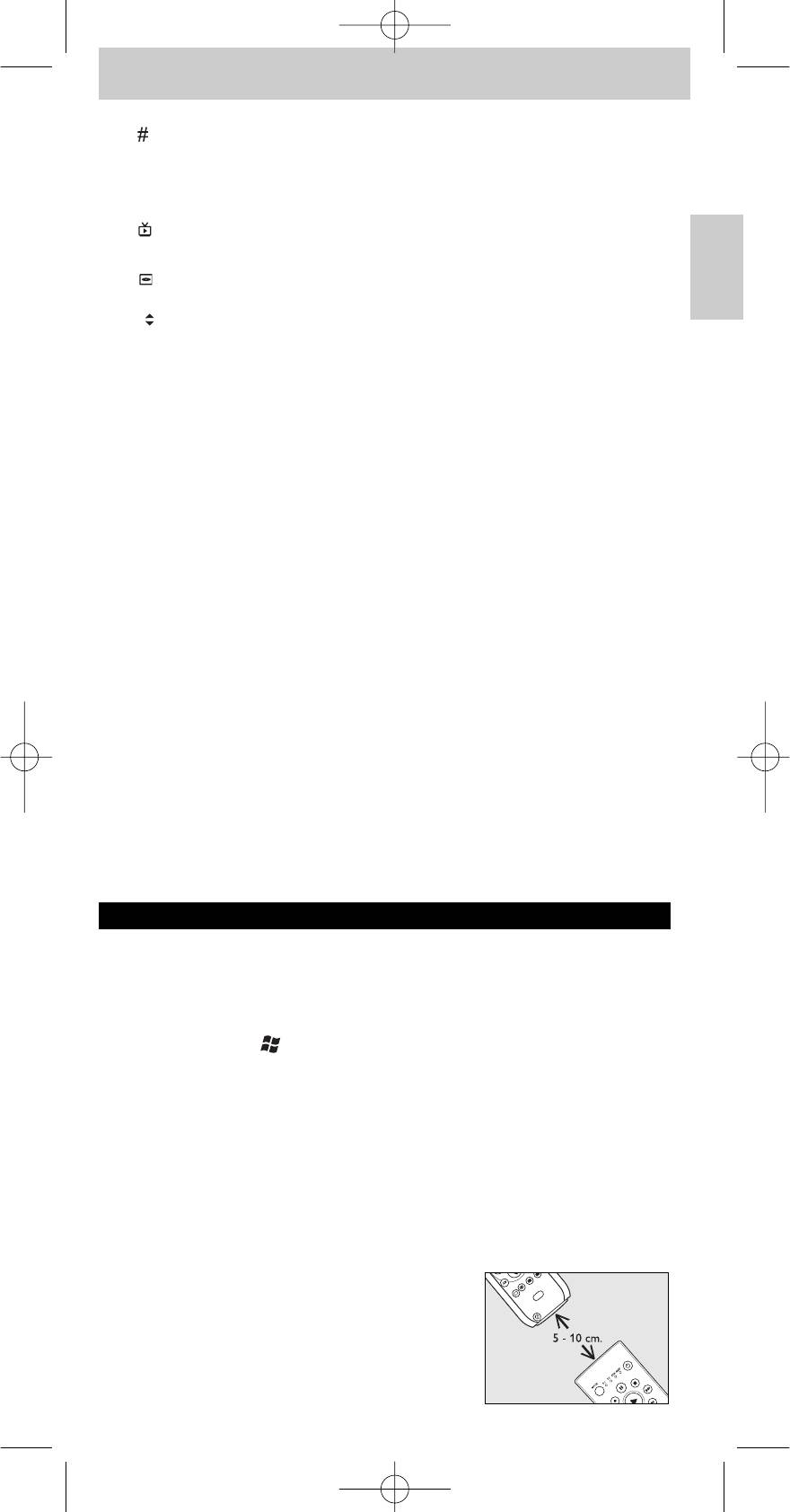
SRM5100_Def 31-05-2007 16:43 Pagina 19
Mode d'emploi
( ...........................................- saisie de texte (PC, Media Center).
- alterne entre les entrées externes (audio / vidéo)
de votre équipement (TV, STB).
- sélection de source (AMP).
) ..........................................affiche la TV en direct sur la chaîne sélectionnée à
ce moment-là.
¡ ...........................................- active ou désactive le menu (TV, STB, AMP).
- ouvre le menu du DVD (PC, Media Center).
Français
™ -+......................................- sélectionne la chaîne précédente ou suivante
(PC, Media Center,TV, STB).
- sélectionne la chaîne présélectionnée précédente
ou suivante (AMP).
£ i .............................................- affiche à l'écran des informations sur les chaînes
(TV, STB, AMP).
- fournit des informations pour le point de
convergence. Une icône indique votre position
dans le menu (PC, Media Center).
Récepteur
1 Voyant vert .................s’allume quand le récepteur dérive son
alimentation du PC / ordinateur portable.
2 Connecteur ................se connecte au port USB de votre PC /
™
USB......................................ordinateur portable équipé de Vista
.
3 Voyant rouge .............- s'allume quand le PC / l'ordinateur portable
commence à chercher le pilote. Le voyant
s'éteint dès que le pilote est trouvé.
- s'allume quand le récepteur reçoit un signal de la
télécommande.
Si l’appareil ne réagit pas du tout, ou ne réagit pas à la pression de
toutes les touches, suivez les instructions sous ‘Configuration de la
télécommande’.Vous aurez peut-être à saisir un autre code pour
l’appareil.
4. Autres possibilités
Apprentissage d’une touche
Si certaines fonctions de votre télécommande d’origine sont absentes de la
SRM 5100, celle-ci peut les ‘apprendre’ à partir de la télécommande d’origine.
Vous pouvez stocker une fonction sous n'importe quelle touche disponible
™
de la SRM 5100, sauf
et MODE. Notez que toute fonction déjà
mémorisée avec cette touche est alors supprimée.
Microsoft,Windows, le logo Windows et Windows Vista sont des marques
déposées ou commerciales de Microsoft Corporation aux États-Unis et/ou
dans d'autres pays.
Exemple de téléviseur (TV,TV à écran LCD,TV à écran plasma, projecteur,
HDTV) :
Veillez à avoir à portée de main la télécommande d’origine du téléviseur.
1 Posez les deux télécommandes sur une
surface plane (par exemple, une table basse)
et placez-les face à face à une distance
d’approximativement 5 - 10 cm.
19
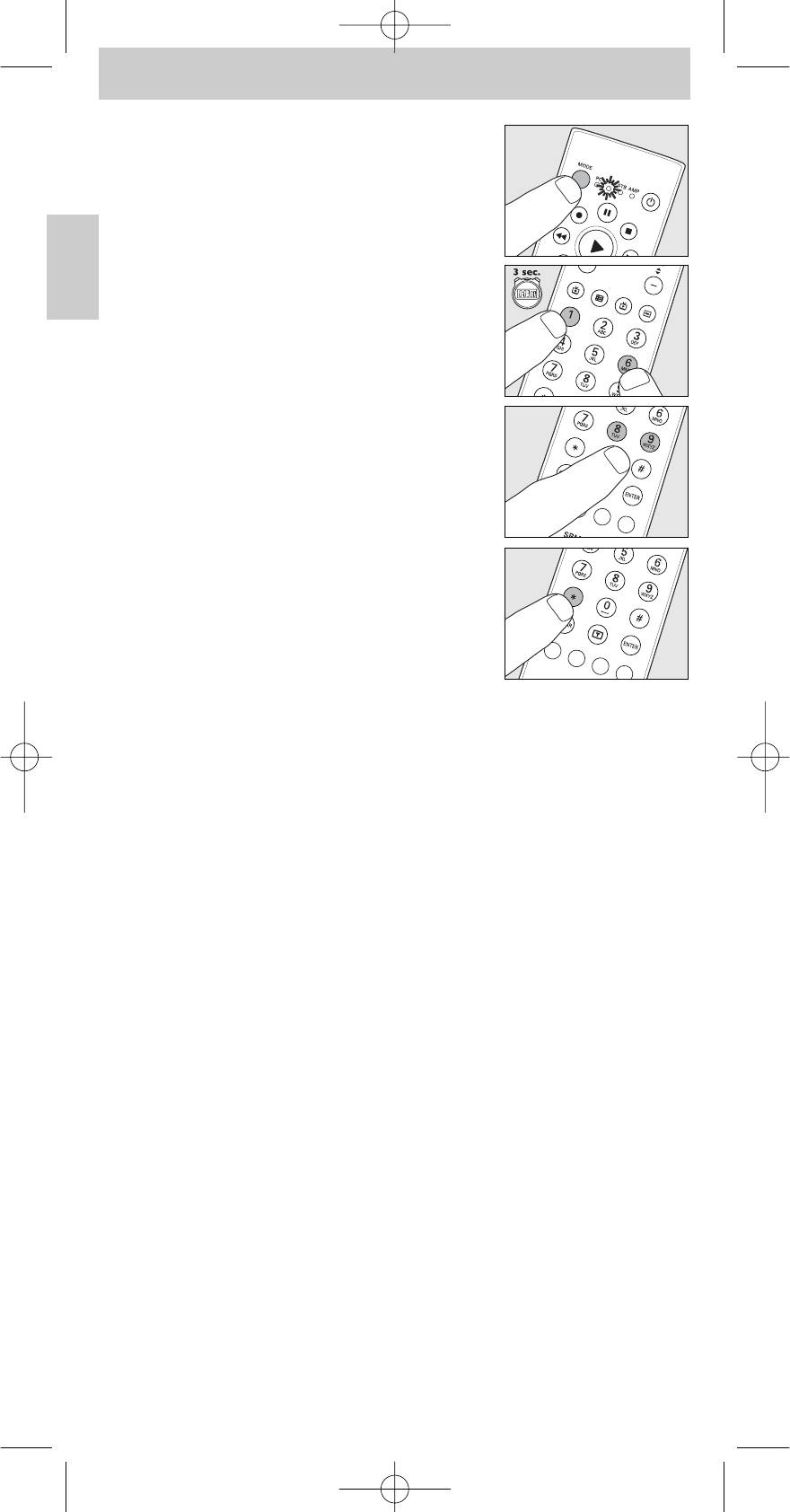
SRM5100_Def 31-05-2007 16:43 Pagina 20
Mode d'emploi
2 Appuyez sur la touche MODE pour
sélectionner TV.Tenez la touche enfoncée
jusqu’à ce le voyant TV s’allume.
– Les voyants s'allument 10 secondes puis
Français
s'éteignent.
3 Tenez les touches 1 et 6 enfoncées
simultanément pendant trois secondes,
jusqu’à ce que le voyant TV clignote deux fois
avant de rester allumé.
4 Appuyez sur les touches 9, 9 et 8, dans l’ordre.
– Le voyant TV s'allume 2 fois puis reste allumé.
5 Appuyez sur la touche cible de la SRM 5100.
6 Sur la télécommande d'origine, tenez enfoncée la touche que vous
voulez copier.
Tenez la touche enfoncée jusqu'à ce que le voyant TV s'éteigne puis
clignote deux fois.
– Le signal est maintenant mémorisé dans la télécommande.
– Si le voyant TV émet un seul clignotement long, le signal IR (infrarouge)
n’est pas capté par la SRM 5100. Réessayez plusieurs fois en vous
assurant que les deux télécommandes sont bien face à face,
conformément aux instructions de l’étape 3.
Si la SRM 5100 ne parvient pas à acquérir le code après plusieurs tentatives,
il est possible que :
– le signal IR de votre appareil d’origine soit hors de portée (la SRM 5100
ne peut acquérir que les signaux IR dans une plage de fréquences de
30 à 60 kHz);
– la mémoire de la SRM 5100 soit saturée;
– la SRM 5100 ait arrêté le processus d’apprentissage au bout de
20 secondes si aucun signal IR n’a été détecté.Vérifiez que votre
télécommande d’origine fonctionne correctement.
Ajout d‘une function à la télécommande
Si vous souhaiter ajouter une fonction à la SRM 5100, contactez le service
d‘assistance pour les Télécommandes Universelles de Philips pour demander
le code à 5 chiffres pour la fonction supplémentaire.
Attribution du contrôle du volume à un autre mode
(Contrôle du volume unifié)
Dans la plupart des chaînes audiovisuelles personnelles, le volume est
contrôlé par un seul périphérique (généralement le téléviseur ou
l’amplificateur). Cela signifie que vous devez toujours alterner entre les modes
TV et AMP pour ajuster le volume des autres périphériques.
20

