Samsung UE32H6410SS: Using the Samsung Smart Control
Using the Samsung Smart Control: Samsung UE32H6410SS
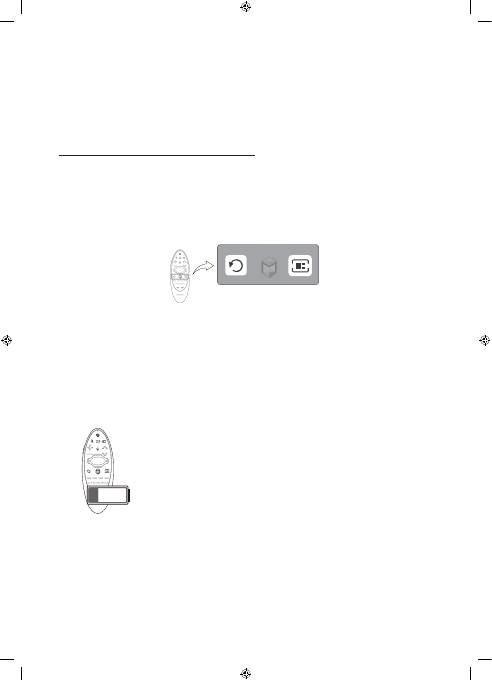
English - 14
Using the Samsung Smart Control
Samsung Smart Control makes it even easier and more convenient to use the TV. Pressing the
KEYPAD
button displays a
virtual remote control that allows you to easily enter digits, control content, and activate functions on the screen.
- We recommend using Samsung Smart Control at a distance of less than 6m. A usable distance may differ depending on
the wireless environmental conditions.
Pairing the Samsung Smart Control
To control the TV with Samsung Smart Control, you need to pair Samsung Smart Control to the TV via Bluetooth. Pair
Samsung Smart Control to the TV.
- Samsung Smart Control can only be paired to a single TV.
Point Samsung Smart Control at the remote control sensor of the TV and press the
TV
button to turn the TV on.
- Remote control receiver’s location may vary depending on the model.
Reconnecting Samsung Smart Control
If the Samsung Smart Control stops operating or works abnormally, replace the batteries as this may be due to insufficient
battery power.
If the problem persists, the Samsung Smart Control restores pairing with the TV.
1.
Press both the
RETURN
button and the
GUIDE
button simultaneously for more than 3 seconds.
- You must place the Samsung Smart Control approximately 30cm ~ 40cm away from the TV and ensure it is pointing
towards the remote control receiver.
2.
Connection image is appeared on the screen. And then, Samsung Smart Control is connecting to TV automatically.
When you see this alarm icon on the screen...
Following alarm icon indicates Samsung Smart Control's batteries are low. If the alarm icon
pops up, replace the batteries. Samsung recommends using alkaline batteries for a longer
operating life.
<Low battery Alarm Icon>
[UH6410-XH]BN68-06068C-01L16.indb 14
2014-05-13 9:19:30

English - 15
English
Using the TV by Moving the Samsung Smart Control
The Samsung Smart Control has a motion sensor (gyro sensor) that allows you to easily control the TV by holding and moving
the Samsung Smart Control.
After placing a finger on the touchpad, a pointer appears on the screen. Hold and move the Samsung Smart Control. The
pointer moves the same way the Samsung Smart Control is moved. It's also possible to scroll up and down on scrollable
screens.
- If you remove the finger from touchpad, the screen pointer disappears.
Using the TV with the Touchpad
- Navigate to the
Support
menu and select the
Smart Control Tutorial
option to learn how to use the touchpad, following
the on screen instructions.
Moving the Focus/Pointer
Press the directional buttons (up, down, left, and right) to move the pointer or focus in the direction.
Menu Access & Item Selection
Press the touchpad. This lets you access a TV menu or select an item.
Displaying the Context-sensitive Menu on Smart Hub
Press and hold on the touch pad from the Smart Hub screen. The Options menu available to the selected item appears.
- The Options menu depends on the context.
Moving to the Smart Hub panel
On the Smart Hub screen, drag left or right on the touchpad. This will move the Smart hub panels left or right.
Scrolling on the Web Browser
Drag up/down on the touchpad in the web browser screen. This scrolls through the web screen.
[UH6410-XH]BN68-06068C-01L16.indb 15
2014-05-13 9:19:30
Оглавление
- What's in the Box?
- Attaching the TV to the Stand
- Providing Proper Ventilation for Your TV
- Securing the TV to the Wall
- Connecting devices to your TV
- Connecting to a Network
- Remote Control
- Samsung Smart Control
- Turning on the TV
- Initial setup
- Using the Samsung Smart Control
- Controlling External Devices with the TV Remote (
- Viewing more TV features
- Troubleshooting
- Cautions about the Eco Sensor and Screen Brightness
- What is Remote Support?
- TV Specifications
- Licences
- A doboz tartalma
- A TV-készülék állványra szerelése
- Megfelelő szellőzés biztosítása a TV-készülék számára
- A TV-készülék biztonságos rögzítése a falon
- Eszközök csatlakoztatása a TV-készülékhez
- Csatlakozás egy hálózathoz
- Távvezérlő
- Samsung Smart Control
- A TV-készülék bekapcsolása
- Kezdeti beállítás
- A Samsung Smart Control funkció használata
- Külső eszközök vezérlése a TV távvezérlőjével (Univerzális távvezérlő-beállító)
- További TV-funkciók megtekintése
- Hibaelhárítás
- Az Eco-érzékelővel és a képernyő fényerejével kapcsolatos figyelmeztetések
- Mi a távoli támogatás?
- A TV műszaki jellemzői
- Licencek
- Zawartość opakowania
- Mocowanie telewizora na podstawie
- Zapewnienie prawidłowej wentylacji telewizora
- Mocowanie telewizora do ściany
- Podłączanie urządzeń do telewizora
- Podłączanie do sieci
- Pilot
- Samsung Smart Control
- Włączanie telewizora
- Konfiguracja wstępna
- Korzystanie z pilota Samsung Smart Control
- Sterowanie urządzeniami zewnętrznymi za pomocą pilota telewizora (Konfiguracja pilota uniwersalnego)
- Poznawanie kolejnych funkcji telewizora
- Rozwiązywanie problemów
- Przestrogi dotyczące czujnika Eco i jasności ekranu
- Co to jest zdalna pomoc techniczna?
- Dane techniczne telewizora
- Licencje
- Τι περιέχει το κουτί;
- Προσάρτηση της τηλεόρασης στη βάση
- Παροχή σωστού εξαερισμού για την τηλεόρασή σας
- Στερέωση της τηλεόρασης στον τοίχο
- Σύνδεση συσκευών στην τηλεόρασή σας
- Σύνδεση σε δίκτυο
- Τηλεχειριστήριο
- Samsung Smart Control
- Ενεργοποίηση της τηλεόρασης
- Αρχική ρύθμιση
- Χρήση του Samsung Smart Control
- Έλεγχος εξωτερικών συσκευών με το τηλεχειριστήριο της τηλεόρασης (Ρύθμιση universal τηλεχειριστηρίου)
- Προβολή περισσότερων δυνατοτήτων της τηλεόρασης
- Αντιμετώπιση προβλημάτων
- Προφυλάξεις σχετικά με τον αισθητήρα Eco και τη φωτεινότητα της οθόνης
- Τι είναι η απομακρυσμένη υποστήριξη;
- Προδιαγραφές τηλεόρασης
- Άδειες
- Какво има в кутията?
- Свързване на телевизора към стойката
- Осигуряване на адекватно проветряване за вашия телевизор
- Обезопасяване на телевизора на стената
- Свързване на устройства към телевизора
- Свързване към мрежа
- Дистанционно управление
- Samsung Smart Control
- Включване на телевизора.
- Първоначална настройка
- Използване на Samsung Smart Control
- Управляване на външни устройства с дистанционното управление на телевизора (
- Преглед на още функции на телевизора
- Отстраняване на неизправности
- Предупреждения за ECO сензор и Яркост на екрана
- Какво е дистанционна поддръжка?
- Спецификации на телевизора
- Лицензи
- Sadržaj pakiranja
- Pričvršćivanje televizora na postolje
- Osiguravanje odgovarajućeg prozračivanja televizora
- Montiranje televizora na zid
- Povezivanje uređaja s televizorom
- Povezivanje s mrežom
- Daljinski upravljač
- Samsung Smart Control
- Uključivanje televizora
- Početno postavljanje
- Korištenje funkcije Samsung Smart Control
- Upravljanje vanjskim uređajima pomoću daljinskog upravljača televizora (Postavljanje univerzal. daljinskog)
- Pregled drugih značajki televizora
- Rješavanje problema
- Upozorenja o ekološkom senzoru i svjetlini zaslona
- Što je Podrška na daljinu?
- Specifikacije televizora
- Licenca
- Obsah balení
- Připevnění televizoru ke stojanu
- Zajištění dostatečné ventilace televizoru
- Připevnění televizoru na zeď
- Připojení zařízení k televizoru
- Připojení k síti
- Dálkový ovladač
- Samsung Smart Control
- Zapnutí televizoru
- Počáteční nastavení
- Používání Samsung Smart Control
- Ovládání externích zařízení pomocí dálkového ovladače televizoru (Univerzální dálkové ovládání)
- Zobrazení dalších funkcí televizoru
- Odstraňování potíží
- Upozornění k Eko čidlu a jasu obrazovky
- Co je služba Remote Support?
- Technické údaje televizoru
- Licence
- Obsah balenia.
- Pripevnenie televízora k stojanu
- Zaistenie dostatočného vetrania televízora
- Upevnenie televízora na stenu
- Pripájanie zariadení k televízoru
- Pripojenie k sieti
- Diaľkový ovládač
- Samsung Smart Control
- Zapnutie televízora
- Úvodné nastavenie
- Používanie ovládača Samsung Smart Control
- Ovládanie externých zariadení pomocou diaľkového ovládania TV (
- Oboznámenie sa s ďalšími funkciami televízora
- Riešenie problémov
- Upozornenia týkajúce sa Eko senzora a jasu obrazovky
- Čo je vzdialená podpora?
- Technické údaje televízora
- Licencie
- Care este conţinutul cutiei?
- Ataşarea televizorului pe suport
- Asigurarea ventilării corespunzătoare a televizorului
- Fixarea televizorului pe perete
- Conectarea dispozitivelor la televizor
- Conectarea la o reţea
- Telecomandă
- Samsung Smart Control
- Pornirea televizorului
- Configurare iniţială
- Utilizarea Samsung Smart Control
- Controlul dispozitivelor externe cu telecomanda televizorului (
- Vizionarea mai multor caracteristici TV
- Depanare
- Măsuri de precauţie privind senzorul Eco şi luminozitatea ecranului
- Ce este asistenţa de la distanţă?
- Specificaţii TV
- Licenţe
- Šta se nalazi u kutiji?
- Montiranje televizora na postolje
- Obezbeđivanje pravilne ventilacije televizora
- Pričvršćivanje televizora na zid
- Povezivanje uređaja na televizor
- Povezivanje na mrežu
- Daljinski upravljač
- Samsung Smart Control
- Uključivanje televizora
- Početno podešavanje
- Kako se koristi Samsung Smart Control
- Upravljanje spoljnim uređajima pomoću daljinskog upravljača televizora (
- Prikaz dodatnih funkcija televizora
- Rešavanje problema
- Mere opreza za Eko senzor i osvetljenost ekrana
- Šta je daljinska podrška?
- Specifikacije televizora
- Licenca
- Çfarë përmban kutia?
- Montimi i televizorit te mbajtësja
- Sigurimi i ajrimit të duhur për televizorin
- Sigurimi i televizorit në mur
- Lidhja e pajisjeve me televizorin
- Lidhja me rrjetin
- Telekomanda
- Samsung Smart Control
- Ndezja e televizorit
- Konfigurimi fillestar
- Përdorimi i Samsung Smart Control
- Komandimi i pajisjeve të jashtme me telekomandën e televizorit (Konfig. i telekomandës universale)
- Shikimi i veçorive të tjera të televizorit
- Zgjidhja e problemeve
- Paralajmërime për sensorin e kursimit dhe ndriçimin e ekranit
- Çfarë është mbështetja në distancë?
- Specifikimet e televizorit
- Licencat
- Што има во пакетот?
- Прикачување на телевизорот со држачот
- Обезбедување на соодветна вентилација за вашиот телевизор
- Безбедносно прицврстување на телевизорот за ѕид
- Поврзување уреди на вашиот телевизор
- Поврзување на мрежа
- Далечински управувач
- Samsung Smart Control
- Вклучување на телевизорот
- Почетно поставување
- Користење на Samsung Smart Control
- Контролирање на надворешни уреди со далечинскиот управувач на телевизорот (Поставки на универзално далечинско)
- Преглед на повеќе функции на телевизорот
- Решавање на проблеми
- Предупредувања за функциите Еко сензор и Осветленост на екранот
- Што претставува Remote Support?
- Спецификации на телевизорот
- Лиценци
- Kaj je v škatli?
- Namestitev televizorja na stojalo
- Zagotavljanje ustreznega prezračevanja televizorja
- Pritrjevanje televizorja na steno
- Priklop naprav na televizor
- Povezava z omrežjem
- Daljinski upravljalnik
- Samsung Smart Control
- Vklop televizorja
- Začetna nastavitev
- Uporaba enote Samsung Smart Control
- Upravljanje zunanjih naprav z daljinskim upravljalnikom za televizor (Nastav. univ. dalj. upravljalnika)
- Ogled več funkcij televizorja
- Odpravljanje težav
- Previdnostna opozorila o ekološkem senzorju in svetlosti zaslona
- Kaj je podpora na daljavo?
- Specifikacije televizorja
- Licence
- Kas ir iekļauts komplektācijā?
- Televizora statīva pievienošana
- Atbilstošas televizora ventilācijas nodrošināšana
- Televizora nostiprināšana pie sienas
- Ierīču pievienošana televizoram
- Savienojums ar tīklu
- Tālvadības pults
- Samsung Smart Control
- Televizora ieslēgšana
- Sākotnējā iestatīšana
- Kā izmantot Samsung Smart Control
- Ārējo ierīču vadīšana, izmantojot televizora pulti (Iestatīt universālo pulti)
- Citu televizora funkciju aplūkošana
- Traucējummeklēšana
- Ekoloģiskā sensora un ekrāna spilgtuma piesardzības pasākumi
- Kas ir attālinātais atbalsts?
- Televizora specifikācijas
- Licences
- Dėžutės turinys
- Televizoriaus tvirtinimas prie laikiklio
- Tinkamo televizoriaus vėdinimo užtikrinimas
- Televizoriaus tvirtinimas ant sienos
- Prietaisų jungimas prie televizoriaus
- Prijungimas prie tinklo
- Nuotolinio valdymo pultas
- Samsung Smart Control
- Kaip įjungti televizorių
- Pradinė sąranka
- Naudojimas Samsung Smart Control
- Išorinių įrenginių valdymas televizoriaus nuotolinio valdymo pultu (Universaliojo pulto sąranka)
- Kitų TV funkcijų žiūrėjimas
- Trikčių šalinimas
- Įspėjimai apie ekonominį jutiklį ir ekrano ryškumą
- Kas yra nuotolinė pagalba?
- Televizoriaus techniniai parametrai
- Licencijos
- Mis on karbis?
- Teleri kinnitamine aluse külge
- Telerile piisava ventilatsiooni tagamine
- Teleri kinnitamine seinale
- Seadmete ühendamine teleriga
- Võrguga ühendamine
- Kaugjuhtimispult
- Samsung Smart Control
- Teleri sisselülitamine
- Algseadistus
- Kasutamine – Samsung Smart Control
- Välisseadmete juhtimine teleri kaugjuhtimispuldiga (Universaalpuldi seadistus)
- Teleri täiendavate funktsioonide vaatamine
- Tõrkeotsing
- Hoiatused ökoanduri ja ekraani heleduse kohta
- Mis on kaugtugi?
- Teleri tehnilised andmed
- Litsentsid

