Samsung LE-40 B530 P7W: SETUP
SETUP: Samsung LE-40 B530 P7W
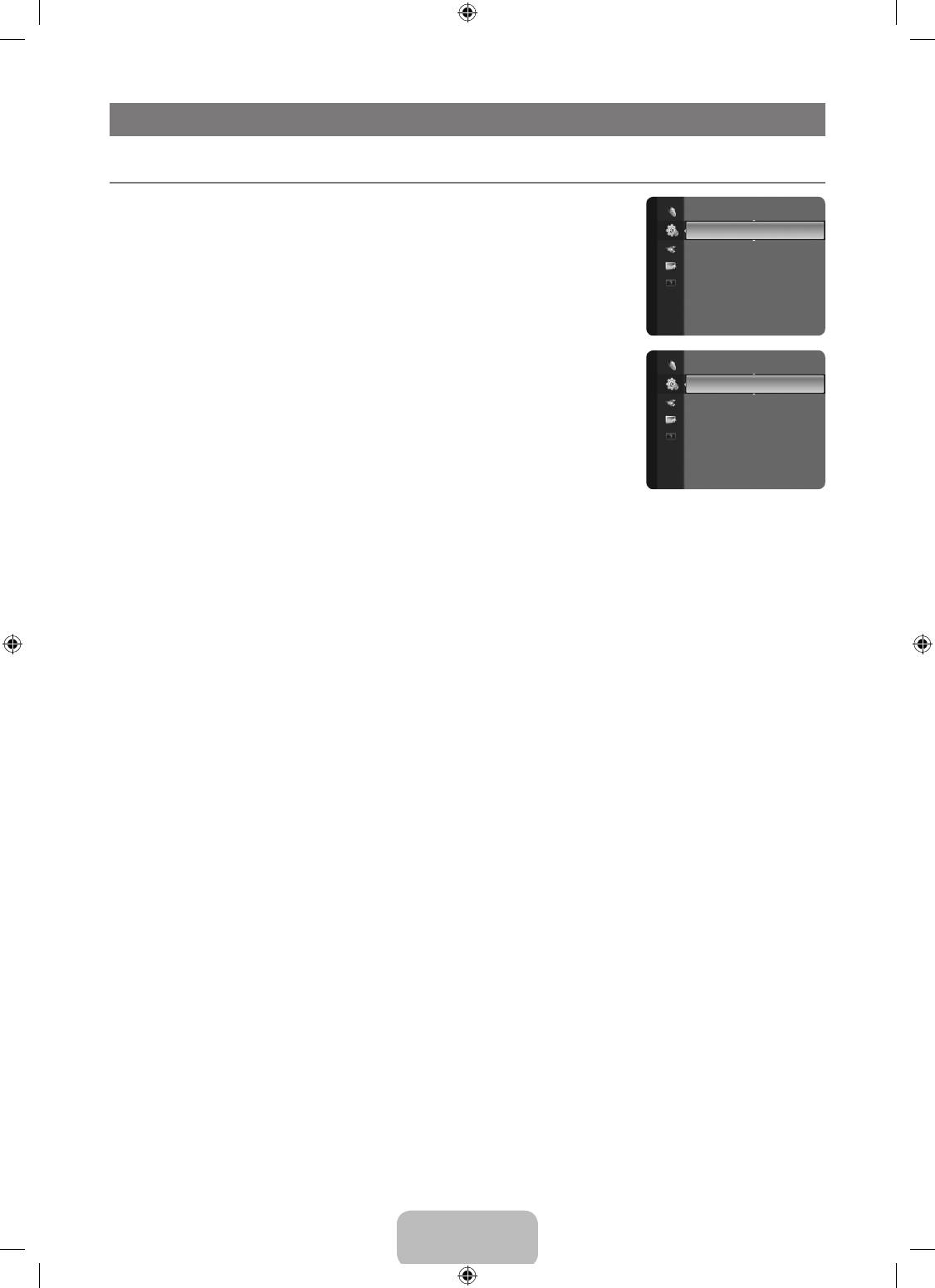
English - 18
SETUP
¦
ConguringtheSetupMenu
❑
Language
Setup
Plug & Play
You can set the menu language.
Language :English ►
Time
❑
Time
Game Mode : Off
Child Lock : On
Clock
Change PIN
Setting the clock is necessary in order to use the various timer features of the TV.
Parental Lock
Subtitle
N
The current time will appear every time you press the INFO button.
N
If you disconnect the power cord, you have to set the clock again.
Subtitle
●
Clock Mode
Setup
Teletext Language : - - -
You can set up the current time manually or automatically.
Preference ►
–
Auto: Set the current time automatically using the time from the digital broadcast.
Digital Text : Enable
–
Manual: Set the current time to a manually specied time.
Melody : Medium
N
Depending on the broadcast station and signal, the auto time may not be set correctly.
Energy Saving : Off
If this occurs, set the time manually.
Common Interface
N
The Antenna or cable must be connected in order to set the time automatically.
●
Clock Set
You can set the current time manually.
N
Set up this item when you have set Clock Mode to Manual.
N
You can set the day, month, year, hour and minute directly by pressing the number buttons on the remote control.
SleepTimer→Off/30min/60min/90min/120min/150min/180min
The sleep timer automatically shuts off the TV after a preset time (30, 60, 90, 120, 150 and 180 minutes).
N
The TV automatically switches to standby mode when the timer reaches 0.
N
To cancel the Sleep Timer function, select Off.
T
Press the TOOLS button to display the Tools menu. You can also set the sleep timer by selecting Tools→SleepTimer.
Timer 1 / Timer 2 / Timer 3
Three different on / off timer settings can be made. You must set the clock rst.
●
On Time: Set the hour, minute, and activate / inactivate. (To activate the timer with the setting you’ve chosen, set to Activate.)
●
Off Time: Set the hour, minute, and activate / inactivate. (To activate the timer with the setting you’ve chosen, set to Activate.)
●
Volume: Select the desired turn on volume level.
●
Antenna: Select Air or Cable.
●
Channel: Select the desired channel.
●
Repeat: Select Once, Everyday, Mon~Fri, Mon~Sat, Sat~Sun or Manual.
N
When Manual is selected, press the ► button to select the desired day of the week. Press the ENTER
E
button over the
desired day and the
c
mark will appear.
N
You can set the hour, minute and channel by pressing the number buttons on the remote control.
N
Auto Power Off
When you set the timer On, the television will eventually turn off, if no controls are operated for 3 hours after the TV was
turned on by the timer. This function is only available in timer On mode and prevents overheating, which may occur if a TV is
on for too long time.
❑
GameMode→Off/On
When connecting to a game console such as PlayStation™ or Xbox™, you can enjoy a more realistic gaming experience by
selecting the game menu.
N
To disconnect the game console and connect another external device, cancel game mode in the setup menu.
N
If you display the TV menu in Game Mode, the screen shakes slightly.
N
Game Mode is not available in regular TV and PC mode.
N
If Game Mode is On:
–
Picture mode is automatically changed to Standard and users cannot change the mode.
–
Sound mode is automatically changed to Custom and users cannot change the mode. Adjust the sound using the
equalizer.
BN68-01893F-Eng.indd 18 2009-02-24 �� 2:57:21
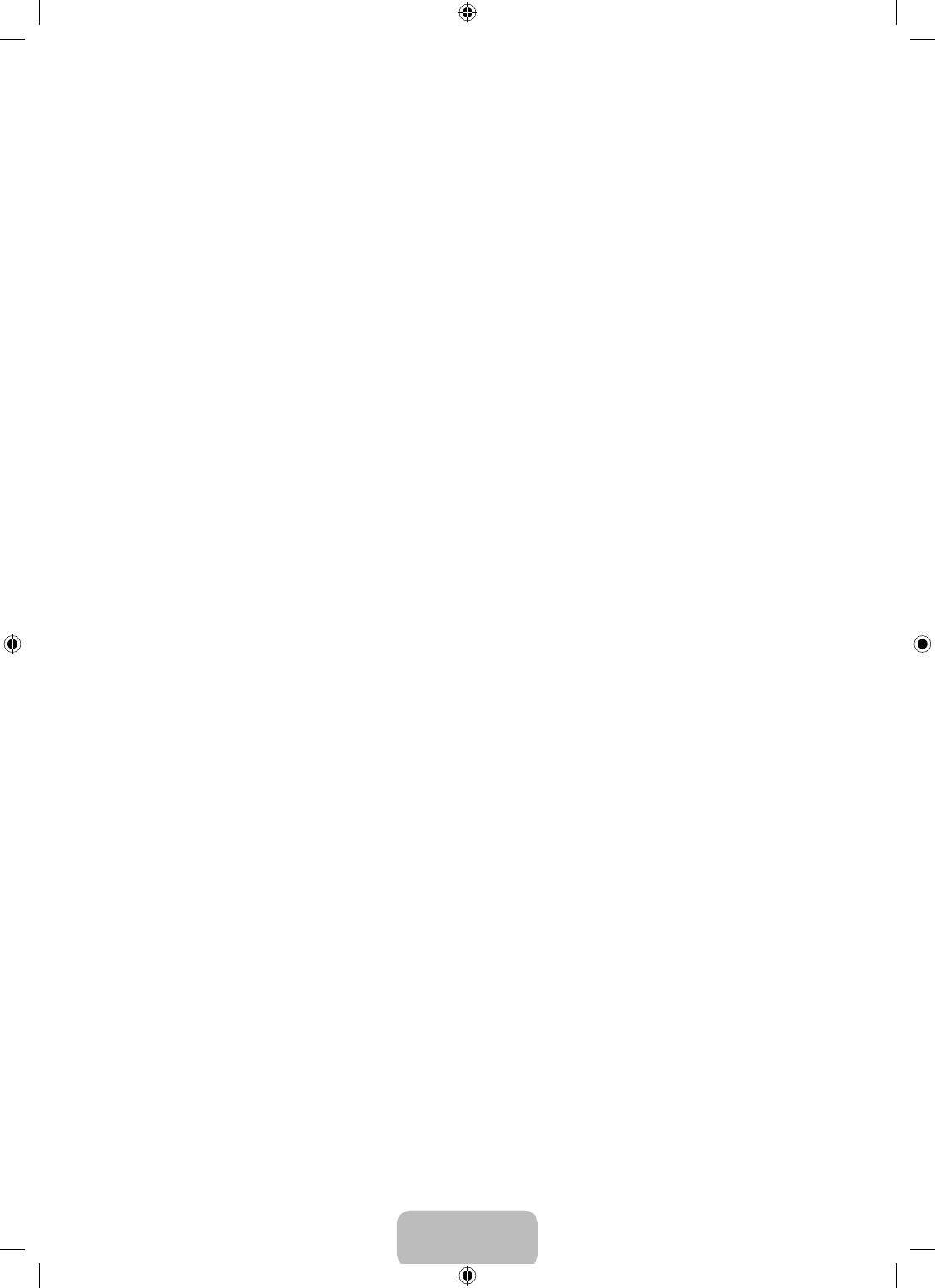
English - 19
❑
ChildLock→Off/On
This feature allows you to prevent unauthorized users, such as children, from watching unsuitable programme by muting out
video and audio.
N
Before the setup screen appears, the PIN number input screen appears. Enter your 4 digit PIN number.
N
The default PIN number of a new TV set is ‘0-0-0-0’. You can change the PIN by selecting Change PIN from the menu.
N
You can lock some channels in Channel List. (refer to page 9)
N
Child Lock is available only in TV mode.
❑
Change PIN
You can change your personal ID number that is required to set up the TV.
N
Before the setup screen appears, the PIN number input screen appears. Enter your 4 digit PIN number.
N
The default PIN number of a new TV set is ‘0-0-0-0’.
N
If you forget the PIN code, press the remote control buttons in the following sequence, which resets the PIN to ‘0-0-0-0’:
POWER (Off), MUTE, 8, 2, 4, POWER (On).
❑
Parental Lock
This feature allows you to prevent unauthorized users, such as children, from watching unsuitable programme by a 4-digit PIN
(Personal Identication Number) code that is dened by the user.
N
The Parental Rating item differs depending on the country.
N
Before the setup screen appears, the PIN number input screen appears. Enter your 4 digit PIN number.
N
The default PIN number of a new TV set is ‘0-0-0-0’. You can change the PIN by selecting Change PIN from the menu.
N
When the parental ratings are set, the ‘
\
’ symbol is displayed.
N
Allow All: Press to unlock all TV ratings.
Block All: Press to lock all TV ratings.
❑
Subtitle
You can activate and deactivate the subtitles. Use this menu to set the Subtitle Mode. Normal under the menu is the basic
subtitle and Hard of hearing is the subtitle for a hearing-impaired person.
●
Subtitle→Off/On : Switches subtitles on or off.
●
Mode→Normal/Hardofhearing: Sets the subtitle mode.
●
Subtitle Language: Set the subtitle language.
N
If the programme you are watching does not support the Hard of hearing function, Normal automatically activates even
though Hard of hearing mode is selected.
N
English is the default in cases where the selected language is unavailable in the broadcast.
N
You can select these options simply by pressing the SUBT. button on the remote control.
❑
Teletext Language
You can set the Teletext language by selecting the language type.
N
English is the default in cases where the selected language is unavailable in the broadcast.
❑
Preference
Primary Audio Language / Secondary Audio Language / Primary Subtitle Language / Secondary Subtitle Language /
Primary Teletext Language / Secondary Teletext Language
Using this feature, users can select one of the languages. The language selected here is the default when the user selects a
channel.
If you change the language setting, the Subtitle Language, Audio Language, and the Teletext Language of the Language menu
are automatically changed to the selected language.
The Subtitle Language, Audio Language, and the Teletext Language of the Language menu show a list of languages supported
by the current channel and the selection is highlighted. If you change this language setting, the new selection is only valid for the
current channel. The changed setting does not change the setting of the Primary Subtitle Language, Primary Audio Language,
or the Primary Teletext Language of the Preference menu.
❑
DigitalText→Disable/Enable (UK only)
If the programme is broadcast with digital text, this feature is enabled.
N
MHEG (Multimedia and Hypermedia Information Coding Experts Group)
An International standard for data encoding systems used in multimedia and hypermedia. This is at a higher level than
the MPEG system which includes data-linking hypermedia such as still images, character service, animation, graphic and
video les as well as multimedia data. MHEG is user runtime interaction technology and is being applied to various elds
including VOD (Video-On-Demand), ITV (Interactive TV), EC (Electronic Commerce), tele-education, tele-conferencing,
digital libraries and network games.
BN68-01893F-Eng.indd 19 2009-02-24 �� 2:57:21
Оглавление
- CONTENTS
- GENERAL INFORMATION
- OPERATION
- CHANNEL CONTROL
- PICTURE CONTROL
- SOUND CONTROL
- SETUP
- INPUT / SUPPORT
- ABOUT ANYNET +
- RECOMMENDATIONS FOR USE
- СОДЕРЖАНИЕ
- ОБЩАЯ ИНФОРМАЦИЯ
- ЭКСПЛУАТАЦИЯ
- УПРАВЛЕНИЕ КАНАЛАМИ
- УПРАВЛЕНИЕ ИЗОБРАЖЕНИЯМИ
- УПРАВЛЕНИЕ ЗВУКОМ
- УСТАНОВКА
- ВХОД / ПОДДЕРЖКА
- О ФУНКЦИИ ANYNET +
- РЕКОМЕНДАЦИИ ПО ИСПОЛЬЗОВАНИЮ



