Samsung LE-40 B530 P7W: INPUT / SUPPORT
INPUT / SUPPORT: Samsung LE-40 B530 P7W
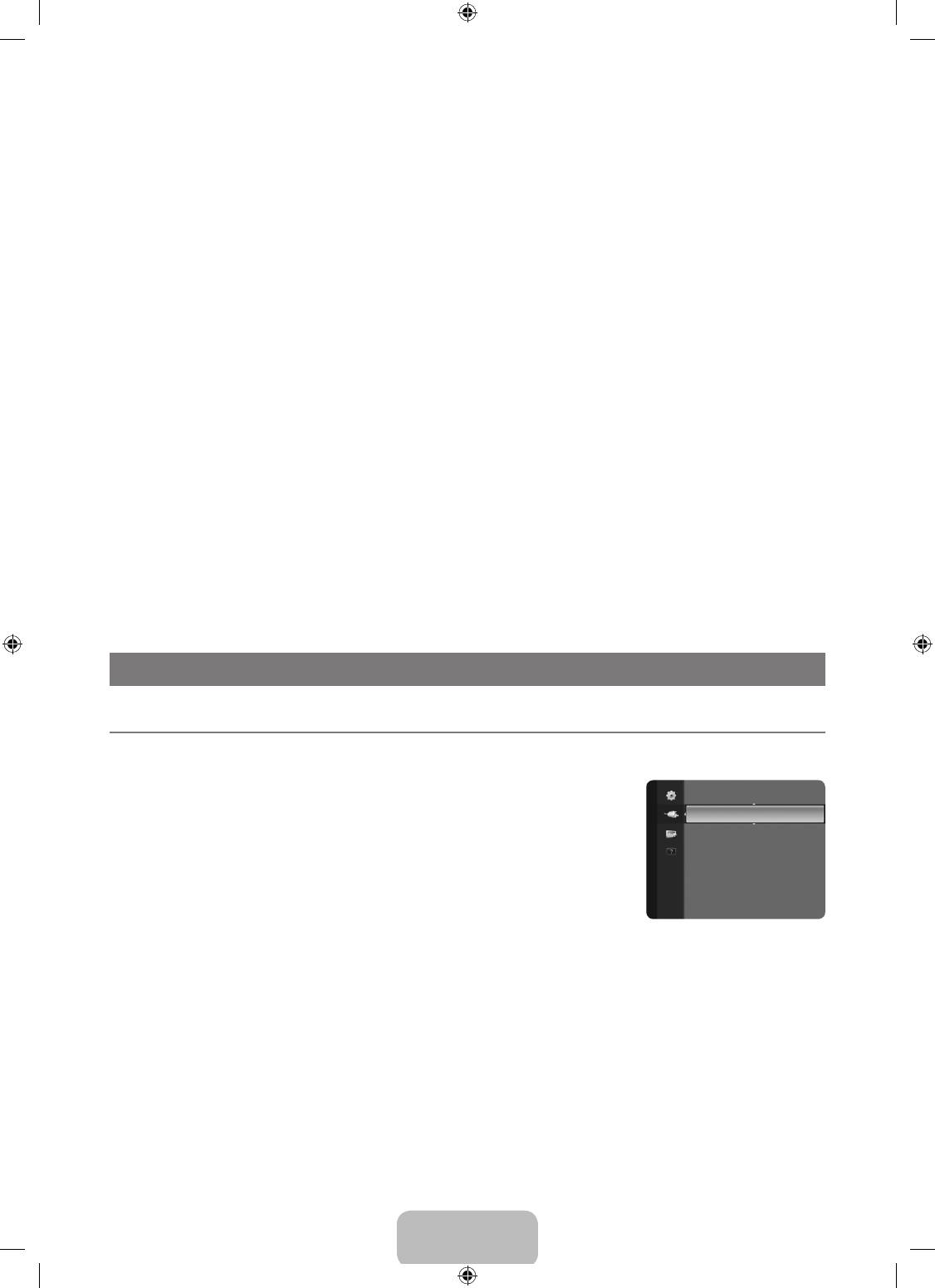
English - 20
❑
Melody→Off/Low/Medium/High
A melody sound can be set to come on when the TV is powered On or Off.
N
The Melody does not play
–
When no sound is output from the TV because the MUTE button has been pressed.
–
When no sound is output from the TV because the (–) Volume button has been pressed.
–
When the TV is turned off by Sleep Timer function.
❑
EnergySaving→Off/Low/Medium/High/Auto
This feature adjusts the brightness of the TV in order to reduce power consumption. When watching TV at night, set the Energy
Saving mode option to High to reduce eye fatigue as well as power consumption.
T
Press the TOOLS button to display the Tools menu. You can also set the Energy Saving option by selecting Tools → Energy
Saving.
❑
Common Interface
CI Menu
This enables the user to select from the CAM-provided menu. Select the CI Menu based on the menu PC Card.
Application Info.
This contains information on CAM inserted in the CI slot and displays it.
N
The Application Info inserting is about the CI CARD. You can install the CAM anytime whether the TV is ON or OFF.
1. Purchase the CI CAM module by visiting your nearest dealer or by phone.
2. Insert the CI CARD into the CAM in the direction of the arrow until it ts.
3. Insert the CAM with the CI CARD installed into the common interface slot.
(Insert the CAM in the direction of the arrow, right up to the end so that it is parallel with the slot.)
4. Check if you can see a picture on a scrambled signal channel.
N
CAM is not supported in some countries and regions, check with your authorized dealer.
INPUT / SUPPORT
¦
ConguringtheInputMenu
❑
Source List
Use to select TV or other external input sources such as DVD / Blu-ray players / Satellite
receivers (Set-Top Box) connected to the TV. Use to select the input source of your choice.
Input
Source List
TV / Ext. / AV / Component / PC / HDMI1/DVI / HDMI2 / HDMI3.
Edit Name
N
You can choose only those external devices that are connected to the TV. In the Source
List, connected inputs will be highlighted and sorted to the top. Inputs that are not
connected will be sorted to the bottom.
N
Using the Colour buttons on the remote with the Source list
–
Red (Refresh): Refreshes the connecting external devices.
–
TOOLS (Tools): Displays the Edit Name and Information menus.
O
Press the SOURCE button on the remote control to view an external signal source. TV mode can be selected by pressing the
TV button, number buttons (0~9), and the P
<
/
>
button on the remote control.
❑
Edit Name
Name the device connected to the input jacks to make your input source selection easier.
VCR / DVD / Cable STB / Satellite STB / PVR STB / AV Receiver / Game / Camcorder / PC / DVI / DVI PC / TV / IPTV / Blu-ray
/ HD DVD / DMA
N
When a PC with a resolution of 1920 x 1080@60Hz is connected to the HDMI IN 1 port, you should set the HDMI1 mode to
DVI PC in the Edit Name of the Input mode.
BN68-01893F-Eng.indd 20 2009-02-24 �� 2:57:21
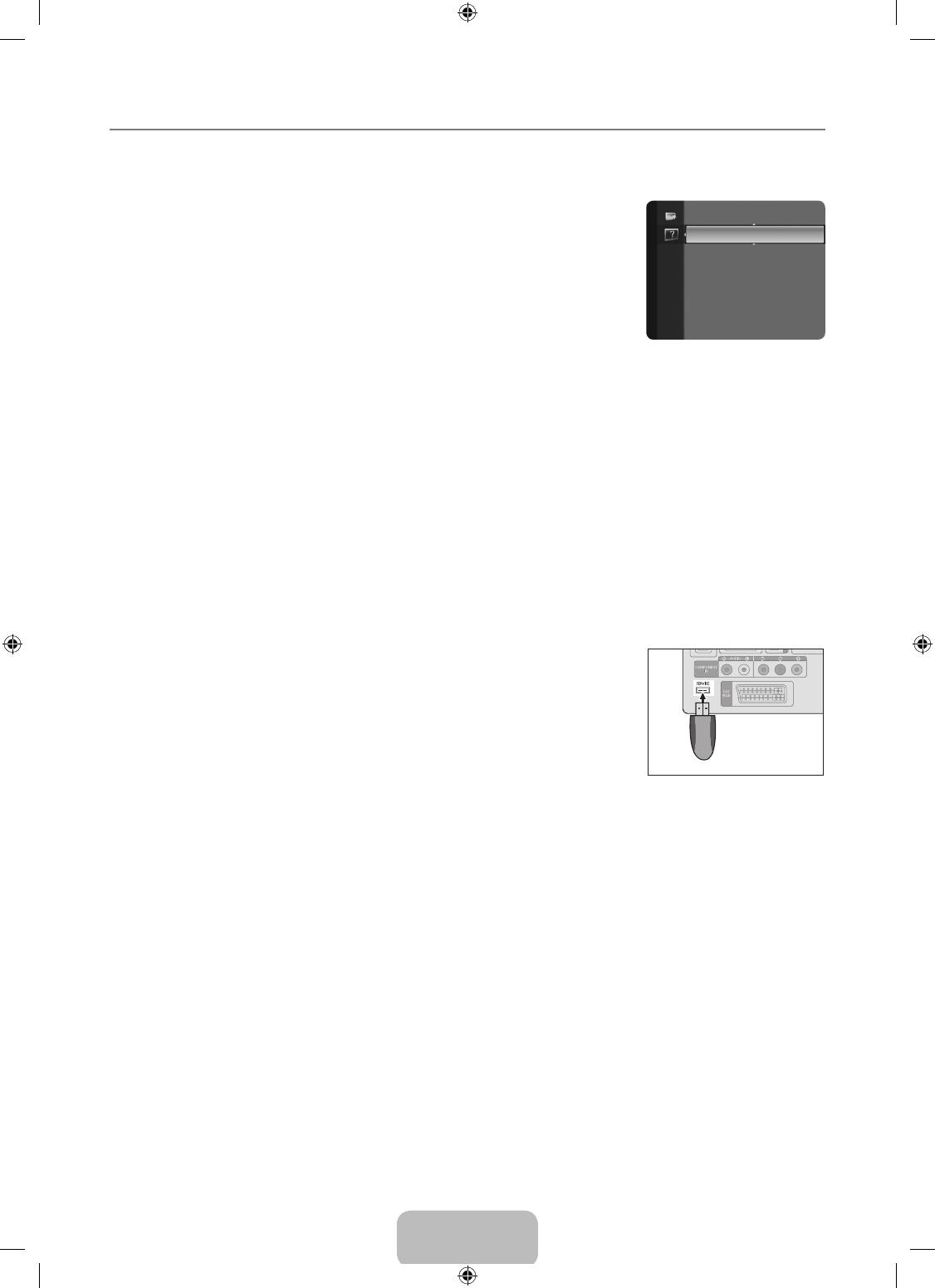
English - 21
¦
ConguringtheSupportMenu
❑
Self Diagnosis
Picture Test
If you think you have a picture problem, perform the picture test. Check the colour pattern on
the screen to see if the problem still exists.
Support
●
Yes: If the test pattern does not appear or there is noise in the test pattern, select Yes.
SelfDiagnosis ►
There may be a problem with the TV. Contact Samsung’s call centre for assistance.
Software Upgrade
●
No: If the test pattern is properly displayed, select No. There may be a problem with your
HD Connection Guide
external equipment. Please check your connections. If the problem still persists, refer to
Contact Samsung
the external device’s user manual.
Sound Test
If you think you have a sound problem, please perform the sound test. You can check the
sound by playing a built-in melody sound through the TV. ‘Does the problem still exist with this
sound test?’ appears on the screen.
N
If you hear no sound from the TV’s speakers, before performing the sound test, make sure Speaker Select is set to TV
speaker in the Sound menu.
N
The melody will be heard during the test even if Speaker Select is set to External Speaker or the sound is muted by pressing
the MUTE button.
●
Yes: If during the sound test you can hear sound only from one speaker or not at all, select Yes. There may be a problem with
the TV. Contact Samsung’s call centre for assistance.
●
No: If you can hear sound from the speakers, select No. There may be a problem with your external equipment. Please check
your connections. If the problem still persists, refer to the external device’s user manual.
Signal Information (digital channels only)
Unlike analogue channels, which can vary in reception quality from ‘snowy’ to clear, digital (HDTV) channels have either perfect
reception quality or you will not receive them at all. So, unlike analogue channels, you cannot ne tune a digital channel. You can,
however, adjust your antenna to improve the reception of available digital channels.
N
If the signal strength meter indicates that the signal is weak, physically adjust your antenna to increase the signal strength.
Continue to adjust the antenna until you nd the best position with the strongest signal.
❑
Software Upgrade
To keep your product up-to-date with new Digital Television features then software upgrades
are periodically broadcast as part of the normal Television signal. It will automatically detect
these signals and display the software upgrade banner. You are given the option to install the
upgrade.
BY USB
TV Rear Panel
Insert a USB drive containing the rmware upgrade into TV. Please be careful to not
disconnect the power or remove the USB drive while upgrades are being applied. The TV will
USB Drive
turn off and turn on automatically after completing the rmware upgrade. Please check the
rmware version after the update is completed. When software is upgraded, video and audio settings you have made will return to
their default (factory) settings.
We recommend you write down your settings so that you can easily reset them after the upgrade.
BY Channel
Upgrades the software using the broadcasting signal.
Standby Mode Upgrade
To continue software upgrade with master power on, Select On by pressing the ▲ or ▼ button. 45 minutes after entering standby
mode, a manual upgrade is automatically conducted. Since the power of the unit is turned on internally, the screen may be on
slightly for the LCD product. This phenomenon may continue for more than 1 hour until the software upgrade is completed.
Alternative Software
To display the software version information.
❑
HD Connection Guide
This menu presents the connection method that provides the optimal quality for the HD TV.
Refer to this information when connecting external devices to the TV.
❑
Contact Samsung
View this information when your TV does not work properly or when you want to upgrade the software.
You can view the information regarding the call centre, product and software le download method.
BN68-01893F-Eng.indd 21 2009-02-24 �� 2:57:21
Оглавление
- CONTENTS
- GENERAL INFORMATION
- OPERATION
- CHANNEL CONTROL
- PICTURE CONTROL
- SOUND CONTROL
- SETUP
- INPUT / SUPPORT
- ABOUT ANYNET +
- RECOMMENDATIONS FOR USE
- СОДЕРЖАНИЕ
- ОБЩАЯ ИНФОРМАЦИЯ
- ЭКСПЛУАТАЦИЯ
- УПРАВЛЕНИЕ КАНАЛАМИ
- УПРАВЛЕНИЕ ИЗОБРАЖЕНИЯМИ
- УПРАВЛЕНИЕ ЗВУКОМ
- УСТАНОВКА
- ВХОД / ПОДДЕРЖКА
- О ФУНКЦИИ ANYNET +
- РЕКОМЕНДАЦИИ ПО ИСПОЛЬЗОВАНИЮ



