Samsung LE-40 B530 P7W: ABOUT ANYNET +
ABOUT ANYNET +: Samsung LE-40 B530 P7W
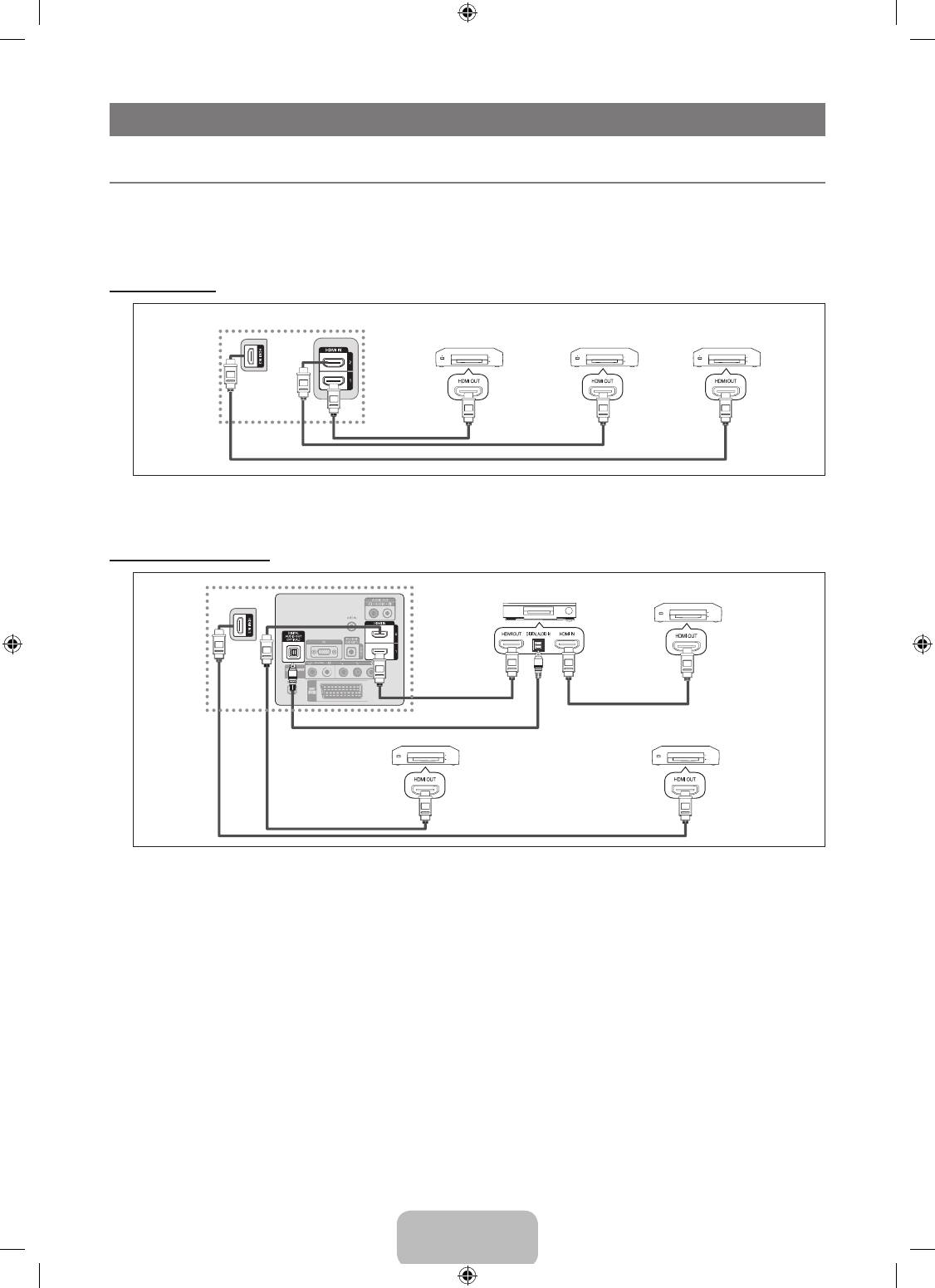
English - 22
ABOUT ANYNET
+
¦
Connecting Anynet
+
Devices
Anynet
+
is a function that enables you to control all connected Samsung devices that support Anynet
+
with your Samsung TV’s
remote.
The Anynet
+
system can be used only with Samsung devices that have the Anynet
+
feature. To be sure your Samsung device has
this feature, check if there is an Anynet
+
logo on it.
To connect to a TV
Anynet
+
TV
Anynet
+
Anynet+
Device 1
Device 2
Device 3
HDMI 1.3 Cable
HDMI 1.3 Cable
HDMI 1.3 Cable
1. Connect the HDMI IN (1, 2 or 3) jack on the TV and the HDMI OUT jack of the corresponding Anynet
+
device using an HDMI
cable.
To connect to Home Theatre
TV
Home Theatre
Anynet
+
Device 1
HDMI 1.3
Cable
HDMI 1.3 Cable
Optical Cable
Anynet
+
Device 2
Anynet
+
Device 3
HDMI 1.3 Cable
HDMI 1.3 Cable
1. Connect the HDMI IN (1, 2 or 3) jack on the TV and the HDMI OUT jack of the corresponding Anynet
+
device using an HDMI
cable.
2. Connect the HDMI IN jack of the home theatre and the HDMI OUT jack of the corresponding Anynet
+
device using an HDMI
cable.
N
Connect the Optical cable between the Digital Audio Out (Optical) jack on your TV and the Digital Audio Input on the Home
Theatre.
N
When following the connection above, the Optical jack only outputs 2 channel audio. You will only hear sound from the Home
Theatre’s Front Left and Right speakers and the subwoofer. If you want to hear 5.1 channel audio, connect the Digital Audio
Out (Optical) jack on the DVD / Blu-ray player or Cable/Satellite Box (ie Anynet Device 1 or 2) directly to the Ampli er or Home
Theatre, not the TV.
N
Connect only one Home Theatre.
N
You can connect an Anynet
+
device using the HDMI 1.3 cable. Some HDMI cables may not support Anynet
+
functions.
N
Anynet
+
works when the AV device supporting Anynet
+
is in the Standby or On status.
N
Anynet
+
supports up to 12 AV devices in total. Note that you can connect up to 3 devices of the same type.
BN68-01893F-Eng.indd 22 2009-02-24 �� 2:57:22
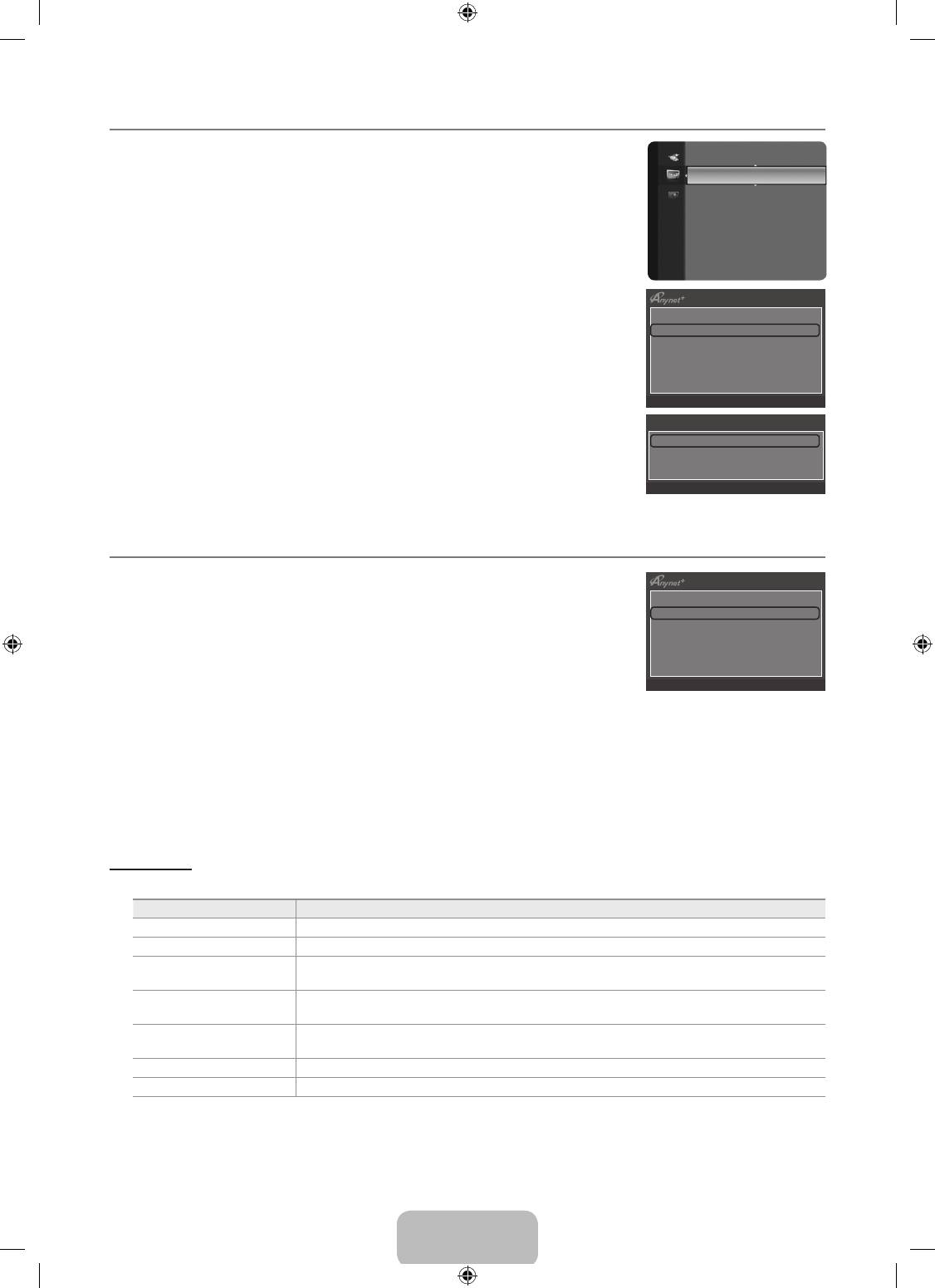
English - 23
¦
Setting Up Anynet
+
T
Press the TOOLS button to display the Tools menu. You can also display Anynet
+
menu
by selecting Tools→Anynet+(HDMI-CEC).
Application
Anynet+(HDMI-CEC) ►
❑
Setup
Anynet
+
(HDMI-CEC)→
Off / On
To use the Anynet
+
Function, Anynet
+
(HDMI-CEC) must be set to On.
N
When the Anynet+ (HDMI-CEC) function is disabled, all the Anynet
+
related operations
are deactivated.
AutoTurnOff→No/Yes
Setting an Anynet
+
Device to turn Off Automatically when the TV is Turned Off
Device List
N
The active source on the TV remote must be set to TV to use the Anynet
+
function.
Setup
N
If you set Auto Turn Off to Yes, connected external devices are also turned off when the
TV is turned off. If an external device is still recording, it may or may not turn off.
U
Move
E
Enter
R
Return
Setup
Anynet+ (HDMI-CEC) : On
Auto Turn Off : Yes
U
Move
E
Enter
R
Return
¦
Switching between Anynet
+
Devices
1. Press the TOOLS button. Press the ENTER
E
button to select Anynet+ (HDMI-CEC).
2.
Press the ▲ or ▼ button to select Device List, then press the ENTER
E
button
View TV
N
Anynet
+
devices connected to the TV are listed. If you cannot nd a device you want,
Device List
press the red button to scan for devices.
Record : DVDR
DVDR Operation
N
Only when you set Anynet+ (HDMI-CEC) to On in the Setup menu, the Device List
Receiver : On
menu appears.
Setup
3.
Press the ▲ or ▼ button to select a particular device and press the ENTER
E
button. It
U
Move
E
Enter
R
Return
is switched to the selected device.
N
Switching to the selected devices may take up to 2 minutes. You cannot cancel the operation during the switching operation.
N
The time required to scan for devices is determined by the number of connected devices.
N
When the device scan is complete, the number of devices found are not displayed.
N
Although the TV automatically searches the device list when the TV is turned on via the power button, devices connected to
the TV when the TV is on or under some conditions are not automatically displayed in the device list. Press the red button to
search for the connected device.
N
If you have selected external input mode by pressing the SOURCE button, you cannot use the Anynet
+
function. Make sure to
switch to an Anynet
+
device by using the Device List.
Anynet
+
Menu
The Anynet
+
menu changes depending on the type and status of the Anynet
+
devices connected to the TV.
Anynet
+
Menu Description
View TV Anynet
+
mode changes to TV broadcast mode.
Device List Shows the Anynet
+
device list.
(device_name) Menu Shows the connected device menus. E.g. If a DVD recorder is connected, the disc menu of the
DVD recorder will appear.
(device_name) Operation Shows the play menu of the connected device. E.g. If a DVD recorder is connected, the play
menu of the DVD recorder will appear.
Record: (*recorder) Starts recording immediately using the recorder. (This is only available for devices that support the
recording function.)
Stop Recording: (*recorder) Stops recording.
Receiver Sound is played through the receiver.
N
If more than one recording device is connected, they are displayed as (*recorder) and if only one recording device is
connected, it will be represented as (*device_name).
BN68-01893F-Eng.indd 23 2009-02-24 �� 2:57:22
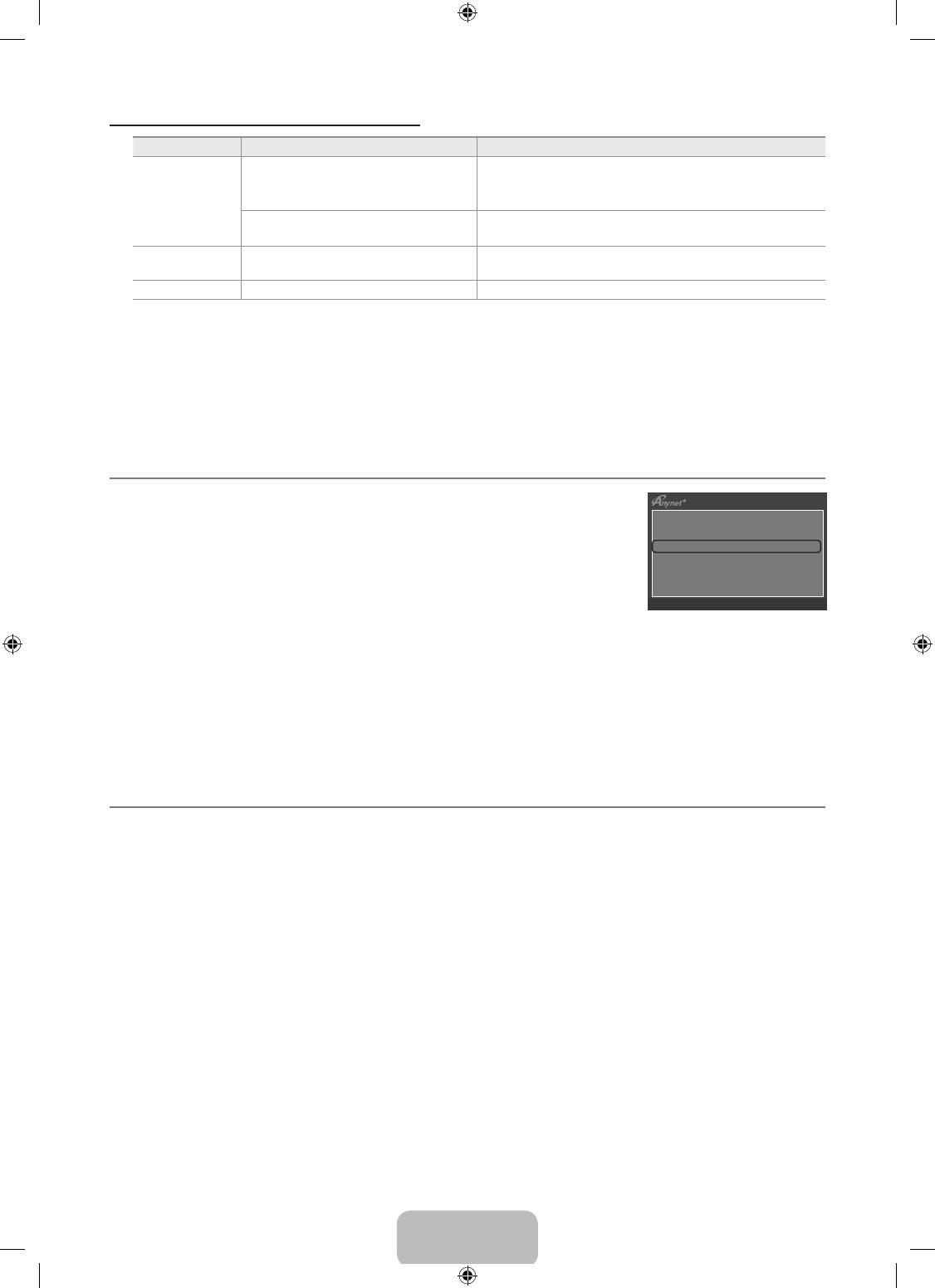
English - 24
TV Remote Control Buttons Available in Anynet
+
Mode
Device Type Operating Status Available Buttons
After switching to the device, when the
Numeric buttons
menu of the corresponding device is
▲/▼/◄/►/wheel/ENTER
E
buttons
Anynet
+
Device
displayed on the screen.
Colour buttons / EXIT button
After switching to the device, while playing
π
(Backward search) /
µ
(Forward search) /
∫
(Stop) /
a le
∂
(Play) /
∑
(Pause)
Device with built-
After switching to the device, when you
in Tuner
are watching a TV programme
P
>
/ P
<
button
Audio Device When Receiver is activated Volume / MUTE button
N
The Anynet
+
function only works when the active source on the TV remote control is set to TV.
N
The
∏
button works only while in the recordable state.
N
You cannot control Anynet
+
devices using the buttons on the TV. You can control Anynet
+
devices only using the TV remote
control.
N
The TV remote control may not work under certain conditions. If this occurs, reselect the Anynet
+
device.
N
The Anynet
+
functions do not operate with other manufacturers’ products.
N
The
π
,
µ
operations may differ depending on the device.
¦
Recording
You can make a recording of a TV programme using a Samsung recorder.
1.
Press the TOOLS button. Press the ENTER
E
button to select Anynet+ (HDMI-CEC).
View TV
2.
Press the ▲ or ▼ button to select Record: (device_name), then press the ENTER
E
Device List
button. Recording begins.
Record : DVDR
DVDR Operation
N
When there is more than one recording device
Receiver : On
When multiple recording devices are connected, the recording devices are listed.
Setup
Press the ▲ or ▼ button to select a recording device and press the ENTER
E
U
Move
E
Enter
R
Return
button. Recording begins.
N
When the recording device is not displayed
Select Device List and press the red button to search devices.
3.
Press the EXIT button to exit.
N
You can record the source streams by selecting Record: (device_name).
N
Pressing the
∫
button will record whatever you are currently watching. If you are watching video from another device, the
video from the device is recorded.
N
Before recording, check whether the antenna jack is properly connected to the recording device. To properly connect an
antenna to a recording device, refer to the recording device’s users manual.
¦
Listening through a Receiver (Home Theatre)
You can listen to sound through a receiver instead of the TV speaker.
1.
Press the TOOLS button. Press the ENTER
E
button to select Anynet+ (HDMI-CEC).
2.
Press the ▲ or ▼ button to select Receiver. Press the ◄ or ► button to select On or Off.
3.
Press the EXIT button to exit.
N
If your receiver supports audio only, it may not appear in the device list.
N
The receiver will work when you have properly connected the optical in jack of the receiver to the DIGITAL AUDIO OUT
(OPTICAL) jack of the TV.
N
When the Home Theatre receiver is set to On, you can hear sound output from the TV’s Optical jack. When the TV is
displaying a DTV(air) signal, the TV will send out 5.1 channel sound to the Home theatre receiver. When the source is a digital
component such as a DVD and is connected to the TV via HDMI, only 2 channel sound will be heard from the Home Theatre
receiver.
N
If there is a power interruption to the TV when the Receiver is set to On (by disconnecting the power cord or a power failure),
the Speaker Select may be set to External Speaker when you turn the TV on again. (see page 17)
BN68-01893F-Eng.indd 24 2009-02-24 �� 2:57:23
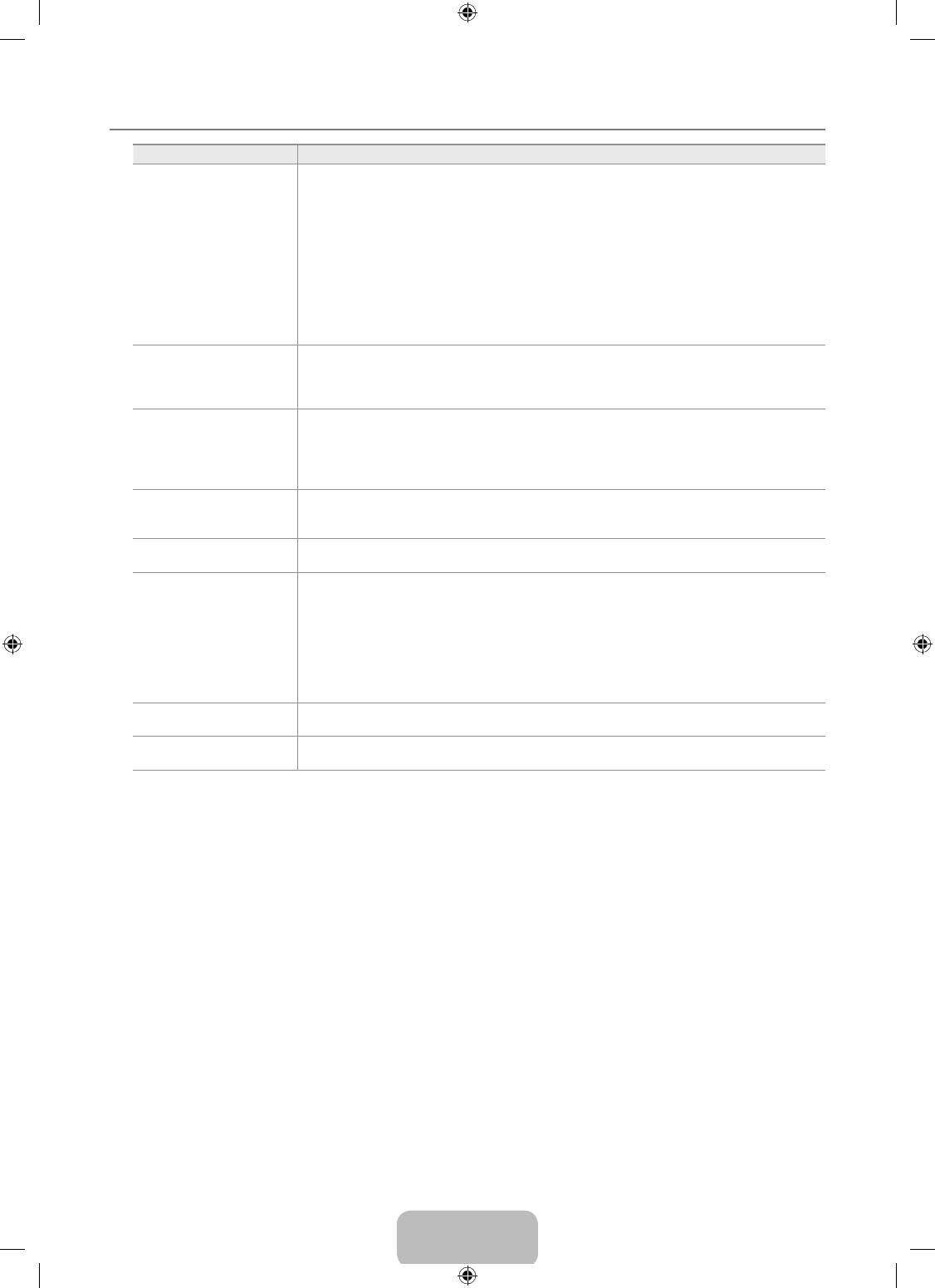
English - 25
¦
Troubleshooting for Anynet
+
Problem Possible Solution
Anynet
+
does not work. Check if the device is an Anynet
●
+
device. The Anynet
+
system supports Anynet
+
devices only.
●
Connect only one receiver (home theatre).
●
Check if the Anynet
+
device power cord is properly connected.
●
Check the Anynet
+
device’s Video/Audio/HDMI 1.3 cable connections.
●
Check whether Anynet
+
(HDMI-CEC) is set to On in the Anynet
+
setup menu.
●
Check whether the TV remote control is in TV mode.
●
Check whether it is Anynet
+
exclusive remote control.
●
Anynet
+
doesn’t work in certain situations. (Searching channels, Operating Plug & Play, etc.)
●
When connecting or removing the HDMI 1.3 cable, please make sure to search devices again
or turn your TV off and on again.
●
Check if the Anynet
+
Function of Anynet
+
device is set on.
I want to start Anynet
+
. Check if the Anynet
●
+
device is properly connected to the TV and check if the Anynet
+
(HDMI-
CEC) is set to On in the Anynet
+
Setup menu.
●
Press the TV button on the TV remote control to switch to TV. Then press the TOOLS button
to show the Anynet
+
menu and select a menu you want.
I want to exit Anynet
+
. Select View TV in the Anynet
●
+
menu.
●
Press the SOURCE button on the TV remote control and select a device other than Anynet
+
devices.
●
Press P
>
/
<
and PRE-CH to change the TV mode. (Note that the channel button operates
only when a tuner-embedded Anynet
+
device is not connected.)
The message Connecting
●
You cannot use the remote control when you are conguring Anynet
+
or switching to a view
to Anynet
+
device...
mode.
appears on the screen.
●
Use the remote control when the Anynet
+
setting or switching to view mode is complete.
The Anynet
+
device does
●
You cannot use the play function when Plug & Play is in progress.
not play.
The connected device is
●
Check whether or not the device supports Anynet
+
functions.
not displayed.
●
Check whether or not the HDMI 1.3 cable is properly connected.
●
Check whether Anynet
+
(HDMI-CEC) is set to On in the Anynet
+
setup menu.
●
Search Anynet
+
devices again.
●
You can connect an Anynet
+
device using the HDMI 1.3 cable only. Some HDMI cables may
not support Anynet
+
functions.
●
If it is terminated by an abnormal situation such as disconnecting the HDMI cable or power
cord or a power failure, please repeat the device scan.
The TV programme cannot
●
Check whether the antenna jack on the recording device is properly connected.
be recorded.
The TV sound is not output
●
Connect the optical cable between TV and the receiver.
through the receiver.
BN68-01893F-Eng.indd 25 2009-02-24 �� 2:57:23
Оглавление
- CONTENTS
- GENERAL INFORMATION
- OPERATION
- CHANNEL CONTROL
- PICTURE CONTROL
- SOUND CONTROL
- SETUP
- INPUT / SUPPORT
- ABOUT ANYNET +
- RECOMMENDATIONS FOR USE
- СОДЕРЖАНИЕ
- ОБЩАЯ ИНФОРМАЦИЯ
- ЭКСПЛУАТАЦИЯ
- УПРАВЛЕНИЕ КАНАЛАМИ
- УПРАВЛЕНИЕ ИЗОБРАЖЕНИЯМИ
- УПРАВЛЕНИЕ ЗВУКОМ
- УСТАНОВКА
- ВХОД / ПОДДЕРЖКА
- О ФУНКЦИИ ANYNET +
- РЕКОМЕНДАЦИИ ПО ИСПОЛЬЗОВАНИЮ



