Samsung DS5021D: BASIC FEATURES
BASIC FEATURES: Samsung DS5021D
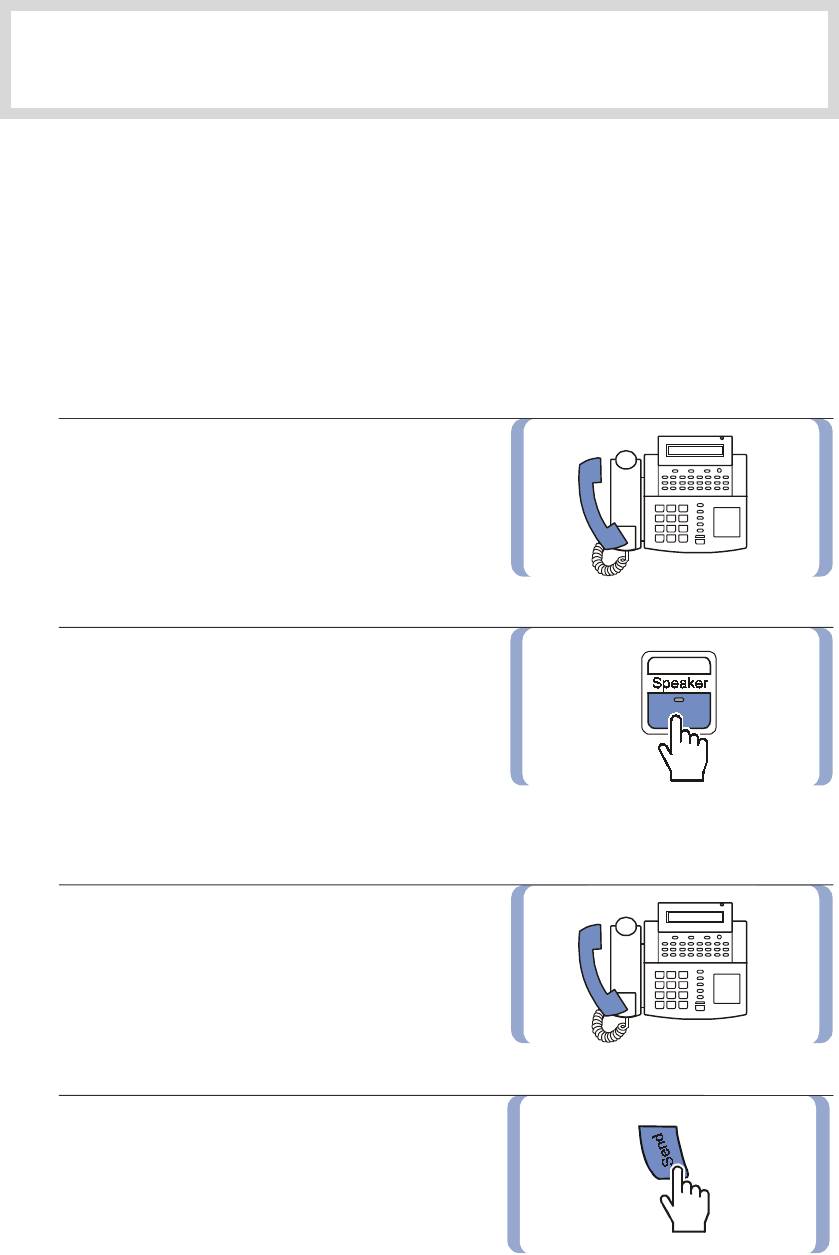
BASIC FEATURES
1. Before Making / Answering a Call
This section provides you with information on how to make or answer a call by using the handset or
speakerphone.
Calling Methods
▪ Using a handset
This function allows you to lift the handset
and make a call.
▪ Using a speakerphone
This function allows you to make a call
through the speakerphone without lifting
the handset.
Call Answering Methods
▪ Using a handset
This function allows you to lift the handset
and answer a call.
▪ Using a speakerphone
This function allows you to answer
a call through the speakerphone without
lifting the handset.
© SAMSUNG Electronics Co., Ltd. Page 33
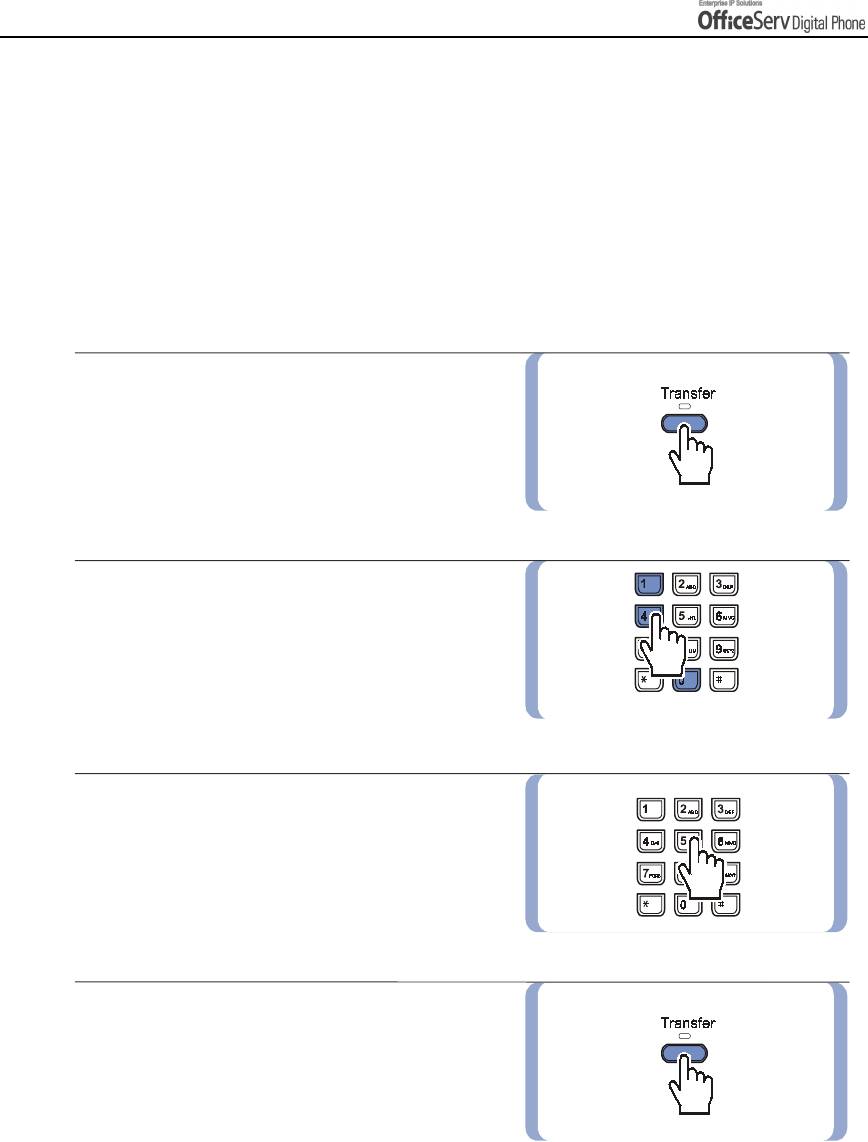
BASIC FEATURES
2. Intercom Calls
This function is used when you want to make a call to other stations.
Assigning the Names to Your Extension
You can assign a name of up to 11 letters to your extension.
This allows other extension users with display stations to call you using the directory dial feature and to see
your name when you call them.
1.
Press the
[Transfer]
button.
2.
Press Dial
[1] [0] [4]
.
3.
Enter the name.
Refer to the ‘
Things You Should Know
’
in this guide for entering characters.
4.
Save the name by pressing
the
[Transfer]
button.
Page 34 © SAMSUNG Electronics Co., Ltd.
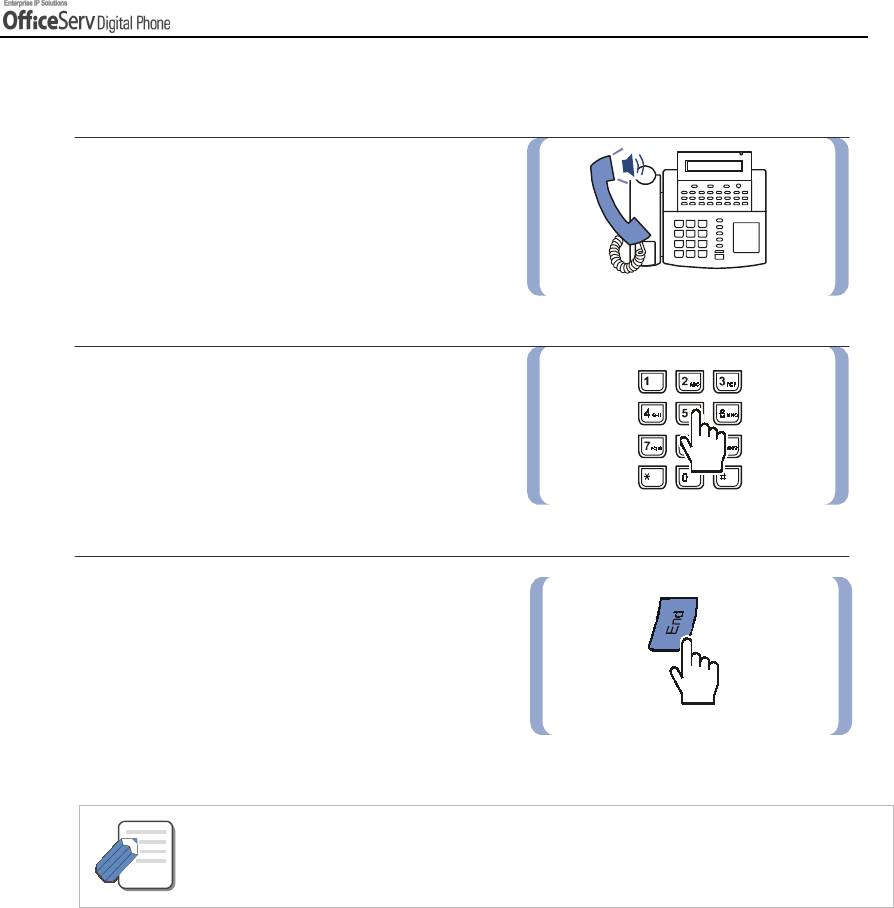
BASIC FEATURES
Calling an Extension Number
1.
Pick up the handset and check
for dial tone.
2.
Dial the extension number or station group
number. Wait until the other party answers
the call. If a short signal tone(not a ringing
tone) is heard, the receiving extension has
set up the Voice Announce or Automatic
Answer function.
3.
Replace the handset or press the
[End]
button
to finish the call.
- If you have a [DSS] button assigned to an extension number or station group, press this
button instead of dialling the corresponding station number.
NOTE
© SAMSUNG Electronics Co., Ltd. Page 35
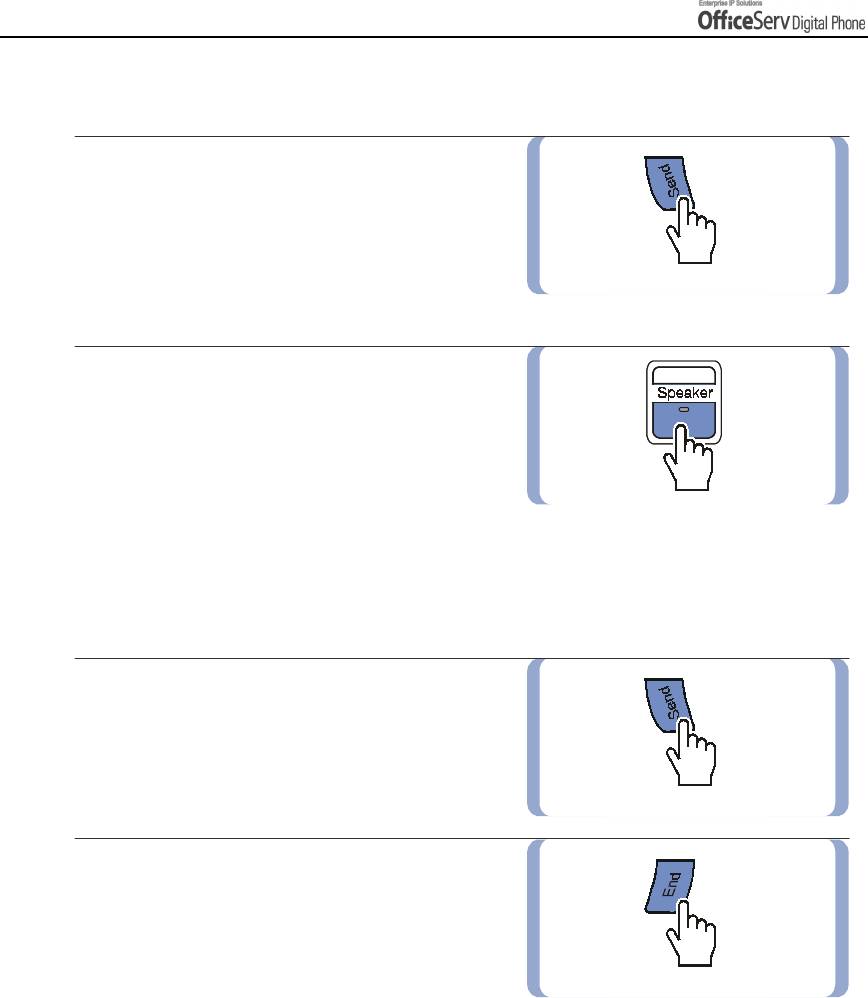
BASIC FEATURES
Answering an Intercom Call
1.
When the Digital phone rings,
pick up the handset or press
the [Speaker] button or
[Send]
button.
2.
To finish the call replace the handset
or press either the
[Speaker]
or
[End]
button.
Voice Page Announce Mode
(Intercom Calls Only)
When another station calls you, a short signal tone will be heard followed by the caller’s announcement.
1.
To answer the call, pick up the handset
or press the
[Send]
button.
2.
To end the call, replace
the handset or press either the
[End]
or
[Speaker]
button.
Page 36 © SAMSUNG Electronics Co., Ltd.
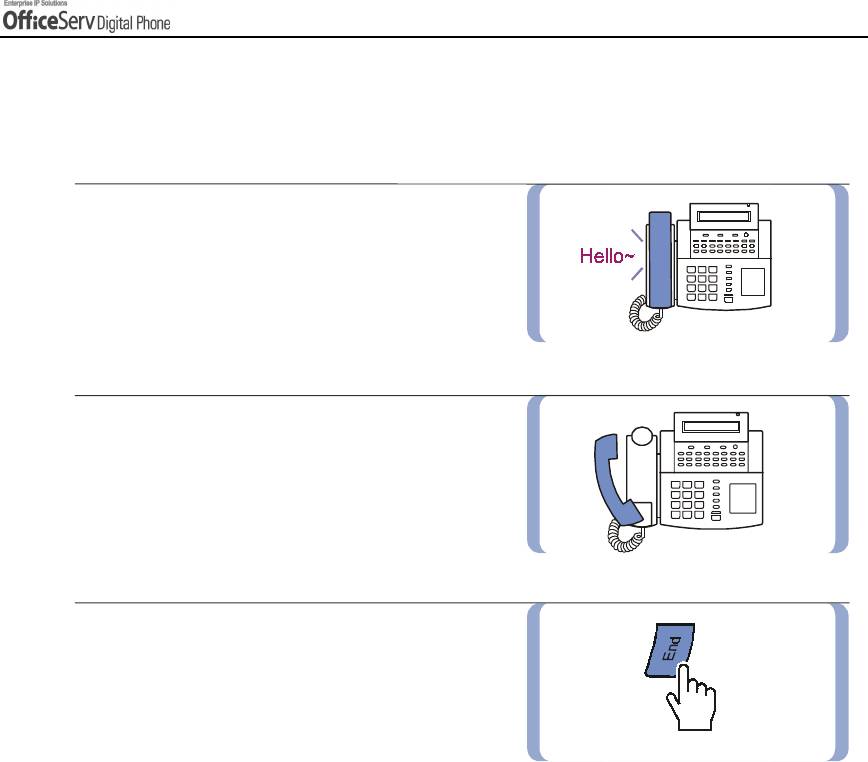
BASIC FEATURES
Automatic Answer Mode (Intercom Calls Only)
When another station calls you, a short signal tone will be heard and then the Digital phone automatically
answers the call.
1.
The microphone and speaker are
turned on and you can communicate
hands-free.
2.
For a private conversation, lift the handset.
3.
To end the call, replace the handset
or press either the
[End]
or
[Speaker]
button.
© SAMSUNG Electronics Co., Ltd. Page 37
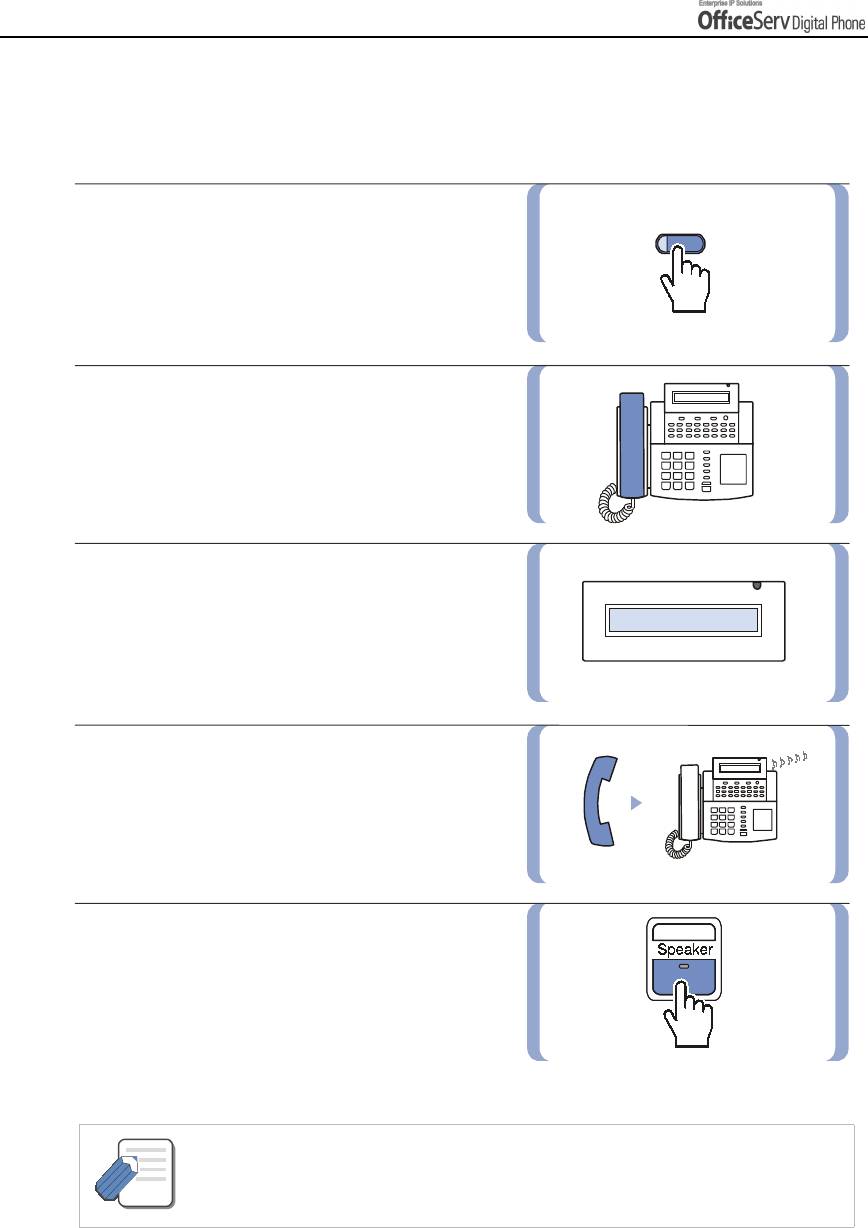
BASIC FEATURES
Busy Station Callback
When the called station is busy, you can set a busy station callback. When the busy station becomes free,
your Digital phone will ring. If you pick up the Digital phone, the other station will begin to ring.
1.
When you hear a busy signal, press the
[CBK]
[CBK]
button or dial
[4] [4]
. Or, press
the Soft button corresponding to
[CBK]
on the LCD panel.
2.
When you hear the confirmation signal,
replace the handset.
3.
When the reserved station becomes
free, your Digital phone rings.
CALL BACK
The ‘CALL BACK’ message will appear
on the LCD screen.
4.
Lift the handset or press
the
[Speaker]
or
[Send]
button
to
call the now idle station.
5.
To end the call, replace the handset
or press either the
[Speaker]
or
[End]
button.
- If you do not answer the Callback within 30 seconds, the callback will be cancelled.
If a callback is set up, the [CBK] button’s LED, if programmed, will light.
NOTE
Page 38 © SAMSUNG Electronics Co., Ltd.
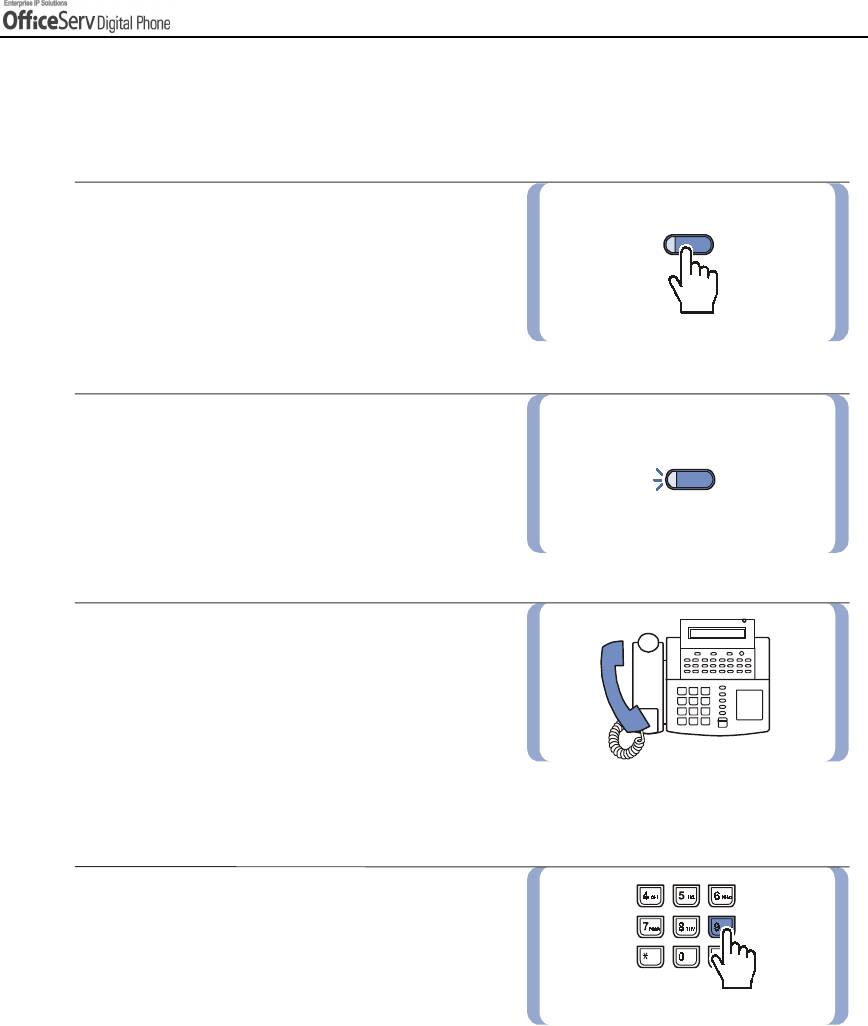
BASIC FEATURES
Busy Station Camp-On
When you call another station and receive a busy signal, you can give the called station off-hook ring tone and
wait for a little while.
1.
Press the
[CAMP]
button or dial
[4] [5]
.
[CAMP]
Or, press the Soft button corresponding
to the
[CAMP]
on the LCD screen.
2.
The called station will receive
off-hook ring tone repeated every few seconds
and an available [Call] button will flash to
indicate your call is waiting.
3.
Wait for the called party to answer.
The called station must release its first call
or place it on hold before answering
your camp-on.
Calling Your System Operator
Dial
[9]
to call your system operator or operator
group. If you want to call a specific operator,
dial that person’s extension number.
© SAMSUNG Electronics Co., Ltd. Page 39
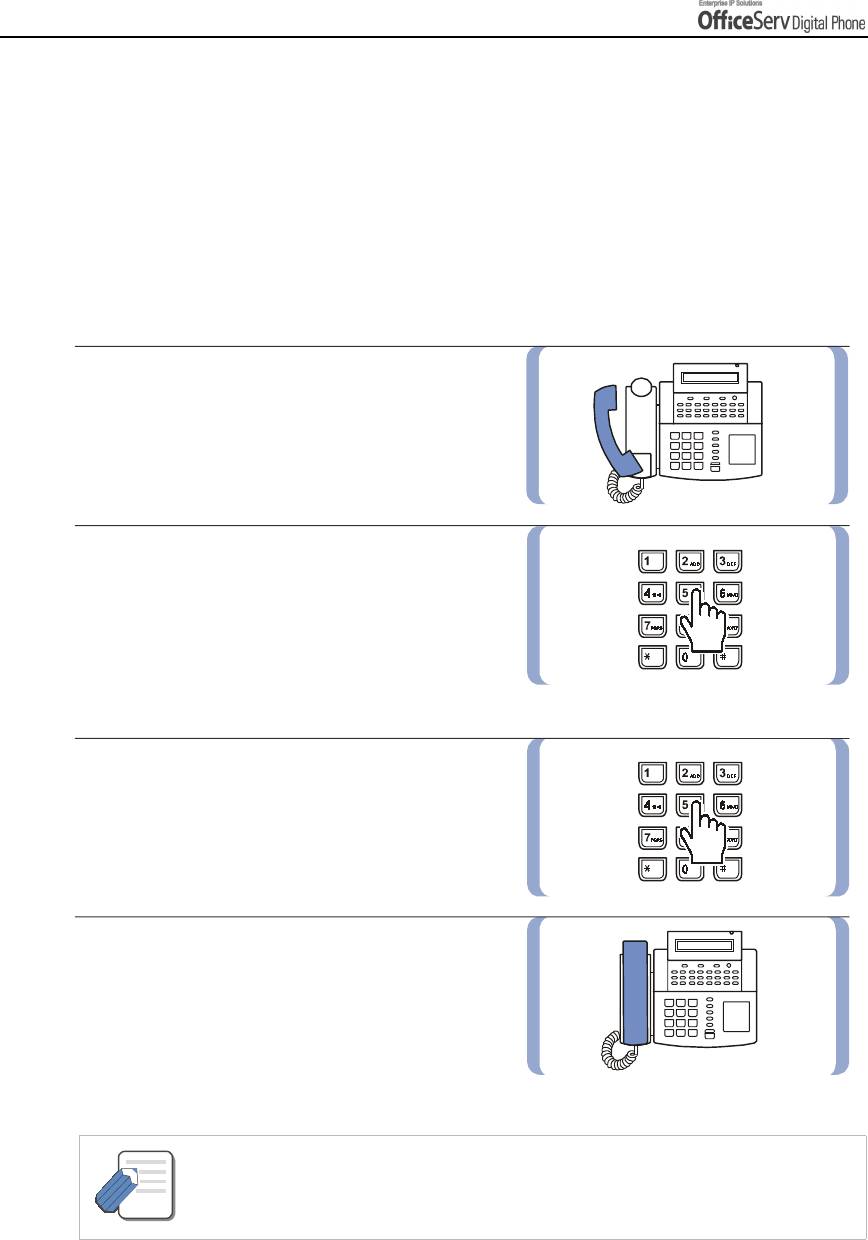
BASIC FEATURES
3. Outside Calls
This function is used when you want to make an external call using any available trunk line.
Calling Outside numbers
You can use a handset or speakerphone when calling an external number.
To make an external call with a handset, follow the procedures below.
1.
Pick up the handset.
2.
Press the trunk or trunk group button or
or dial the trunk group access
code(e.g., 0).
3.
Dial the telephone number
you want to call.
4.
Finish your call by replacing
the handset or pressing the
[End]
button.
- If the hot keypad feature is used, you can make an external call without picking up
a handset by dialling the trunk access code.
NOTE
Page 40 © SAMSUNG Electronics Co., Ltd.
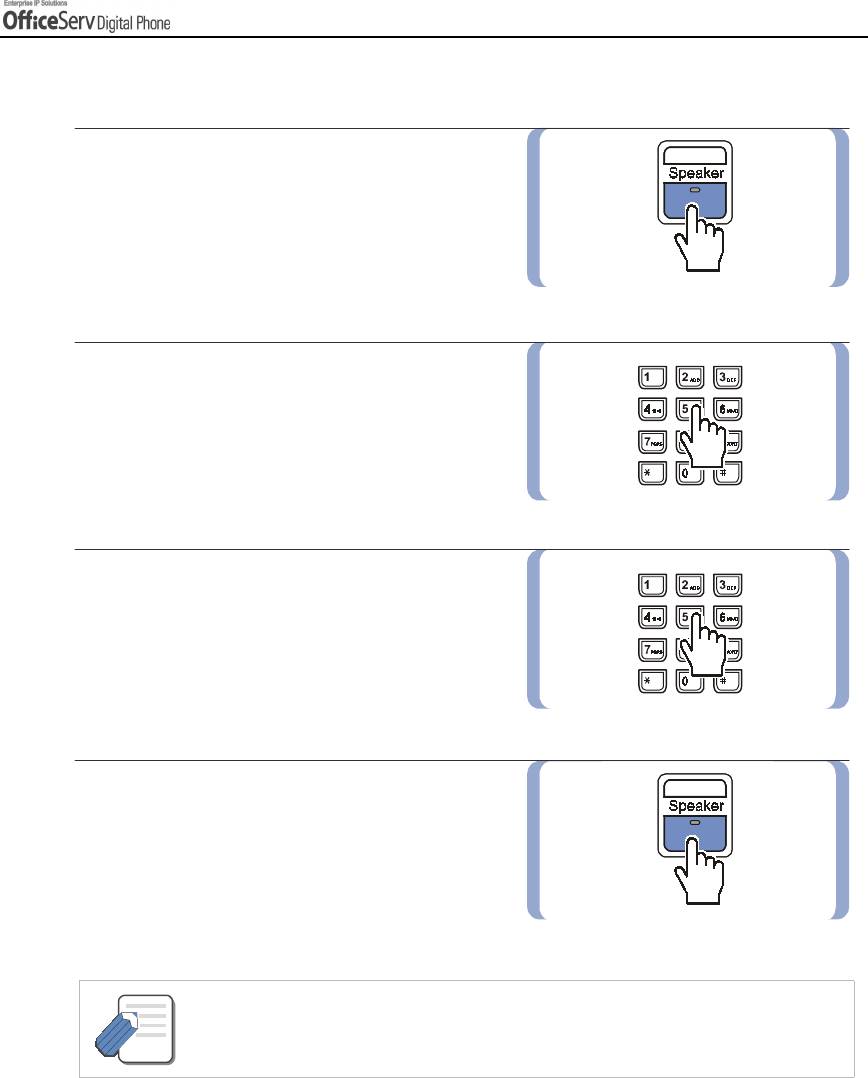
BASIC FEATURES
To make an external call with a speakerphone, follow the procedures below.
1.
Press the
[Speaker]
button.
2.
Press the trunk line or dial the trunk
access code.
3.
Dial the telephone number.
4.
Finish the call, by pressing
the
[Speaker]
button.
- If the LCR(Least Cost Routing) feature is enabled on the OfficeServ system, press
the [LCR] button or dial the LCR access code.
NOTE
© SAMSUNG Electronics Co., Ltd. Page 41
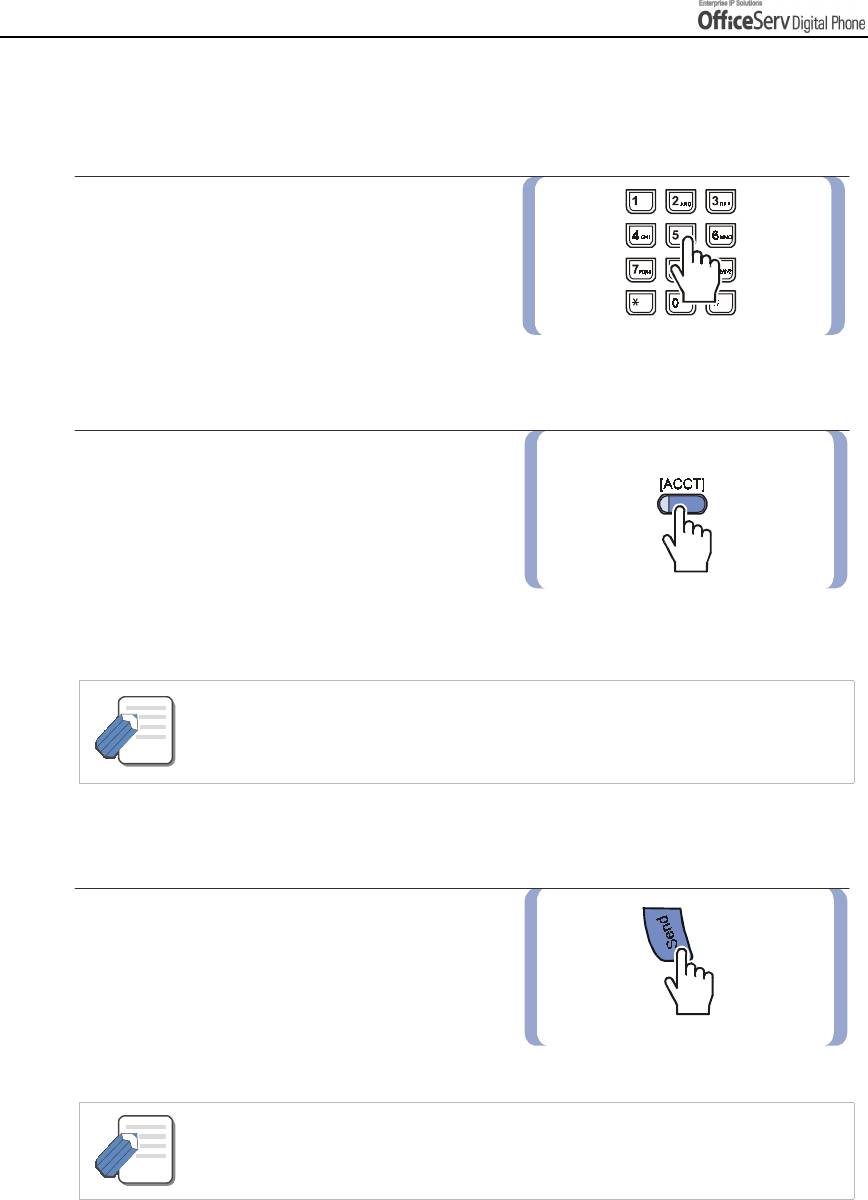
BASIC FEATURES
Authorization Code and Account Code
Authorization Code
If your OfficeServ system is programmed
to require you to enter an authorization code
before making a call, dial [*] plus a valid code
before selecting a trunk line.
Account Code
If your OfficeServ system is programmed to
require you to enter an account code before
making a call, press the
[ACCT]
button
or dial
[4] [7]
plus a valid code,
press the
[ACCT]
button again and
then select a trunk line.
- Ask your System Administrator for more information on authorization codes and
account codes.
NOTE
Answering an Outside Call
If you lift up the handset when the Digital phone is
ringing, you are automatically connected to
the ringing call. Or, press the
[Send]
button
to automatically answer on the speakerphone.
- If a call is flashing at your Digital phone but not ringing, you must press the flashing
button to answer.
NOTE
Page 42 © SAMSUNG Electronics Co., Ltd.
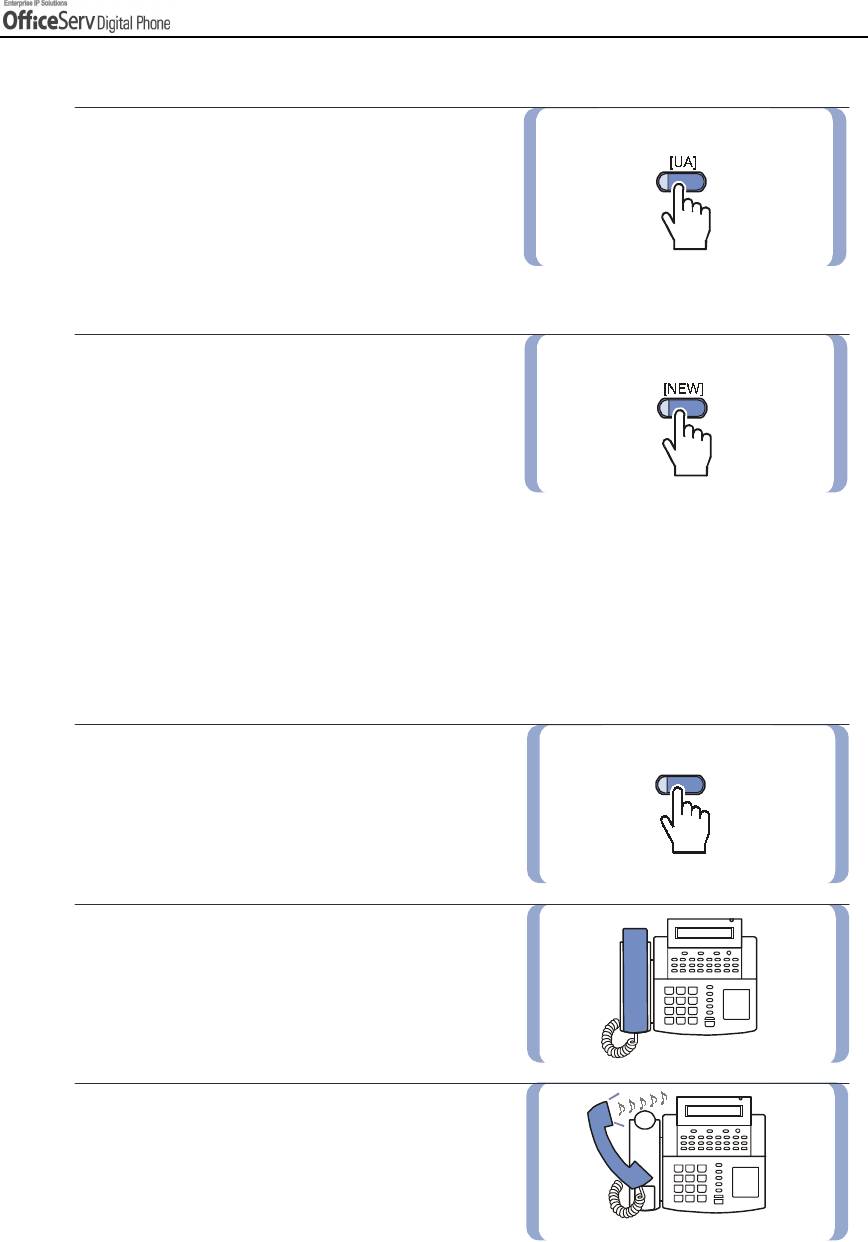
BASIC FEATURES
Universal Answer
External calls may be programmed to ring
through an external speaker. In this case,
dial
[6] [7]
or the press
[UA]
button to answer
the call.
New Call
Press the
[NEW]
button to disconnect
your existing call, wait for dial tone and
then make a new call on the same line.
If this
[NEW]
button does not appear on your
Digital phone, press the Soft button corresponding
to
[NEW]
on the LCD screen.
Busy Line Queuing With Callback
If there are no available trunk lines, you will hear busy tone when you try to make an external call, you can
set a callback. When a line becomes free, your Digital phone will ring. You can reserve up to 5 callbacks for
extension or trunk calls.
1.
If you receive a busy tone when trying to
[CBK]
access a trunk line ,
press the
[CBK]
button or dial
[4] [4]
.
Or, press the Soft button corresponding
to
[CBK]
on the LCD screen.
2.
When confirmation tone is heard,
put down the handset.
3.
When the line becomes free,
the system will call you back.
© SAMSUNG Electronics Co., Ltd. Page 43
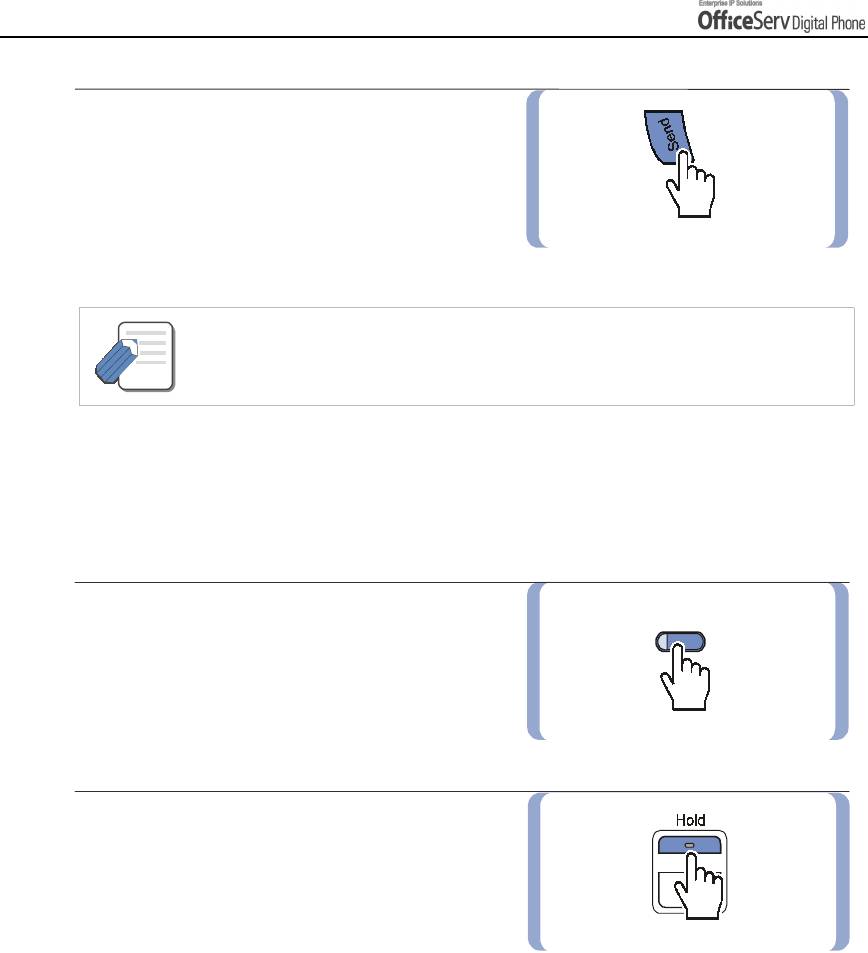
BASIC FEATURES
4.
Lift the handset or press the
[Send]
button
to respond to the Callback. Wait for dial tone
and dial the telephone number or speed dial
number again.
- A callback will be cancelled if not answered within 30 seconds. If you have set a
callback, your [CBK] button’s LED, if programmed, will light.
NOTE
Cancelling Callback
A maximum of 5 callbacks can be set for extensions or external calls lines at the same time. To cancel a
callback, follow the procedure below.
1.
Press the
[CBK]
button or dial
[4] [4]
.
[CBK]
You will hear confirmation tone.
2.
Press the
[Hold]
button. This will cancel
the oldest callback that you have set.
Page 44 © SAMSUNG Electronics Co., Ltd.
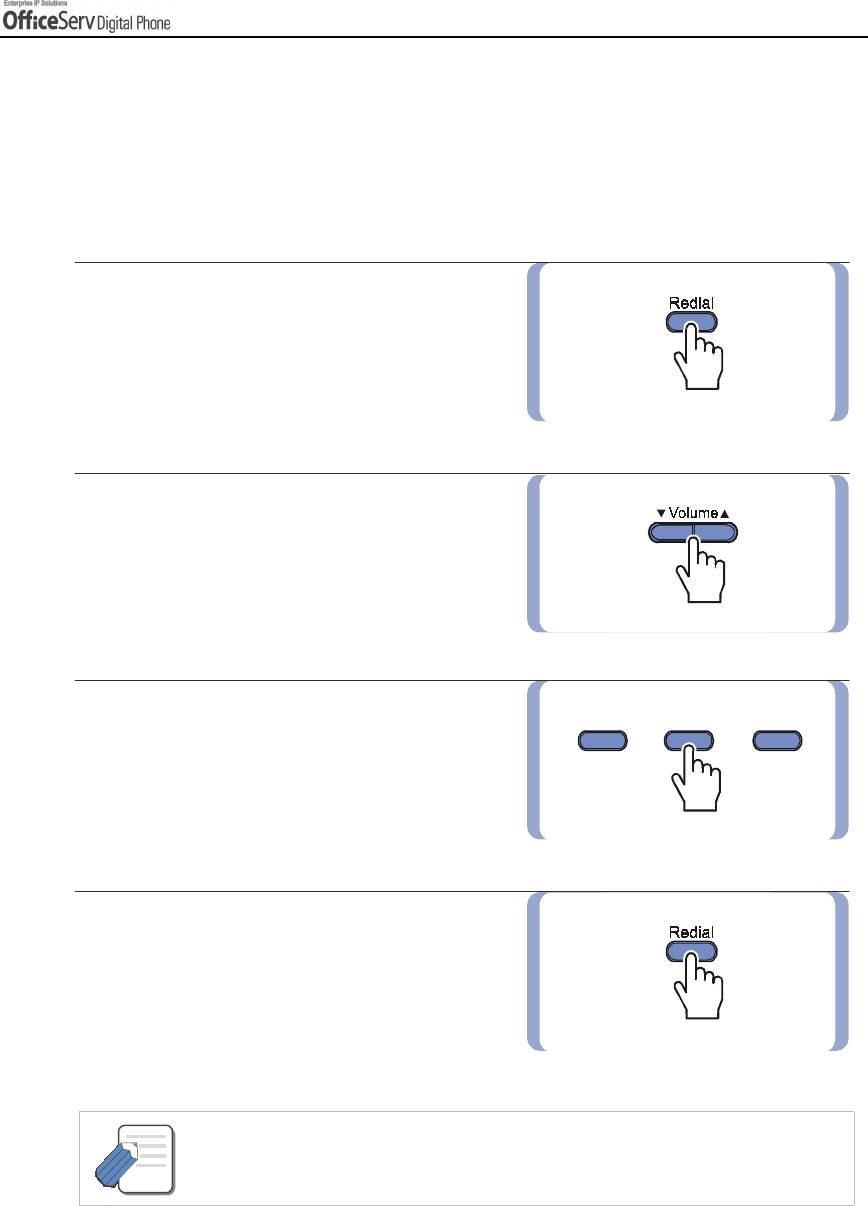
BASIC FEATURES
Redial
To redial the last telephone number you dialled, press the [Send] button for approximately 2 seconds or dial
[1] [9].
Pressing the [Redial] key will give you the option to review up to 10 of your previously dialled external
numbers. You have to set ‘Redial Review’ as ‘On’ in the ‘MMC210’ to review these numbers.
1.
Press the
[Redial]
button.
2.
Use the direction buttons or
the
[
!
!!
!
Volume
"
"
""
]
button to select the
required number to redial and press
the Soft button corresponding to
[Dial]
.
3.
To review details about the previous call
prior to dialling it, press the Soft button
corresponding to
[NND]
.
4.
Press the
[Redial]
button twice to
automatically redial the last number
you dialled.
- If the hot keypad feature is turned off, you have to lift up the handset first or press
the [Speaker] button before you begin using the redial feature.
NOTE
- Redial does not apply to intercom calls.
© SAMSUNG Electronics Co., Ltd. Page 45
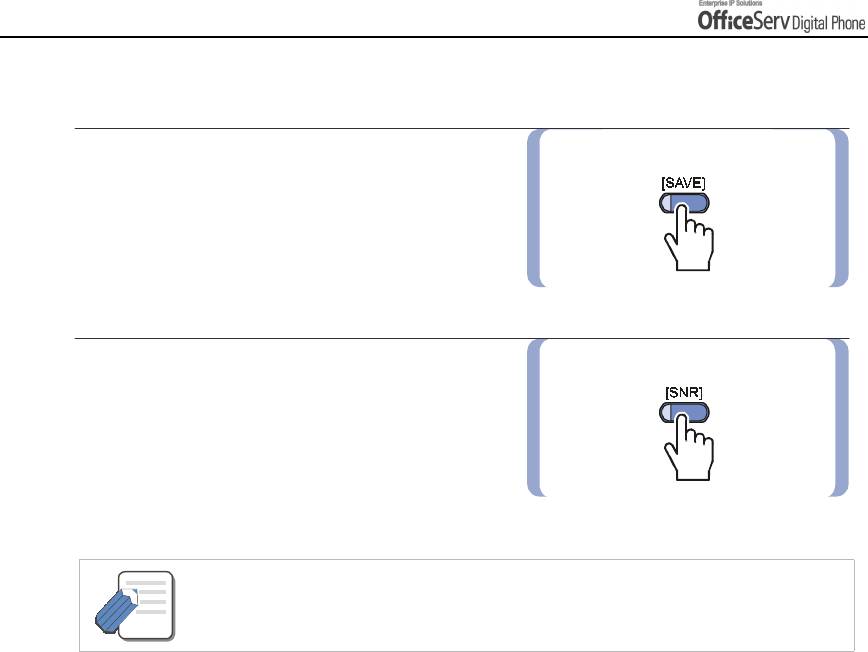
BASIC FEATURES
Save Number with Redial
To save the number you just dialled
for later use, press the
[SAVE]
button
before hanging up.
This saved number can be redialled at
any time by pressing the
[SNR]
button
or dialling
[1] [7]
. The same external trunk line
will be selected for you.
- The saved telephone number will be saved in memory until you save another number.
- Saved Number Redial does not apply to intercom calls.
NOTE
Page 46 © SAMSUNG Electronics Co., Ltd.
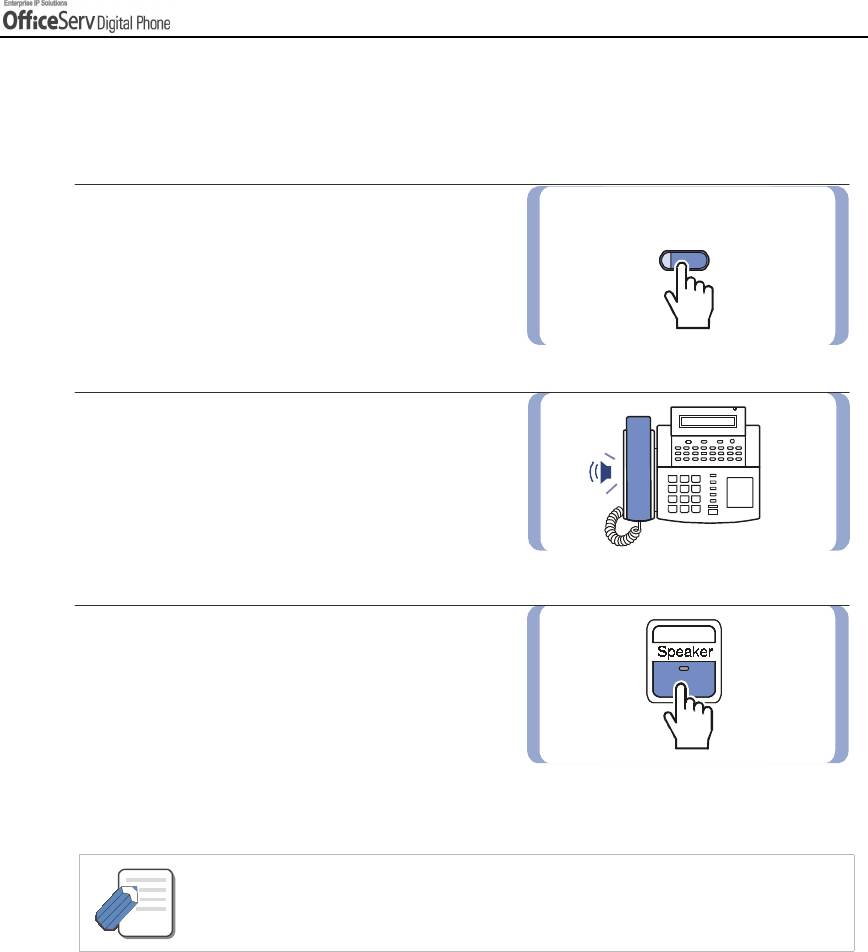
BASIC FEATURES
Automatic Redial / Retry
When you make an outside call and receive a busy signal, the OfficeServ system can automatically redial the
number for you. It will automatically redial at a pre-programmed interval for up to 99 attempts.
1.
When you hear a busy signal,
[RETRY]
press the
[RETRY]
button or press
the Soft button corresponding to
[RETRY]
on the LCD screen.
2.
The system will reserve the line
and automatically redial the same number
for you. You will hear the call progress
tones through the speaker. At this time,
the microphone is muted.
3.
When the called party answers,
you must pick up the handset or press
the
[Speaker]
or
[Send]
button before
you begin speaking.
You must answer within 10 seconds.
- If you make another call, auto-redial is cancelled.
- To cancel a retry, lift and replace the handset.
NOTE
© SAMSUNG Electronics Co., Ltd. Page 47
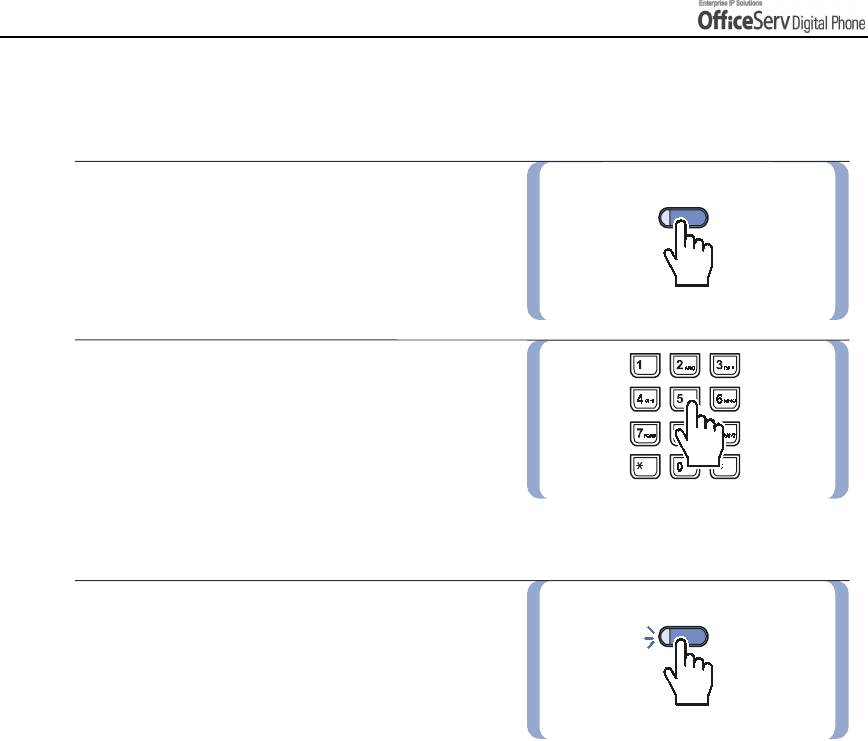
BASIC FEATURES
Call Park
You can park an outside call in one of 10 ‘parking orbits’.
1.
Press the
[PARK]
button.
[PARK]
Or, press the Soft button corresponding
to
[PARK]
on the LCD screen.
2.
Dial the orbit number required,
[0]-[9]
;
the
[PARK]
button
will flash.
Or, press a dedicated
[PARK]
button
;
the
[PARK ]
button will also flash.
To have the call ’parked’ picked up
by another station, notify the station user
of the parking orbit number.
3.
To pick up the parked call,
[PARK]
press the
[PARK]
button followed by
the required orbit number or press
the flashing
[PARK]
button.
Page 48 © SAMSUNG Electronics Co., Ltd.
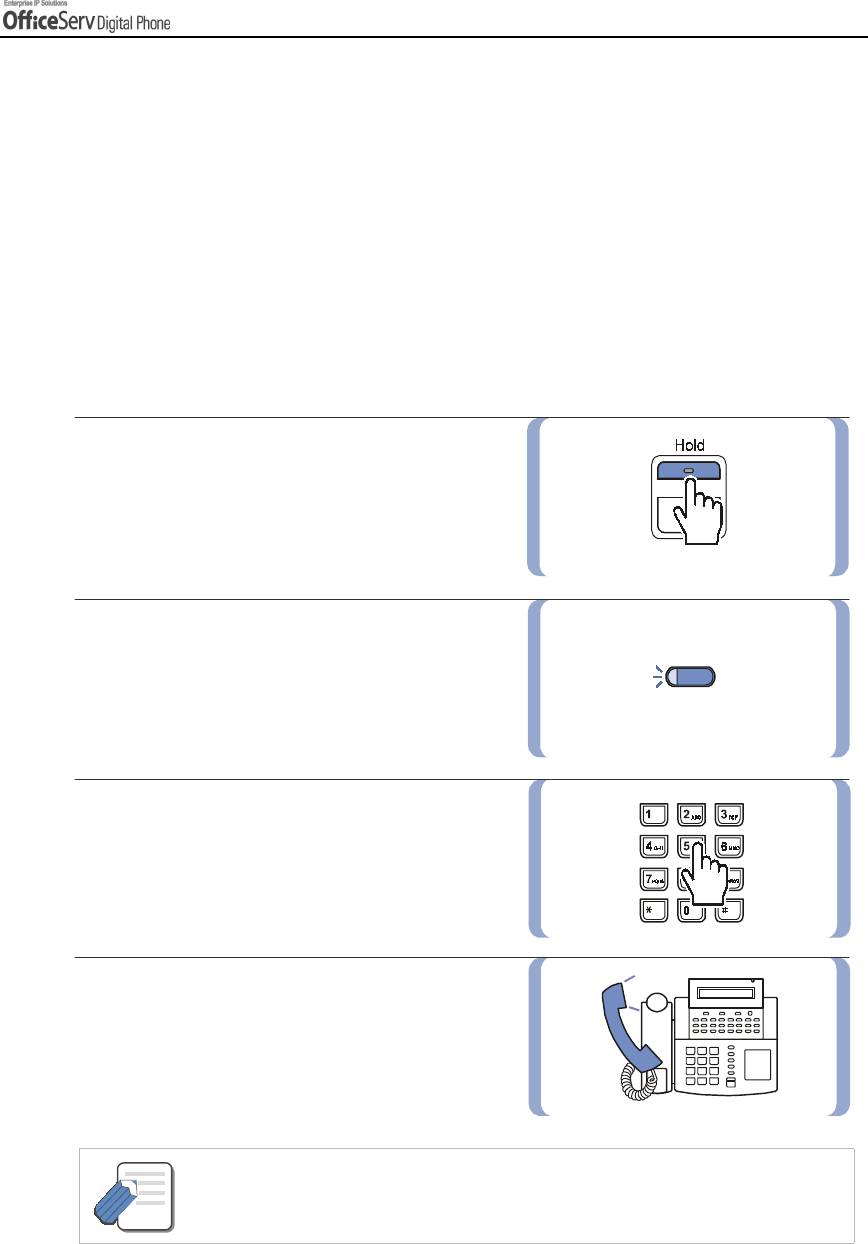
BASIC FEATURES
4. Intercom / Outside Calls
Holding a Call
You can temporarily suspend a conversation without ending the call by placing the call on hold.
Or, when another call is received, you can put your first call on hold and answer the new call.
You can simply press the button on hold again to resume the conversation.
The types of hold available are system hold(general hold), automatic hold, exclusive hold, and consultation
hold.
System Hold
1.
While you are engaged in a conversation,
press the
[Hold]
button.
2.
The call on hold will flash green on
your Digital phone and this line will flash red
on other stations.
3.
To return to the held call.
Press the line button.
The green LED will stop Flashing.
~
4.
Resume your conversation with the other party.
H
e
l
l
o
- While you are on a call, pressing a trunk line button or flashing Call button will
automatically put your first call on hold and connect you to the new call. Refer below.
NOTE
© SAMSUNG Electronics Co., Ltd. Page 49
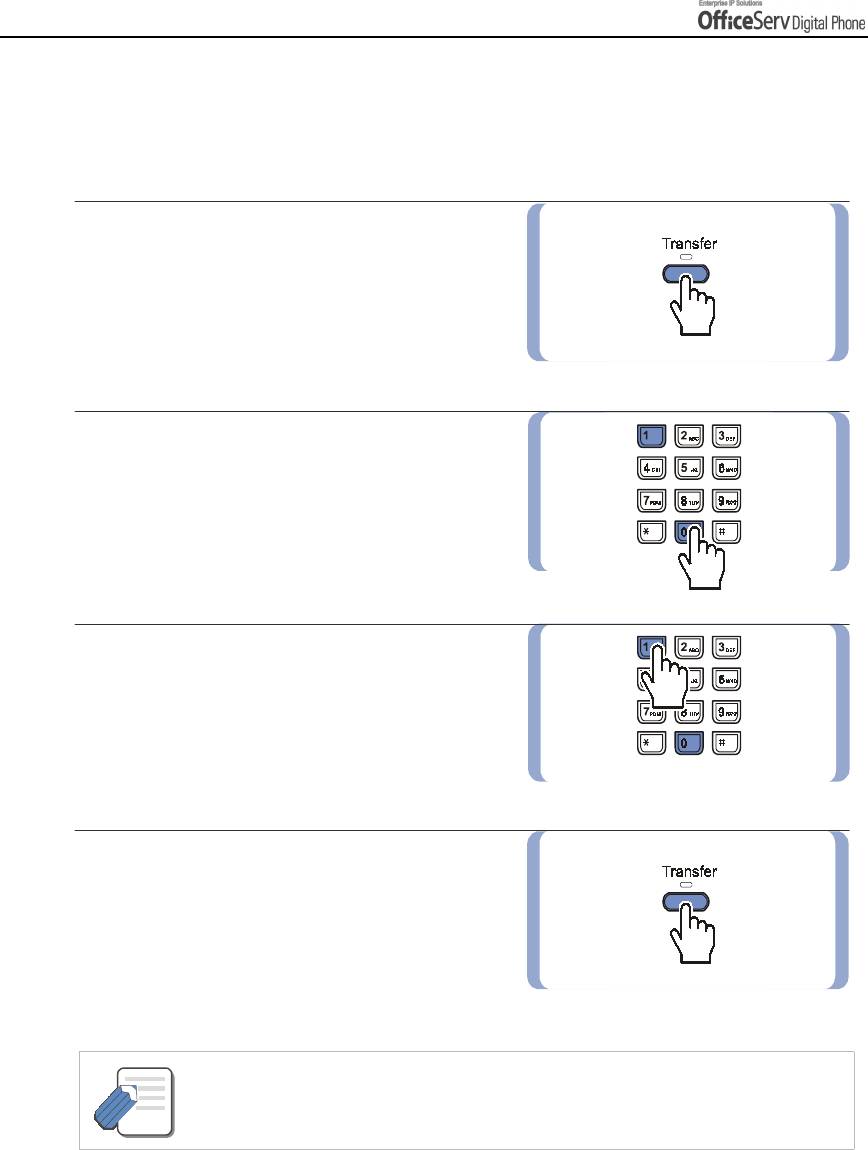
BASIC FEATURES
Automatic Hold
With Automatic Hold set, when you are answering an outside call, pressing the trunk line or flashing Call
button will automatically put your outside call on hold and connect you to the next call. You can set Automatic
hold on your digital phone by following the procedure below.
1.
Press the
[Transfer]
button.
2.
Dial
[1] [1] [0]
.
3.
To use this function, dial
[0] [0] [1]
,
and if this function is not required,
dial [0] [0] [0].
4.
Press the
[Transfer]
button to save
the selected item.
- Intercom calls will be placed on hold by pressing the [Hold] or [Transfer] button.
If you press another trunk line button or flashing Call button while you are on an
NOTE
intercom call, the intercom will be disconnected.
Page 50 © SAMSUNG Electronics Co., Ltd.
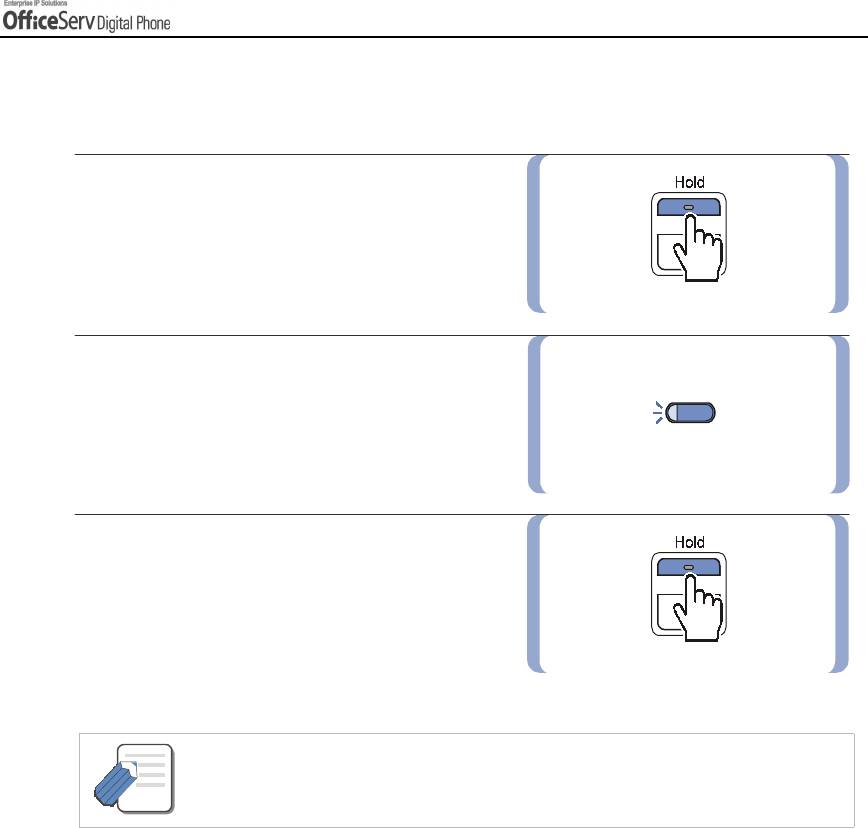
BASIC FEATURES
Exclusive Hold
To place an outside call on hold exclusively so that other users cannot get it.
1.
Press the
[Hold]
button twice.
2.
The call will flash green on your Digital phone
and this line will show a steady red light
on other stations.
3.
To retrieve the call on hold, press
the flashing green line button or press
the
[Hold]
button.
- Intercom calls will always be placed on exclusive hold.
NOTE
© SAMSUNG Electronics Co., Ltd. Page 51
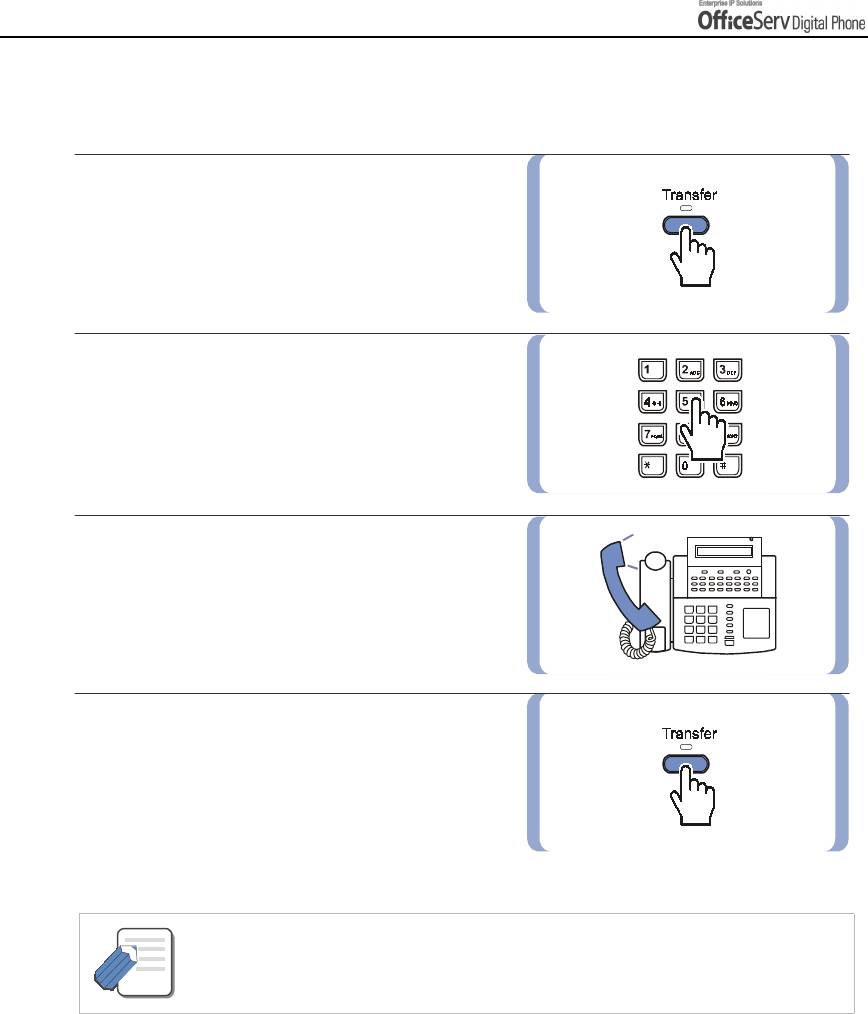
BASIC FEATURES
Consultation Hold
When you are talking to an external caller and it is necessary to consult with another extension.
1.
Press the
[Transfer]
button ; you will hear
transfer dial tone. Your outside call is placed
on Transfer hold.
2.
Dial the extension number.
3.
Consult with the internal party.
e
l
l
o
~
H
4.
Press the
[Transfer]
button to return
to the outside party or to hang up
to transfer the call.
- Repeatedly pressing the [Transfer] button will toggle between the outside party
and internal extension.
NOTE
Page 52 © SAMSUNG Electronics Co., Ltd.
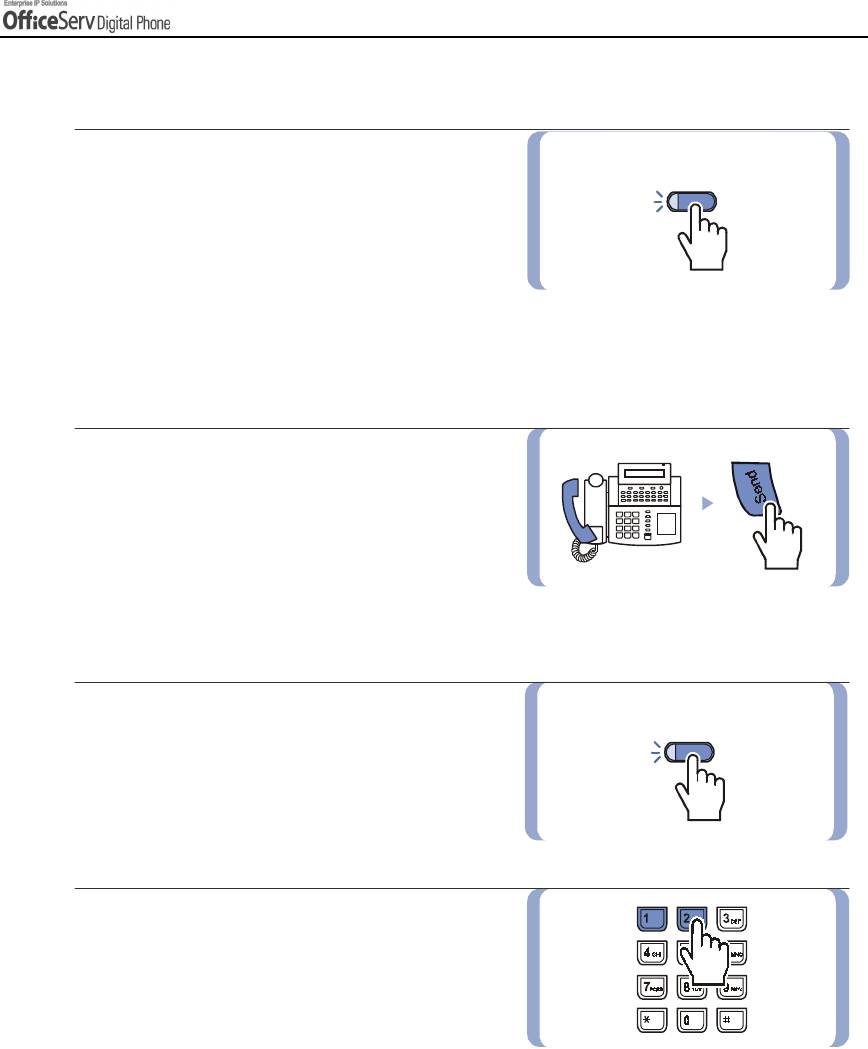
BASIC FEATURES
Hold Recall
1.
If you leave a call on hold longer
than the system hold timer allows, it will recall
your station.
At this time, the call button on hold will have
a slow flashing amber light. If you do not
answer this recall within a pre-programmed
period of time, it may go to the system operator
depending upon your OfficeServ system programming.
2.
When your Digital phone rings, lift the handset
or press the
[Send]
button to answer the recall.
Retrieving Calls Held at Another Station
1.
When a line is on system hold, the line will
have a flashing red light. To retrieve the call
on hold, press the line button with the red
flashing light.
2.
When a line is on hold and it does not appear
on your Digital phone, dial
[1] [2]
plus the line
number or the extension number of the station
that placed the call on hold.
© SAMSUNG Electronics Co., Ltd. Page 53
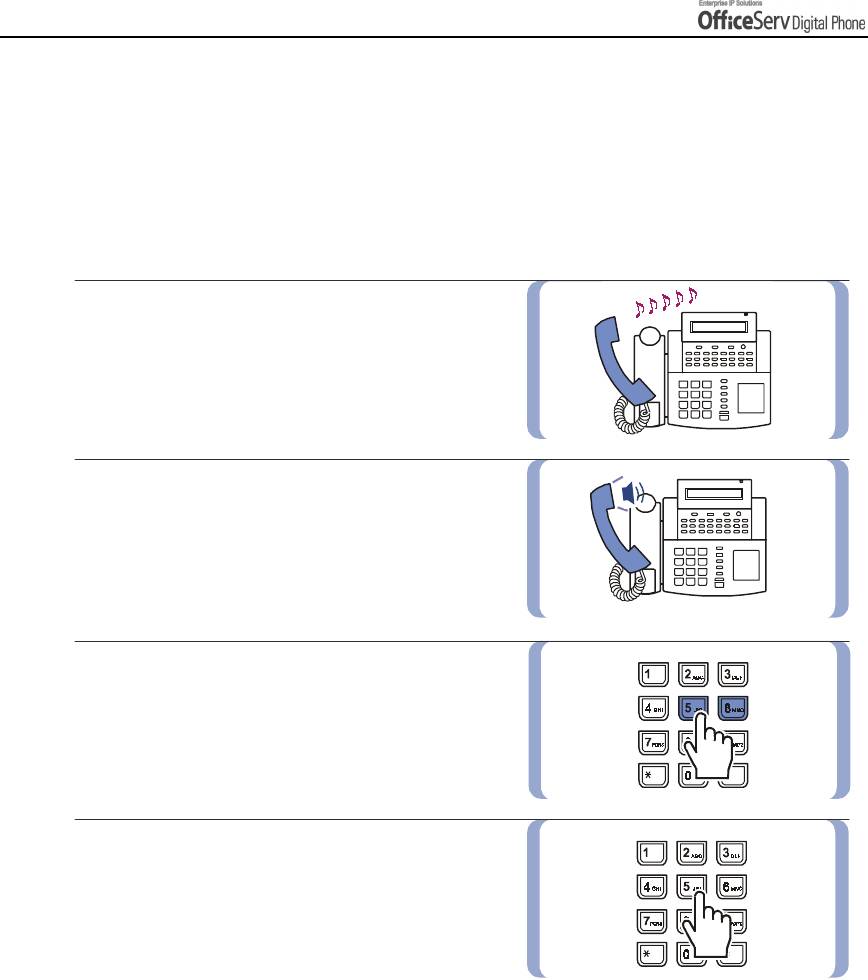
BASIC FEATURES
Call Pickup
This section explains how to pickup a call that is ringing at another station.
Station Call Pickup
If a call rings on another station and you know the station number, you can answer the call on your digital
phone.
1.
A call is ringing on another station.
2.
Pick up the handset and listen for
the dial tone.
3.
Dial
[6] [5]
.
4.
Dial the station number that is ringing.
Page 54 © SAMSUNG Electronics Co., Ltd.
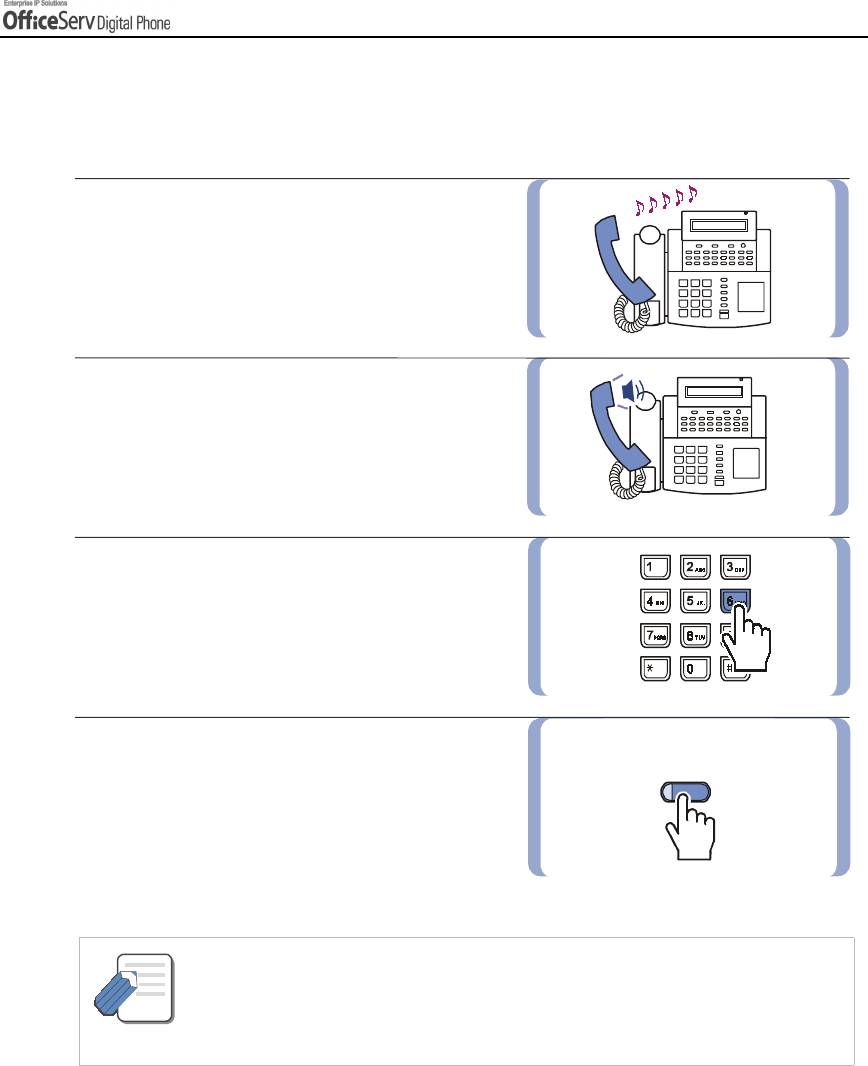
BASIC FEATURES
Group Call Pickup
Each station can be assigned to a call pickup group. Refer to your System Administrator for details on your
pick up group.
1.
When a call is ringing on another station
assigned to your pick up group.
2.
Pick up the handset and check for
dial tone.
3.
Dial
[6] [6]
.
4.
Or press the flashing
[GROUP PICKUP]
[GROUP PICKUP]
button, or press
[GROUP PICKUP]
button
followed by the related group number.
- A group number(extender) can be assigned to the [GROUP PICKUP] button.
- Station Call Pickup and Group Call Pickup may not enable you to answer the recalls
NOTE
at stations depending on the OfficeServ system programming. Refer to your Samsung
Authorised Reseller for further details.
© SAMSUNG Electronics Co., Ltd. Page 55
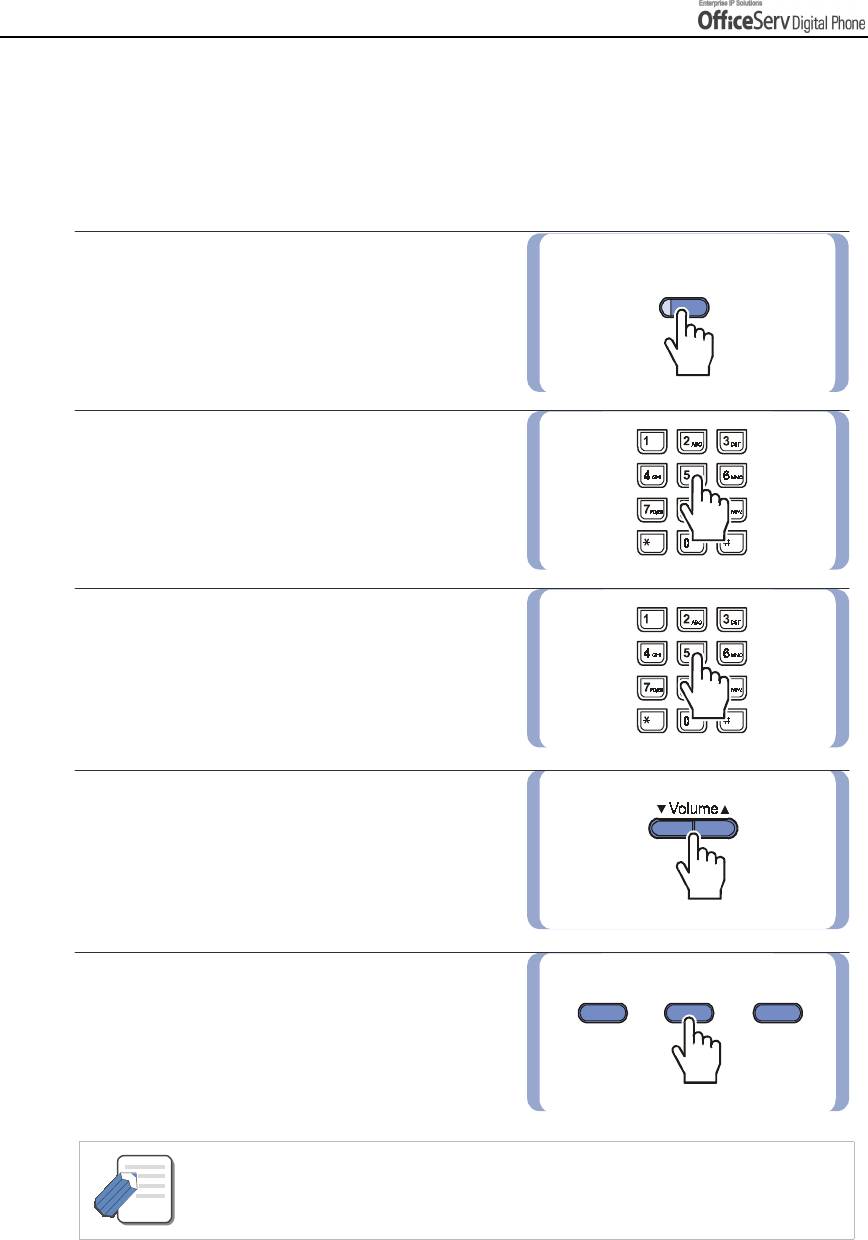
BASIC FEATURES
Dialling by Directory Name
Each extension number or speed dial number can have a relevant directory name.
You can select the extension number or speed dial number from the list of directory names by scrolling down
in alphabetical order. This online directory allows you to make any extension call or to find a speed dial
number within just a few seconds.
1.
Press the
[DIR]
button, or press
[DIR]
the Soft button related to
[DIR]
in
the CALL menu.
2.
Select the directory you wish to use,
PERS(
Personal, Speed Dial Number),
SYS(
System Speed Dial Number)
or
STN(
Station Name).
3.
Press the dial button that matches
the first letter of name that you wish to find.
4.
Find the required name by using
the
[
!
!!
!
Volume
"
""
"
]
button.
5.
Press the Soft button corresponding
to [
DIAL
] on the LCD screen to make
the call to the selected number.
- To directly move to one of the directories, an extender can be added to [DIR] button.
[1] for the Personal Speed Dial list, [2] for the System Speed Dial list and [3] for
NOTE
the Station list.
Page 56 © SAMSUNG Electronics Co., Ltd.
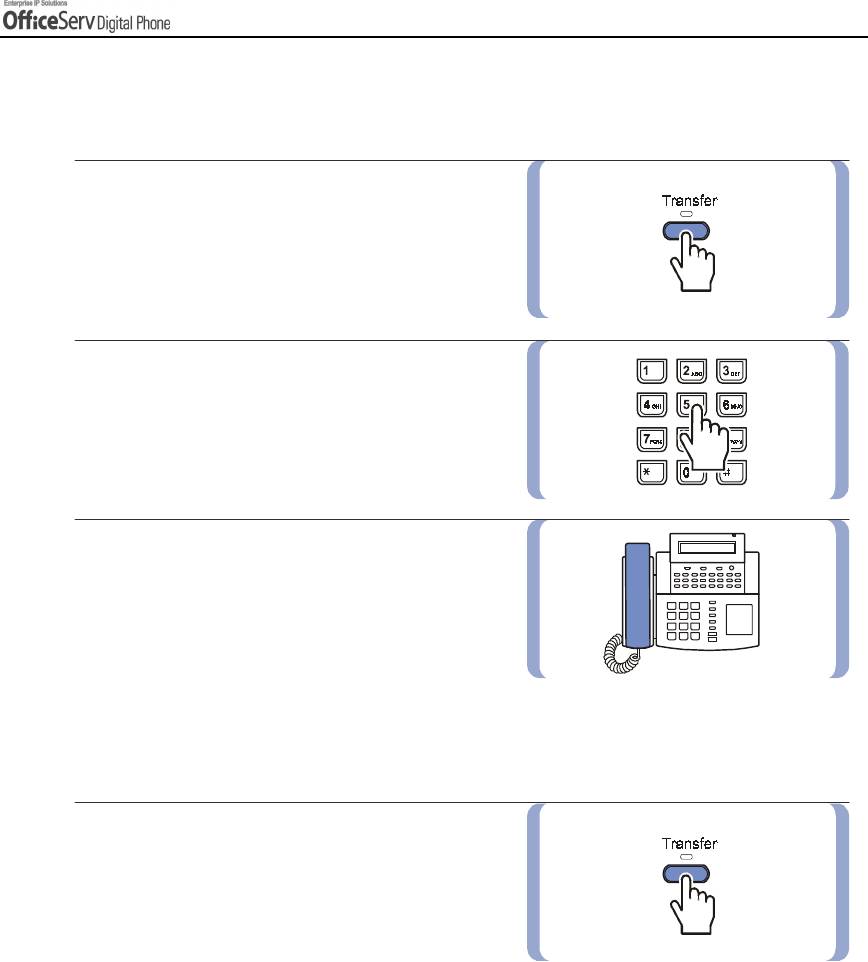
BASIC FEATURES
Transferring Calls
You can transfer your call to another extension or return to the outside party.
1.
While on a call, press the
[Transfer]
button.
Your call is automatically put on transfer hold.
2.
Dial an extension or group number.
Or, press the
[DSS]
button or station
group button. Your call will be
automatically put on transfer hold.
3.
For blind transfer, hang up
when you hear ringing. Or, wait for the called
party to answer and advise him/her of the call.
Then hang up.
Reconnection with the Outside Party
If the transfer is refused and
the called station hangs up, you will be
reconnected to the outside line. Or,
you can press the
[Transfer]
button to
return to the outside party.
© SAMSUNG Electronics Co., Ltd. Page 57
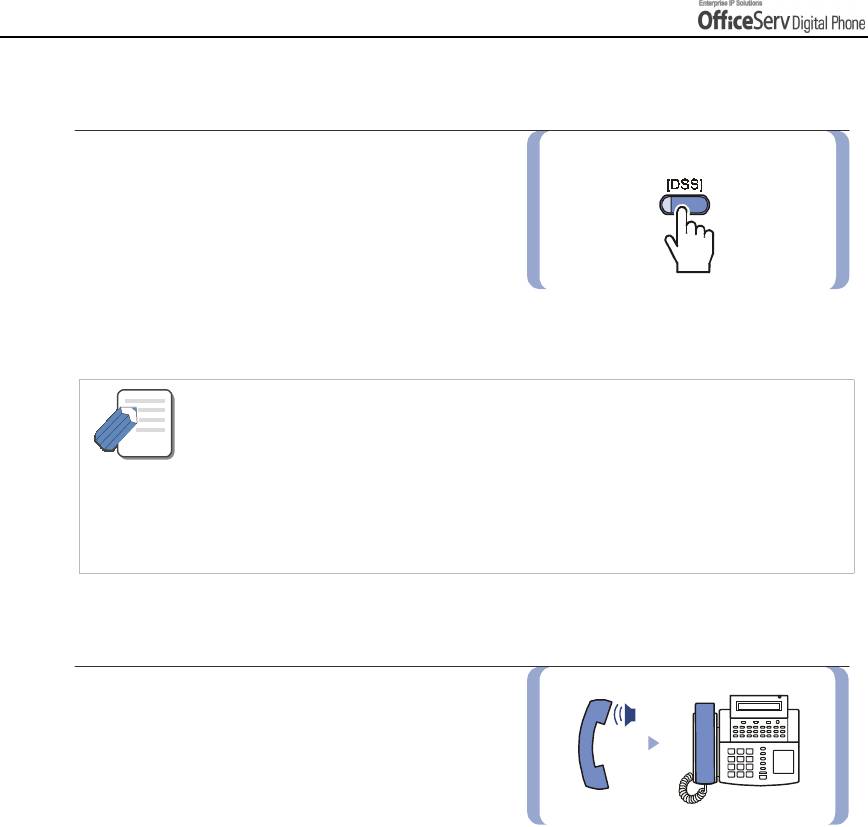
BASIC FEATURES
Call Retransferring
If you wish to send the call to another extension
without waiting for the first station to hang up,
simply press another
[DSS]
button.
Or, press the CALL
button or trunk line button to
return to the outside party and begin the transfer
process again.
- When you are transferring a call to a station programmed for Voice Announce
or Auto Answer, the transferred call will always ring.
NOTE
- After the internal party answers, you may alternate back and forth between the parties
by pressing the [Transfer] button.
- You cannot transfer an Intercom call by pressing the [DSS] button for the station required.
You must press the [Transfer] button first and then press the [DSS] button or dial the
destination extension number.
Transfer With Camp-On
When you are transferring a call to
another station and you receive a busy signal,
you may camp the call on to this station.
So, when this station becomes free,
it can be connected to the transferred call.
Simply hang up when you hear a busy signal.
Then, the called party will be alerted by
a call waiting tone.
Page 58 © SAMSUNG Electronics Co., Ltd.
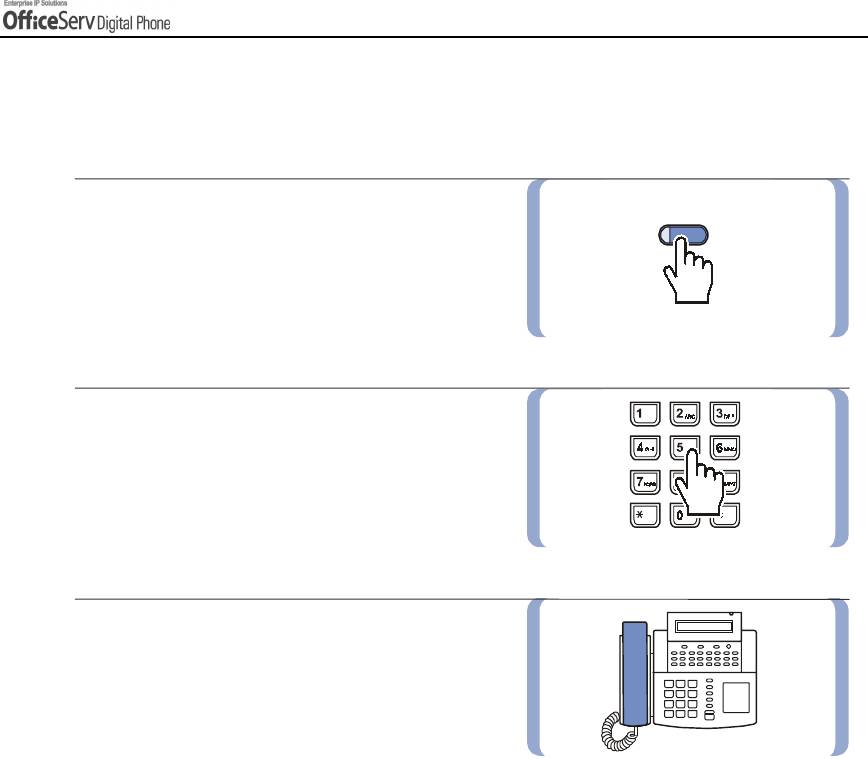
BASIC FEATURES
Transfer To Voice Mail
This feature is used to send a call directly to a voice mailbox. Your Digital phone must have a correctly
programmed [VT] button to accomplish this.
1.
Press the
[VT]
button while you are on a call.
[VT]
Or, press the Soft button corresponding
to
[VT]
on the LCD screen.
2.
Dial the mailbox number.
3.
Hang up when dialling is completed.
© SAMSUNG Electronics Co., Ltd. Page 59
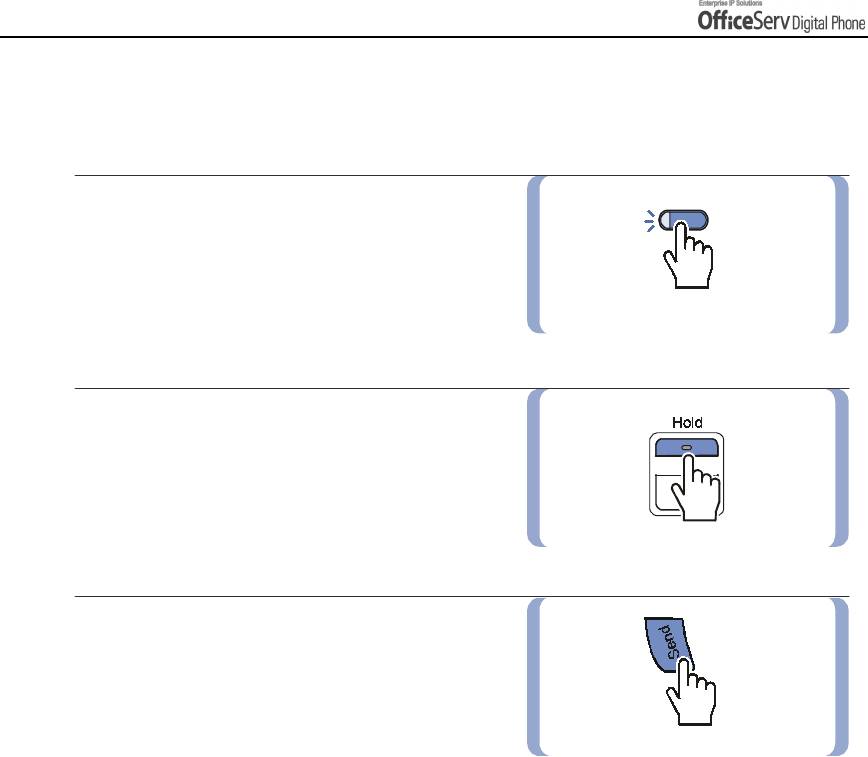
BASIC FEATURES
Call Waiting
If an outside call or another station has camped-on to you, your Digital phone will ring and the waiting call’s
LED will flash green.
1.
Press the flashing button to answer
the waiting call.
If your Digital phonee has the Automatic Hold
feature set, your current call will go
on hold automatically.
2.
If Automatic Hold is not set,
press the
[Hold]
button and then press
the button with the flashing LED.
Or, finish the first call and hang up;
the waiting call will ring your Digital phone.
3.
Lift the handset or press the
[Send]
button to answer.
Page 60 © SAMSUNG Electronics Co., Ltd.
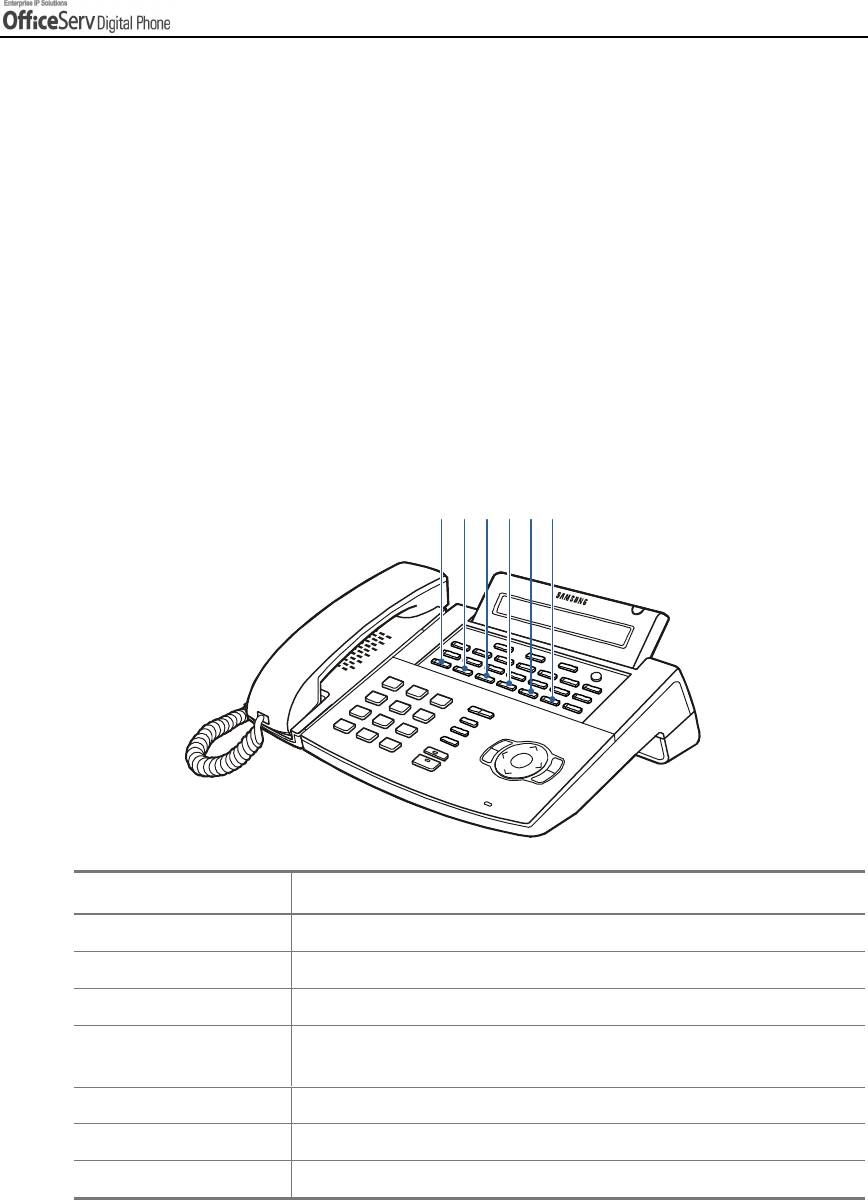
BASIC FEATURES
Speed-Dial
You may assign any frequently used numbers to a personal speed dial number list for your station. These
personal speed dial numbers are in addition to the system Speed dial numbers available. Speed dial numbers
can be allocated to buttons which allow you to press the one touch speed dial button to call the number.
Explanation of Special Feature Buttons
When programming speed dial numbers, the special feature buttons are used and they are
designated as A, B, C, D, E, and F buttons. Each special feature button is explained in the
following table.
A, B, C, D, E, and F buttons of the DS-5021D/5014D digital phone are the first 6 buttons in
the last row of the programmable buttons located below the LCD screen.
For example, the DS-5021D digital phone is shown below.
ABCDEF
Button Features
A Button Not used.
B Button To insert a FLASH(time loop break).
C Button To insert a PAUSE.
D Button To convert from the pulse dialling(mechanical method) to the tone
dialling(Electronic method).
E Button Used to hide the numbers from showing up on the LCD screen.
F Button Used to input a speed dial name.
Hold Button To clear a speed dial number.
© SAMSUNG Electronics Co., Ltd. Page 61
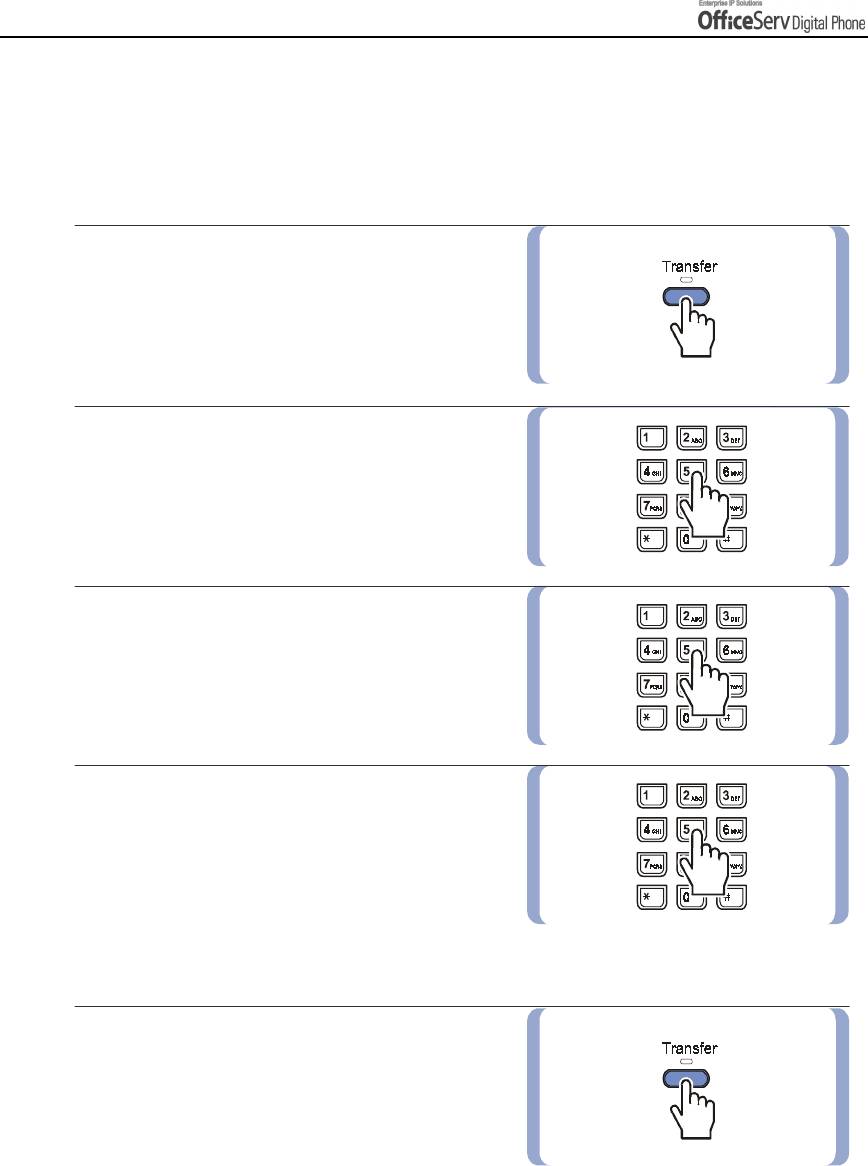
BASIC FEATURES
Programming the Speed Dial Numbers
Your station can be assigned up to fifty numbers, 00~49. Ask your System Administrator for the number of
speed dial numbers that have been assigned to your station.
!
To program the personal dial numbers,
1.
Press the
[Transfer]
button and dial
[1] [0] [5]
,
without lifting the handset.
2.
Select a free speed dial number
location(00-49).
3.
Dial either a specific trunk line number or the
trunk access code.
4.
Dial the telephone number to be saved
(maximum of 24 digits), including the #,
*, FLASH, PAUSE, etc.
Press the special key [F] to enter a name
for the Speed dial number then press
the special key [F] to return to the speed dial
entry menu again.
5.
Press the
[Transfer]
button to save
the number. Or press the right Soft button
and repeat steps 2 to 5.
Page 62 © SAMSUNG Electronics Co., Ltd.
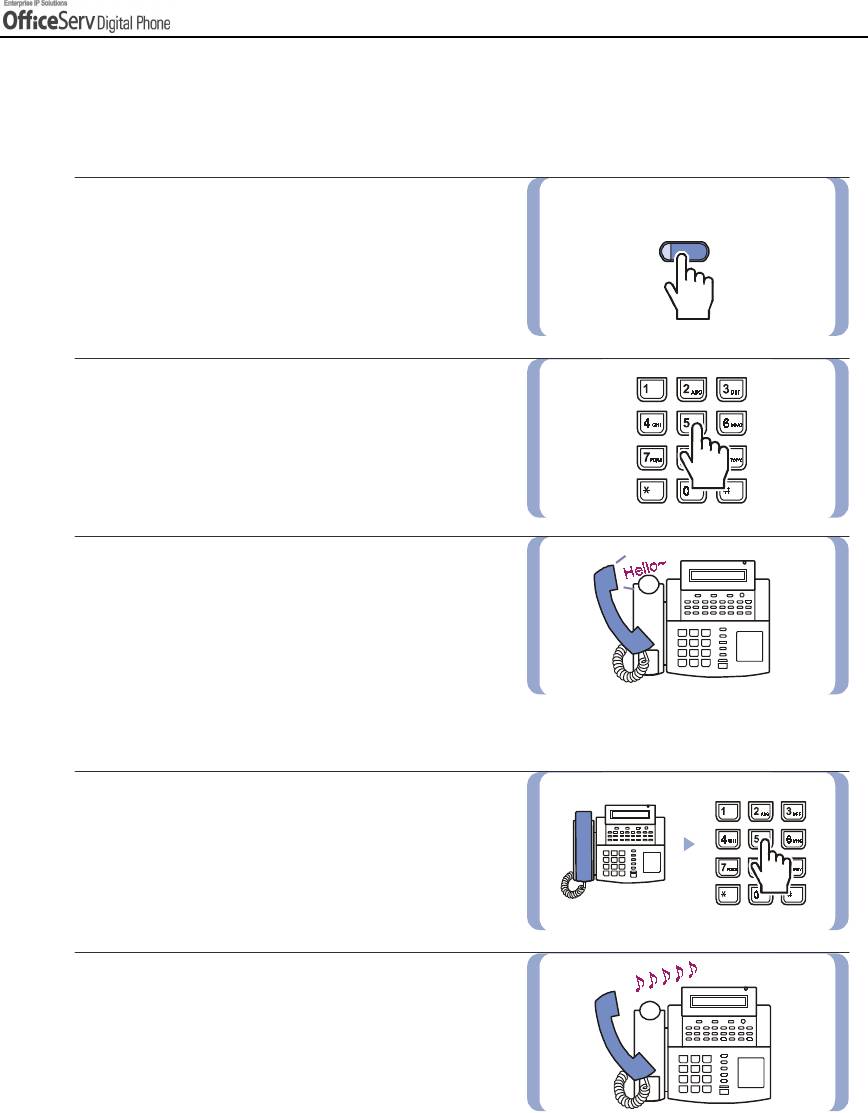
BASIC FEATURES
Dialling Speed Dial Numbers
You can dial a speed dial number stored in the list of system speed dial numbers between 500-999 or the list
of your personal number between 00-49 using the following procedure.
1.
Press the
[Memory] button
or dial
[1] [6]
,
[Memory]
without lifting the handset.
2.
Dial the speed dial location number
that is programmed with the telephone number
you wish to call.
3.
The telephone number is automatically
dialled for you.
!
Alternatively, to dial one of your first 10 personal speed dial numbers.
1.
Without lifting the handset,
press a dial button 0-9 for approximately
2 Seconds.
2.
The telephone number programmed in
the corresponding personal speed dial
location(00-09) will be dialled automatically.
© SAMSUNG Electronics Co., Ltd. Page 63
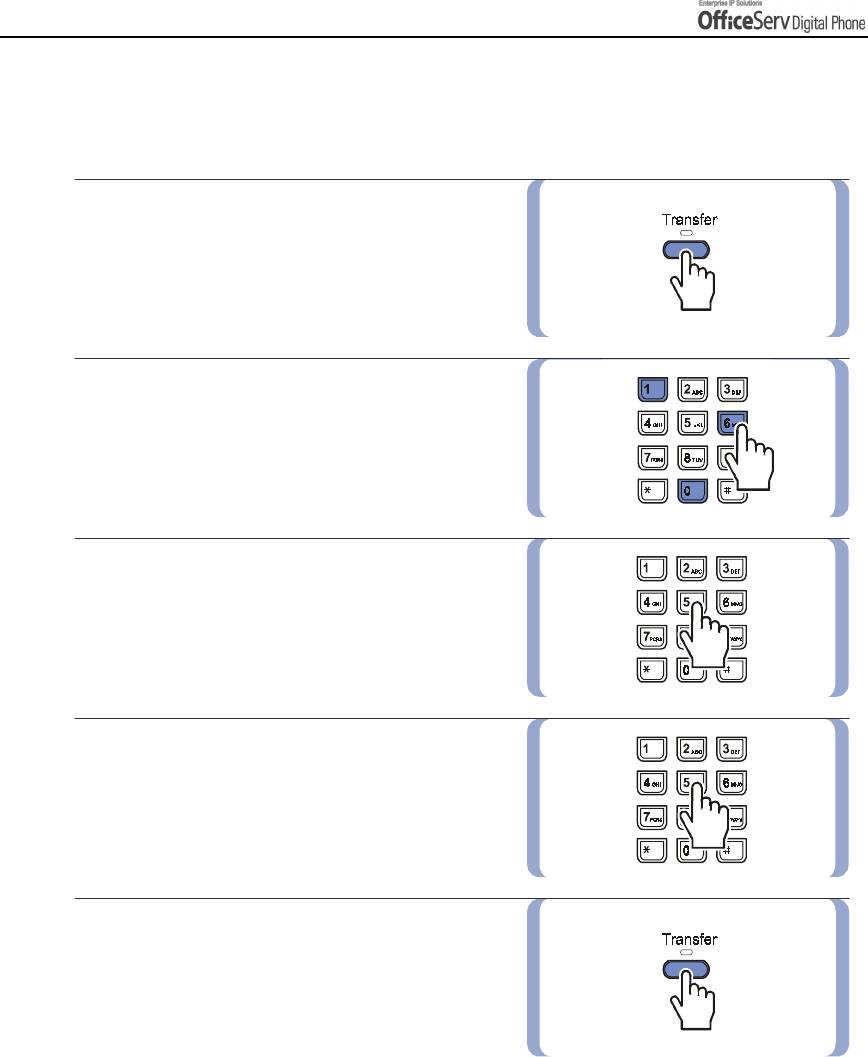
BASIC FEATURES
Assigning a Name to the Speed Dial Button.
A name of 11 characters can be assigned for each speed dial button.
This name is used to dial the telephone number using the directory feature.
1.
Press the
[Transfer]
button.
2.
Dial
[1] [0] [6]
.
3.
Press the speed dial number location to
be assigned with a name(00-49).
4.
Enter a name. Refer to
the ‘
Things You Should Know
’ in
this manual for how to enter a letter.
5.
Press the
[Transfer]
button to save
the speed dial name or the right Soft button
to .enter further names by repeating
steps 3 to 5.
Page 64 © SAMSUNG Electronics Co., Ltd.
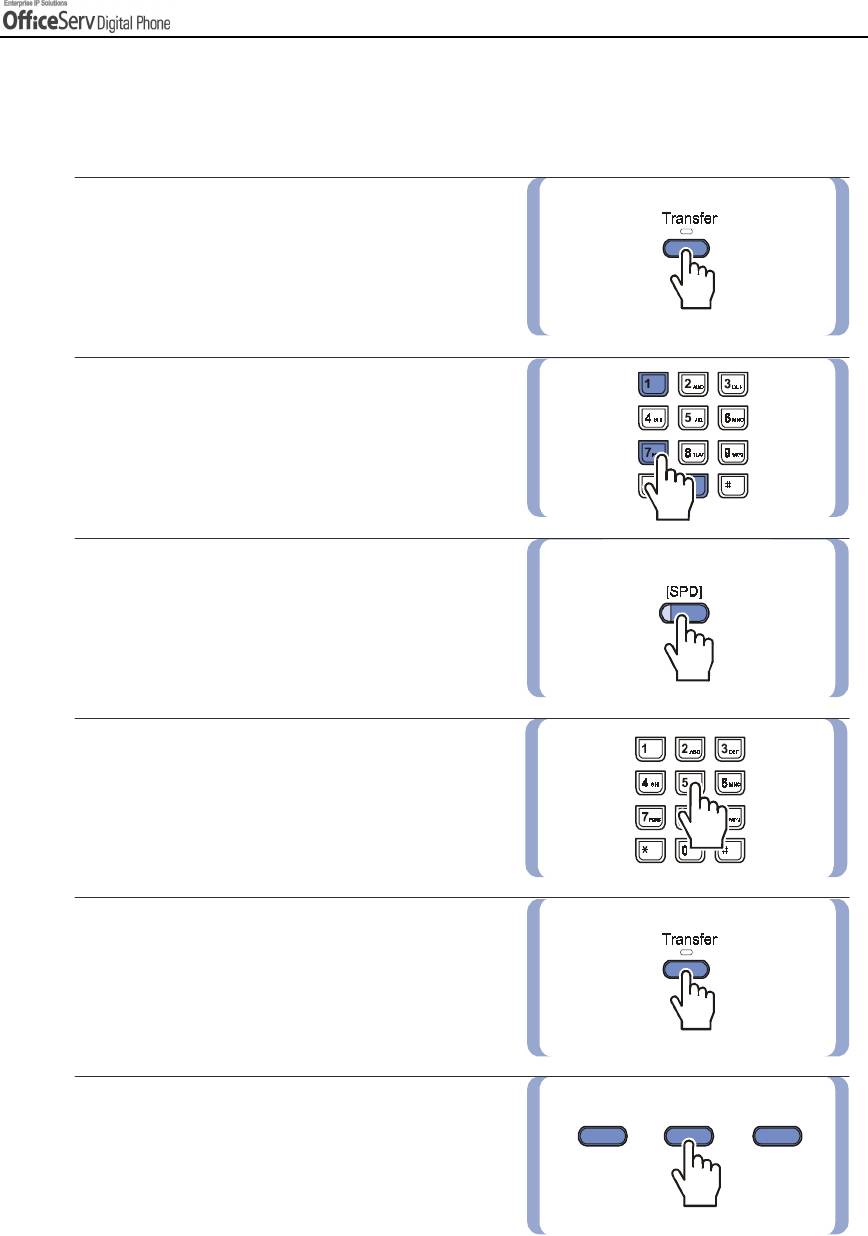
BASIC FEATURES
Programming One-touch Speed Dial Buttons
You can assign a frequently used number from the speed dial numbers to one of the programmable keys on
the Digital phone for one touch speed dial use.
1.
Without lifting up the handset,
press the
[Transfer]
button.
2.
Dial
[1] [0] [7]
.
3.
Locate a vacant
[SPD]
button using
the
[Volume
""
"
"
]
button and press
the right Soft button.
4.
Dial the speed dial number
location(00-49 or 500-999) to be
assigned for this button.
5.
Press the
[Transfer]
button to save
the selected number.
6.
If the one touch speed dial button is pressed,
a call is made to this saved speed dial number
automatically.
© SAMSUNG Electronics Co., Ltd. Page 65
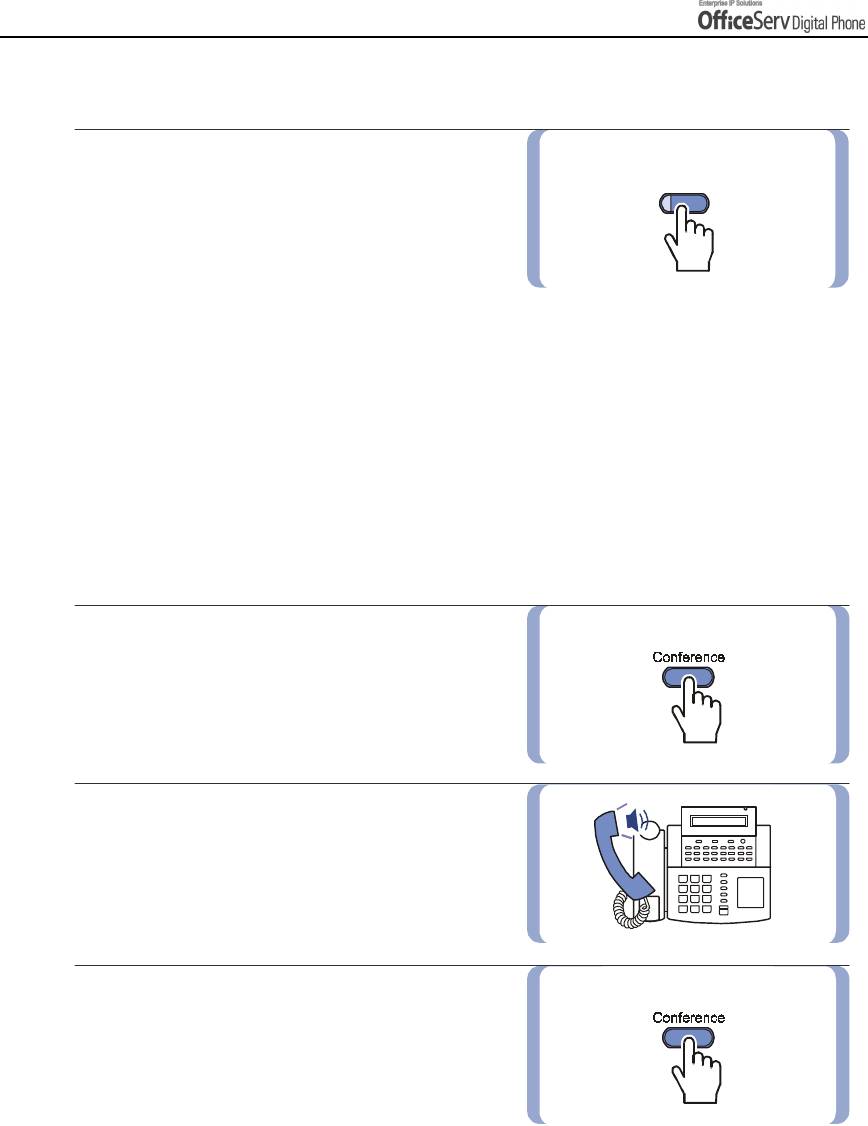
BASIC FEATURES
Using Chain Dialling
After a speed dial number is pressed,
[Memory]
additional numbers can be dialled manually
or you can chain together speed dial numbers.
After the first speed dial number,
press the
[Memory]
button or dial
[1] [6]
and
then dial other speed dial number location.
Or after the speed dial number is pressed, dial the additional numbers manually.
Conference Calls
You can make a conference call of up to 5 parties including yourself. The OfficeServ system also allows each
station to pre assign up to 5 conference groups so you can set up a conference call by pressing a single
[Group Conference] programmable button. Refer to your System Administrator to confirm that this option is
available to you.
1. Press the
[Conference]
button while
engaged in a conversation.
You will hear conference tone.
2. Make another call, either intercom
or outside. Press the
[Conference]
button
and you will hear conference Tone.
3.
Make another call to add additional parties
or press the
[Conference]
button to join
all parties into the conference.
Then, Repeat the last step, until all other
parties required are connected.
Page 66 © SAMSUNG Electronics Co., Ltd.
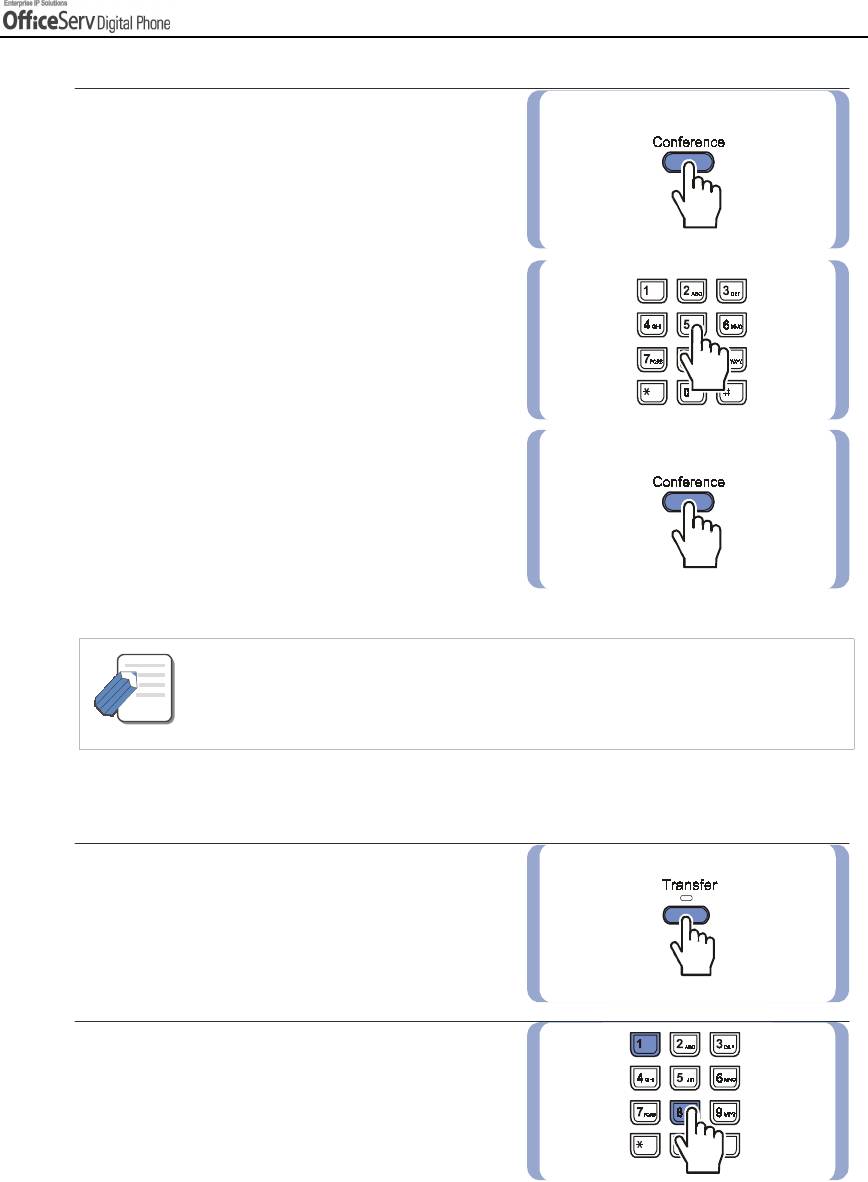
BASIC FEATURES
4.
To drop a person from your conference call,
press the
[Conference]
button
and dial
the extension or trunk number that is to
be dropped.
Press the
[Conference]
button
again to re-establish the conference.
- When attempting to add another person to the conference and you are not able to reach
the desired person, simply press the [Conference] button again.
NOTE
Programming Conference Groups.
1.
Press the
[Transfer]
button.
2.
Dial
[1] [1] [8]
.
© SAMSUNG Electronics Co., Ltd. Page 67
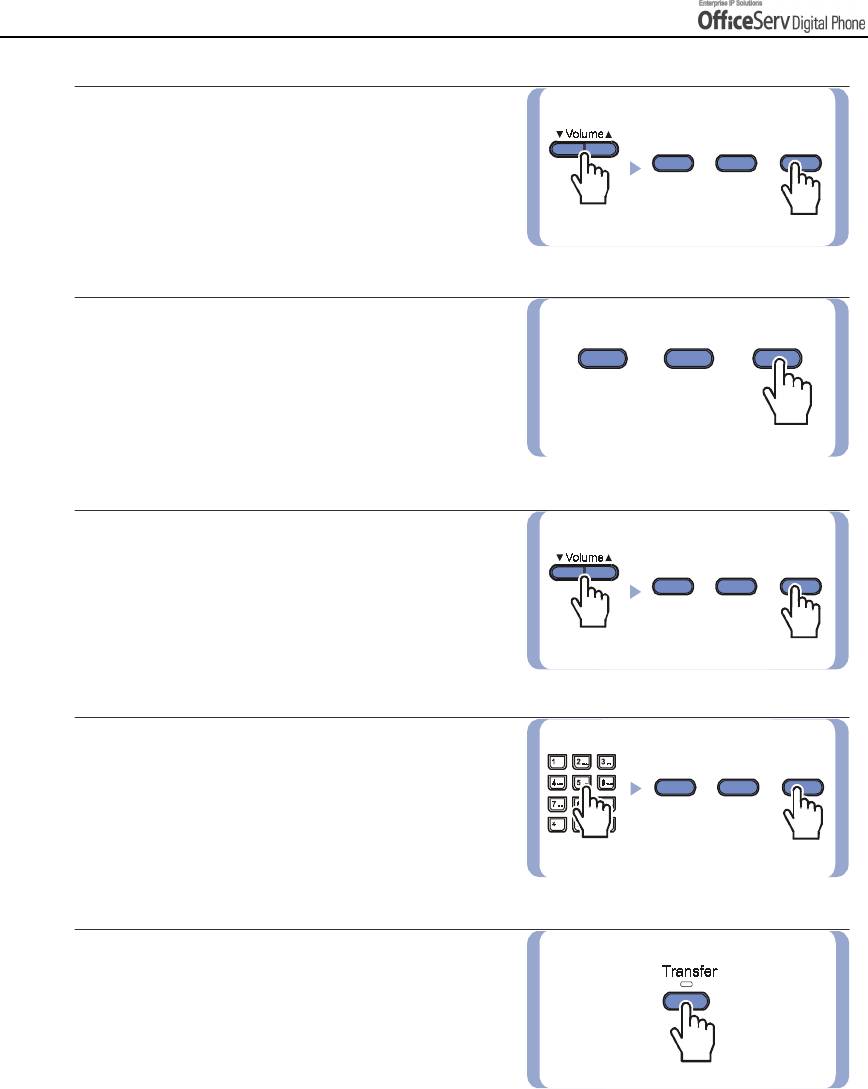
BASIC FEATURES
3.
Select the required Conference Group
number by using the
[
!
!!
!
Volume
"
""
"
]
button
and press the right Soft button.
4.
Select ‘Name’ and press the right Soft button
to enter the Conference Group name.
Refer to the ‘
Things You Should Know
’ in
this guide for entering characters.
Press the right Soft button to save the name.
5.
Using the
[
!
!
!!
Volume
"
""
"
]
button to select
[MBR1~4]
and press the right Soft button.
6.
Dial the extension number or
outside telephone number remembering to
dial the trunk access code first and press
the right Soft button. Repeat steps 6 and 7 to
add conference group members.
7.
Save the settings by pressing
the
[Transfer]
button.
To make a group conference call press
the
[GCONF]
button followed by
the group number and the conference will
be setup automatically. If an extender
has been added to the
[GCONF]
button(1~5)
just press the
[GCONF]
programmable button.
Page 68 © SAMSUNG Electronics Co., Ltd.



