Samsung ITP5021D: PREPARATION
PREPARATION: Samsung ITP5021D
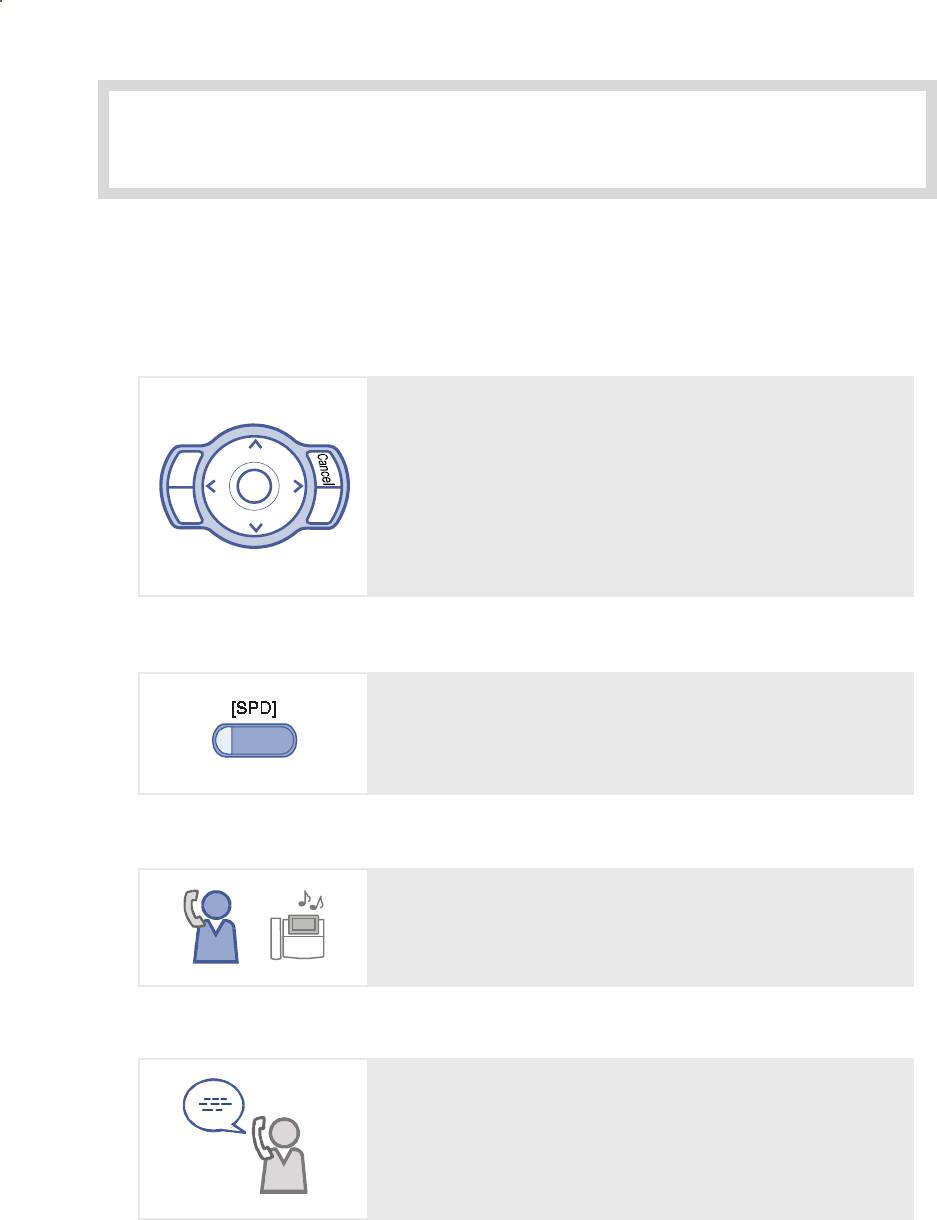
PREPARATION
1. Main Features
Application menu
This button allows you to access the digital phone’s menu
functions. The menu functions include the recent outgoing
call log, incoming call log, system directory functions,
Menu
Enter
End
transferring incoming calls, inquiry of speed dial numbers,
Send
and alarm function.
Speed Dial
For frequently used phone numbers, you can press one
speed dial button to make a call to the speed dial number.
Pickup
You can answer a call at another extension.
Automatic Redial/Retry
When your call is important but your party is busy on
another call, you can use automatic redial/retry function.
The digital phone redials the called number automatically
until your party is free to take your call.
© SAMSUNG Electronics Co., Ltd. Page 1
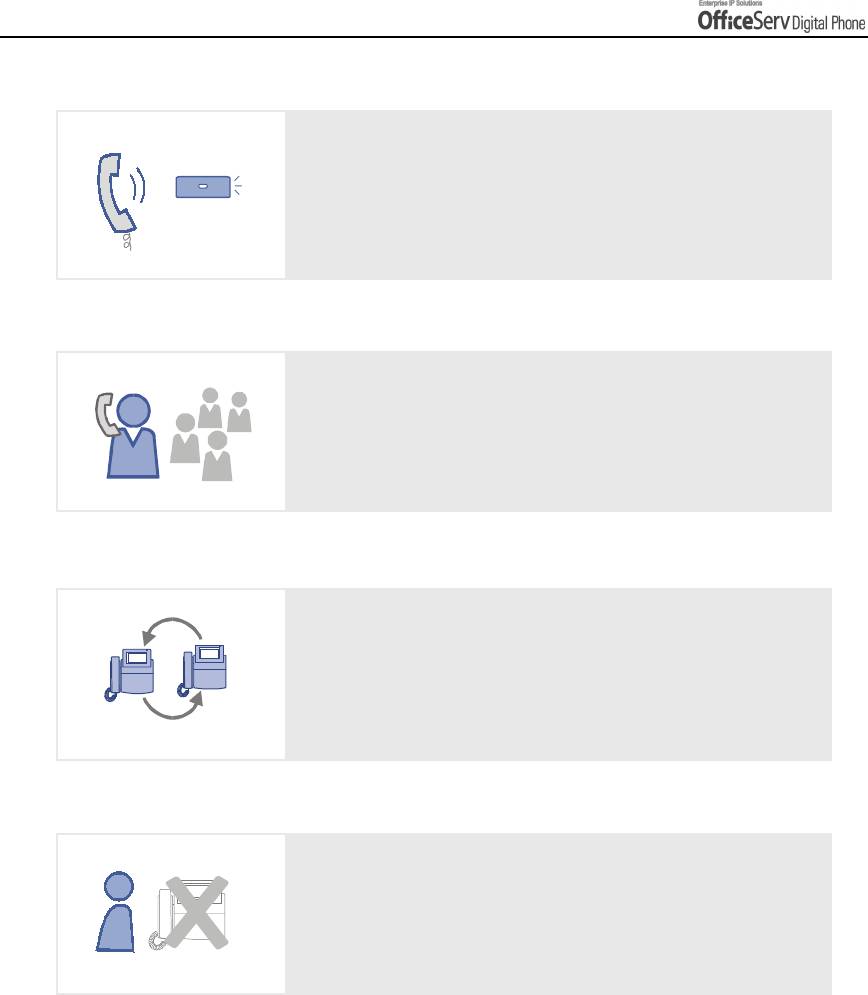
PREPARATION
Hold
You can use the Hold feature when you need something or
Hold
another call arrives. Use this button to temporarily hold the
current call until you are ready to resume the call. You can
even pickup a held call at another station.
Conference Calls
This button is used when multiple parties need to be
connected simultaneously during a phone conversation.
Up to five parties including you can be connected in
a conference call.
Call Forwarding
If you cannot answer an incoming call, the call can be
forwarded to another extension(unconditionally, while you
are busy on a call, or when you are away from your
Do Not Disturb
When you do not want to be disturbed, the DND feature
can be set to block incoming calls and the phone will not
ring. Your calls can be forwarded to another station when
you do not wish to be disturbed.
Page 2 © SAMSUNG Electronics Co., Ltd.
p
hone
)
.
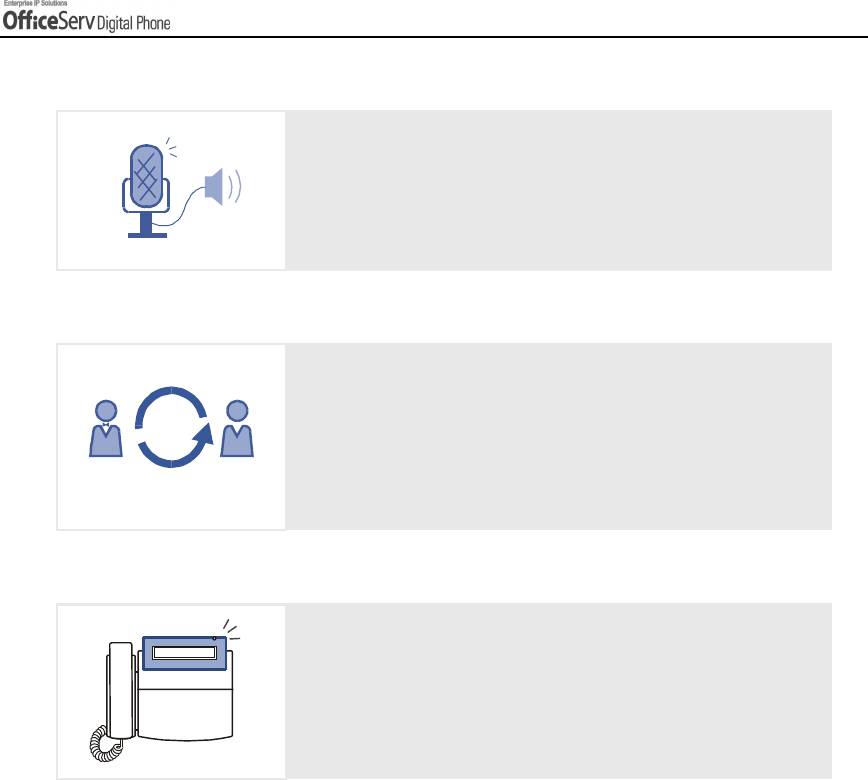
PREPARATION
Page
If you have an urgent announcement to make, or you wish
to locate a colleague, you can page through the speaker of
other stations, or through optional external speakers.
Executive/Secretary
When the Executive/Secretary button is pressed once,
the executive and his/her secretary can be connected.
The secretary can use this Executive/Secretary feature to
receive an incoming call and then simply forward it to the
executive.
Caller ID
When there is an incoming call, the caller ID or name
XX-XXX-XXXX
will be displayed on the LCD screen. You can see who is
calling before answering the call and respond accordingly.
© SAMSUNG Electronics Co., Ltd. Page 3
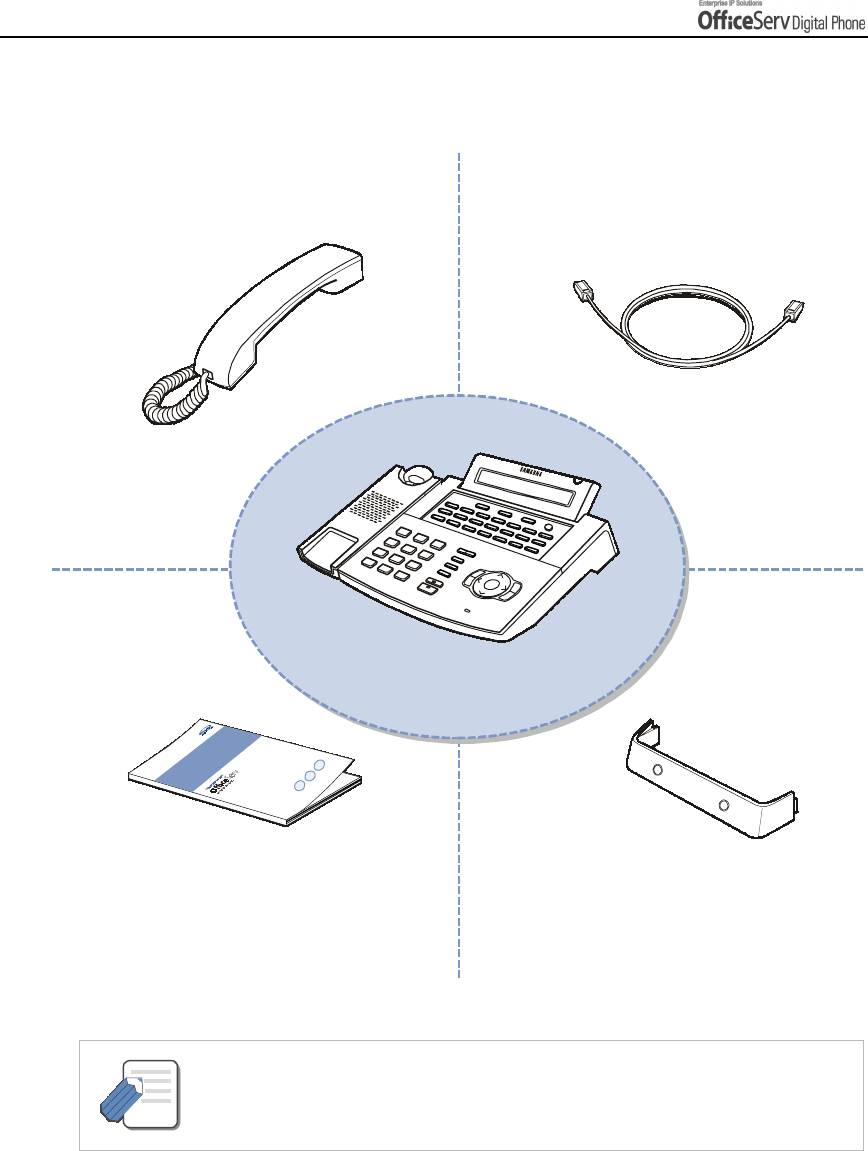
PREPARATION
2. Checking Parts in the Package
Dual–Jack
Handset
Modular Line
DS-5021D
Phone Stand
User Guide
- Please contact your Authorised Samsung Reseller if any item above is missing or
damaged.
NOTE
Page 4 © SAMSUNG Electronics Co., Ltd.
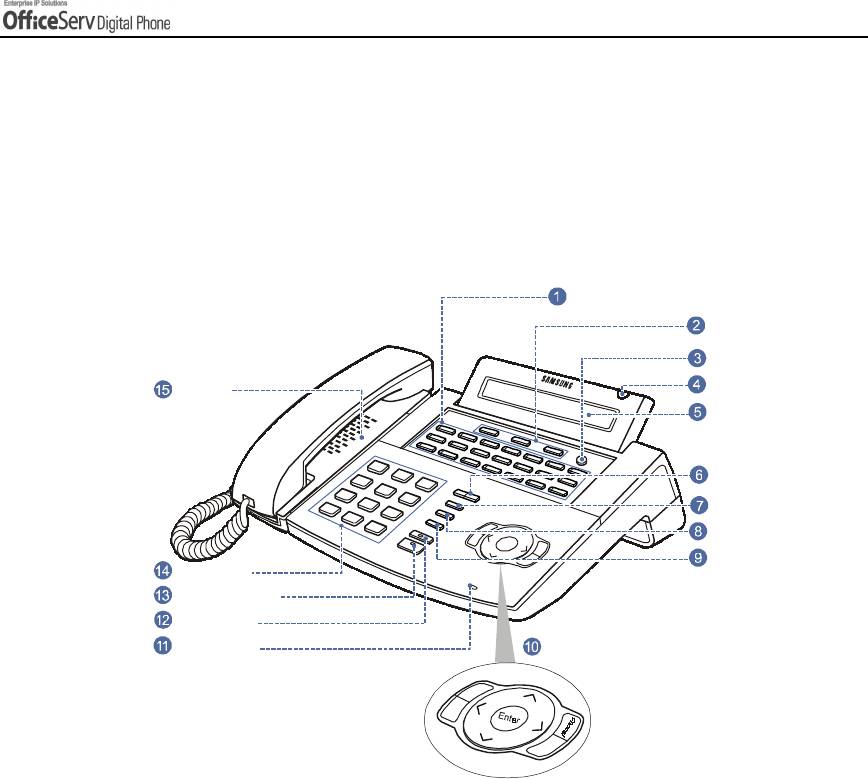
PREPARATION
3. Name and Features of the DS-5021D / 5014D
Digital phone
Front Panel
Programmable Buttons
(DS-5021D : 21, DS-5014D : 14)
Soft Buttons
Scroll Button
Status Indicator
Speaker
LCD screen
Redial Button
Volume Button
Conference Button
Transfer Button
Dial Buttons
Speaker Button
Hold Button
Microphone
Navigation Buttons
e
n
u
M
e
n
d
S
d
n
E
© SAMSUNG Electronics Co., Ltd. Page 5
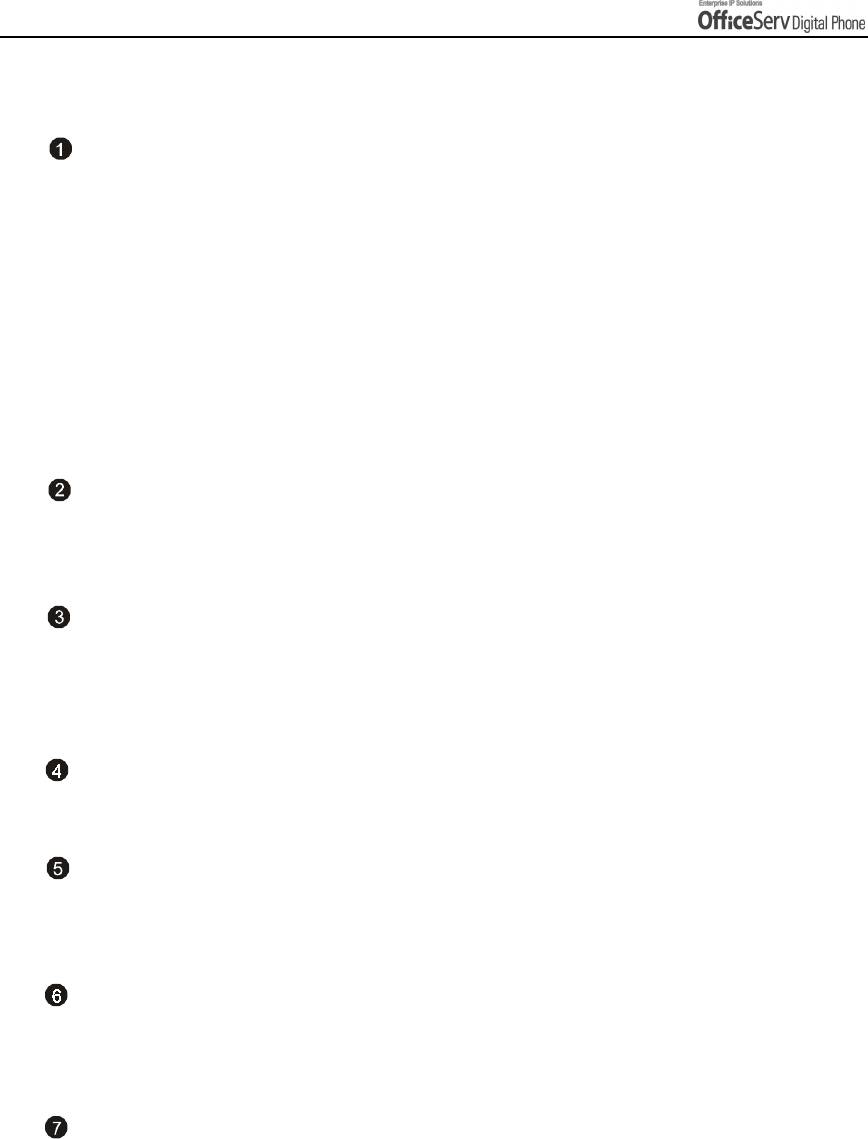
PREPARATION
Name and Features of Each Part
EMBEDEMBED
Programmable Buttons
The DS-5021D digital phone has 21 programmable buttons and the DS-5014D digital
phone has 14 programmable buttons. The programmable buttons allow you to activate
desired functions or telephone numbers with a single button press.
Among the programmable buttons, the functions of 3 buttons are pre-set as follows.
!
Message Button
When someone has left you a message this button’s LED blinks.
!
Call1, Call2 Buttons
While the hold or conference functions are in use, the corresponding button’s LED blinks. Up to 6 call
buttons can be set. By default 2 call buttons are set.
Soft Buttons
If the Scroll button is pressed, the function menus appear on the LCD screen. The Soft
buttons can be used to select the desired menu from the function menus displayed.
Scroll Button
This button is used to activate the function menu on the LCD screen when in the idle
condition. If this Scroll button is pressed, 3 menus [CALL, OTHER, ANS] will be displayed
on the LCD screen.
Status Indicator
The indicator shows the status of the phone with 3 colours : red, green and yellow.
LCD screen
The LCD screen shows the processing status and progress of a call, in addition to the
various function menus depending on the status of the phone.
Volume Button
The volume button is used to control the volume of the digital phone handset,
speakerphone, ringer, background music and voice announcements.
Redial Button
Pressing this button dials the last phone number that you just called or allows you to view
up to 10 previously dialled calls.
Page 6 © SAMSUNG Electronics Co., Ltd.
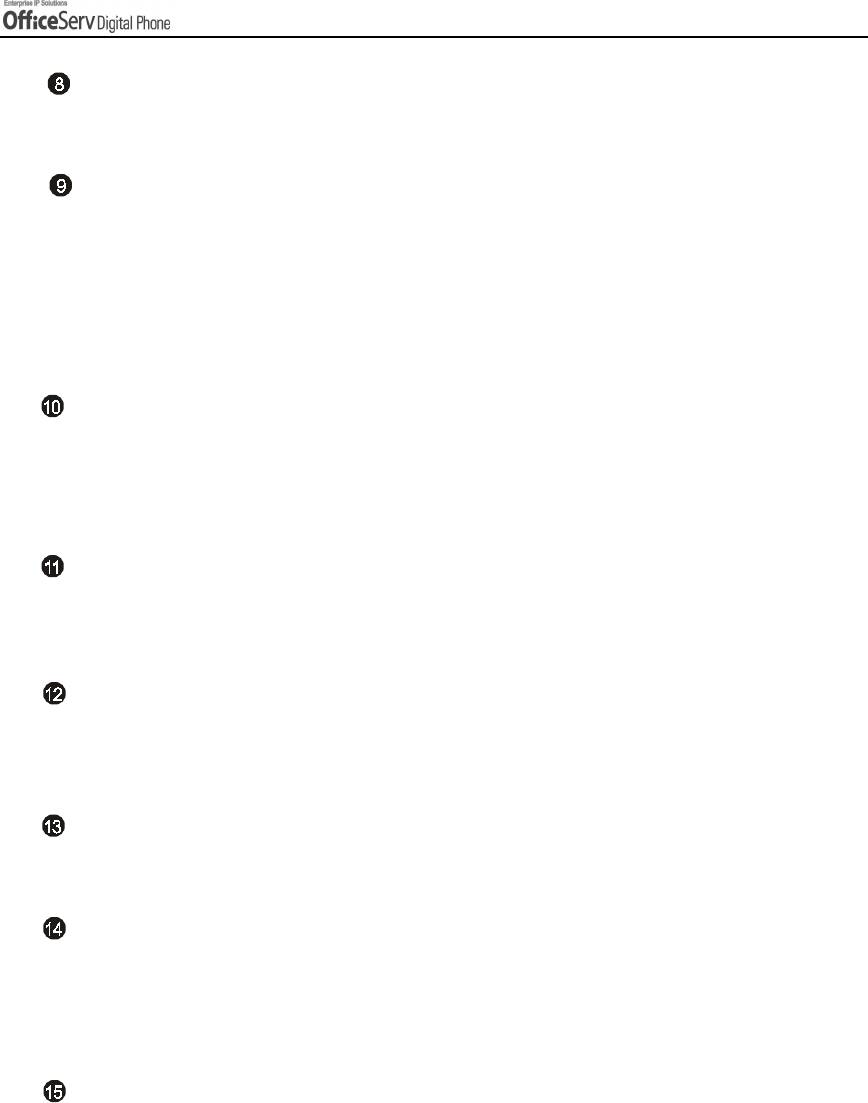
PREPARATION
Conference Button
This button allows you to set up a conference call for up to 5 persons, including you.
Transfer Button
This button is used in the following cases :
!
When transferring your current call to other extension, extension group or externally.
!
During a screened transfer pressing the transfer button allows you to toggle between
the Original caller and station user you wish to transfer the caller to.
!
To enter station based programming options.
Navigation Buttons
This button allows you to access the digital phone’s menu functions. The menu functions
include the recent outgoing call log, incoming call log, system directory functions,
transferring incoming calls, inquiry of speed dial numbers, and alarm function.
Microphone
On the right side of speaker button, a microphone is located under a small hole in the
plastic casing. You use the microphone in speakerphone mode to speak to your caller.
Hold Button
The hold button is used to place an existing call on hold and return to the call at a later
time without hanging-up.
Speaker Button
This is used when you wish to use the digital phone’s speakerphone.
Dial Buttons
The dial buttons are used to input digits, and is made up of 10 digits [0]-[9] and [*], [#]
buttons. Also, if a dial button is pressed for a longer duration, the corresponding personal
speed dial number can be dialled.
Speaker
You can hear call status tones and announcements over the digital phone’s speaker.
© SAMSUNG Electronics Co., Ltd. Page 7
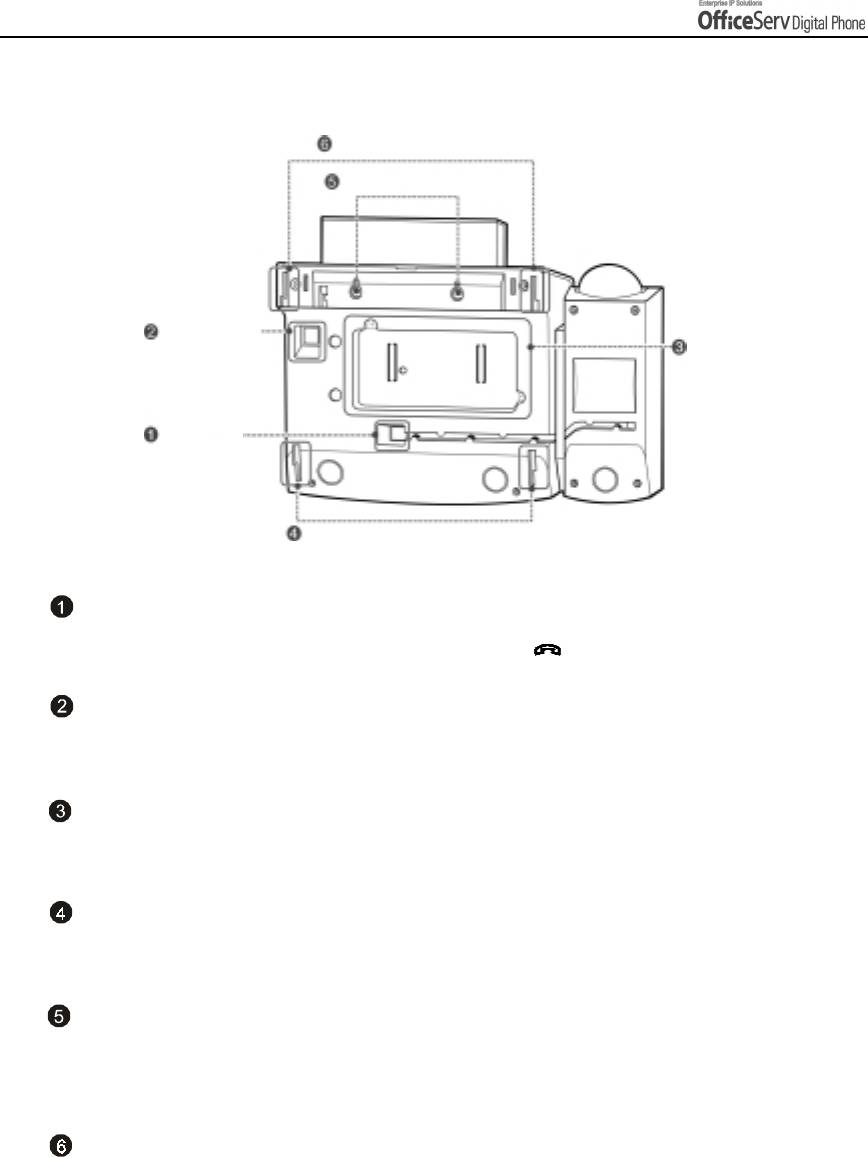
PREPARATION
Bottom Panel of the DS-5021D / 5014D
Groove for the Desk Stand
Wall Mounting Holes
Phone Line
Connection Port
Expansion Module
Handset
Connection
Port
Groove for the Wall Mounting Stand
Handset Connection Port
Plug the handset cord into this port marked with the symbol.
Phone Line Connection Port
Connect the phone line cord.
Expansion Module
Plug the KDB module into this module and secure with the two screws provided.
Groove for the Wall Mounting Stand
When used as a wall-mounting phone, assemble the phone stand into these grooves.
Wall Mounting Holes
When used as a wall mounting phone, these 2 holes are used to secure the phone on
screws that are installed in the wall.
Groove for the Desk Stand
When used as the desk phone, assemble the phone stand into these grooves.
Page 8 © SAMSUNG Electronics Co., Ltd.
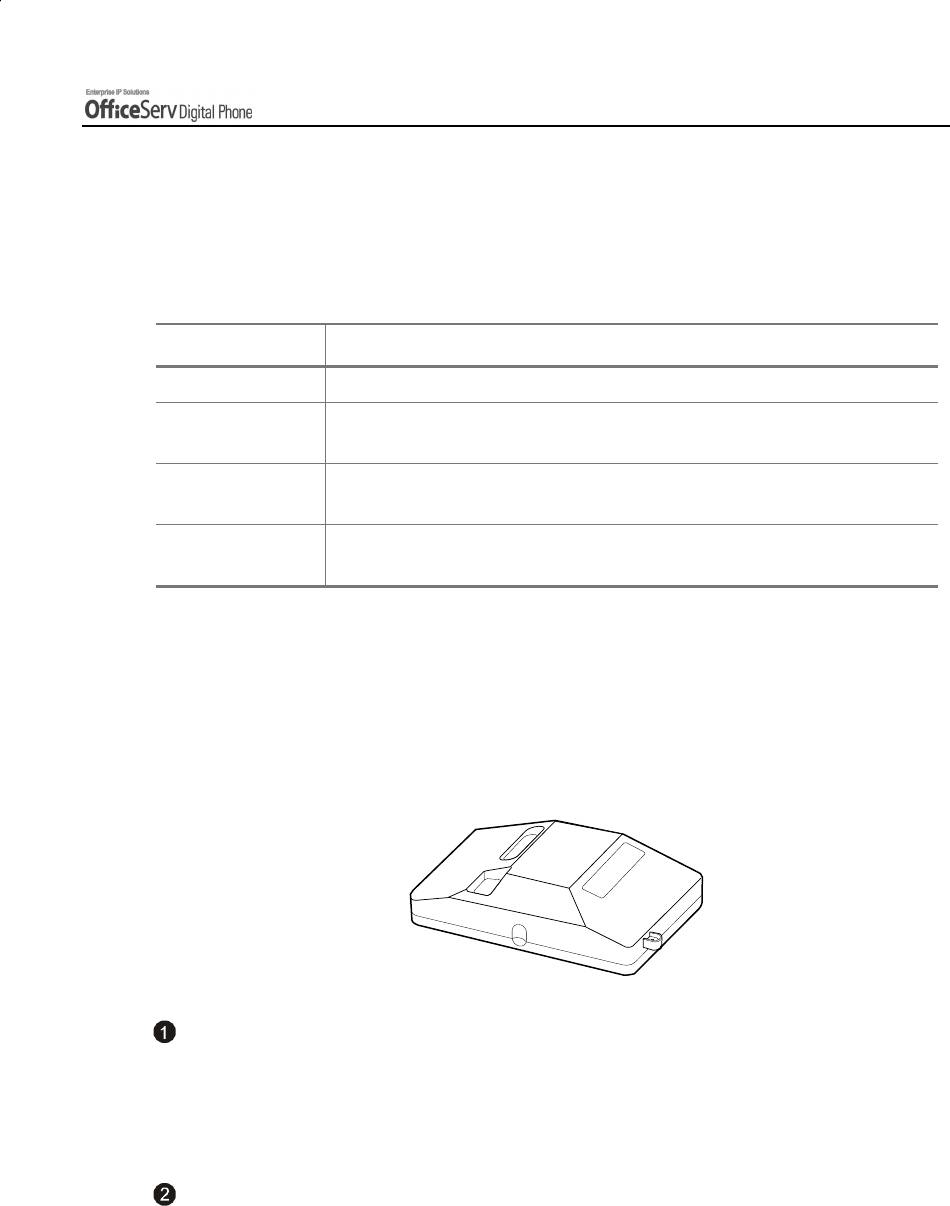
PREPARATION
Additional Module
As the additional modules that can be connected to the DS-5021D/5014D phones and
provide various functions, there are KDB-D/KDB-S/KDB-F for the modules types. The
acoustic optic modulator(AOM) can be also connected to the DS-5021D/5014D phone.
Module Type Functions
KDB-D Can connect the digital extension device.(Supplying the DLI Port)
KDB-S Can connect a regular phone with a wireless phone.
(Supplying the SLI port)
KDB-F Changes the speakerphone mode to the full duplex and provides an
enhanced function.
AOM Including 64 programmable buttons, this module can be connected to the
DS-5021D/5014D phone.
KDB
The DS-5021D/5014D phone has 3 types of KDB module, such as KDB-D/KDB-S/KDB-F,
and one of these can be installed in the phone. If the KDB module is installed, the phone
function can be enhanced, and depending on the module types, the number of local ports
can be increased. The shape of KDB module is shown below.
KDB-D
If the phone is added to the DLI(Digital Line Interface) port that supports 2B+D, the
KDB-D module can be installed. The KDB-D module provides the DLI port, so it
connects the digital extension devices, such as a digital phone or 64-button module.
KDB-S
If the phone is added to the DLI(Digital Line Interface) port that supports 2B+D, the
KDB-S module can be installed. The KDB-S provides the SLI(Single Line Interface) port
that can connect a wireless phone with a regular phone.
© SAMSUNG Electronics Co., Ltd. Page 9
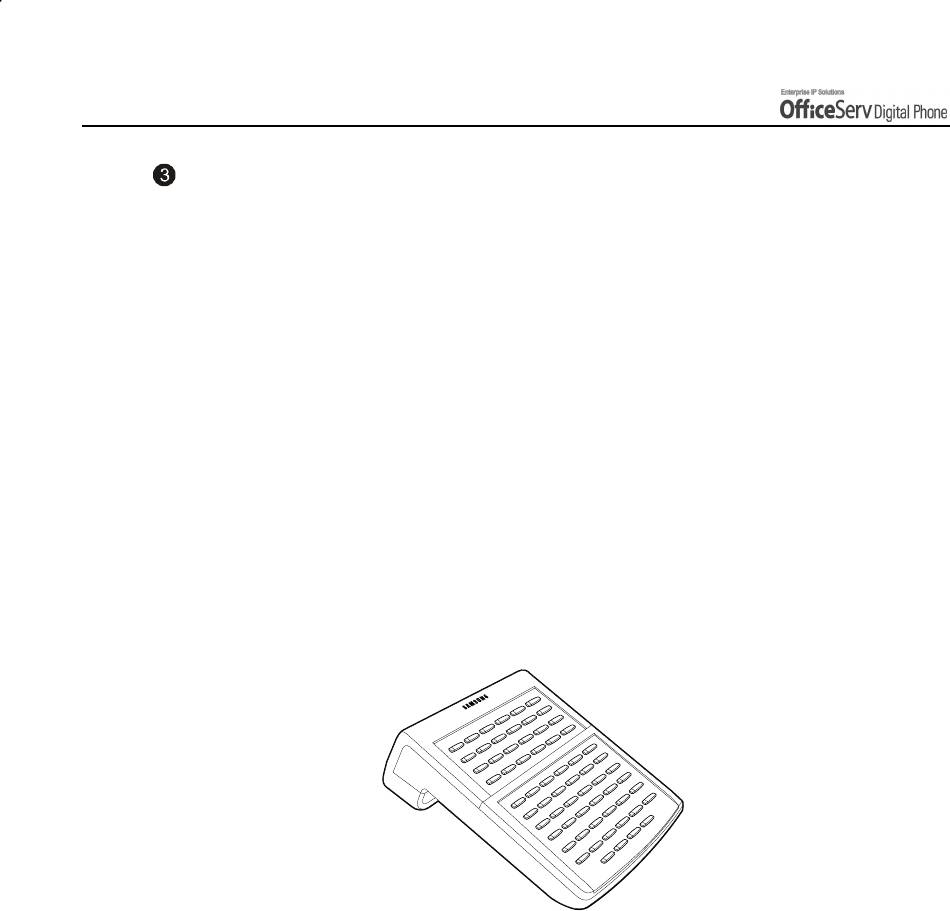
PREPARATION
KDB-F
The standard mode of speakerphone in DS-5021D/5014D phone is ‘Half Duplex’. The
half duplex means that it can communicate in both directions but only one way at a
time. The KDB-F enhances the speakerphone mode to the full duplex, so it can provide
better communication. Connecting up to 3 external microphones to the KDB-F module,
a conference can use this in a very convenient way. To use this function, the phone
shall have the pre-programmed EXTMIC button.
AOM
There is AOM(Add On Module) other than the KDB modules, as for the additional modules
that provide various functions by connecting to the DS-5021D/5014D phone.
The AOM is a button expansion box that is composed of programmable buttons only. The
DS-5021D/5014D phone can connect AOM of 64 buttons. If the AOM module is installed,
that means more programmable buttons are added. Then more functions can be registered
for convenient use.
Page 10 © SAMSUNG Electronics Co., Ltd.
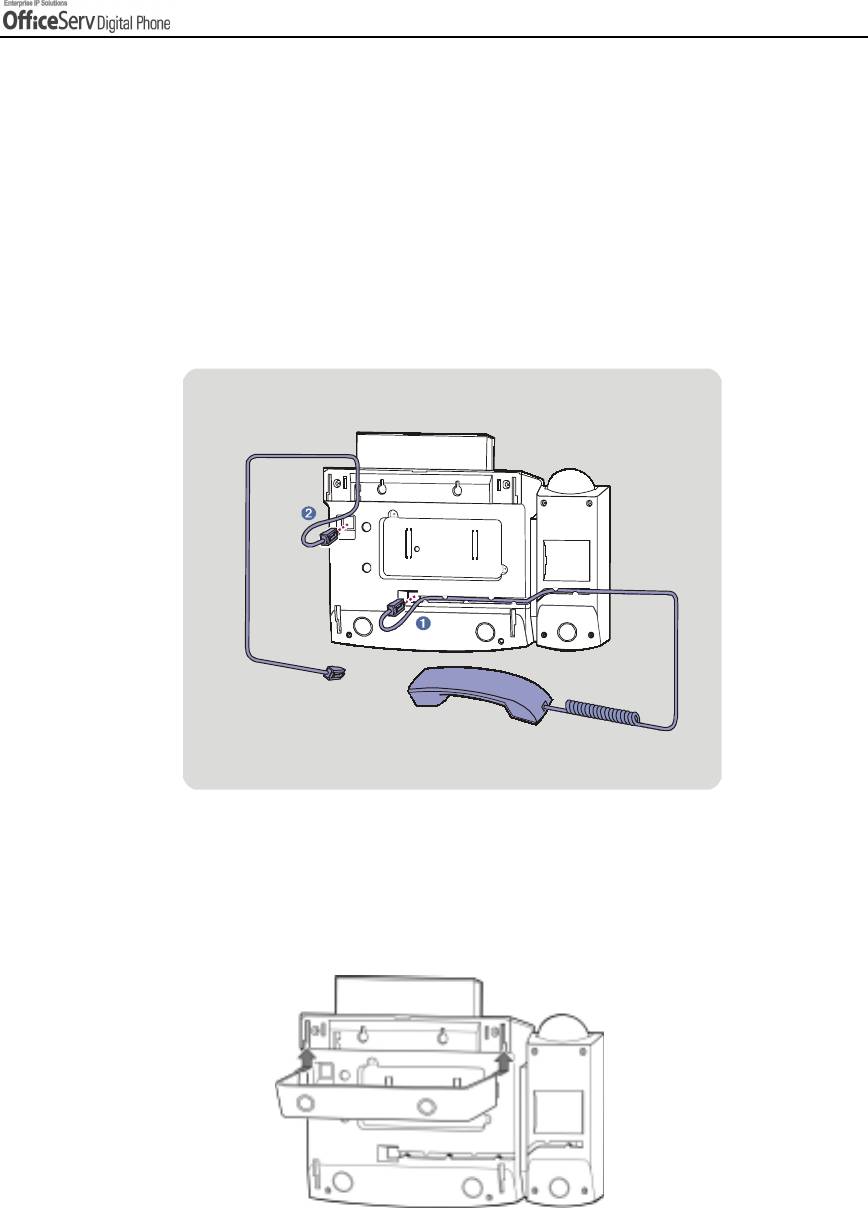
PREPARATION
4. Assembling the DS-5021D / 5014D Digital
phone
Connecting lines to the phone
1.
Connect the handset to the
handset connection port.
2.
Connect the line cord to the
phone line connection port.
Using the Desktop Stand
If the phone needs to be used in a desktop environment, insert the desktop stand into the
two side holes, which are located at the rear of the phone, and push it in the upward
direction, as shown in the figure below.
© SAMSUNG Electronics Co., Ltd. Page 11
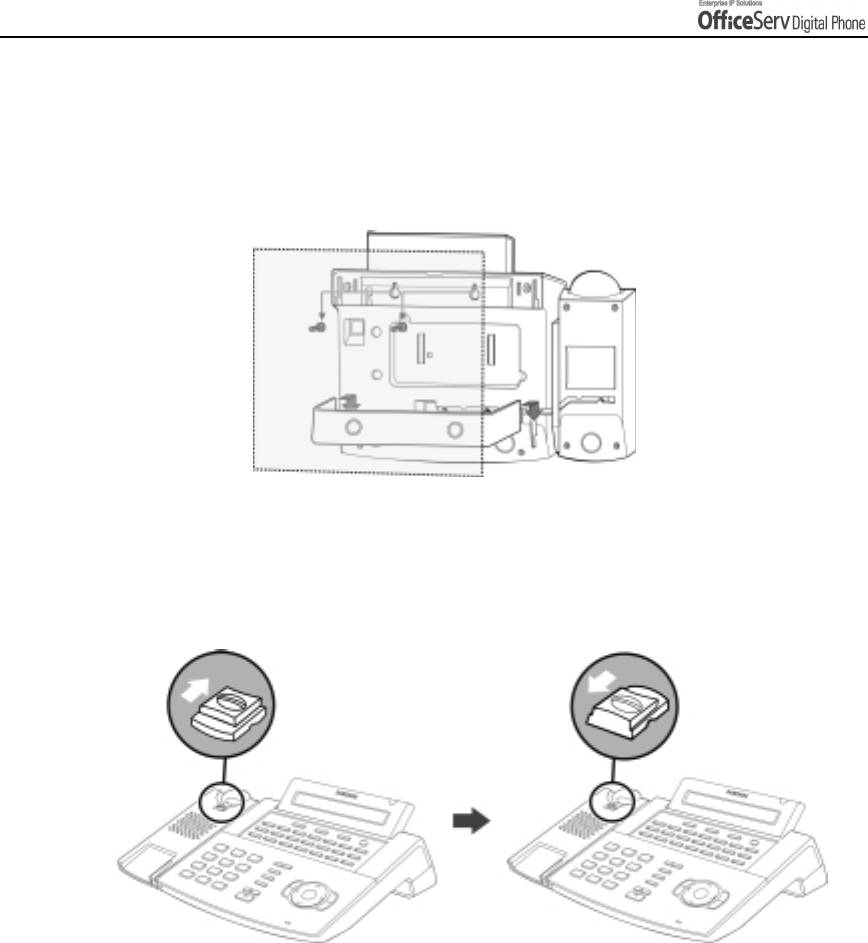
PREPARATION
When used as the wall mounting digital phone
Assemble the stand into the left/right slots that are located in the lower section
of the base. Place the two holes for wall mounting on screws that are installed
on the wall.
When used as a wall mounted digital phone, the location of the handset hook should be
changed so that the handset can be secured. Take out the handset hook, flip it over and
then insert the hook back into the hook holder as shown.
Page 12 © SAMSUNG Electronics Co., Ltd.
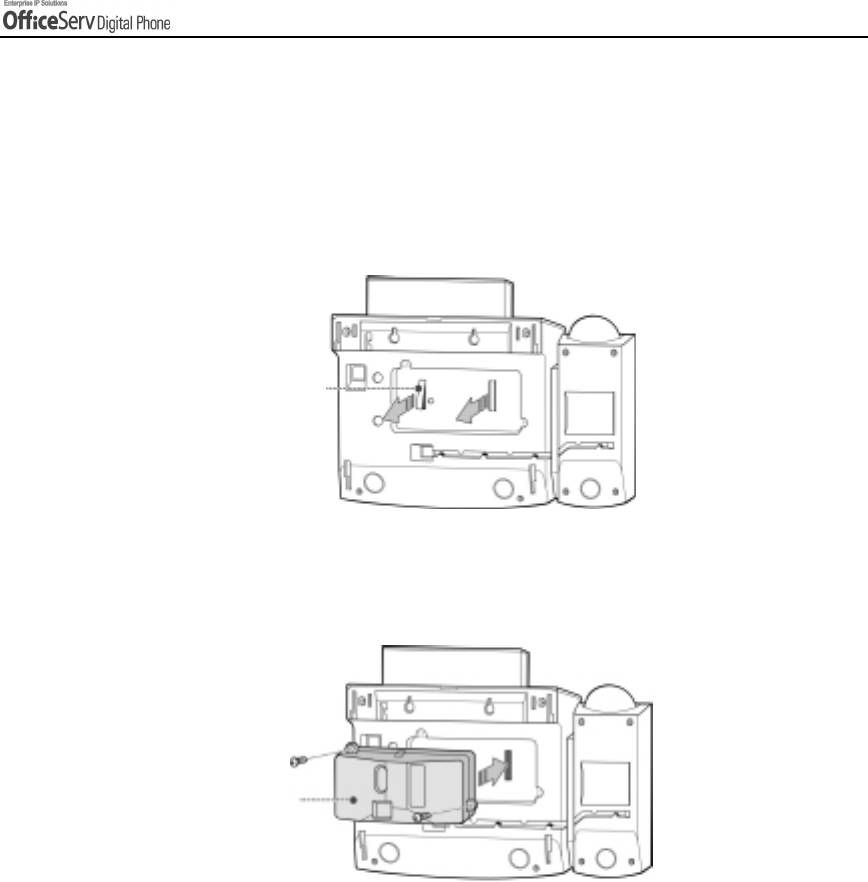
PREPARATION
Adding a KDB Module
1.
In the center of the bottom panel, there is an expansion module that can install KDB.
Two connectors are covered with the plastic cover, which shall be removed in order to
install the KDB module.
Plastic Cover
2.
After removing the cover, plug in the KDB module and secure with the two screws
provided.
KDB
© SAMSUNG Electronics Co., Ltd. Page 13
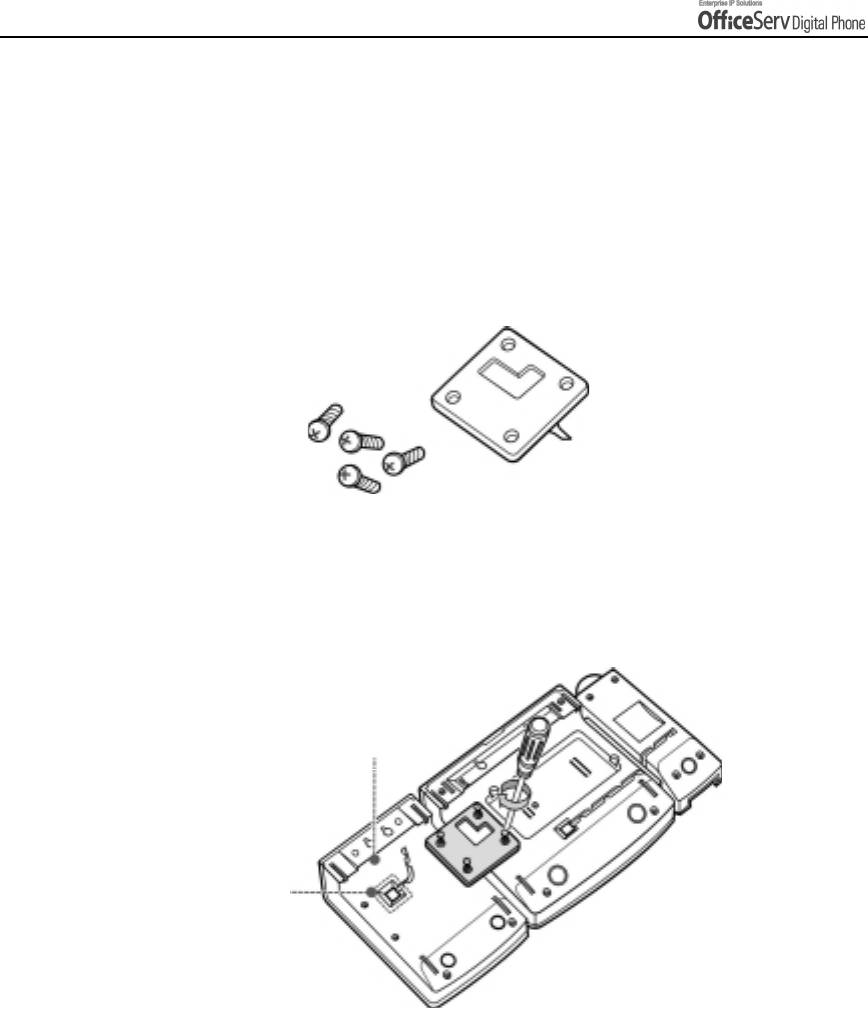
PREPARATION
Adding an AOM
1.
Connect the DLI cable on the main system to the DLI port at the bottom of AOM. At this
time, the AOM extension pair shall be assigned at the telephone system in order to use
AOM.
2.
Prepare the following AOM connectors and 4 screws that are provided with AOM itself.
3.
Connect AOM to the phone by using the AOM connector. Place the AOM connector
over two screw holes in the right side of AOM and the other two screw holes at the
side of DS-5021D/5014D line cord port. Then tighten those screws.
A
AOM
DLI port
Page 14 © SAMSUNG Electronics Co., Ltd.



