Samsung ITP-5112L: T T H H I I N N G G S S
T T H H I I N N G G S S: Samsung ITP-5112L
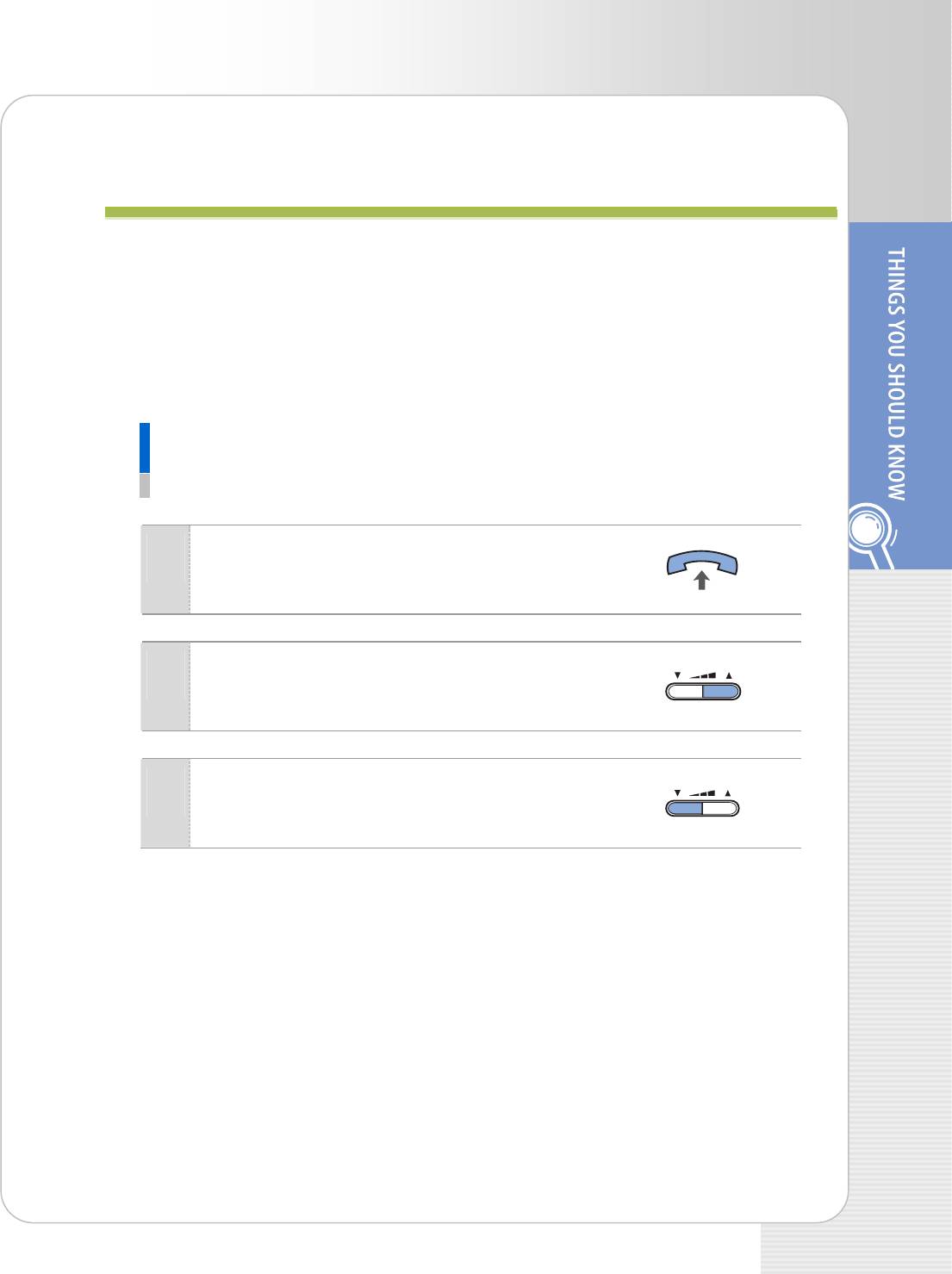
ITP-5112L IP phone User Guide
T
T
H
H
I
I
N
N
G
G
S
S
Y
Y
O
O
U
U
S
S
H
H
O
O
U
U
L
L
D
D
K
K
N
N
O
O
W
W
Adjusting Volume
This function adjusts the volume of the handset, speaker and bell sound by pressing the
[TVolumeS] button.
Adjusting the Handset Volume
This function is used to adjust the handset volume.
Perform the following steps while holding the
1
handset in busy state.
Press the [VolumeS] button to increase the
2
handset volume.
Press the [TVolume] button to decrease the
3
handset volume.
© SAMSUNG Electronics Co., Ltd. 15
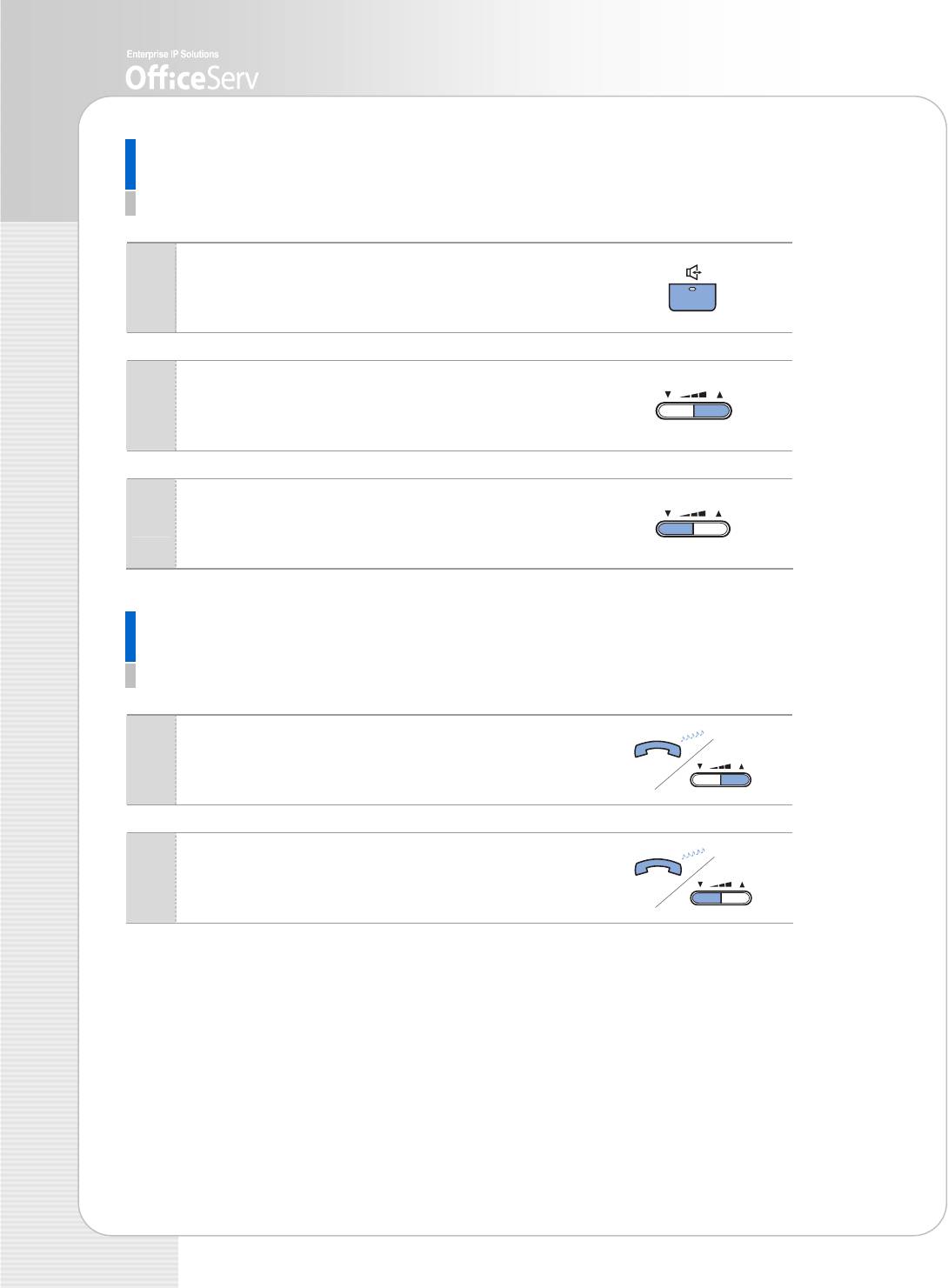
Adjusting the Speaker Volume
This function is used to adjust the speaker volume.
Perform the following steps while making a
1
conversation via the speaker.
Press the [VolumeS] button to increase the
2
speaker volume.
Press the [TVolume] button to decrease the
3
speaker volume.
Adjusting the Bell Sound Volume
This function is used to adjust the bell sound volume.
Press the [VolumeS] button to increase the bell
1
sound volume while ringing.
Press the [TVolume] button to decrease the bell
2
sound volume while ringing.
16 © SAMSUNG Electronics Co., Ltd.
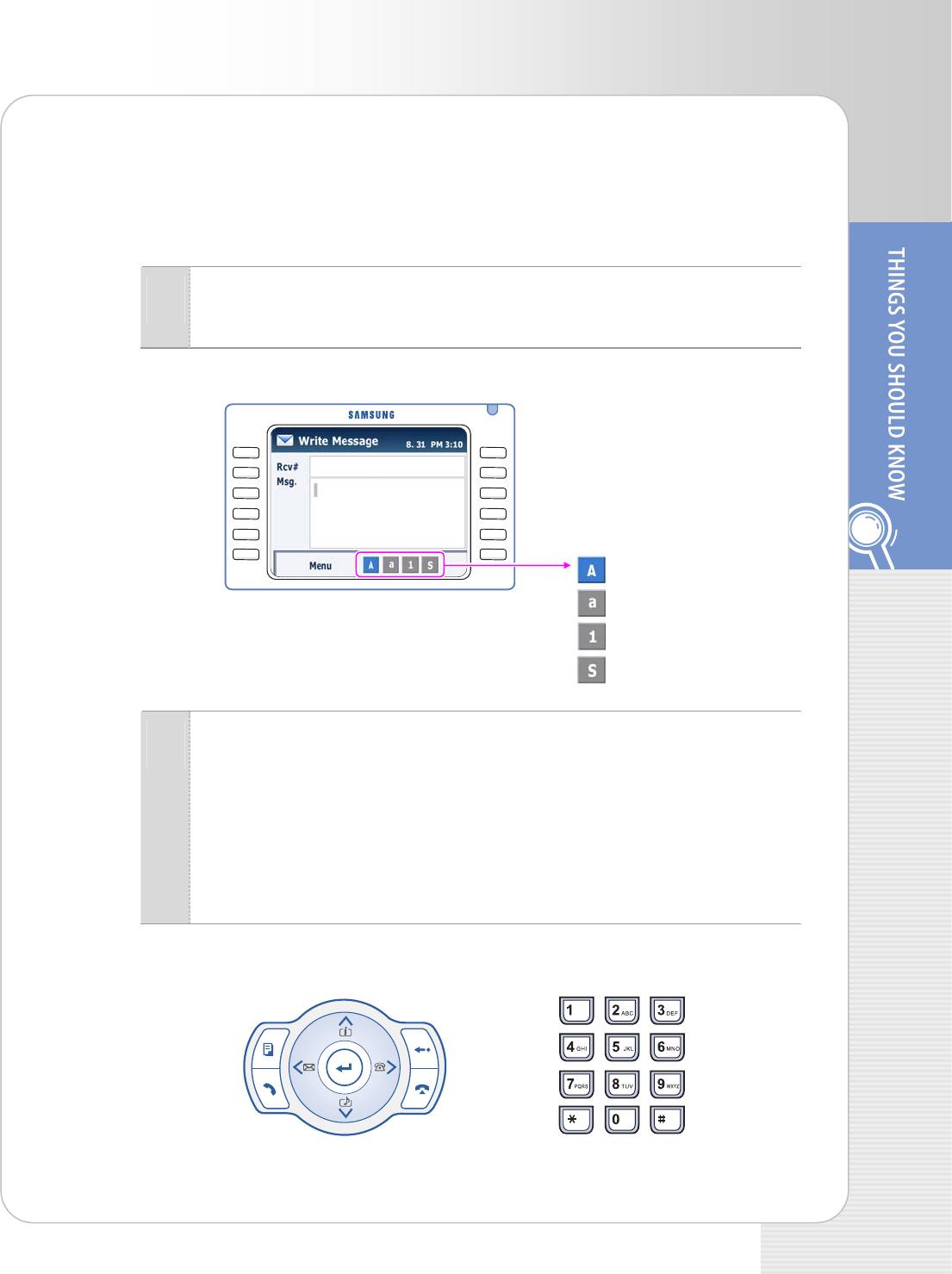
ITP-5112L IP phone User Guide
Entering Characters
You can use the dial button and the navigation button to enter or edit English letters,
numbers, or special characters.
Press the [Menu] button when the Memo screen appears. Repeat pressing
1
the [Menu] button until the cursor moves to the target input mode.
Memo Screen
In
Enter English letters or numbers by pressing the Dial button, and enter
2
special characters by using the direction button of the navigation button.
- Entering English letters: Default is English input mode. Enter or edit an English
letter by pressing the dial button.
- Entering numbers or special characters: Select number of special character
input mode by pressing the [Menu] button. Enter or edit a number or special
character by pressing the dial button.
© SAMSUNG Electronics Co., Ltd. 17
p
ut Mode
: Capital Letter
: Small Letter
: Number
: Special Character
Navigation Button
Dial Button
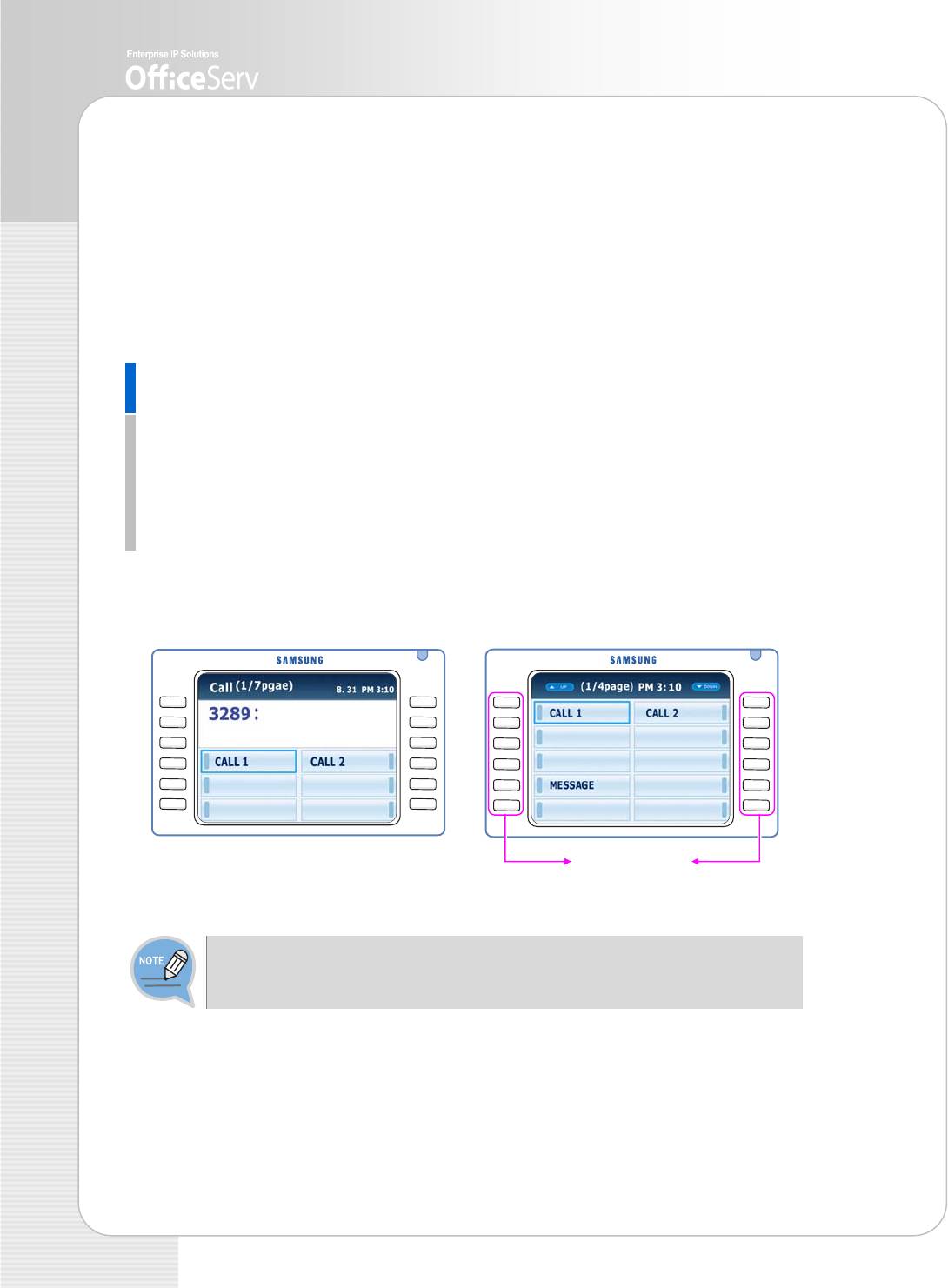
Using AOM/Soft Menu Screen
You can use various functions of a phone conveniently on the Add On Module(AOM)
screen or Soft menu screen.
In standby mode or during a call, if the [Screen] button is pressed once, the AOM
screen appears. If the [Screen] button is pressed twice, the Soft menu appears.
Each screen displayed is as follows:
AOM Screen
The AOM screen appears during a call or when pressing the [Screen] button once in
standby mode. On each screen, various functions set in a phone appear. Use the
direction button of navigation or the scroll key to select the target function and press
the [Enter] button on the AOM screen displayed during a call.
Then, the function can be performed. Or, press the [Select] button of the target
menu on the AOM screen displayed in standby mode.
The AOM screen displayed when
The AOM screen displayed when
pressing [Screen] button during a call
pressing [Screen] button in standby mode
[Select] Buttons
- Standby mode indicates the case that the handset is not lifted.
- The menus not displayed on the screen can appear by using the scroll key.
18 © SAMSUNG Electronics Co., Ltd.
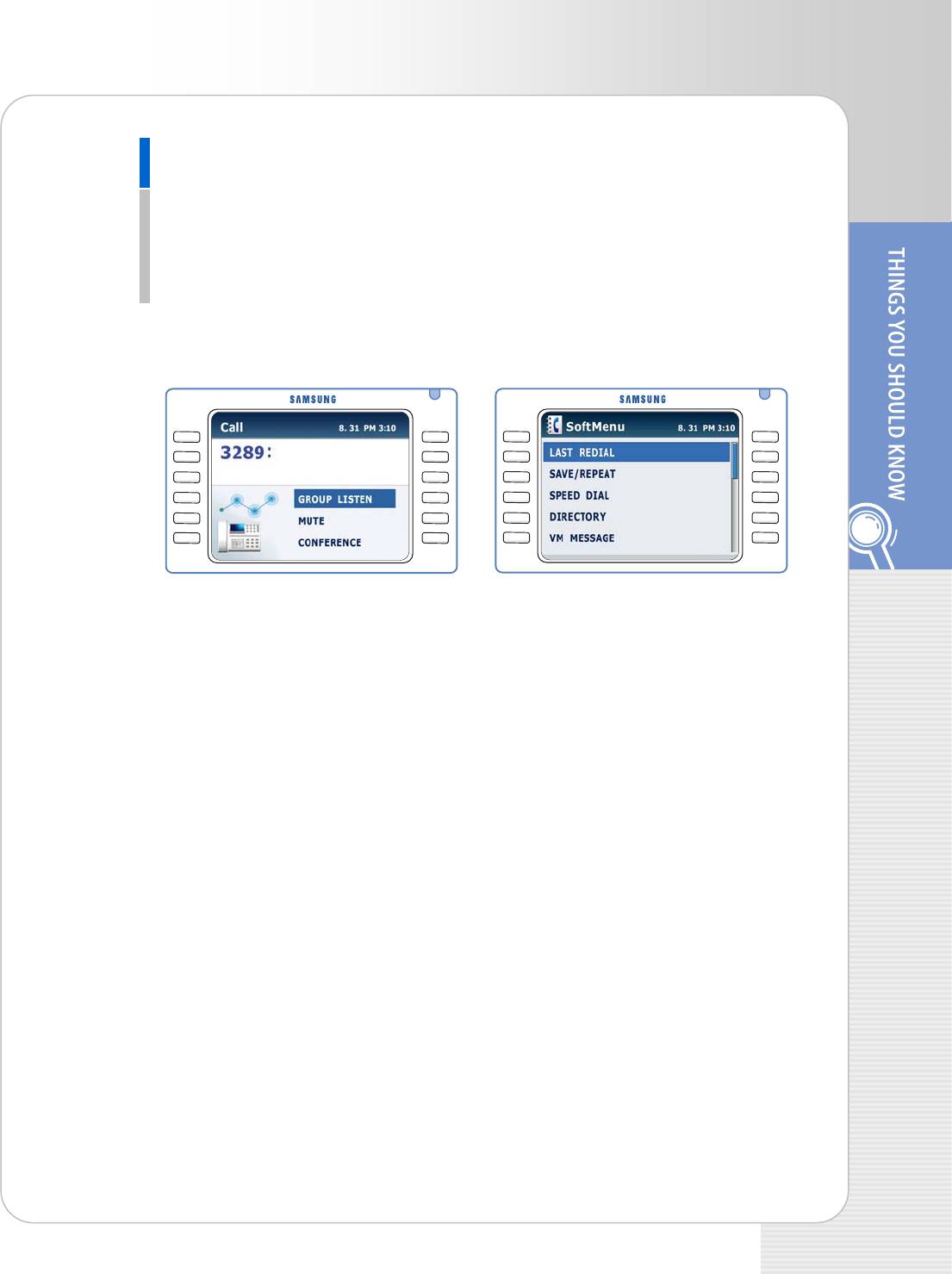
ITP-5112L IP phone User Guide
Soft Menu Screen
Soft menu screen appears during a call or when pressing the [Screen] button twice
in standby mode. Various functions of a phone are displayed as menus.
Use the direction button of Navigation or the scroll key to select the target function
and press the [Enter] button. Then, the function can be performed.
(The [Select] button cannot be used.)
Soft menu screen
Soft menu screen displayed when
displayed during a call
pressing [Screen] button in standby mode
© SAMSUNG Electronics Co., Ltd. 19
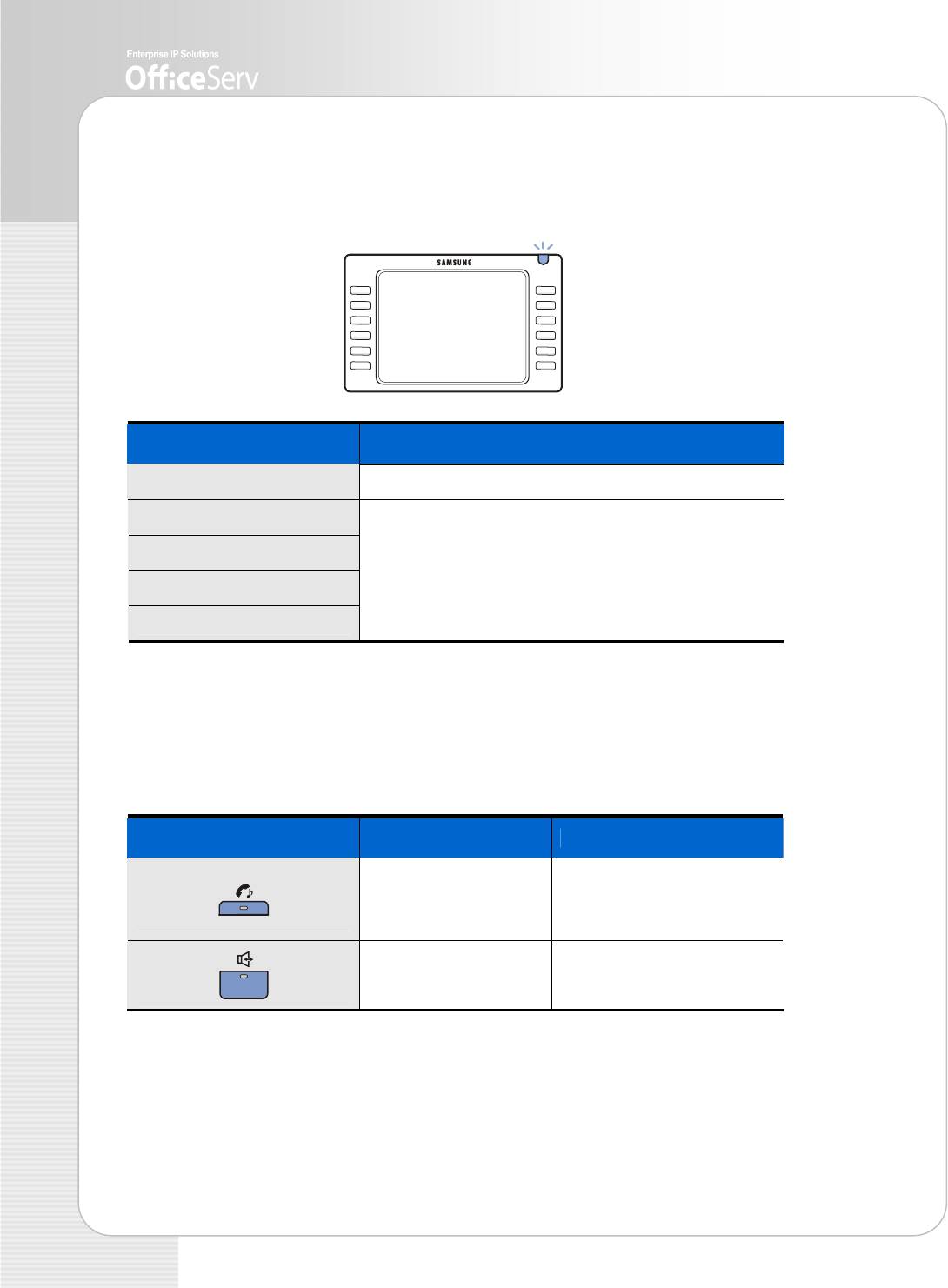
Phone Status LED
Phone status light is turned on or off according to the phone status.
Status Status LED
Line is busy. Red light continuously turns on.
Internal call is ringing.
External call is ringing.
Red light blinks.
Re-incoming call is ringing.
Message is left
LED
There are LEDs on the [Hold] and [Speaker] buttons. The LEDs are turned on or off
according to the phone status.
Button LED LED Status Function
Red LED is turned on. A call is on hold.
Back Ground Music(BGM)
is set.
Red LED is turned on. Speaker phone is activated.
20 © SAMSUNG Electronics Co., Ltd.


