Samsung ITP-5112L: A A P P P P L L I I C C A A T T I I O O N N
A A P P P P L L I I C C A A T T I I O O N N: Samsung ITP-5112L
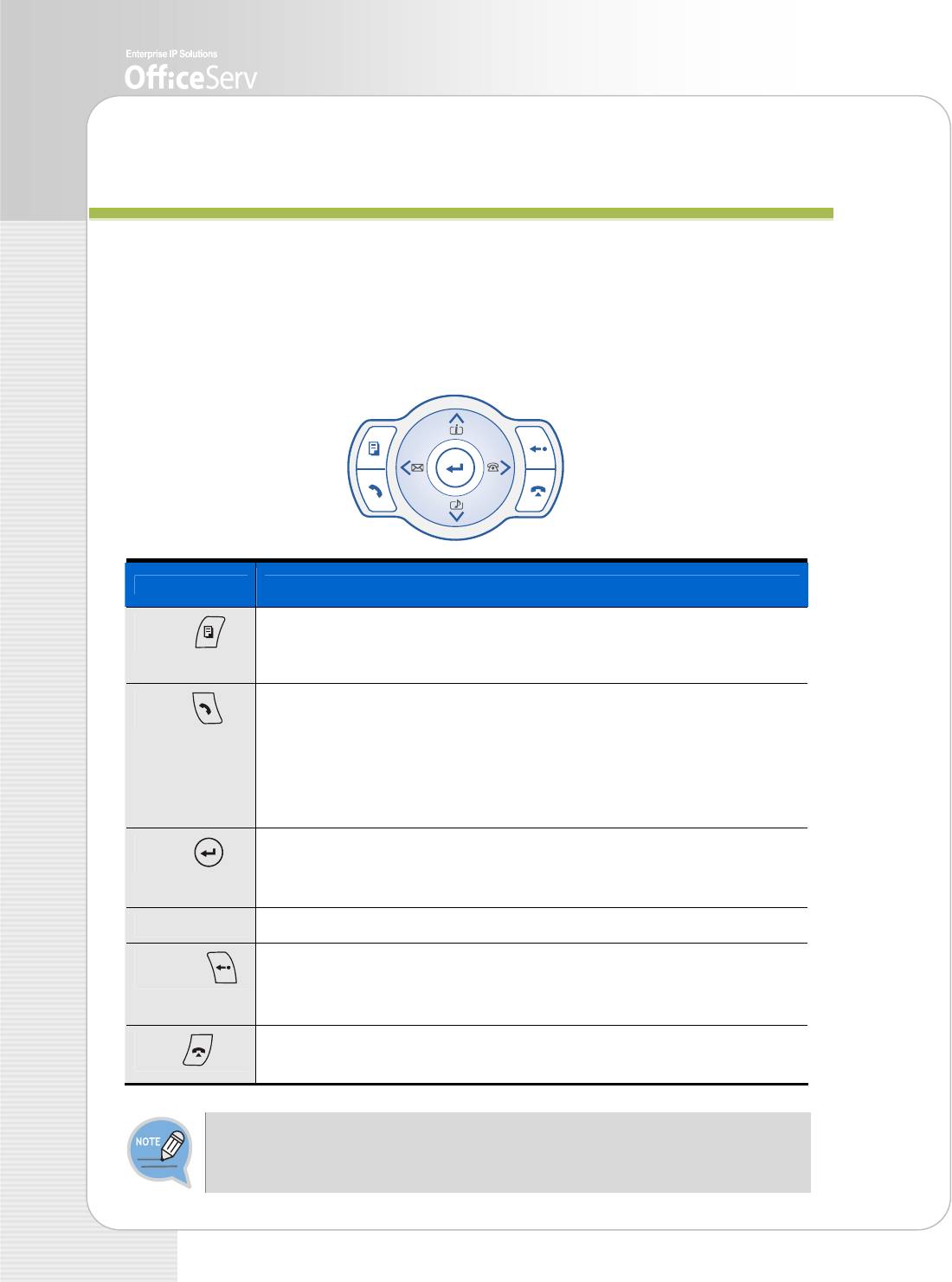
A
A
P
P
P
P
L
L
I
I
C
C
A
A
T
T
I
I
O
O
N
N
M
M
E
E
N
N
U
U
Navigation Button
This section describes the navigation buttons of ITP-5112L that allows you to use its
functions conveniently.
Button Function
Press the [Menu] button in the standby state or during a call.
Menu (
)
Then, the main menu appears.(For the description of the menu
window, refer to the next page.)
- Used when checking the recent calling/called numbers or when
Send ( )
making calls to the numbers directly.
- Press the [Send] button long in the standby state to make a call to
the most recent number.
- Press the [Send] button short in the standby state to use the
[Recent Calling Number Search] function.
- Used when selecting/saving an item where the cursor indicates in
Enter ( )
the menu mode.
- Used when verifying a caller information from a C.O. line.
Direction Used when editing letters/numbers or moving menu items.
- Used when moving to the previous stage from the menu mode.
Cancel ( )
- Used when ending the menu mode.
- Used when deleting entered letters/numbers.
- Used when ending calls.
End ( )
- Used when ending the menu mode.
This phone is basically set in the enblock mode. In this mode, you should
press the [Send] button after telephone number to make a call. If changing into
the overlap mode, you can make a call only by pressing a telephone number.
34 © SAMSUNG Electronics Co., Ltd.
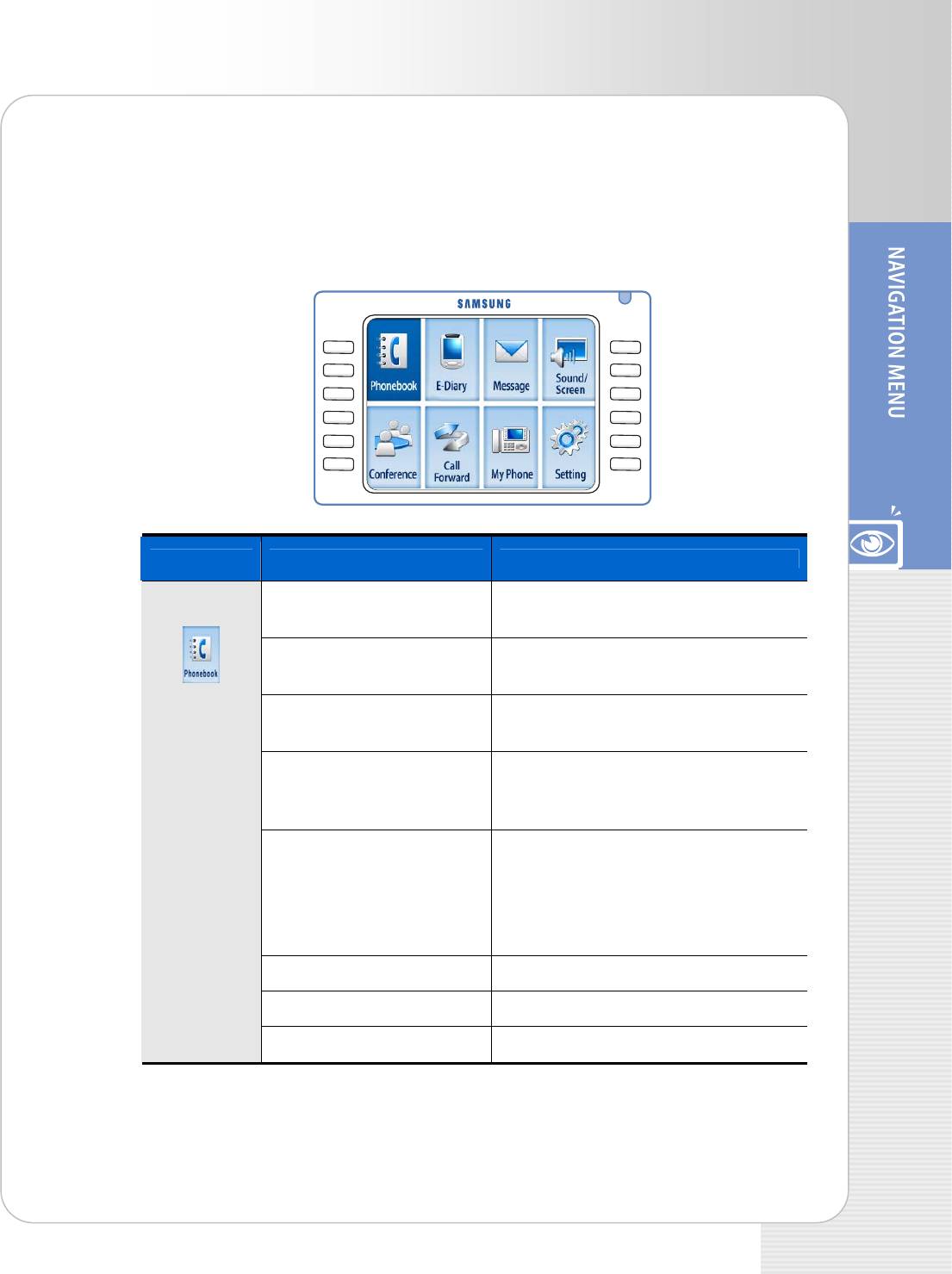
ITP-5112L IP phone User Guide
Navigation Menu
Press the [Menu] button of the navigation buttons to display the main menu on the LCD
screen when the phone is in a standby state. Select a desired menu using the direction
button, and press the [Enter] button.
Button Submenu Function
Phonebook
1. Search Searches phone numbers using the
speed dials registered in the phone.
2. View Outgoing Call Log
Retrieves recent outgoing call numbers
or makes calls to the numbers.
3. View Incoming Call Log
Retrieves recent incoming call
numbers or make calls to the numbers.
4. Missed Call
Retrieves call numbers received while
absent or make calls to the numbers
directly.
5. New Number Saves phone numbers.
You can register four numbers per
person(home, mobile phone, office and
another number) and also register fax
numbers, e-mails, groups, and memo.
6. Edit Group Adds/Modifies/Deletes group names.
7. Delete All Deletes all registered phone numbers.
8. My Own Number
Shows its own phone number.
© SAMSUNG Electronics Co., Ltd. 35
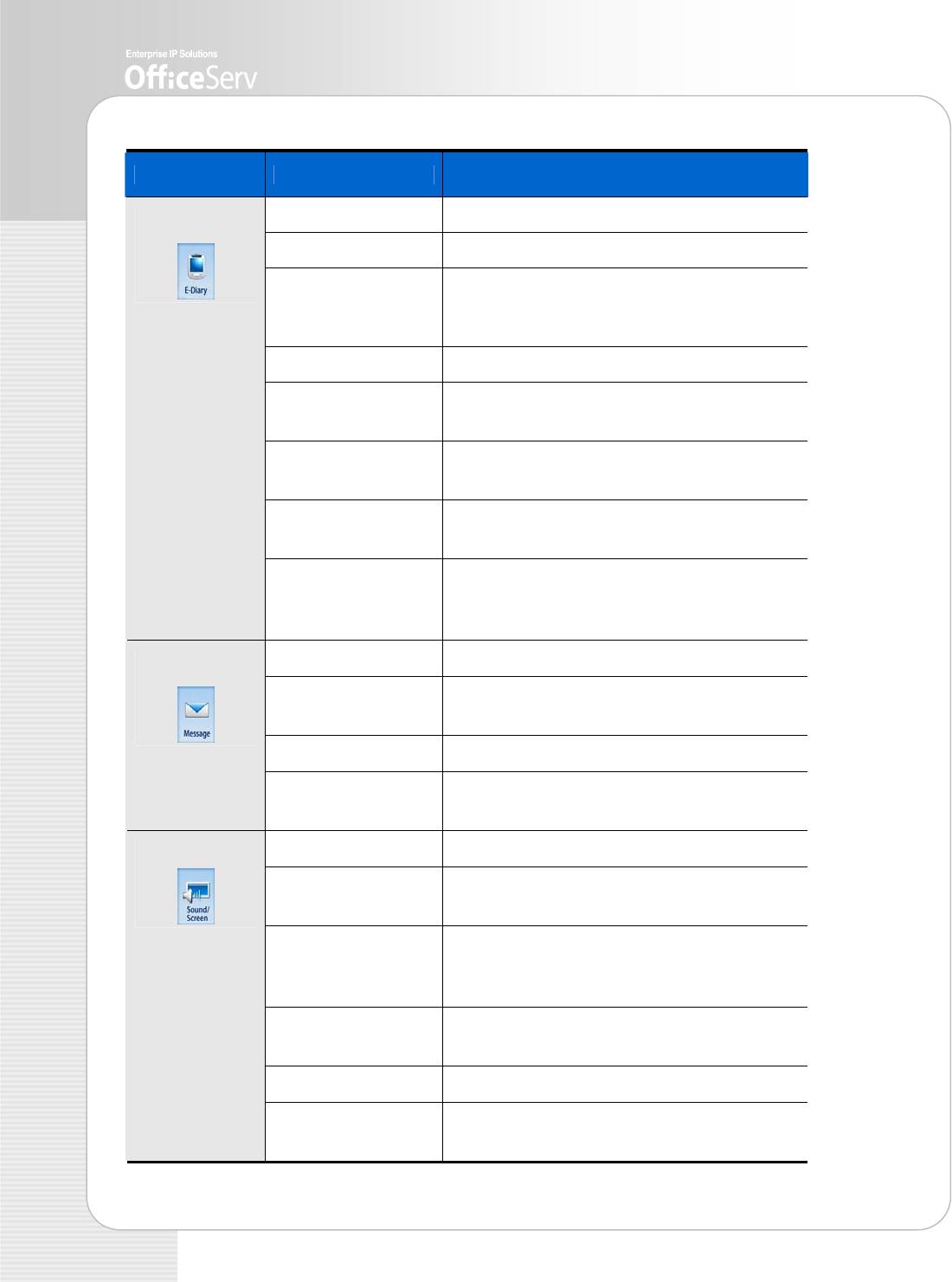
Button Submenu Function
E-Diary
1. Wakeup Call Sets a wake-up call time and the interval.
2. Alarm Sets an alarm time and the interval.
3. Daily Planner Registers the date and hour of an important
schedule and sets as an alarm rings at the
designated time for a minute.
4. Memo Pad Saves brief memos in the phone.
5. Calculator Performs the four arithmetical rules(+, -, *, /)
using the calculator built in the phone.
6. World Time Shows the local times in 39 cities across the
world.
7. D-Day Plus Registers an important schedule and shows
the left time or the past time.
8. Unit Convert Converts a unit such as length, weight,
extent, temperature, and volume into another
unit.
Message
1. Message Send Writes new messages or import sentences.
2. Received Box Shows text messages received or sets the
message receipt status.
3. Sent Box Manages sent message.
4. Message Box Imports various messages stored in the
message box.
Sound/Screen
1. Bell Select Sets the bell sound of the phone.
2. KeyTone Select Sets the sound coming out when pressing
the telephone button.
3. Volume Controls the volume of the
bell/handset/speaker/key/background
music/broadcast tone.
4. Select
Sets the background screen of the LCD
Background
screen.
5. Menu Style Sets the screen of the navigation menu.
6. Background Style Sets the background color of the LCD
screen.
36 © SAMSUNG Electronics Co., Ltd.
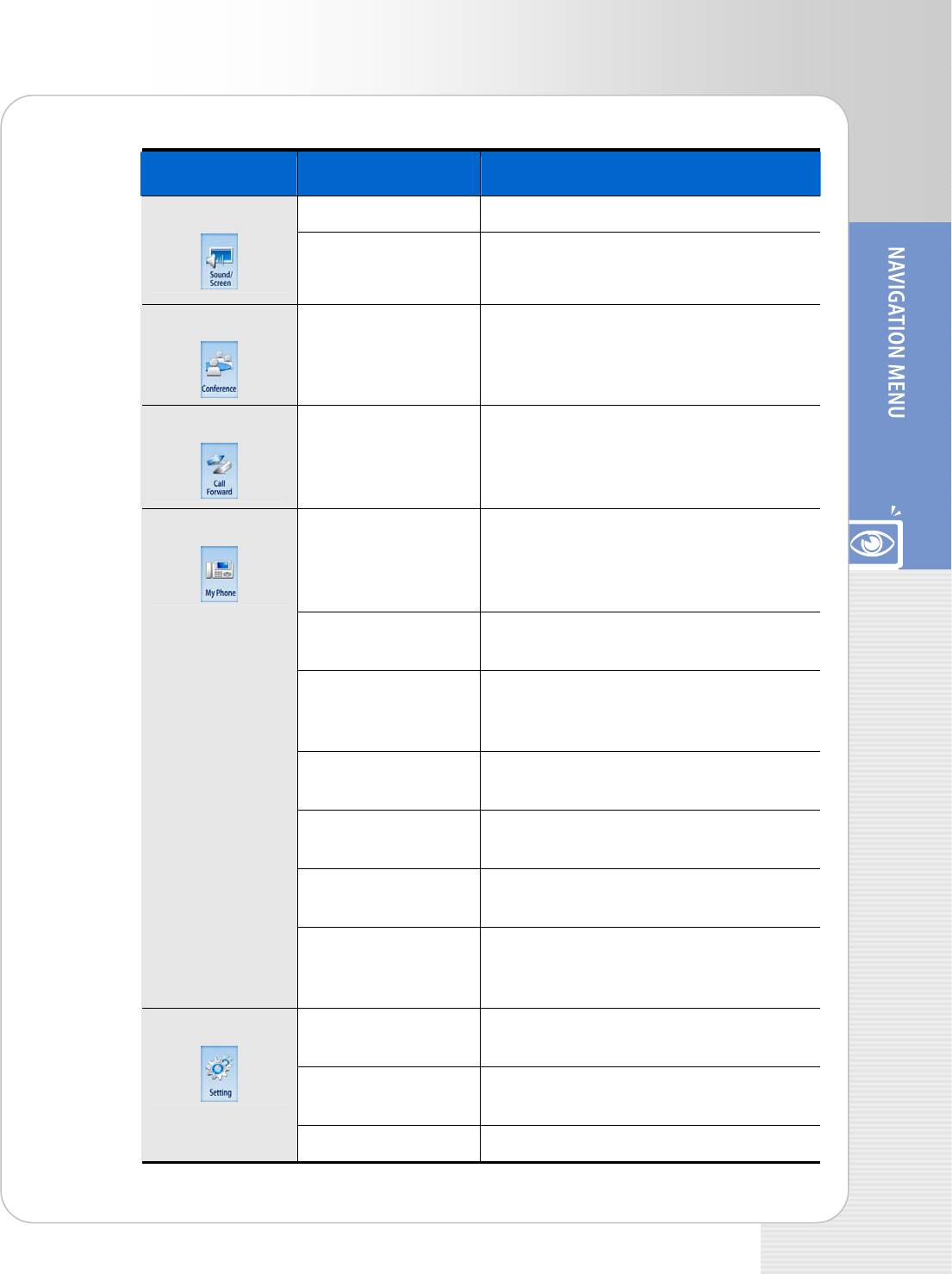
ITP-5112L IP phone User Guide
Button Submenu Function
7. Select Brightness Sets the brightness of the LCD screen. Sound/Screen
8. Screen Saver Sets the screen wait time
(10/30/60 minutes/user define).
Conference
- Up to 5 persons(caller included) can have
a conference and speak simultaneously in
the conference.
Call Forward
- Forwards an incoming call to another
station when the user is absent.(Disable,
Always, Busy, No Answer, Busy/No
answer, DND)
My Phone
1. My Name Enters the user’s name to the phone.
The name registered here is displayed on
the LCD screen of the opponent’s phone
when making an internal call.
2. Language Sets a language between Korean and
English.
3. Change Password Changes the four-digit password in order
to protect the user’s privacy when setting
various functions of the phone.
4. Locked Sets the lock status of the phone in order
that other person may not use the phone.
5. Private Life
Limits the use of telephone by other
Protection
person.
6. Phone Version Confirms the software version of the
telephone.
7. Reset to Default Removes the data(phone number,
message) set by user and set into the
initial status.
Setting
1. Answering Mode Sets the answer mode.(Ring, Auto
Answer Mode, Voice Announce)
2. Absent Msg. Sets the message to be displayed on the
LCD screen when user is absent.
3. Internal Call Sets the mode displaying the AOM button.
© SAMSUNG Electronics Co., Ltd. 37
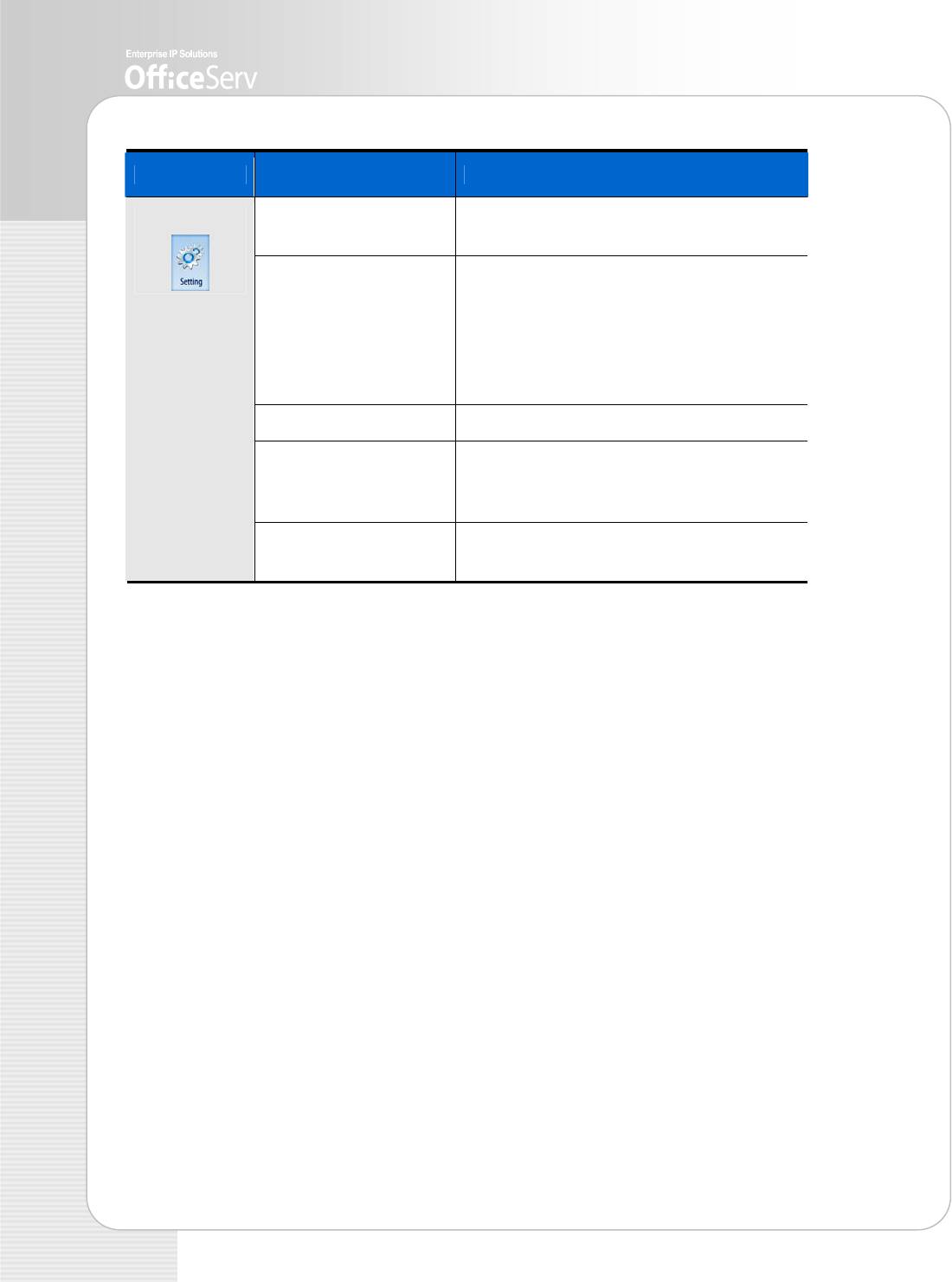
Button Submenu Function
Setting
4. AOM Page Setup Sets the displaying the number of AOM
pages.
5. Dial Mode Sets the dial mode when making a call.
The basic status is set as the enblock
mode that can make a call by pressing the
[Send] button after dialing.
If you change the basic mode into overlap
mode, you can make a call only by dialing.
6. Station ON/OFF Sets various additional functions.
7. Out-Code Setup Sets in order to display ‘-’ between the
phones numbers when dialing in the
enblock mode.
8. Network Info Shows the network information set in the
phone.
38 © SAMSUNG Electronics Co., Ltd.


