Samsung ITP-5112L: B B E E F F O O R R E E
B B E E F F O O R R E E: Samsung ITP-5112L
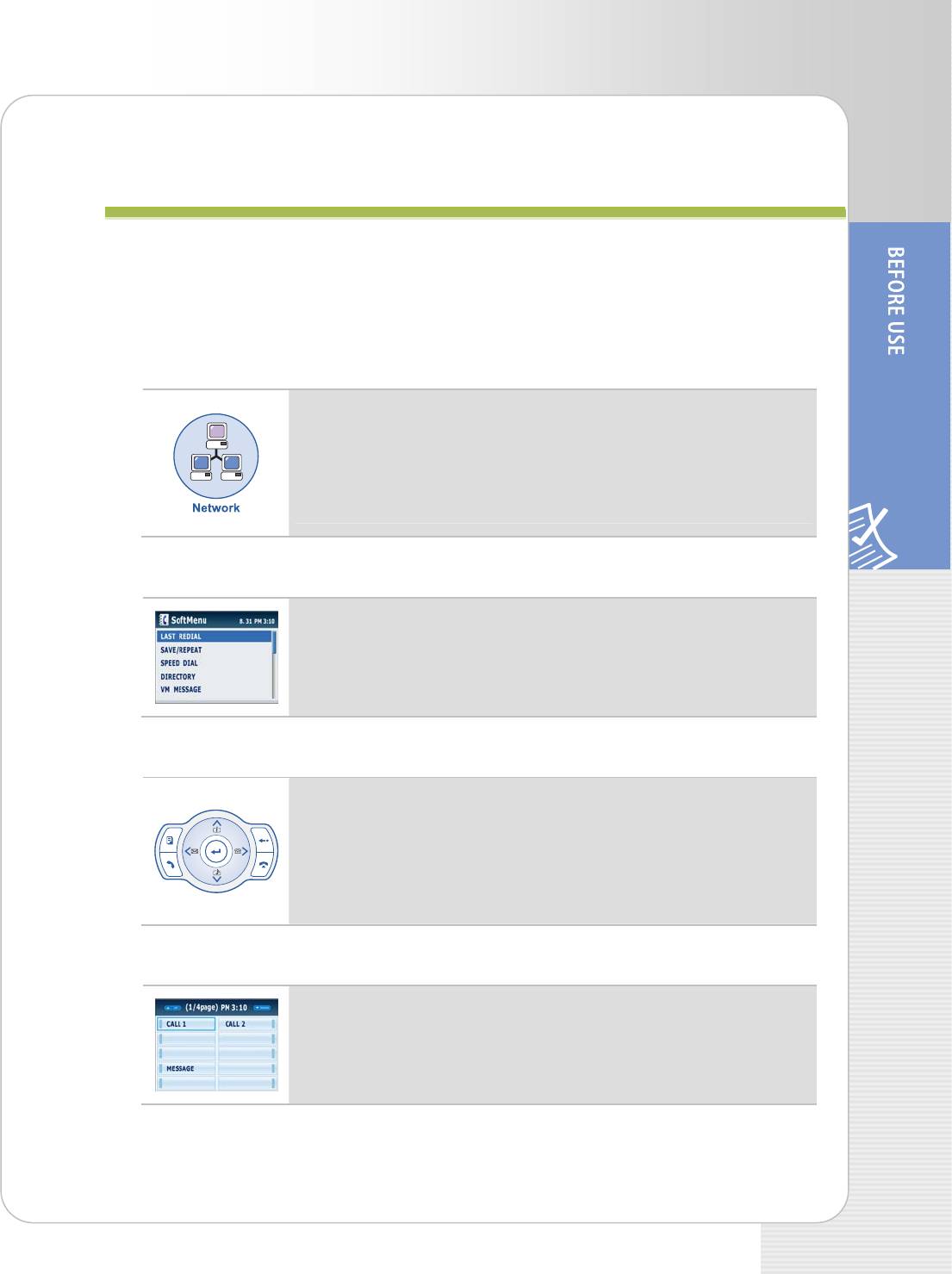
ITP-5112L IP phone User Guide
B
B
E
E
F
F
O
O
R
R
E
E
U
U
S
S
E
E
Main Functions
IP Network
ITP-5112L telephone uses the already established data network
for voice communication with no additional telephone line, which
results into no additional expenses and reduction of telephone
charges for companies or individuals with much usage of
international telephone service.
Large LCD Screen
ITP-5112L telephone displays many functions on the LCD
screen for user’s convenience so that a user can use the
functions by means of the direction button and [Enter] button of
Navigation.
Navigation Button
You can display many functions of ITP-5112L telephone
(Phonebook, E-diary, Message, Sound/Screen, Conference,
Call forward, My phone, Setting) on the LCD screen through
icons or menus and use the functions conveniently by operating
the navigation.
Speed Button
After setting the functions or telephone numbers with frequent
use to the Add On Module(AOM) button, you can use the
functions or dial the numbers only by pressing the speed button.
© SAMSUNG Electronics Co., Ltd. 7
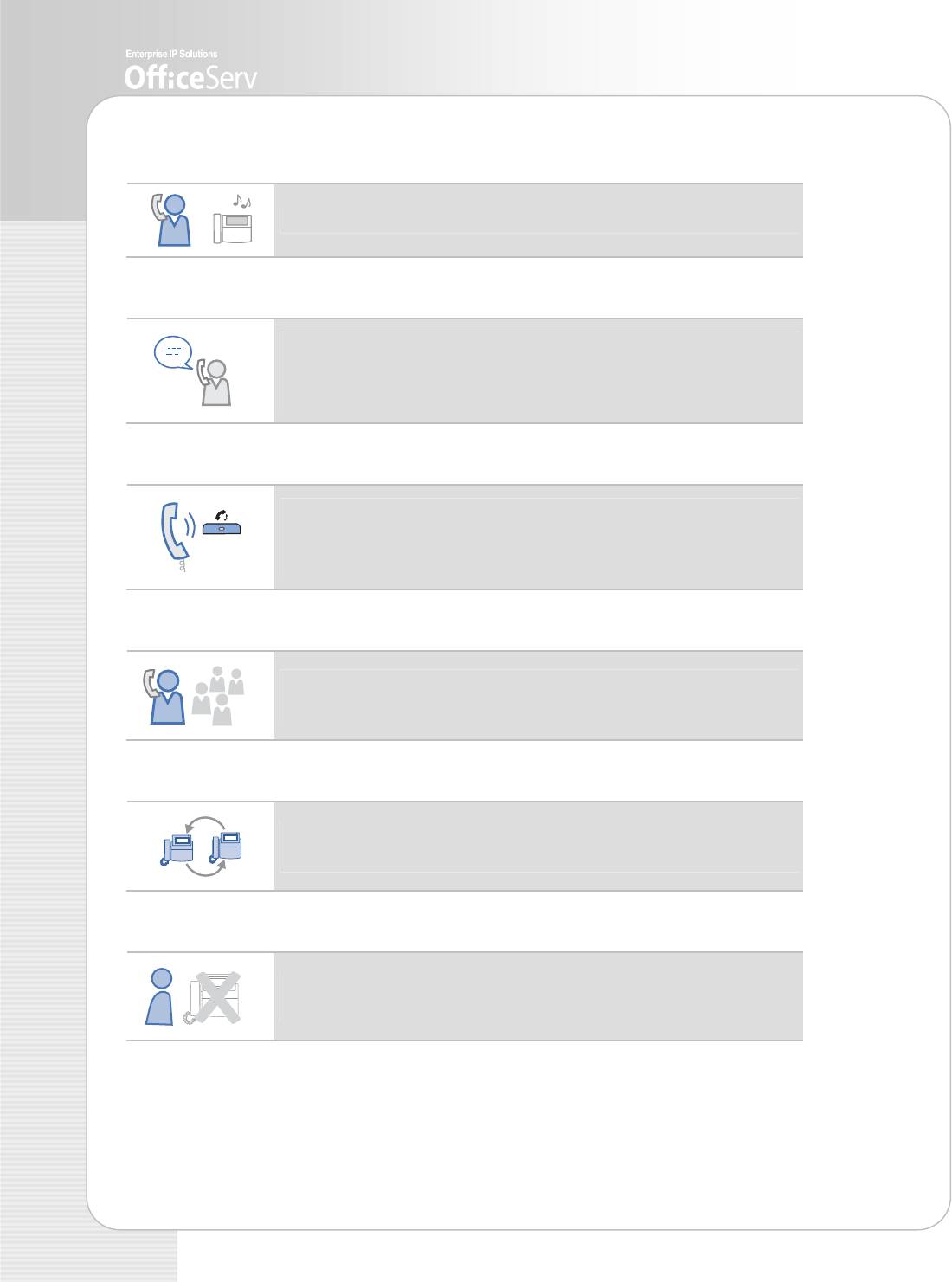
Call Pick-Up
You can pick up a call to other telephone into yours.
Auto-Redial
You can use the functions of auto-redial, call waiting, and call
queuing right after a call is completed if you want to use the
functions during a call.
Call Hold
If an urgent matter arises or an urgent call arrives while you are
on the line, you can put the caller on hold and resume the call
after a while.
Conference Calls
You can make a conference call by pressing the [Conference]
button. Up to five people can make a conversation.
Call Forwarding
You can forward an incoming call to another station when you
cannot answer the call.
Do Not Disturb (DND)
You can set DND
if you don’t want to answer the telephone.
Then, bell does not ring even when a call is connected.
8 © SAMSUNG Electronics Co., Ltd.

ITP-5112L IP phone User Guide
Paging
You can use this function when you deliver an urgent message.
The function enables you to announce your message via the
speakers of other telephones or external speakers without
notifying one by one.
Executive/Secretary
When the Executive/Secretary button is pressed once, the
executive and his/her secretary can be connected.
The secretary can use this Executive/Secretary feature to receive
an incoming call and then simply forward it to the executive.
Call ID
When there is an incoming call, the caller ID or name will be
displayed on the LCD screen. You can see who is calling before
answering the call and respond accordingly.
© SAMSUNG Electronics Co., Ltd. 9
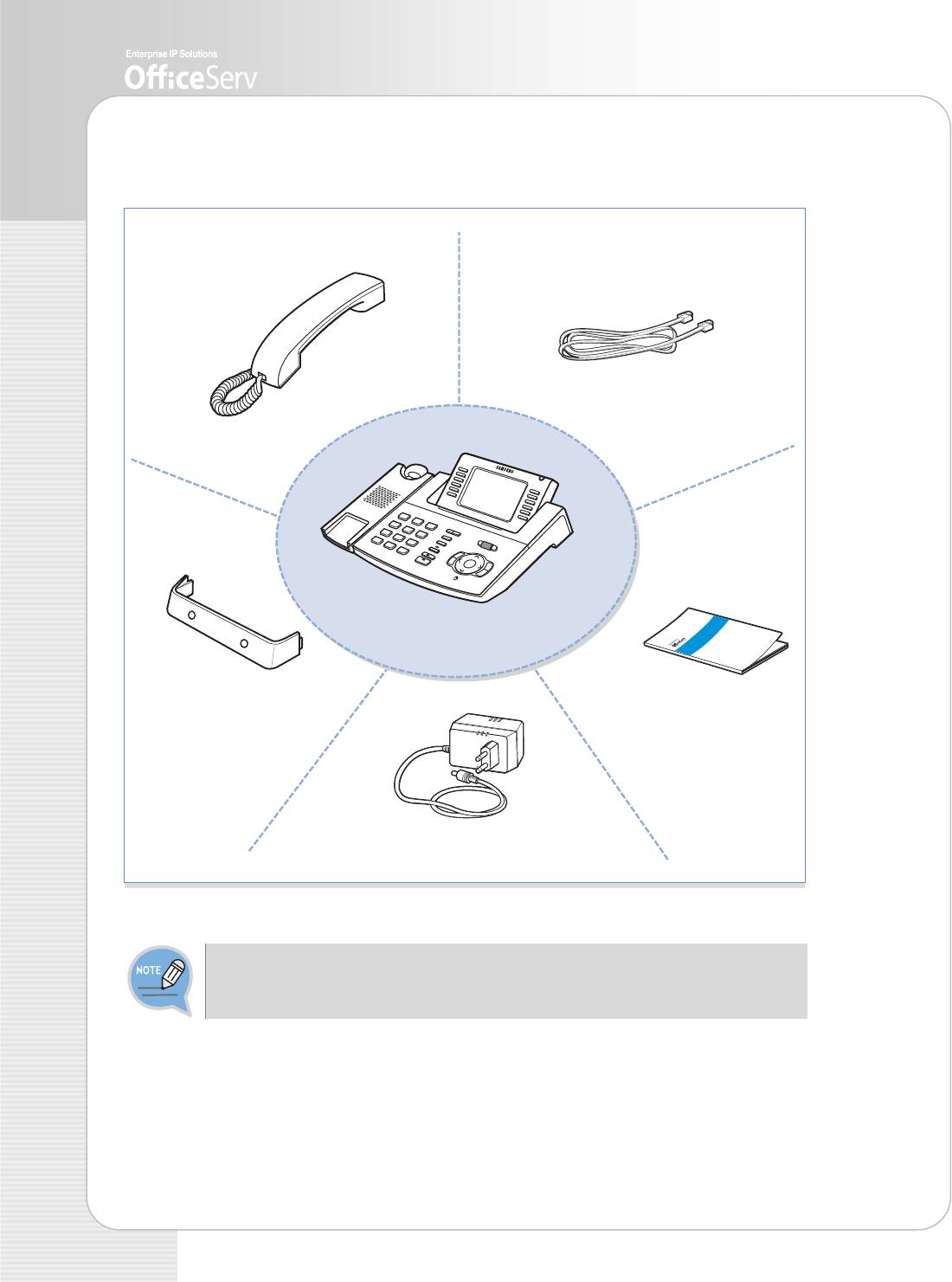
Checking Parts in the Package
UTP(LAN) Cable
Handset
ITP-5112L
Handset Support
User Guide
Power Adapter(Optional)
If any item is missing or damaged, please contact your dealer.
10 © SAMSUNG Electronics Co., Ltd.
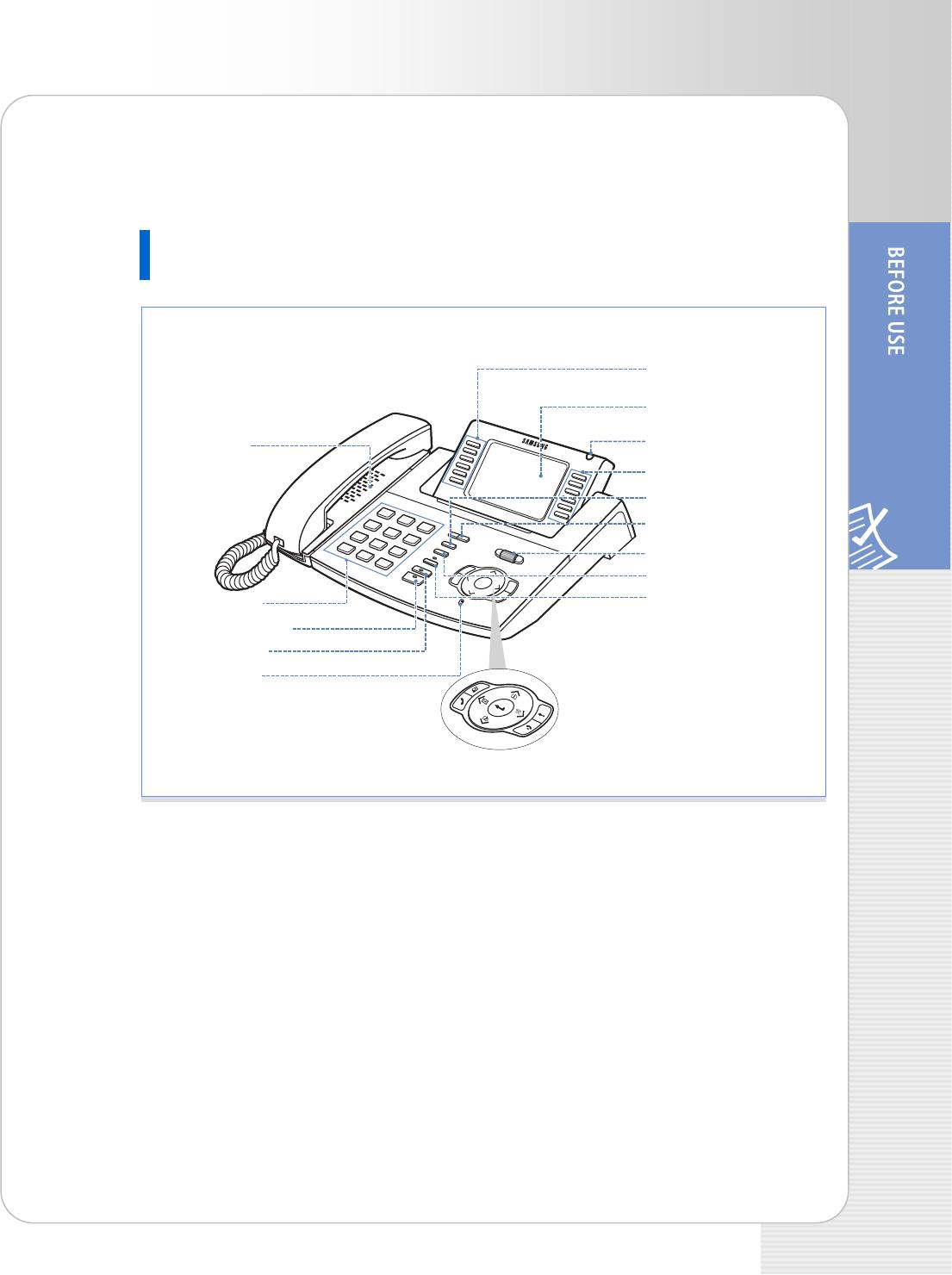
ITP-5112L IP phone User Guide
Names and Functions of Each Part
Front View of Telephone
Select Buttons(6EA)
LCD Screen
Status Light
Speaker
Select Buttons(6EA)
Screen Button
Volume Button
Scroll Key
Conference Button
Transfer Button
Dial Button
Speaker Button
Hold Button
Navigation Button
Microphone
© SAMSUNG Electronics Co., Ltd. 11
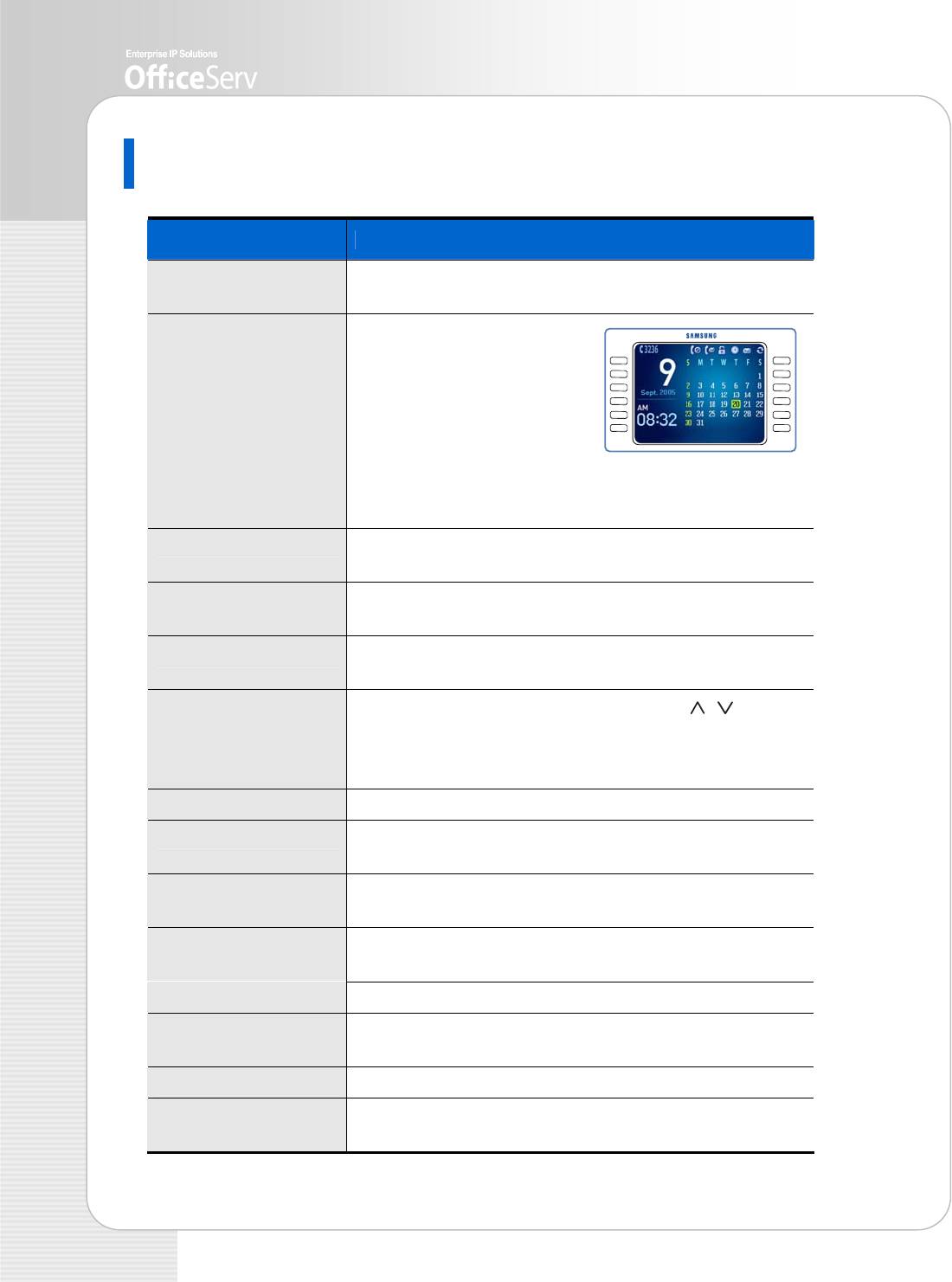
Functions of Each Part
Button Functions
,
Select Buttons This button is used to select a desired function from the
menus displayed on the LCD screen.
LCD Screen LCD screen is composed of
the status and main screens.
- The setup status of the
telephone function is
displayed on the upper part
of the LCD screen as icons.
- The LCD main screen, except the status screen, displays
the menus, call process status, or various messages.
Status Light The red LED displays the telephone status such as busy,
ringing and receiving internal message.
Screen Button This button is used to select the screens of AOM, Soft
menu, or background.
Volume Button This button is used to adjust the volume of handset,
speaker, or key tone.
Scroll Key This button performs the same function as [ ][ ] of
Navigation when selecting functions. You can see the
menus or contents of the next page that is not displayed
on the current screen by scrolling the key up and down
Conference Button This button is used to make a conference call.
Transfer Button This button is used when transferring a busy call,
or setting functions in the button on the AOM screen.
Navigation Button This button is used to operate Phonebook, E-diary,
Message, Sound/Screen, or Conference function.
Microphone You can speak via the microphone when making a
conversation with speakerphone.
Hold Button This button is used to hold a call.
Speaker Button
This button is used to call via the speakerphone, not use
the headset.
Dial Button This button is used to enter numbers and characters.
Speaker You can hear caller’s voice or various incoming rings via
the speaker.
12 © SAMSUNG Electronics Co., Ltd.
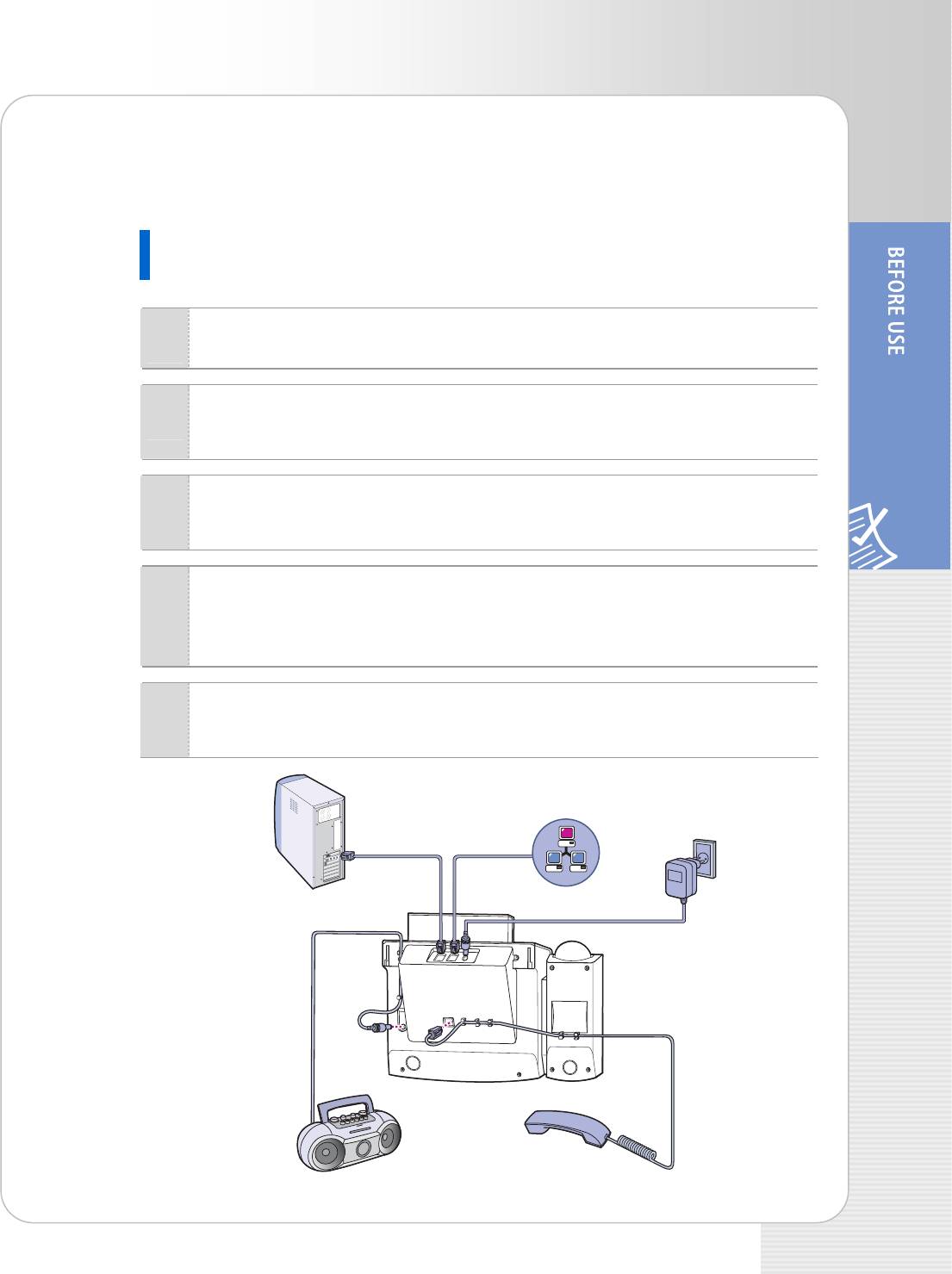
ITP-5112L IP phone User Guide
Installing the phone
Connecting the Phone
Connect the headset to the headset connection port of the phone.
1
Connect a side of the LAN cable for linking PC provided with the phone to PC
2
connection port of the phone, and the other to the network port of the PC.
Connect the LAN cable linked to the network to the LAN connection port of
3
the phone.
Connect the power adapter provided with the phone to the power
4
connection port. Connect the plug of the power adapter to the outlet.
Then, the phone boots.
Connect a tape recorder to the recorder connection port on the bottom of the
5
phone if you want to connect the recorder to the phone.
Network
2 3
4
5
1
© SAMSUNG Electronics Co., Ltd. 13
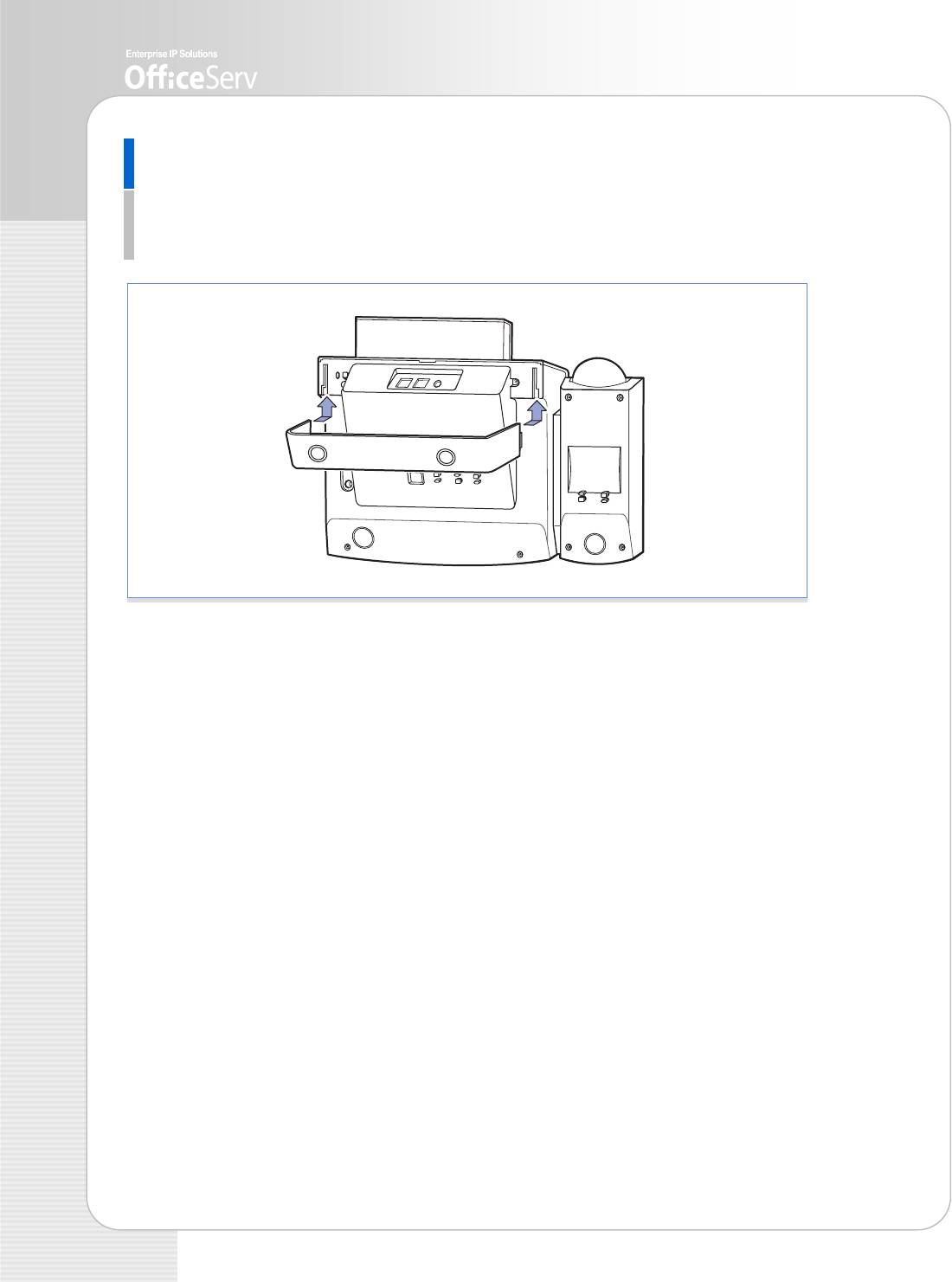
Installing the Support
Align the support with both grooves on the bottom of the phone and push the support
upward as shown in the figure below:
Check if the phone is fixed completely on the flat floor.
14 © SAMSUNG Electronics Co., Ltd.


