Philips Internes Laufwerk: Up to date?
Up to date?: Philips Internes Laufwerk
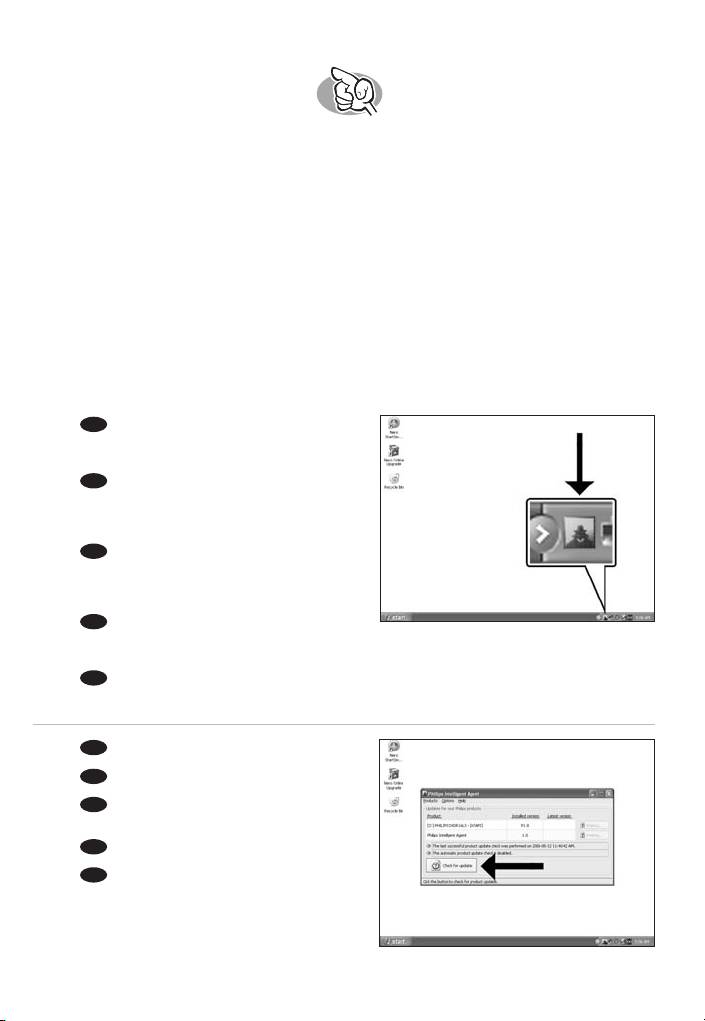
Up to date?
Sind Sie auf dem neuesten Stand?
Vos logiciels sont-ils à jour ?
Aggiornamento
Up to date?
EN
Start the Philips Intelligent Agent.
1
➤ If not available, choose "Start", "(All) Programs",
"Philips Intelligent Agent","Philips Intelligent Agent".
DE
Starten Sie den Philips Intelligent Agent.
➤ Wenn er auf dem Desktop nicht zur Verfügung
steht, wählen Sie
"Start","(Alle) Programme",
"Philips Intelligent Agent","Philips Intelligent Agent".
FR
Lancez Philips Intelligent Agent.
➤ S'il n'est pas directement disponible,
sélectionnez
"Démarrer", "(Tous les) Programmes",
"Philips Intelligent Agent","Philips Intelligent Agent".
IT
Avviare Philips Intelligent Agent.
➤ Se non fosse disponibile, selezionare "Start", "(Tutti i) Programmi", "Philips Intelligent Agent",
"Philips Intelligent Agent".
NL
Start Philips Intelligent Agent.
➤ Indien niet beschikbaar, kies "Start", "(Alle) programma’s","Philips Intelligent Agent",
"Philips Intelligent Agent".
EN
Click "Check for updates".
2
DE
Klicken Sie auf "Nach Updates suchen".
FR
Cliquez sur "Recherchez les mises-à-jour
logiciels".
IT
Fare clic su "Controlla gli aggiornamenti".
NL
Klik op "Zoek naar updates".
13
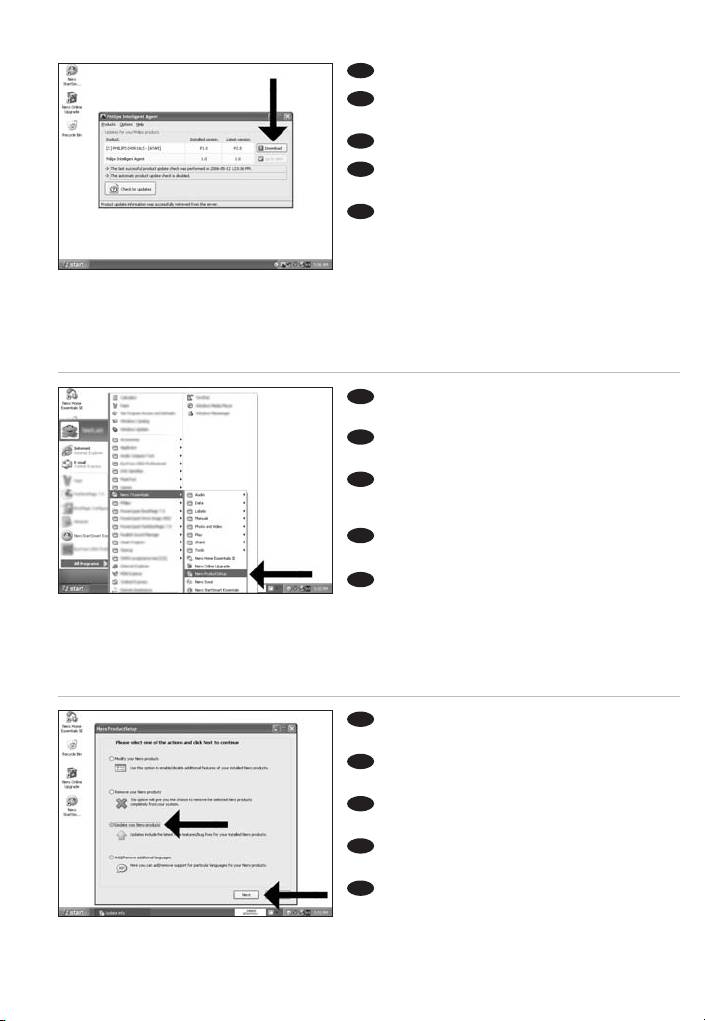
EN
Download the updates and install them.
3
DE
Laden Sie die Updates herunter und
installieren Sie sie.
FR
Téléchargez les mises à jour et installez-les.
IT
Effettuare il Download degli aggiornamenti e
installarli.
NL
Download de updates en installeer ze.
EN
Choose "Start", "(All) Programs", "Nero 7
4
Essentials", "Nero ProductSetup".
DE
Wählen Sie "Start", "(Alle) Programme",
"Nero 7 Essentials", "Nero ProductSetup".
FR
Sélectionnez "Démarrer", "(Tous les)
Programmes", "Nero 7 Essentials", "Nero
ProductSetup".
IT
Scegliere "Start", "Tutti i programmi", "Nero 7
Essentials", "Nero ProductSetup".
NL
Kies "Start", "(Alle) Programma’s", "Nero 7
Essentials", "Nero ProductSetup".
EN
Choose "Update your Nero products" and
5
"Next".
DE
Wählen Sie "Nero Produkte aktualisieren" und
"Weiter".
FR
Sélectionnez "Mettre à jour vos produits
Nero" puis cliquez sur "Suivant".
IT
Scegliere "Aggiorna i prodotti Nero", quindi
fare clic su "Avanti".
NL
Kies "Uw Nero-producten bijwerken" en
"Volgende".
14
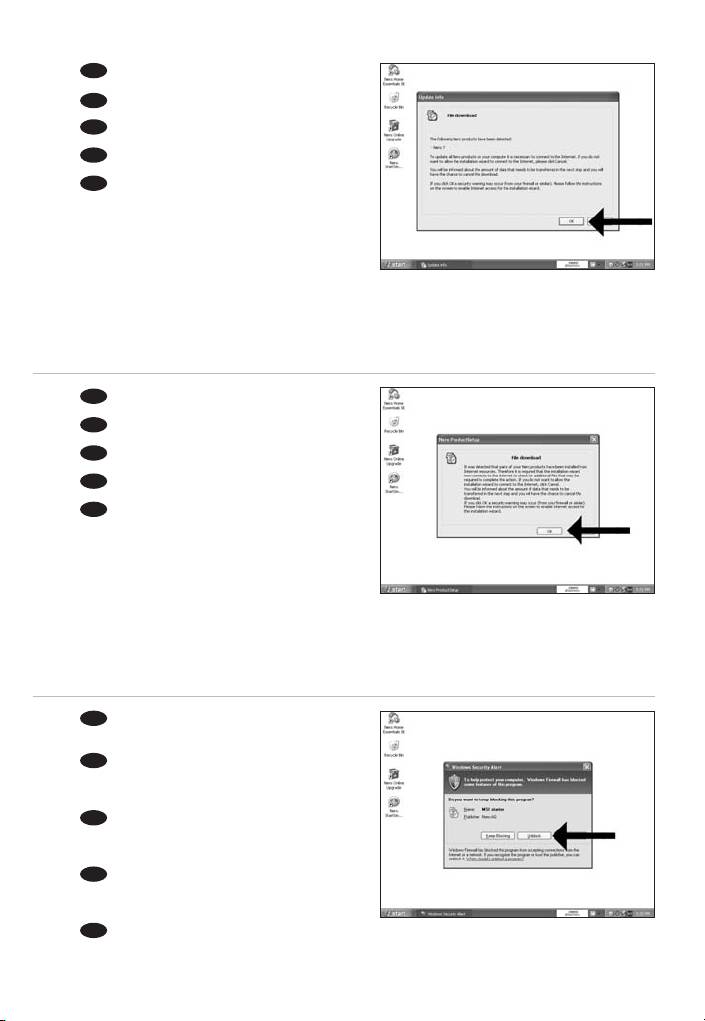
EN
Click "OK".
6
DE
Klicken Sie auf "OK".
FR
Cliquez sur "OK".
IT
Fare clic su "OK".
NL
Klik op "OK".
EN
Click "OK".
7
DE
Klicken Sie auf "OK".
FR
Cliquez sur "OK".
IT
Fare clic su "OK".
NL
Klik op "OK".
EN
The Windows Firewall may warn you.
8
Click "Unblock" to allow your Nero to be updated.
DE
Sie erhalten evtl. eine Warnung von der
Windows Firewall. Klicken Sie auf "Sperre
deaktivieren", damit sich Nero aktualisieren kann.
FR
Le pare-feu de Windows affichera peut-être un
avertissement. Cliquez sur "Débloquer" pour activer la
mise à jour de Nero.
IT
È possibile Windows Firewall visualizzi un
messaggio di avvertimento. Fare clic su "Unblock"
(Sblocca) per consentire l'aggiornamento di Nero.
NL
De Firewall van Windows kan een waarschuwing geven.
Klik op "Uitschakelen", zodat uw Nero kan worden bijgewerkt.
15
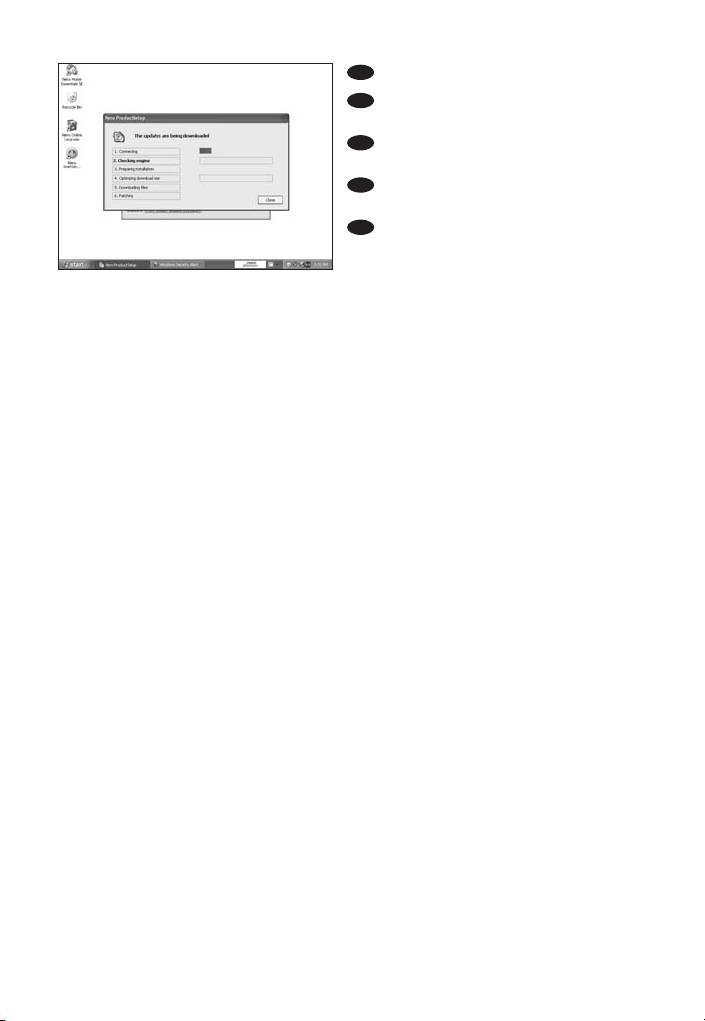
EN
Nero downloads and updates itself.
9
DE
Nero führt den Download und die
Aktualisierung selbstständig durch.
FR
Nero télécharge et se met à jour
automatiquement.
IT
L'aggiornamento di Nero viene scaricato ed
eseguito.
NL
Nero gaat automatisch downloaden en
bijwerken.
16
Оглавление
- How to install?
- Up to date?
- How to print a label using LightScribe?
- How to make a video disc?
- How to make a data or audio disc?
- How to copy a disc?
- ¿Cómo instalarlo?
- ¿Actualizar?
- ¿Cómo imprimir una etiqueta utilizando LightScribe?
- ¿Cómo crear DVD de vídeo?
- ¿Cómo crear un disco de datos o audio?
- ¿Cómo copiar un disco?

