Samsung WIP-5000: BASIC FEATURES
BASIC FEATURES: Samsung WIP-5000
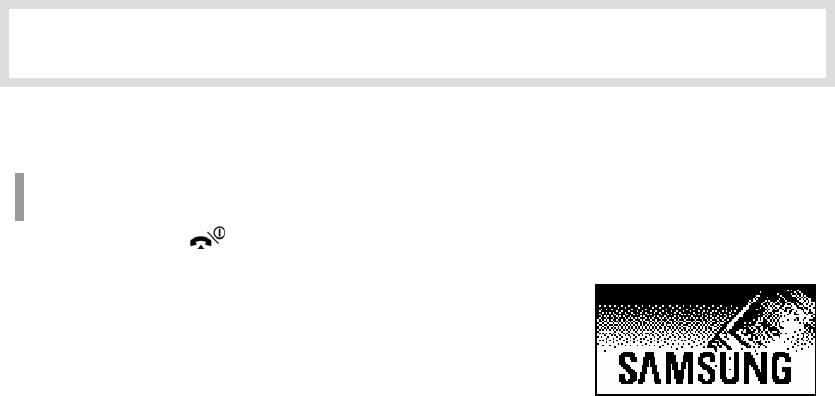
BASIC FEATURES
Turning the Phone On / Off
To Turn the Power On
1. Press the [ ] button for more than 2 seconds.
2. Samsung logo will then be displayed as shown on the
right-hand side picture and an animation shows up until
the phone has been normally registered to the system.
After that, the service becomes available and the initial
screen will appear as shown next page.
z If the registration has failed, a ‘registration failed’ message will be indicated on the top
of the screen.
z After purchasing the WIP-5000M phone and first turning the power on, the ‘UNREGISTERED’
message will show up on the top of the initial screen.
z For the initial screen, one picture can be selected from three pictures shown in the next
© SAMSUNG Electronics Co., Ltd.
Page 11
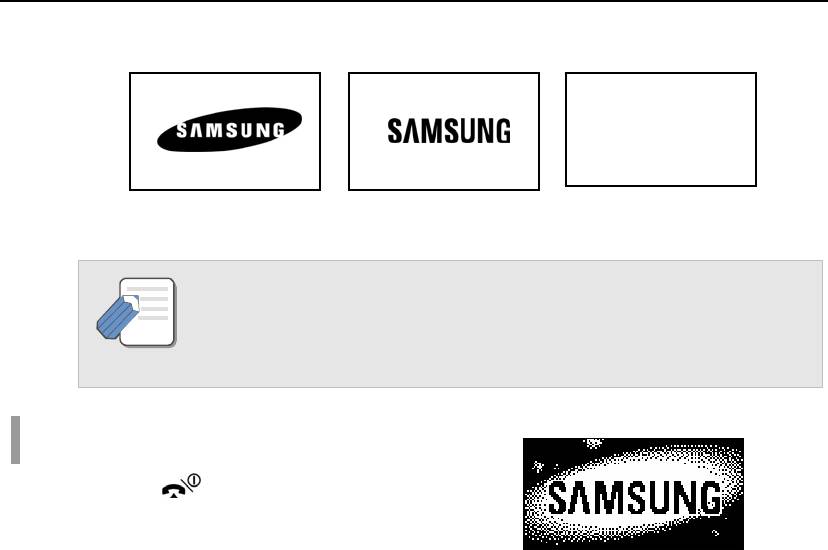
BASIC FEATURES
page.
1234 1234 1234
12 : 34 am
07/12[Sa] 4 : 05 PM
07/12[Sa] 4 : 05 PM
07/12[Sa]
Samsung Logo
Name Logo
Time Logo
Refer to ‘Selecting the background picture’ section in ‘Application Menus’ of this guide
for selecting the initial screen.
NOTE
To Turn the Power Off
Press the [ ] button for more than 2 seconds.
Page 12
© SAMSUNG Electronics Co., Ltd.

User Guide
The short animation is displayed on the screen
and then the phone automatically turns off.
© SAMSUNG Electronics Co., Ltd.
Page 13
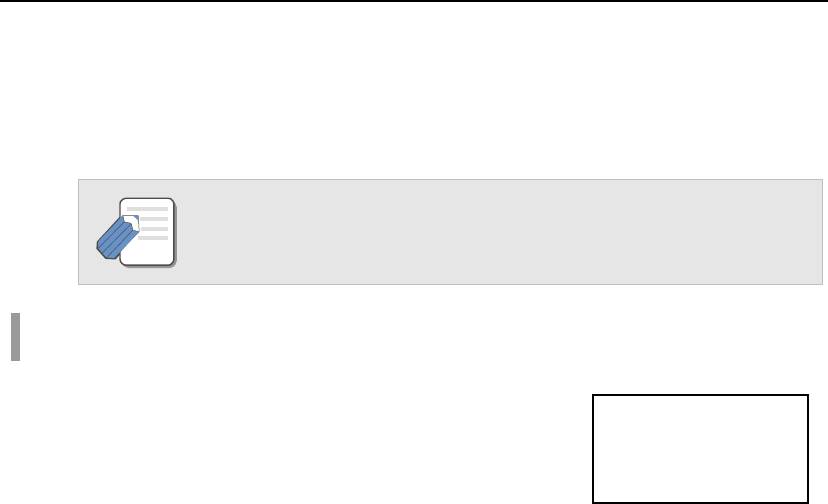
BASIC FEATURES
Making a call
There are several ways to make a call for the convenience of you. However, only the
basic function will be introduced in this guide.
Refer to ‘Using the Directory’ section in ‘Application Menus’ of this guide for how to
use the latest originating number, latest called number, directory or abbreviated dial
NOTE
numbers.
Making a Call by Pressing the Phone Numbers
1. Press the phone numbers.
z Press the [C/MUTE] button for a short time to
modify an incorrectly entered number, one by one.
0668164812
Press the [C/MUTE] button for a long time to
completely delete all the incorrectly entered numbers
at once.
Page 14
© SAMSUNG Electronics Co., Ltd.
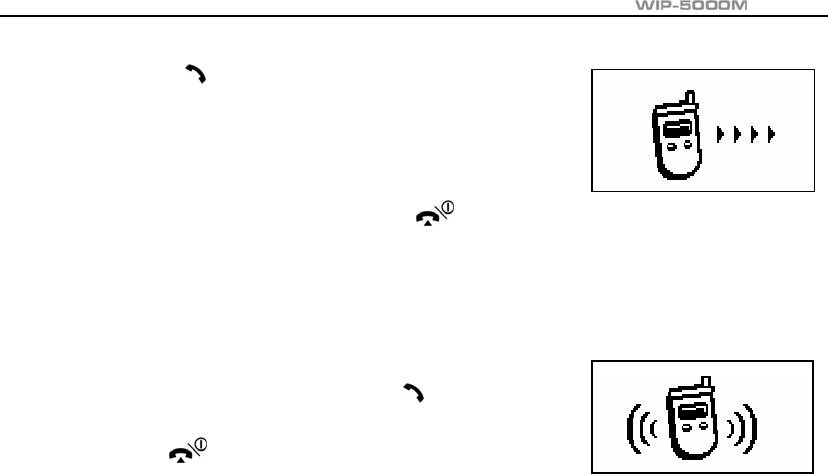
User Guide
2. Press the [ ] button. When the animation appears on
the screen, the call is being connected.
3. After the phone conversation, press the [ ] button to
hang up and end the connection.
Answering a call
If the right-hand side ‘receiving a call’ animation shows up
while the phone is ringing, press the [
] button
to start a conversation. After the call is finished,
press the [
] button.
© SAMSUNG Electronics Co., Ltd.
Page 15
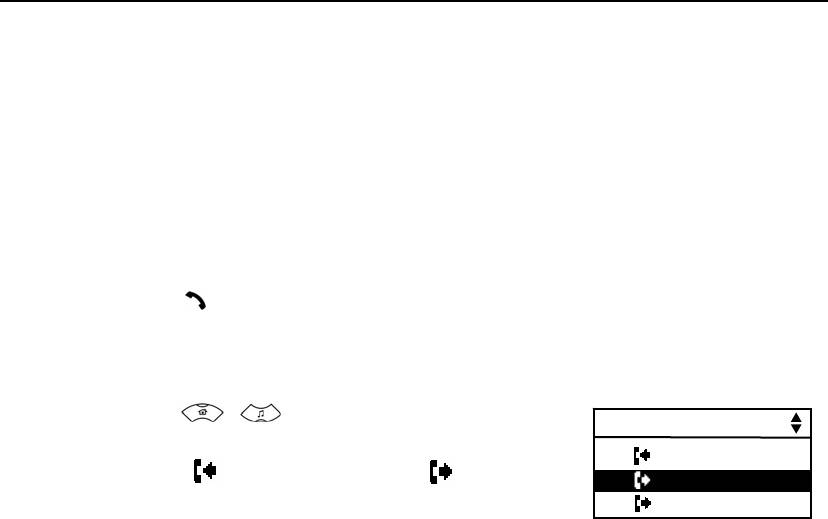
BASIC FEATURES
Calling from Your Call List Log
You can query not only the latest calls or received phone numbers but also absent subscriber
messages. This is achieved by simply selecting the desired phone number for information or to
make a call.
z The maximum of up to 64 phone numbers can be saved in the list. If they are all
filled up, the oldest phone number will be erased when a new phone number is saved.
1. Press the [ ] button on the initial screen once.
2. The latest call history will then appear as given next.
3. Using the [ ]/[ ] buttons to query the call history.
Call List
Each icon next to the phone number has the following
1 : 06-6702-5322
meanings.( : Latest received number : Latest
2 : 411-1204-5688
called number)
3 : #9876
Page 16
© SAMSUNG Electronics Co., Ltd.
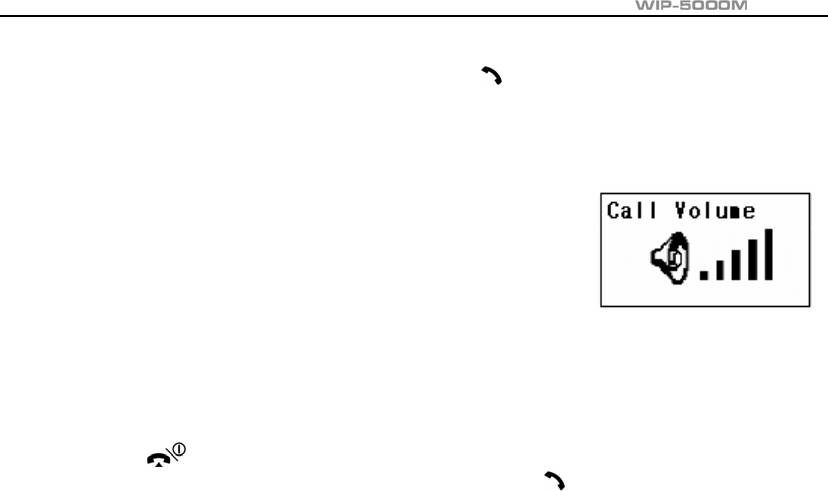
User Guide
4. Select the desired phone number and press the [ ] button to make a call.
Voice Volume Adjustment
While having a conversation on the phone, the voice
volume from the other party can be controlled by pressing
either volume button to choose the desired volume from
five different volume levels.
Setting / Disabling the Automatic Key Lock
The automatic key lock feature is for preventing the phone keys from being pressed
accidentally, regardless of one’s intention. If this feature is set up, all buttons except
for the [
] button are all disabled. However, if there is an incoming call at this
particular time, you can receive a call by pressing the [
] button.
© SAMSUNG Electronics Co., Ltd.
Page 17
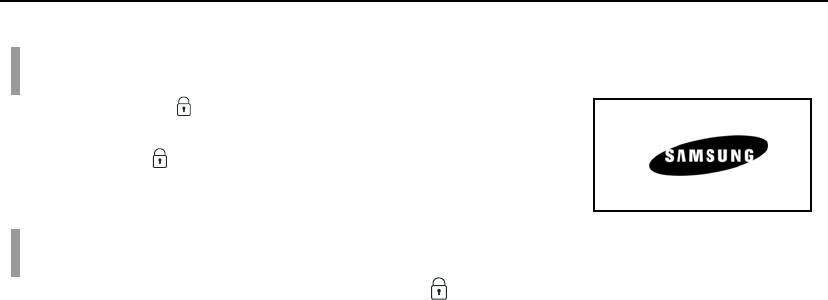
BASIC FEATURES
To Set up the Automatic Key Lock
Press the [#/ ] button for more than 2 seconds on the
Key Lock 1234
initial screen. Then, the screen will display the automatic key
lock icon(
).
07/12[Sa] 4 : 05 PM
To Disable the Automatic Key Lock
At the automatic key lock status, press the [#/ ] button for a long time and then the password
input window will appear. Once the password is entered, the phone returns to the initial screen
and the automatic key lock function is disabled.
Page 18
© SAMSUNG Electronics Co., Ltd.
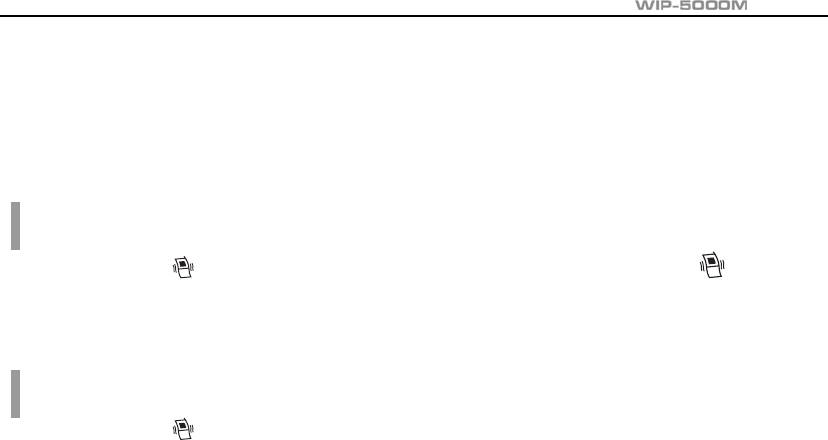
User Guide
Setting the Etiquette Mode
For not interrupting other people in public places or during a meeting, you can set the
phone to vibration instead of ringing.
To Set up the Etiquette Mode
Press the [*/ ] button for more than 2 seconds. Then the etiquette mode icon( ) will be
displayed on the top of phone screen and the phone will vibrate instead of ringing if there is an
incoming call.
To Disable the Etiquette Mode
Press the [*/ ] button for more than 2 seconds. Then the etiquette mode icon disappears and
the etiquette mode will be disabled.
© SAMSUNG Electronics Co., Ltd.
Page 19
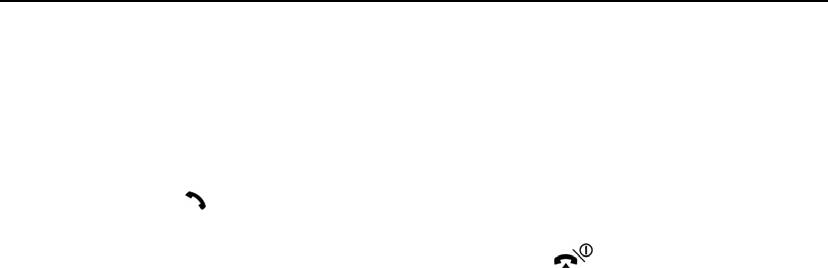
BASIC FEATURES
Call Transfer
This function is used to transfer a call to a designated phone number during a phone
conversation.
1. Press the [ ] button during a phone conversation.
2. Enter the phone number to be transferred, then press the [ ] button and hang up.
Page 20
© SAMSUNG Electronics Co., Ltd.
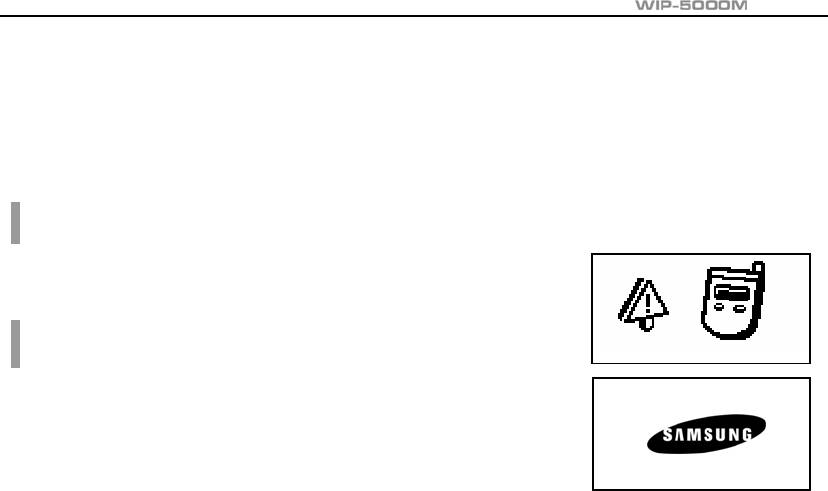
User Guide
Call Status Indication
The WIP-5000M phone provides various animation icons to indicate other statuses
beside the connection status.
Call Busy (Phone Engaged)
This icon indicates that when you call someone, the recipient
is busy on the phone talking to another person.
Call Forwarding
When you are absent or cannot come to the phone, this
FWD
function allows a call to be forwarded to another person’s
phone or phone number of a specific location. The setting
or other supplementary functions can be modified using
07/12[Sa]
the soft keys on the menu. If this function is set up,
the ‘FWD’ message will be displayed on the initial screen.
© SAMSUNG Electronics Co., Ltd.
Page 21
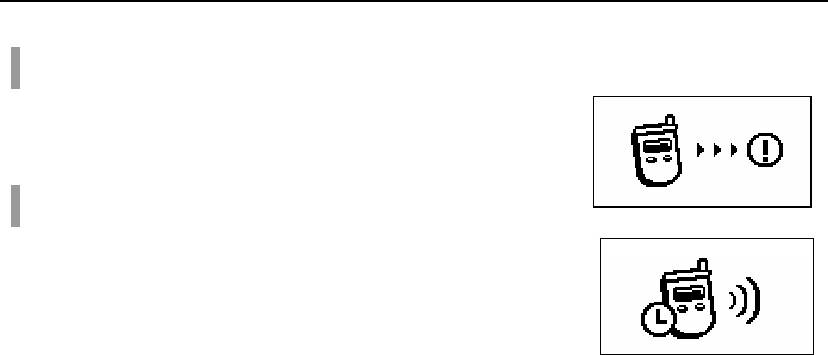
BASIC FEATURES
Call Camp on
When you call another internal station and receive a busy
signal, you can give the called station an off-hook ring tone
and wait for a little while.
Call Back
If the other party is busy, you can reserve a busy station
callback. When the busy station becomes free, your phone
will ring. If you receive the call, the other person’s phone will
also ring.
Page 22
© SAMSUNG Electronics Co., Ltd.



