Samsung WIP-5000: ANNEX
ANNEX: Samsung WIP-5000
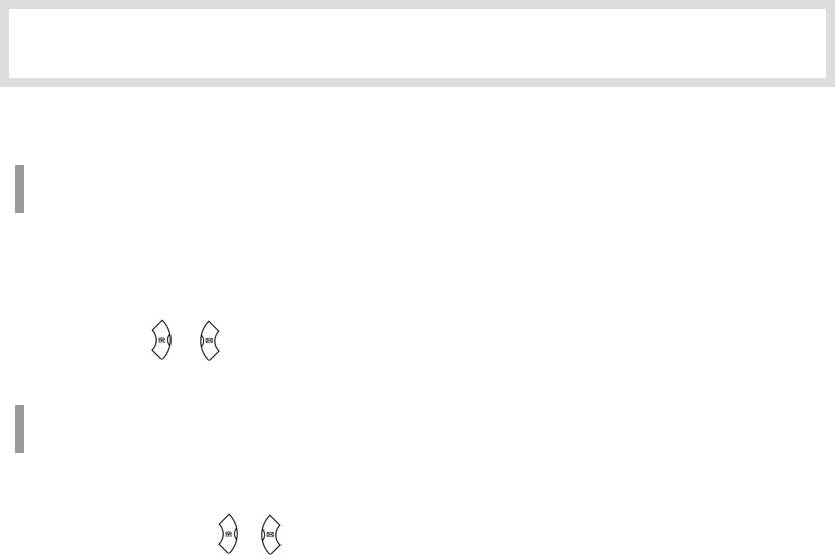
ANNEX
Entering Characters
Buttons Used for Entering Characters
The buttons used for entering the characters are as follows.
z [MENU] button : Screen for entering [English Uppercase] appears first and a menu bar
prompting you to select [English Lowercase/Special Characters] on the lower part of the
screen.
z [ ]/[ ]button : Enter the desired characters from [English Uppercase/English
Lowercase/Special Characters].
Entering Characters
Pressing the [MENU] button allows you to enter English Uppercase letters automatically and to
select one type from the [English Lowercase/Special Characters] located on the lower part of the
screen using the [ ]/[ ] buttons.
© SAMSUNG Electronics Co., Ltd.
Page 87
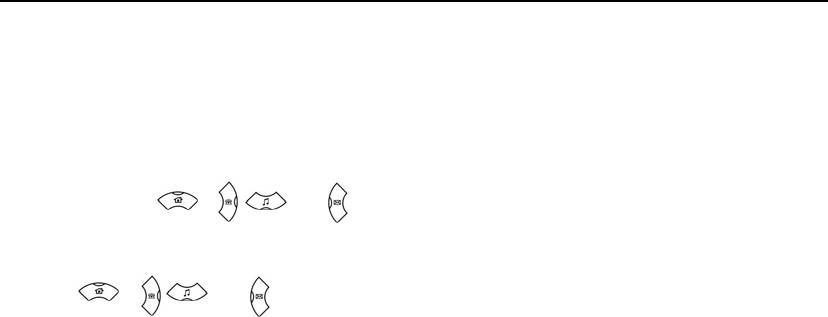
ANNEX
Then, the screen will provide an input field for the character type you selected and the other two
character types will appear on the menu bar.
For example, if [English Lowercase] is selected, [English Uppercase/Special Characters] will
appear on the menu bar.
Press the [
]/[ ]/[ ]/ [ ] buttons to move the cursor. Modify the desired characters
using the [C/MUTE] buttons and place the cursor on the appropriate location to insert the
characters. If a character to be entered is the same as the last entered character, press the
[
]/[ ]/[ ]/ [ ] buttons to move the cursor right one space.
Annex 88
© SAMSUNG Electronics Co., Ltd.
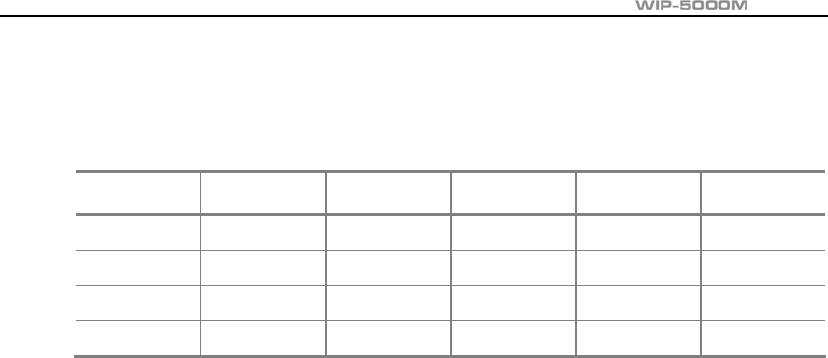
User Guide
How to enter uppercase and lowercase in English
Refer to the following table to enter the characters. The table shows how to enter English
uppercase characters, which uses the same method as for entering English lowercase characters.
Dial Button Character Dial Button Character Dial Button Character
.
1
2 A B C 3 D E F
4 G H I 5 J K L 6 M N O
7 P Q R S 8 T U V 9 W X Y Z
9
* / 0
# @
z To enter characters, press the button where a desired character is displayed repetitively
to display the next character.(e.g., If the number [5] button is pressed, the character ‘J’ is
entered. If the [5] button is pressed once more, the ‘K’ is entered.)
© SAMSUNG Electronics Co., Ltd.
Annex 89
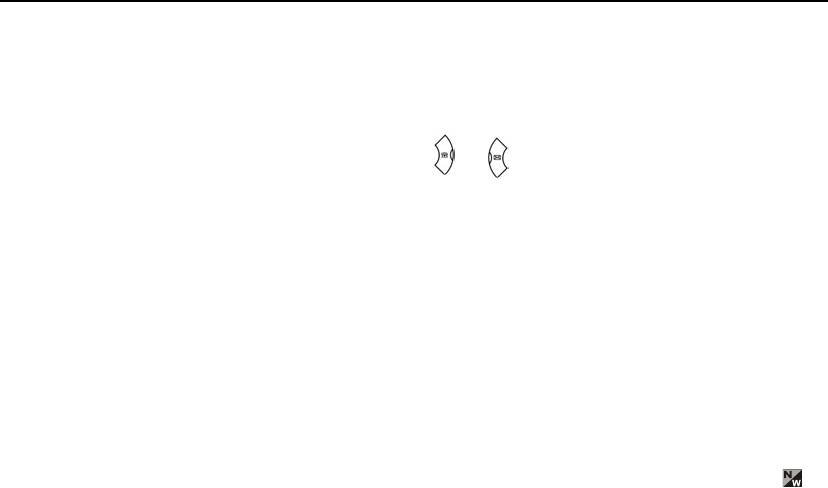
ANNEX
How to enter special characters
Press the [MENU] button and select [Special Characters] from the menu bar on the lower part of
the screen. Then the special characters are displayed in the same order.
Select desired special characters using the [ ]/[ ] buttons and press
the [OK] button to enter the character on the screen.
How to enter numbers
Press the dial button so that numbers are entered irrespective of which character has been
selected from out of the English Uppercase/English Lowercase/Special Characters has been
entered.
Annex 90
© SAMSUNG Electronics Co., Ltd.
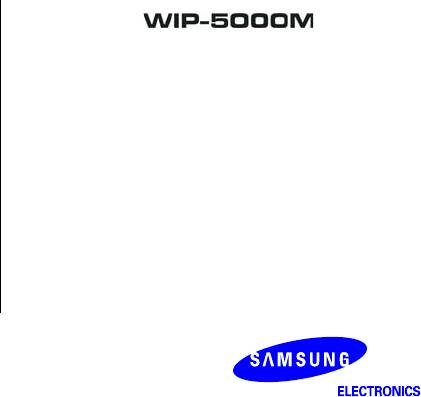
OfficeServ
User Guide
©2003 Samsung Electronics Co., Ltd.
All rights reserved.
Information in this document is proprietary to SAMSUNG
Electronics Co., Ltd
No information contained here may be copied, translated,
transcribed or duplicated by any form without the prior written
consent of SAMSUNG.
Information in this document is subject to change without notice.
Visit us at
http://www.samsungnetwork.com



