Samsung UE40MU6400: USER MANUAL
USER MANUAL: Samsung UE40MU6400
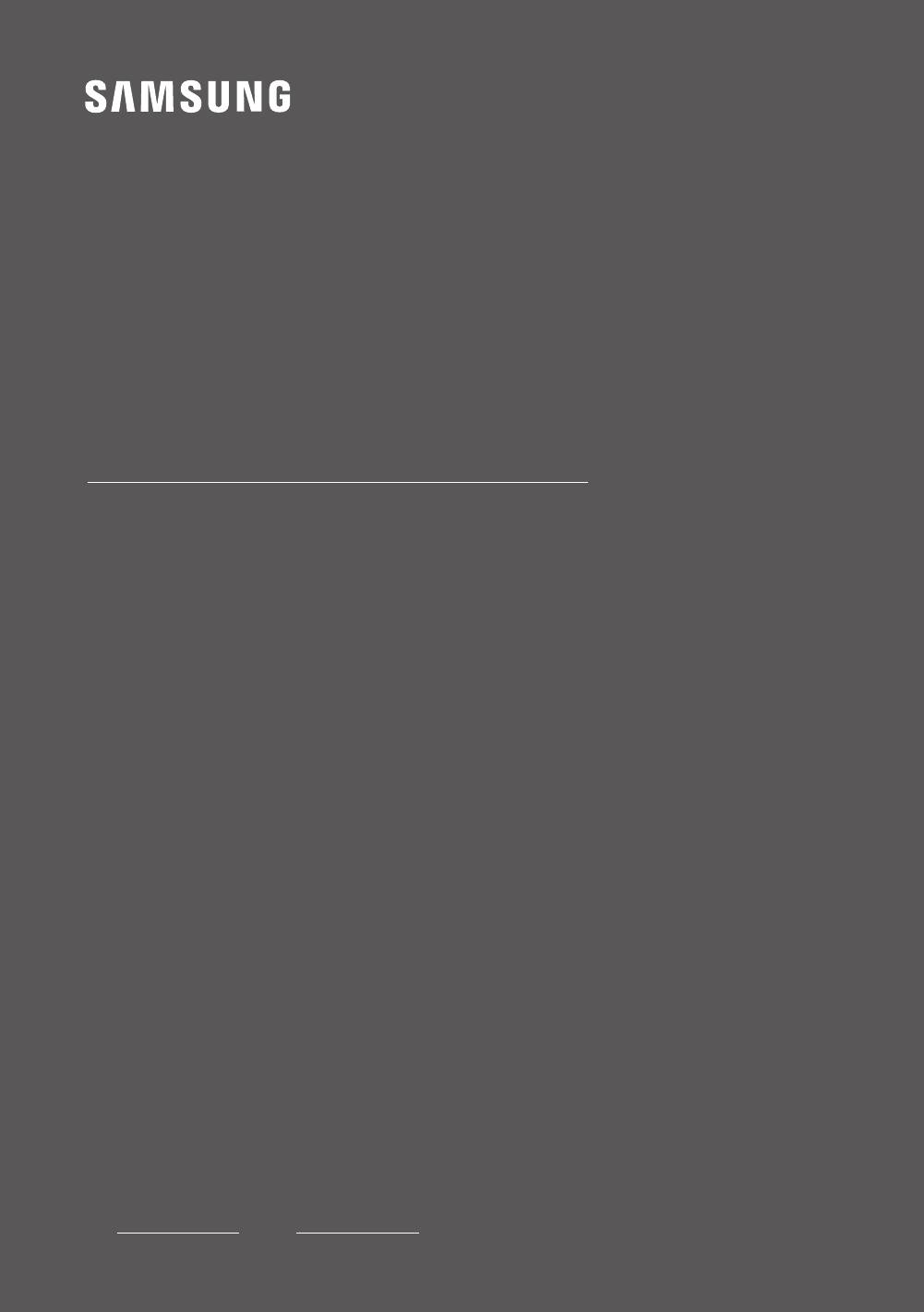
USER MANUAL
6 SERIES
UE40MU6400U | UE49MU6400U
UE55MU6400U | UE65MU6400U
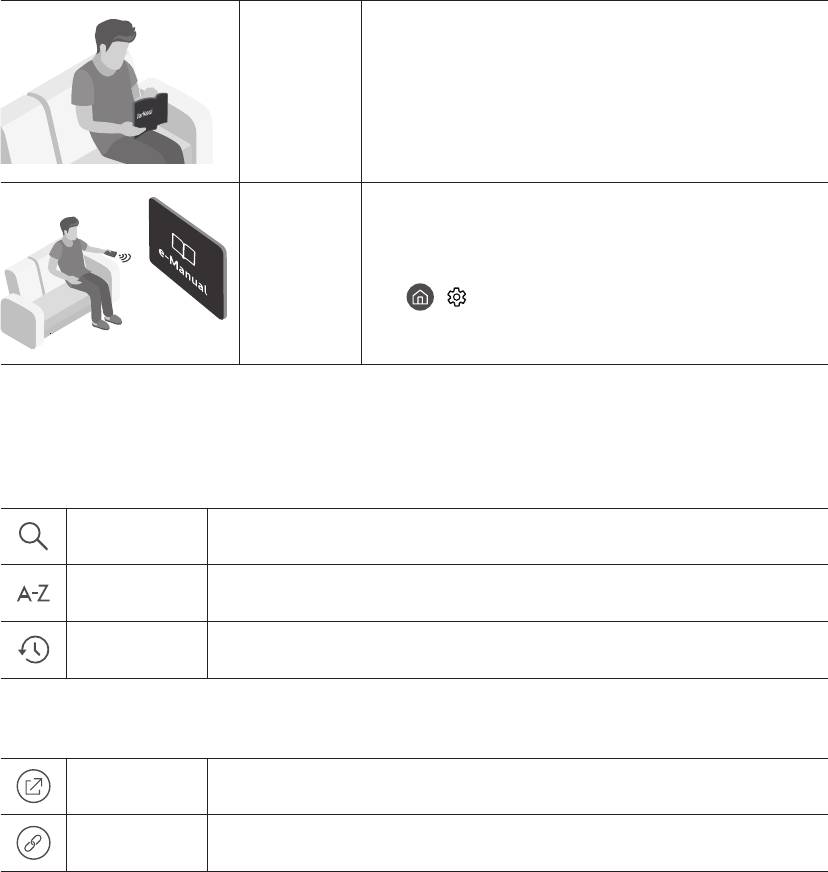
Before Reading This User Manual
User
Manual
e-Manual
•
> Settings > Support > Open e-Manual
Learning the e-Manual's assistance functions
•
(Search)
(Index)
(Recent pages)
Learning the functions of the buttons that appear on e-Manual topic pages
(Try Now)
(Link)
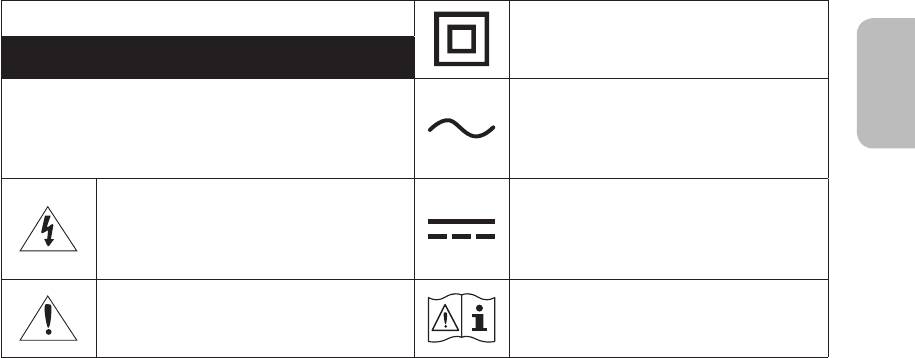
Warning! Important Safety Instructions
CAUTION
RISK OF ELECTRIC SHOCK. DO NOT OPEN.
•
–
–
–
•
•
•
•
•
•
•
•
•
•
•
–
•
•
–
•
•
•
•
•
•
•
•
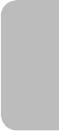
Contents
----------------------------------------------------------------------------
----------------------------------------------------------------------------
01 What's in the Box?
02 TV Installation
---------------------------------------------------------------------------- 7
---------------------------------------------------------------------------- 8
---------------------------------------------------------------------------- 8
---------------------------------------------------------------------------- 9
---------------------------------------------------------------------------- 10
03 The Samsung Smart Remote
----------------------------------------------------------------------------
----------------------------------------------------------------------------
04 Initial Setup
----------------------------------------------------------------------------
05 Connecting to a Network
---------------------------------------------------------------------------- 14
---------------------------------------------------------------------------- 14
06 Troubleshooting and Maintenance
---------------------------------------------------------------------------- 15
---------------------------------------------------------------------------- 17
---------------------------------------------------------------------------- 17
---------------------------------------------------------------------------- 18
---------------------------------------------------------------------------- 18
07 Specications and Other Information
---------------------------------------------------------------------------- 19
---------------------------------------------------------------------------- 19
----------------------------------------------------------------------------
----------------------------------------------------------------------------
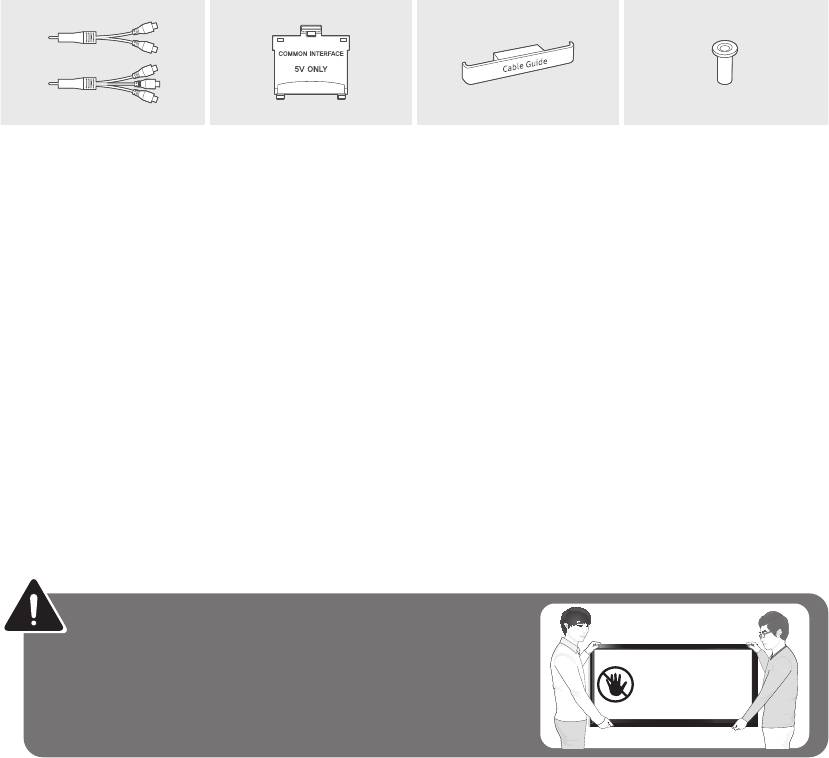
01 What's in the Box?
•
•
•
•
4EA
•
•
•
Warning
Do Not Touch
This Screen!
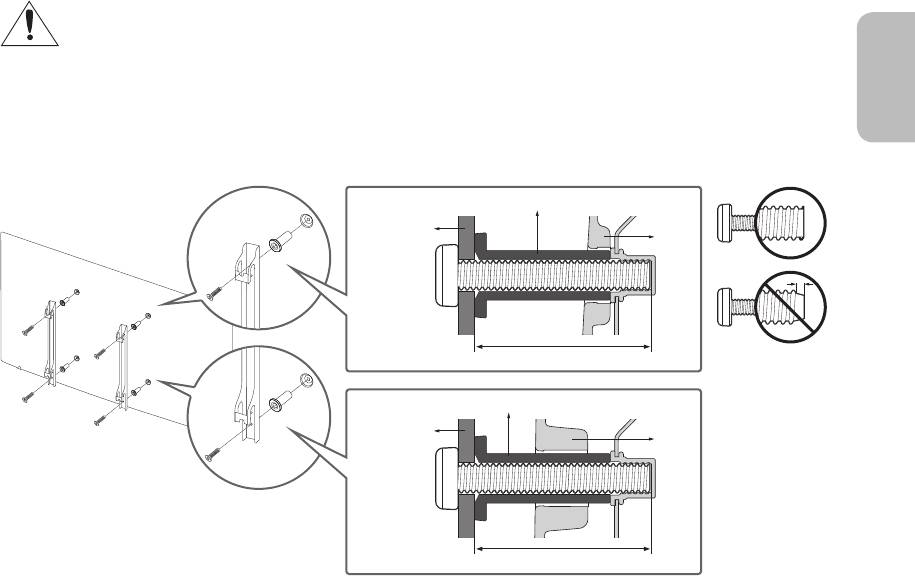
02 TV Installation
Mounting the TV on a wall
•
•
•
•
•
•
•
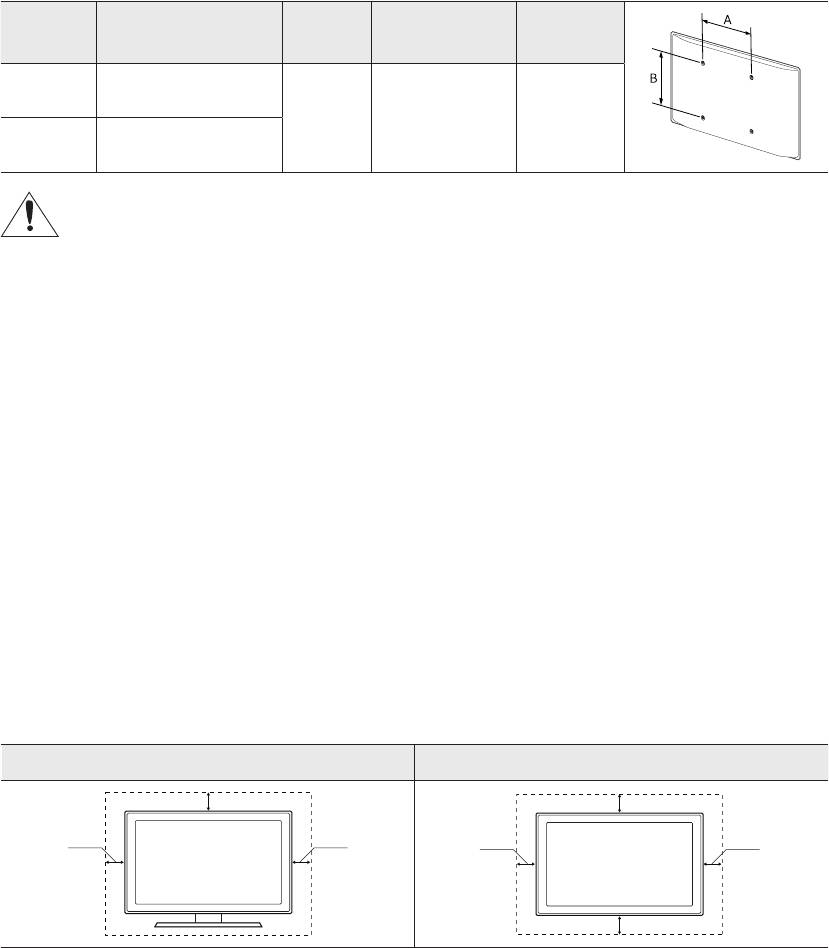
TV size in
VESA screw hole specs
C (mm) Standard Screw Quantity
inches
(A * B) in millimetres
40
M8 4
Do not install your wall mount kit while your TV is turned on. This may result in personal injury from
electric shock.
•
•
•
•
•
•
Providing proper ventilation for your TV
Installation with a stand Installation with a wall mount
10
10
10 10
10
10
10
Attaching the TV to the Stand
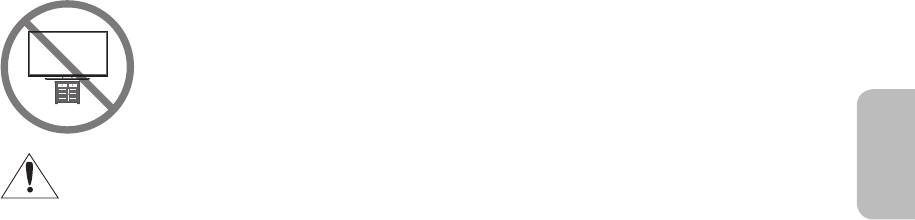
Safety Precaution: Securing the TV to the wall to prevent falling
Caution
WARNING
•
•
•
•
•
•
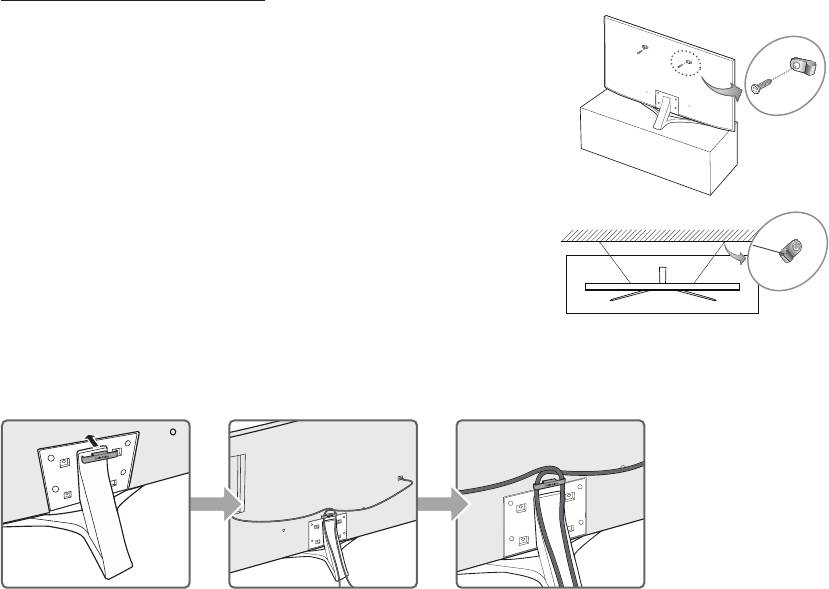
Preventing the TV from falling
1.
–
2.
–
3.
–
–
Arranging the cables with the cable guide
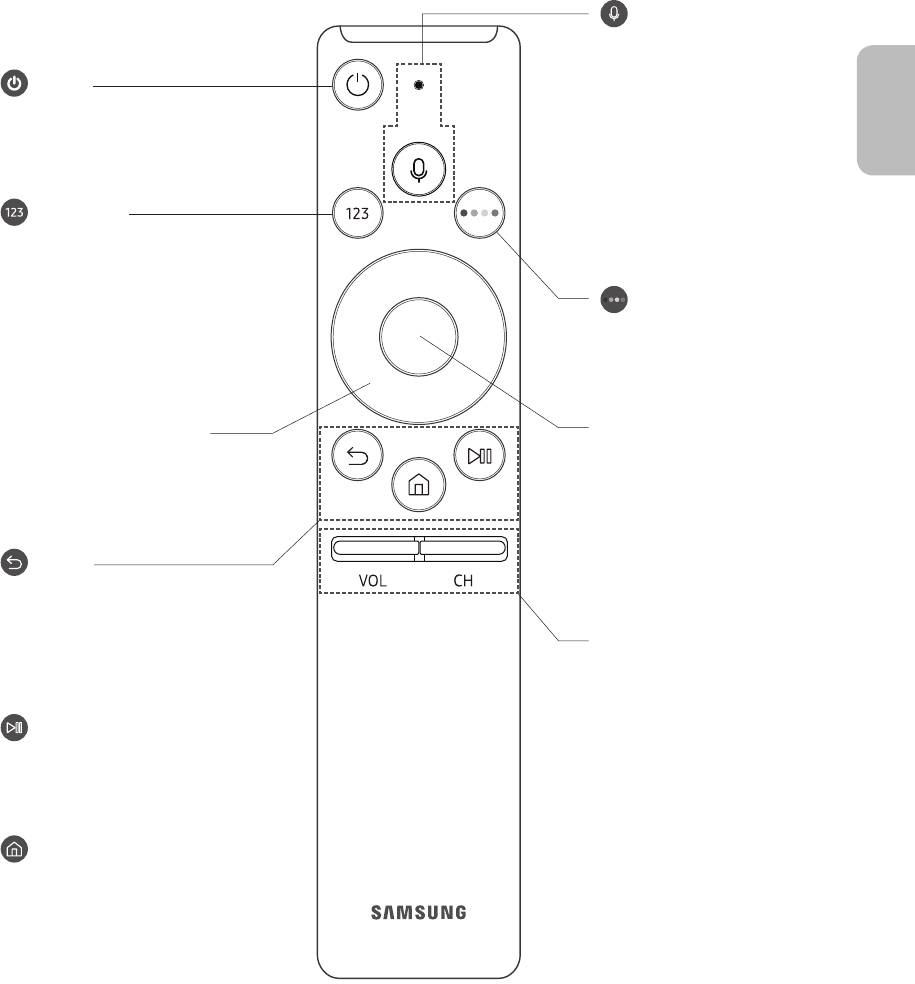
03 The Samsung Smart Remote
(Voice Interaction)
Voice Interaction
(Power)
Voice Interaction
•
(Number pad)
Done
4 Colour buttons
•
Select
Directional pad (up/down/left/
right)
(Return)
VOL (Volume)
(Play/pause)
Accessibility Shortcuts
CH (Channel)
(Smart Hub)
Guide
•
Channel List
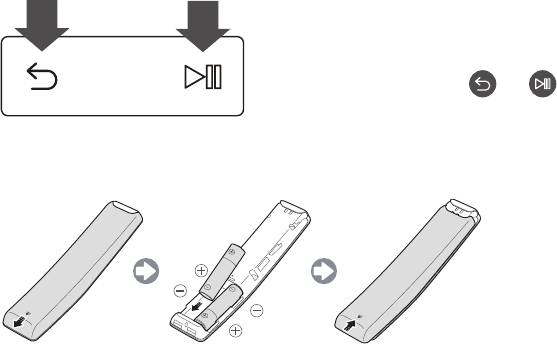
Pairing the TV to the Samsung Smart Remote
Installing batteries into the Samsung Smart Remote
•
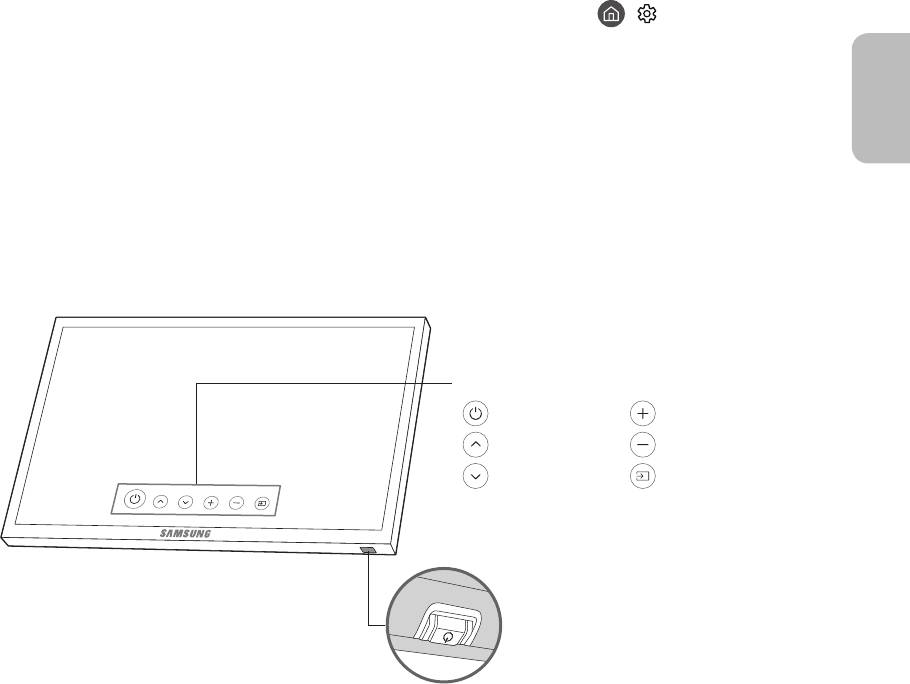
04 Initial Setup
> Settings > General >
Start Setup
•
• Aerial
Using the TV Controller
TV Controller
Control menu
Control menu
TV Controller / Remote control sensor
Press: Move
Press & HoldSelect
TV Controller
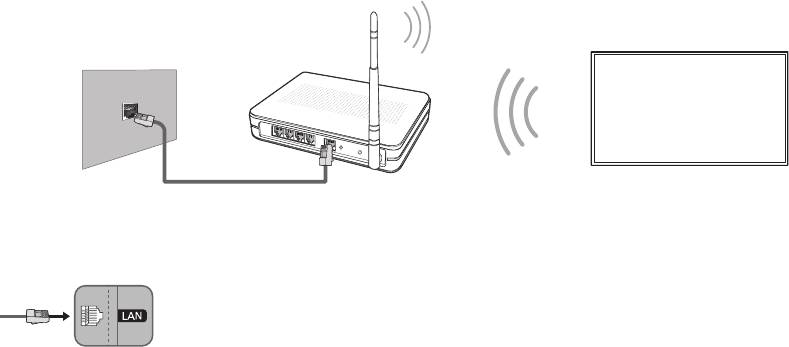
05 Connecting to a Network
Network Connection - Wireless
Network Connection - Wired
•
•
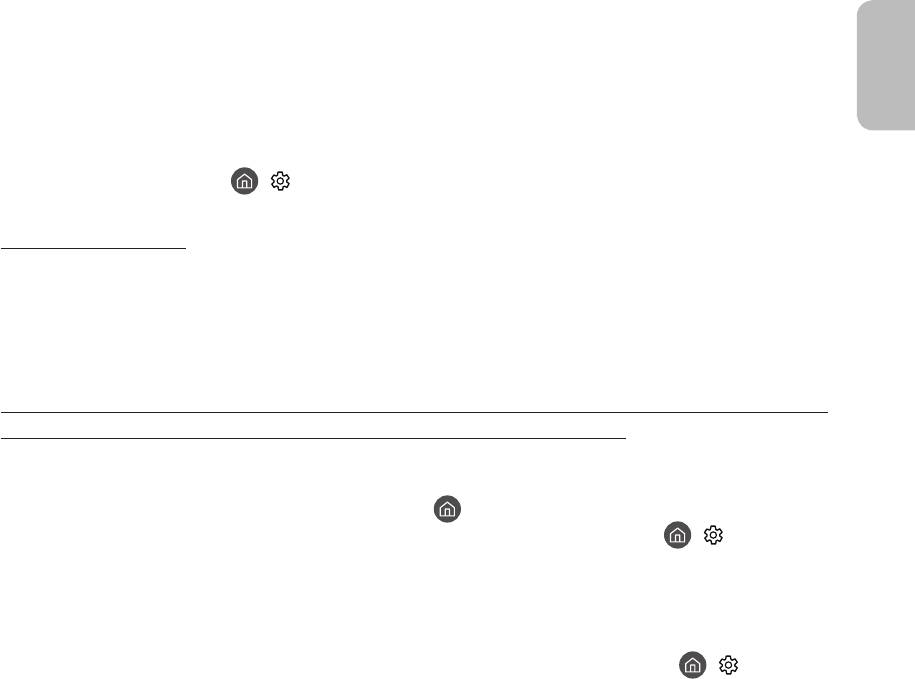
06 Troubleshooting and Maintenance
Troubleshooting
•
• Update NowAuto update
> Settings > Support > Software Update > Update NowAuto update
The TV won’t turn on.
•
•
•
There is no picture/video/sound, or a distorted picture/video/sound from an external device, or
“Weak or No Signal” is displayed on the TV, or you cannot nd a channel.
•
•
•
> Source
•
> Settings >
Support > Self Diagnosis > Start Picture TestStart Sound Test
•
• Auto Tuning
> Settings >
Broadcasting > Auto Tuning Settings > Auto Tuning
–
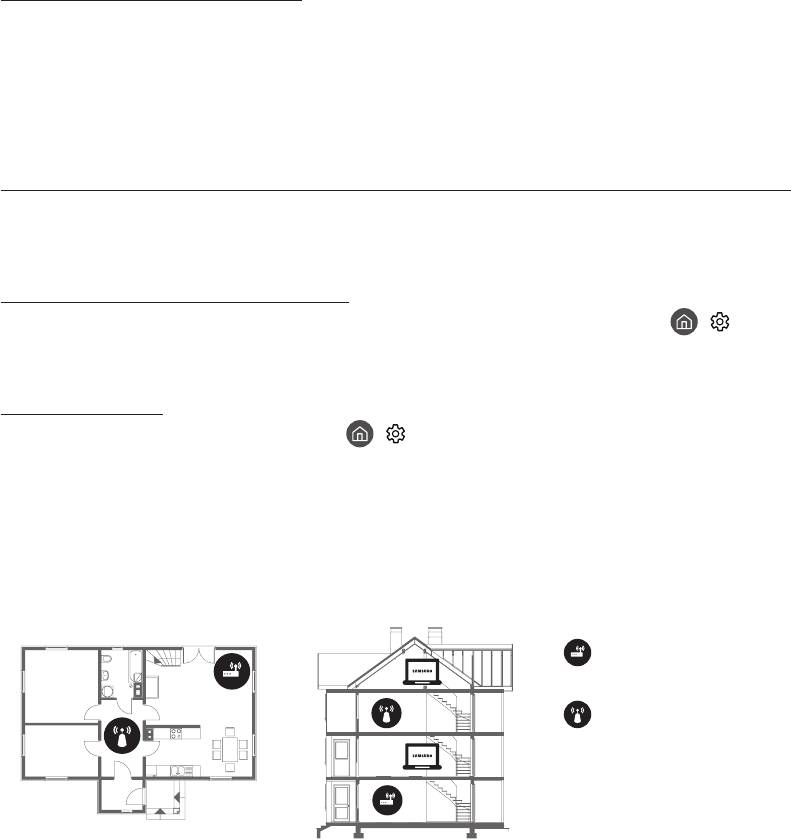
The remote control does not work.
•
•
•
•
The cable or satellite box remote control doesn’t turn the TV on or off or adjust the volume.
•
The TV settings are lost after 5 minutes.
• Retail ModeUsage ModeGeneralHome Mode ( > Settings >
General > System Manager > Usage Mode > Home Mode
Intermittent Wi-Fi
• > Settings > General > Network > Network Status
•
•
•
Single story Multi story
•
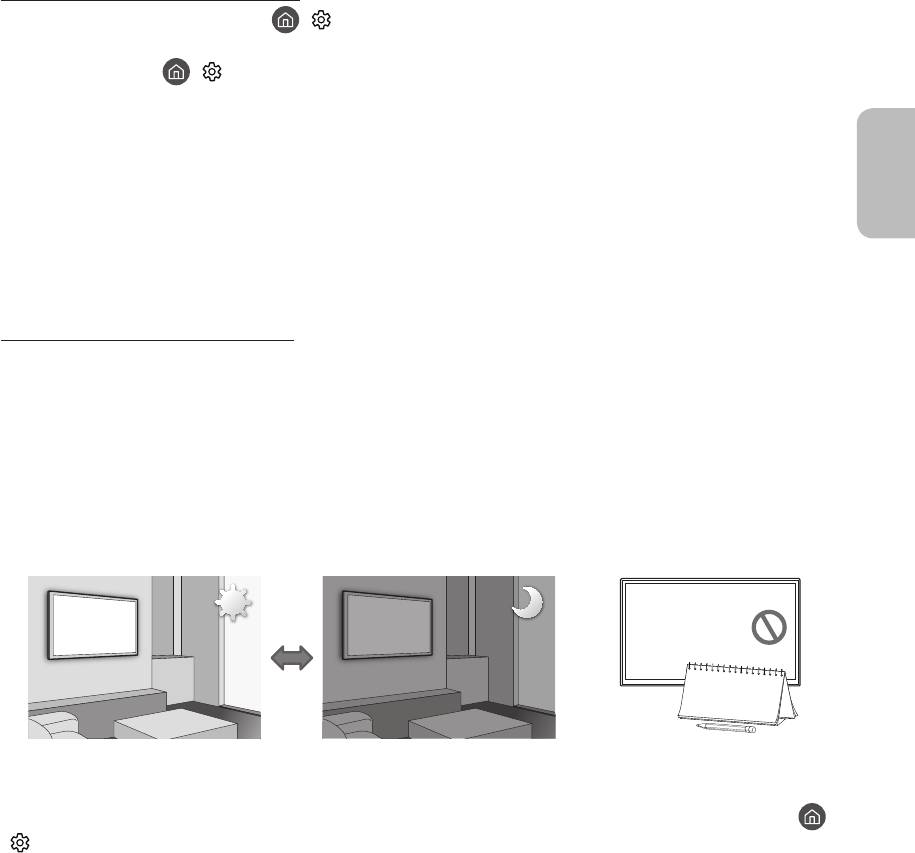
Video App problems (Youtube etc)
• > Settings > General > Network > Network Status > IP Settings >
DNS setting > Enter manually > DNS ServerOK
•
> Settings > Support > Self Diagnosis > Reset Smart Hub
What is Remote Support?
•
•
•
•
How does Remote Support work?
1.
2. Support
3. Remote Management
4.
Eco Sensor and screen brightness
>
Settings > General > Eco Solution > Ambient Light Detection
•
Ambient Light Detection
•
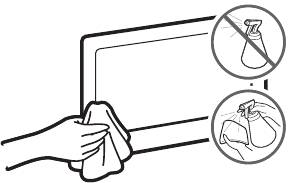
Still image warning
•
•
•
•
Caring for the TV
•
•
•
•

07 Specications and Other Information
Specications
Model Name UE40MU6400U UE49MU6400U
Display Resolution
Screen Size
40 (100 49
(Diagonal)
Sound (Output)
Stand Swivel (Left / Right)
Dimensions (W x H x D)
Body
With stand
Weight
Without Stand
With Stand
Power Supply
Output Power 155
Model Name
UE55MU6400U UE65MU6400U
Display Resolution
Screen Size
55 65
(Diagonal)
Sound (Output)
Stand Swivel (Left / Right)
Dimensions (W x H x D)
Body
With stand
Weight
Without Stand
With Stand
Power Supply
Output Power 175 190
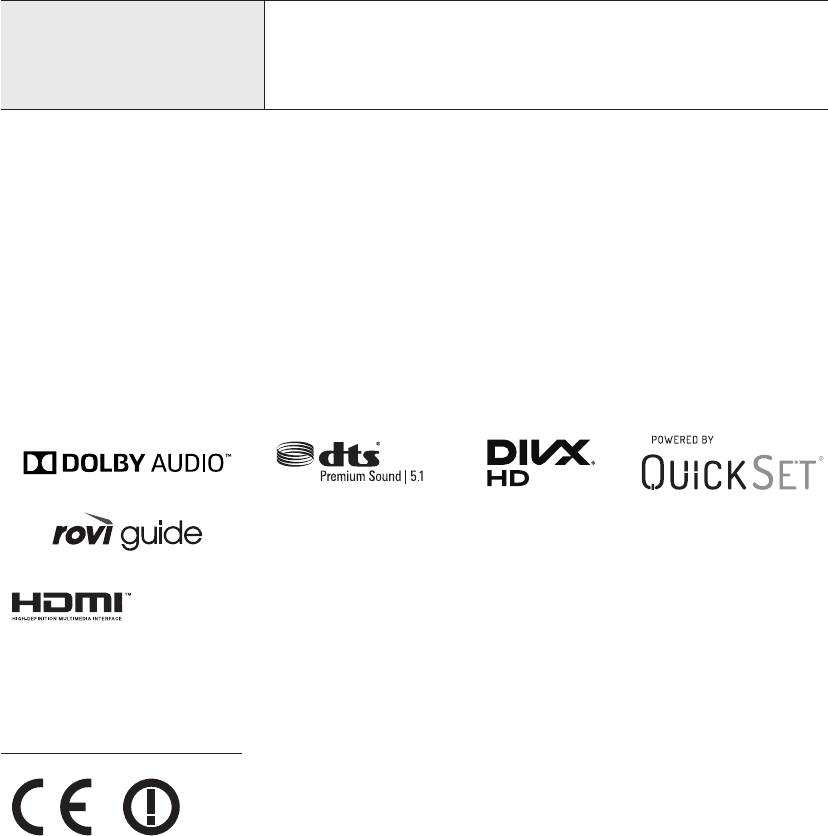
Environmental Considerations
Operating Temperature
Operating Humidity
Storage Temperature
Storage Humidity
•
•
Decreasing power consumption
Licences
Recommendation - EU Only
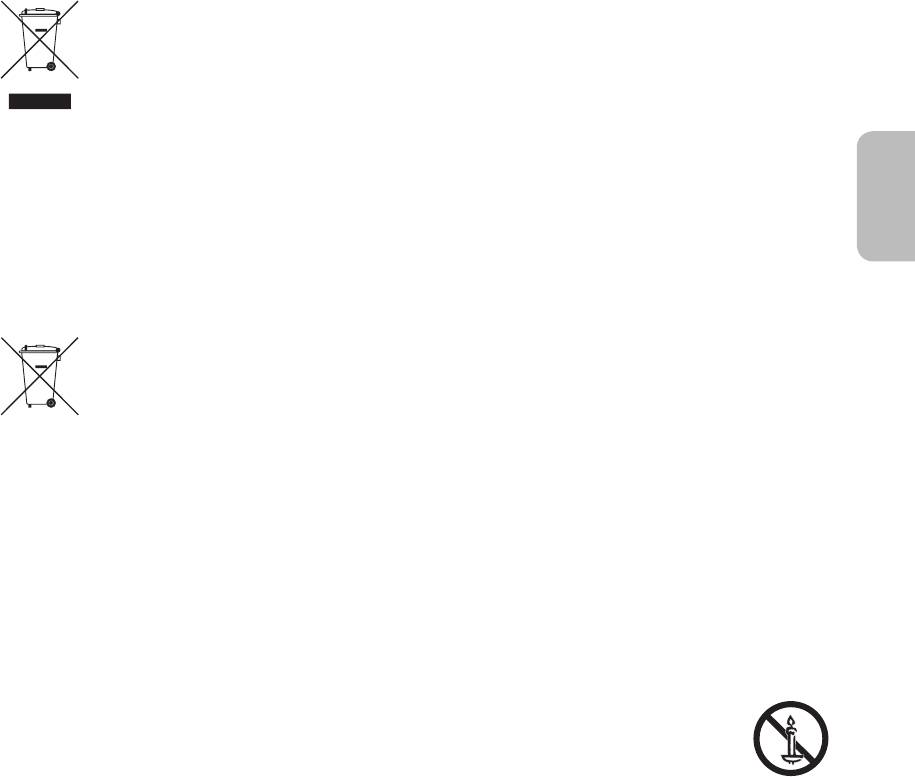
Correct Disposal of This Product (Waste Electrical & Electronic Equipment)
(Applicable in countries with separate collection systems)
Correct disposal of the batteries in this product
(Applicable in countries with separate collection systems)
This page is intentionally
left blank.



